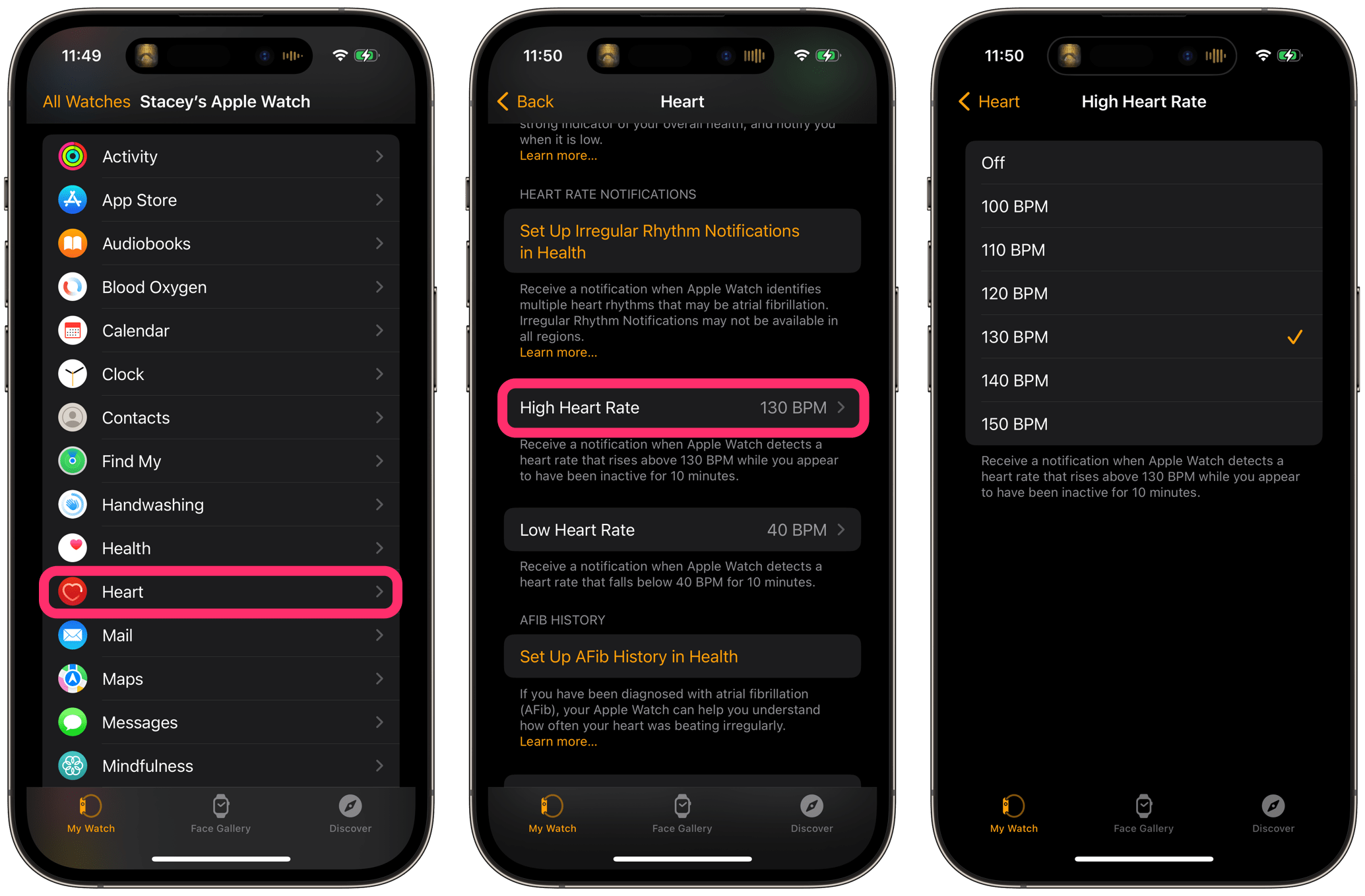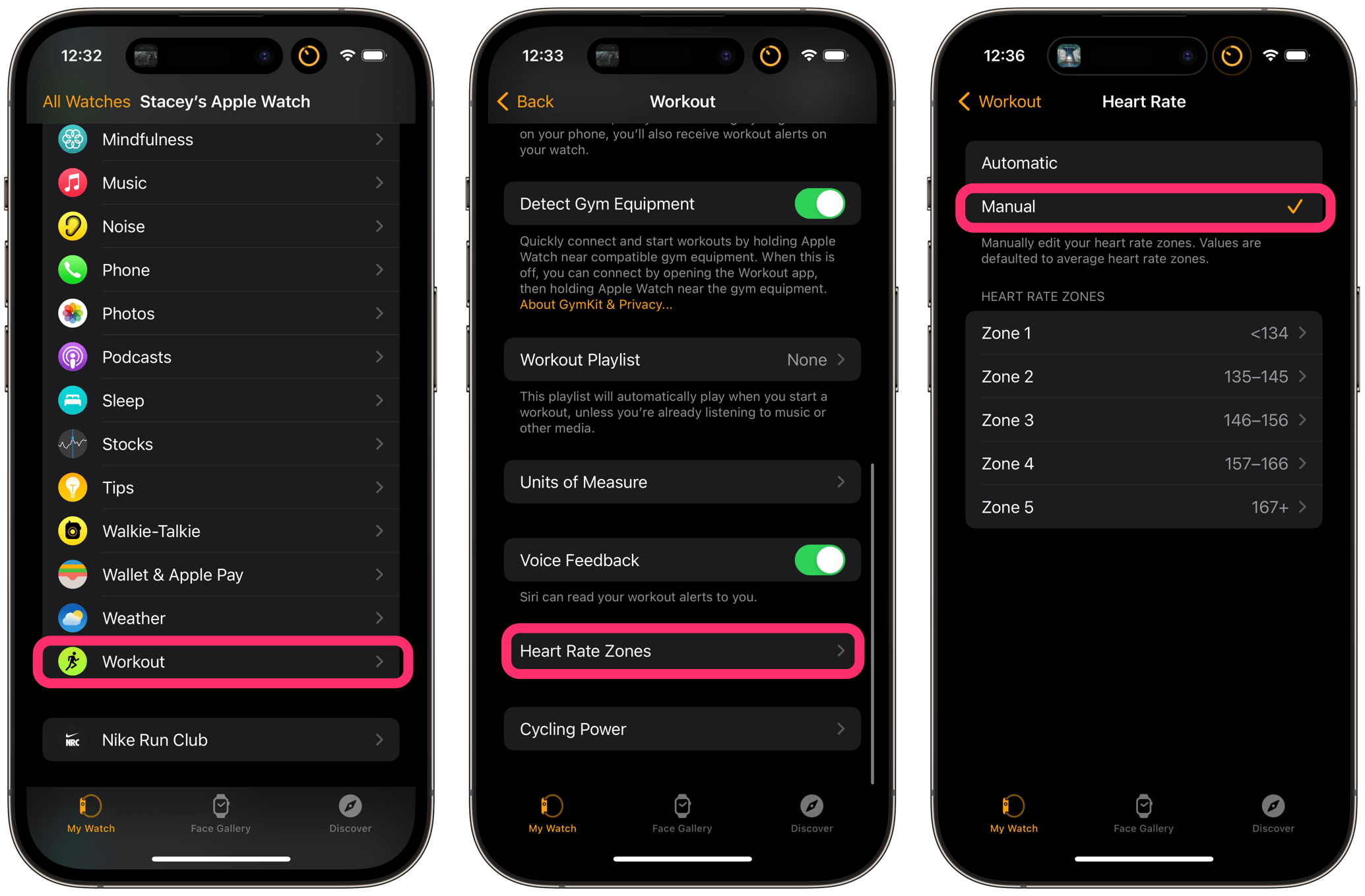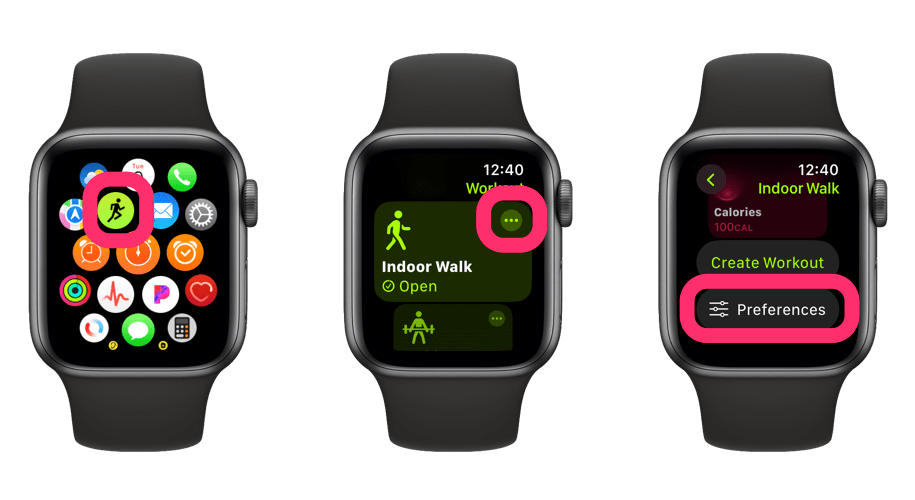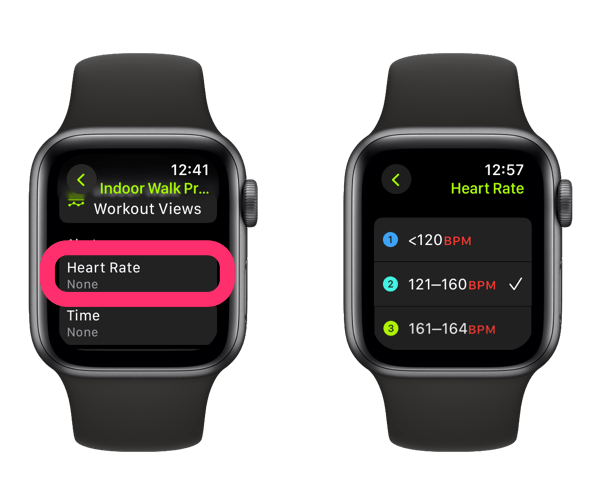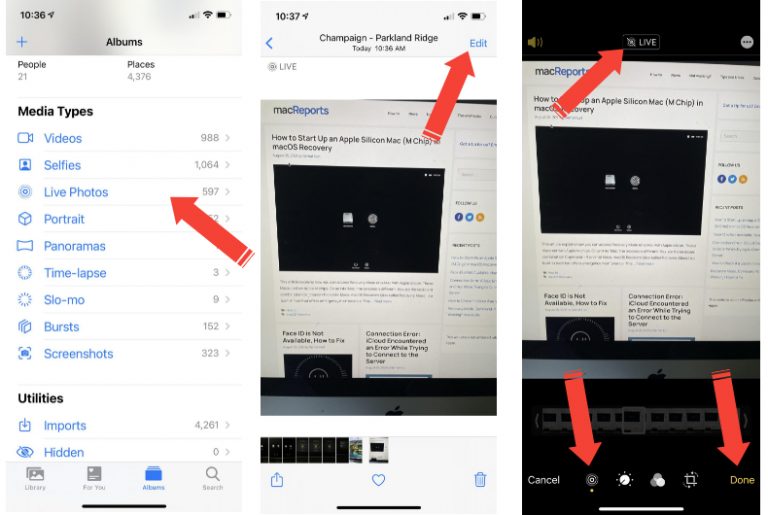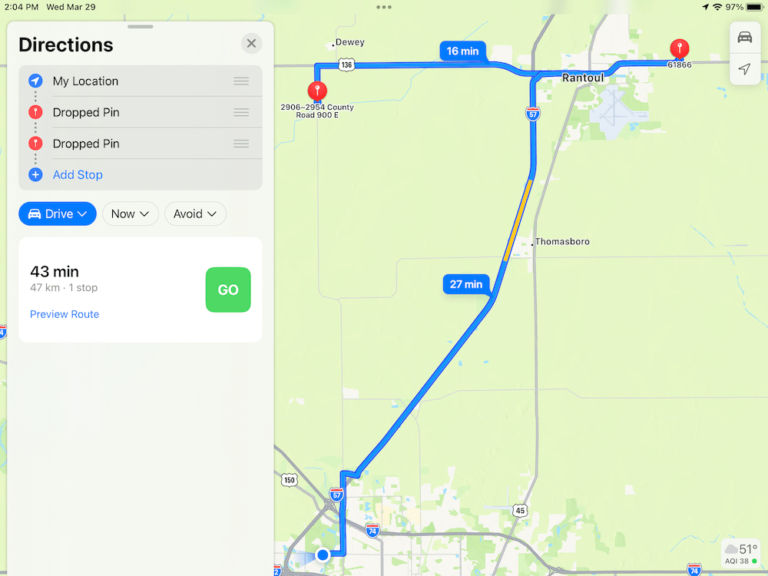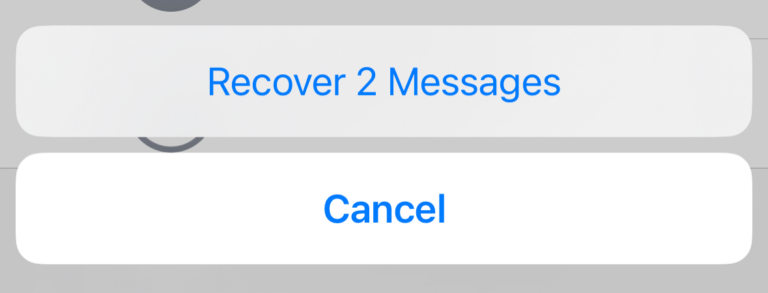How to Set Heart Rate Alerts on Apple Watch
Your Apple Watch can notify you when your heart rate is above or below a certain number of beats per minute (BPM). You may want to receive this type of notification if you have a medical condition and are worried about your heart rate. You may also want to use a notification when you are exercising. This can either help you avoid a dangerous heart rate or simply give you a notification that you are within your target heart rate zone for your workout.
See Heart health notifications on your Apple Watch for information about using Apple Watch to detect an irregular heart rhythm.
Setting up Apple Watch to give heart rate notifications
Heart rate notifications for any time (not during a workout)
You can set up Apple Watch alerts for a high or low heart rate. These are designed to be used when you are not active. In other words, if the Apple Watch detects that you have been active, the High Heart Rate alert should not go off.
- Open the Watch app on your iPhone.
- Make sure the My Watch tab is selected, then scroll down and tap on Heart.
- Scroll down to High Heart Rate and tap on it.
- Select a BPM, then tap Heart in the top-left corner of the screen.
- Tap on Low Heart Rate, then choose a BPM.
Heart rate notifications during a workout
You can customize heart rate zones for your workouts. Then, you can set up alerts for when your heart rate is outside of a certain zone. This can help you keep in a zone for fitness purposes or alert you to a heart rate that is too high so you can slow down.
Set your heart rate zones
- Open the Watch app on your iPhone, scroll down and tap on Workout.
- Scroll down and tap on Heart Rate Zones.
- Tap on Manual, then tap each zone to set the upper and lower limits for that zone.
Set up heart rate zone notifications for your workout
- On your Apple Watch, tap on the Workout app.
- Find the workout you want to use, then tap the more (three dots) button.
- Scroll down and tap on Preferences.
- Under Alerts, tap on Heart Rate, then choose a zone.
You will now receive alerts during your workout when you are outside of the chosen zone. The alert consists of a message on the Apple Watch display, an audible ding, a haptic buzz and a voice notification if you allow them for your workouts.
If you are having trouble hearing your alerts, on your iPhone, open the Watch app > Sounds & Haptics and adjust the Alert Volume slider. Turn on Haptic Alerts if you want to feel the buzz from your watch. If you are using voice with your workouts, you can adjust the volume from the Watch app by going to Siri > Siri Responses and adjusting the Voice Volume slider.
Related articles