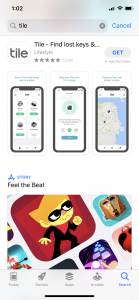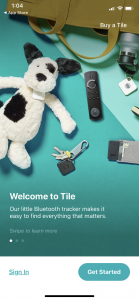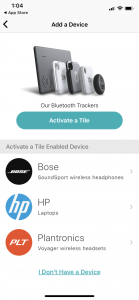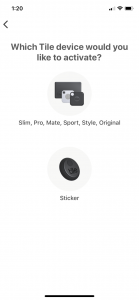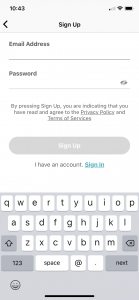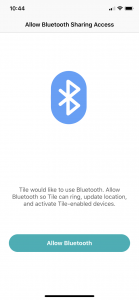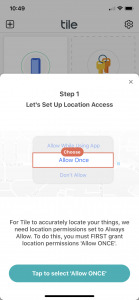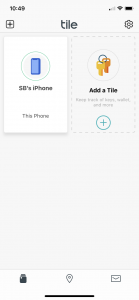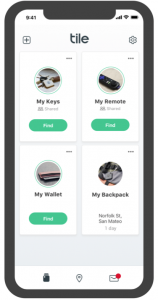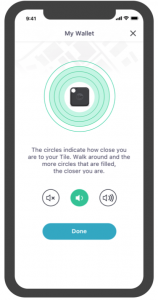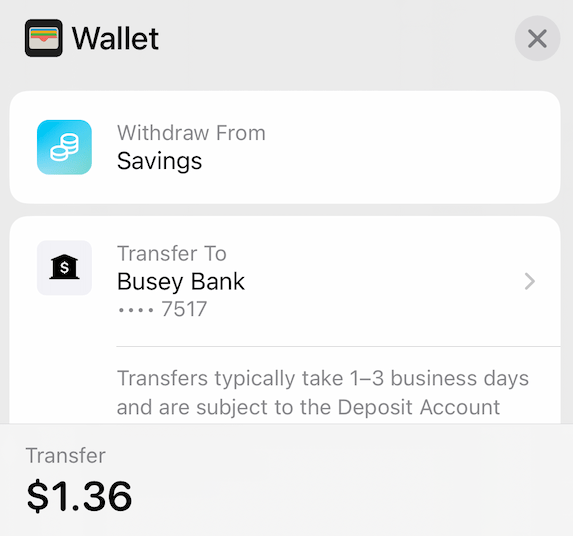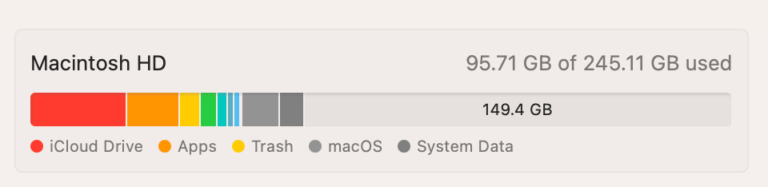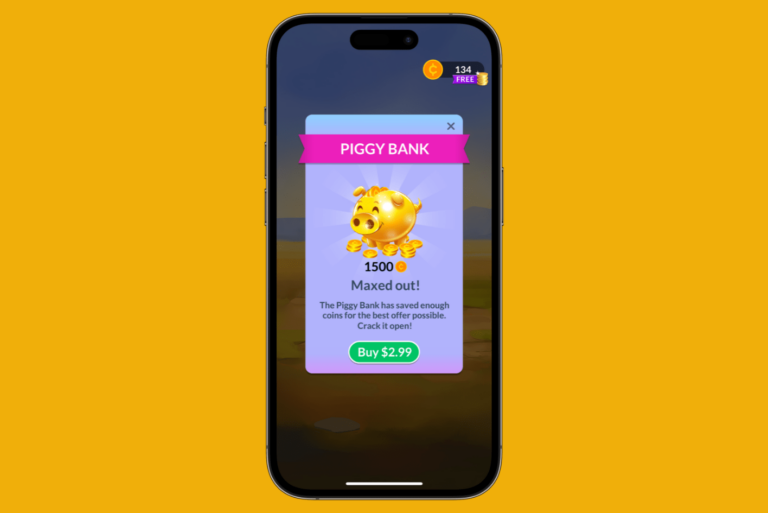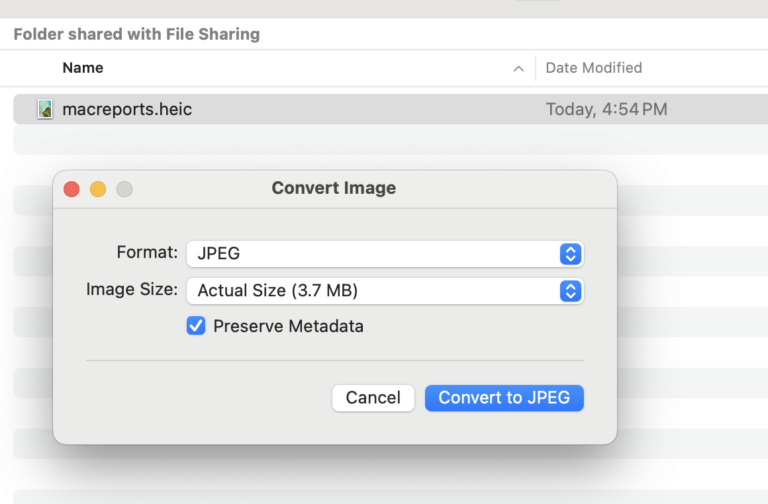How to Find your Keys, Wallet or most Anything using iPhone
When you can’t find your iPhone, you probably already have strategies in place for finding it like using your Apple Watch or having someone nearby call your number. What about your keys? Your wallet? These items don’t (generally) come equipped with any technology you can use to find them. So, how do you use your Apple Watch or iPhone to find your keys?
See also: How To Find Your Missing Apple Watch
The answer is to add a tracking device that does have the technology to communicate with your devices. Now, this means, the ability to use your device to keep track of your possessions is going to require some additional tools to make it happen.
We will describe how to use Mate by Tile to find your stuff using your iPhone.
Tile Mate is a small device you can attach to your keys that uses Bluetooth to communicate its location to your device. It has a range of 200 ft, has a replaceable battery, and can be attached to almost anything you need to keep track of. It is available in packs of 1 or 4.
How to Setup Tile
See also: How To Recover Lost Safari Bookmarks – iCloud
After purchasing your Tile, download the Tile app from the App Store. Open the App Store app on your iPhone, tap the Search tab, and search Tile. When you find it, tap the Get button.
Open the Tile app. Click Get Started.
Click Activate a Tile.
Choose your Tile device.
Enter your email and password to sign up for a new account.
Allow Bluetooth access.
Allow location access.
Now you can see the Tile dashboard. Follow the onscreen instructions to add your Tile.
Once your Tiles are added, you will see them in the dashboard. You can click Find to ring your Tiles.
After you click to find your Tile, say one that you put in your wallet, you will see a screen that will help you locate your wallet by showing a visual with circles to indicate how close you are. Here you can also control the the volume of your Tile’s ring.
Please note that since this app requires Bluetooth and Location Services, your battery life may be affected negatively.