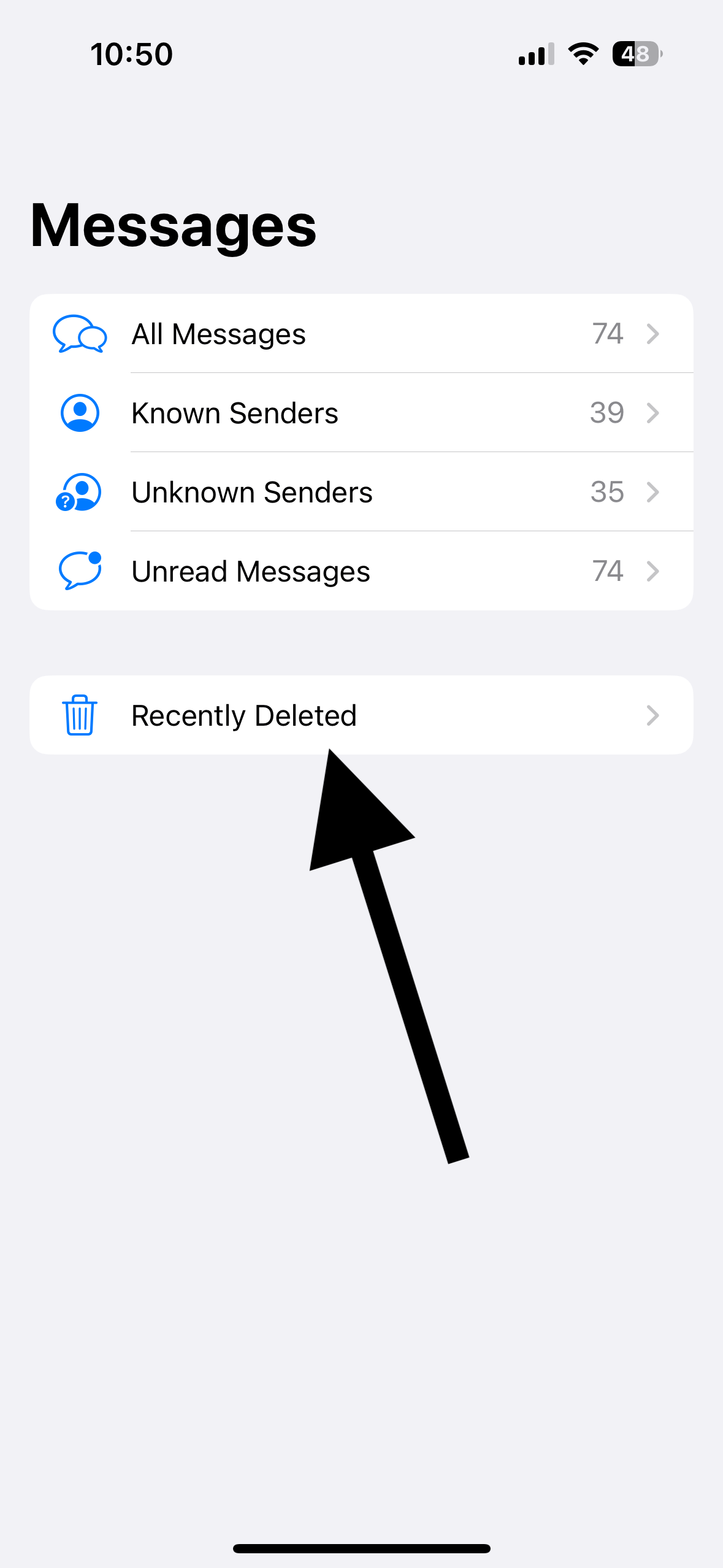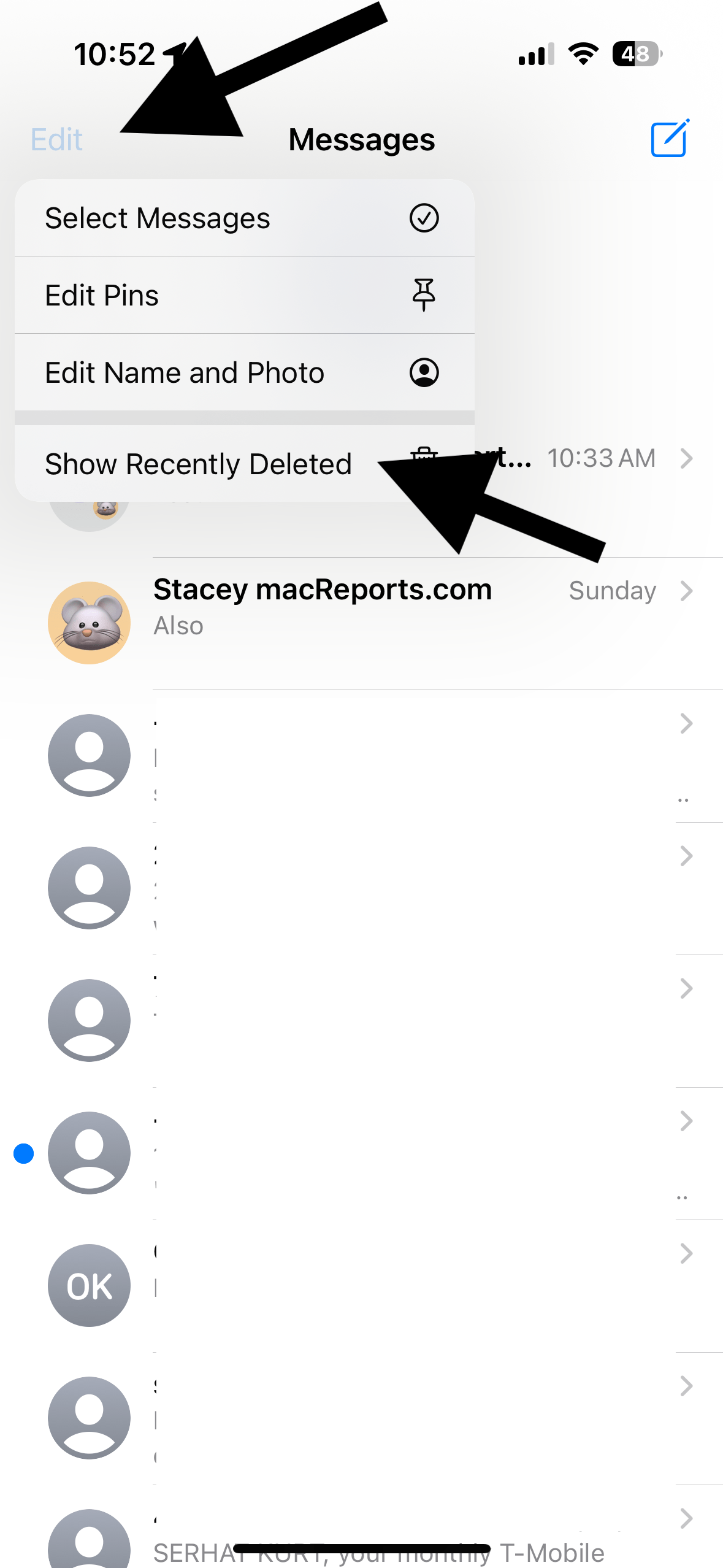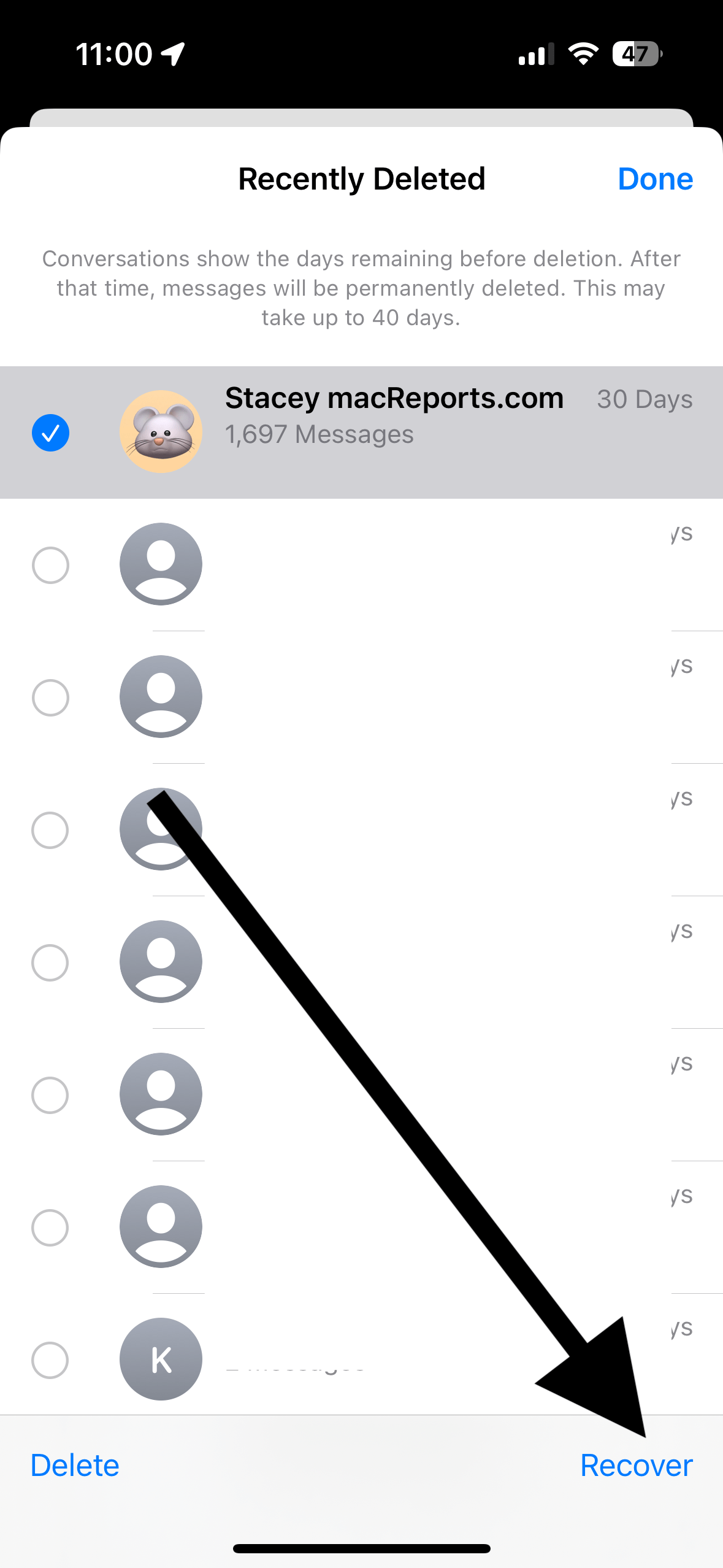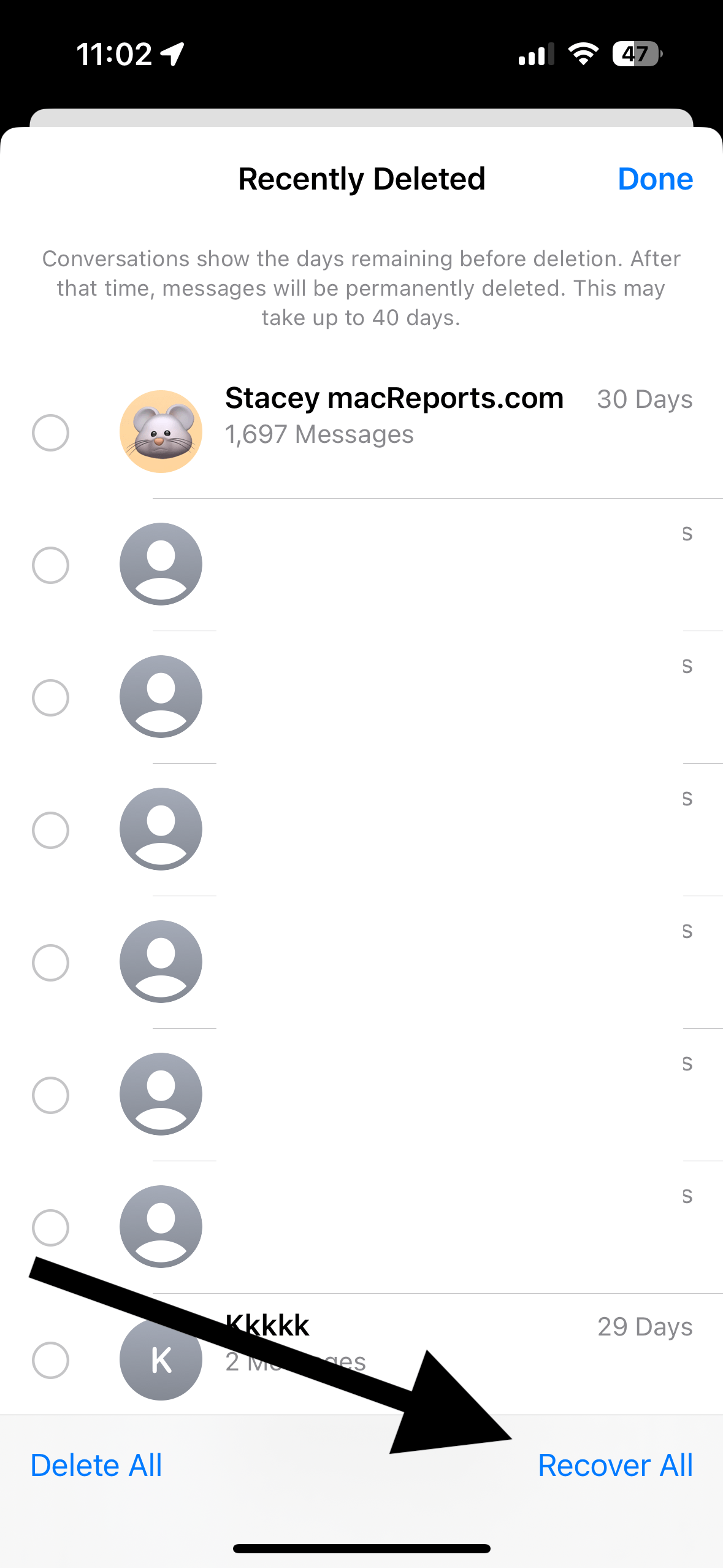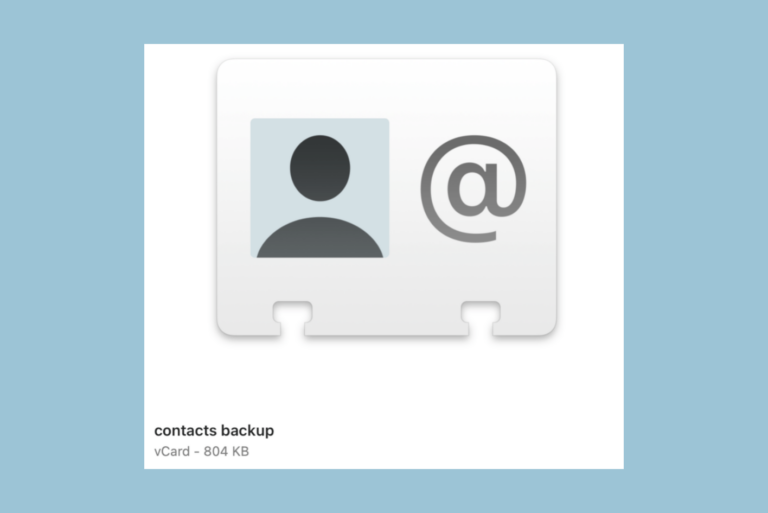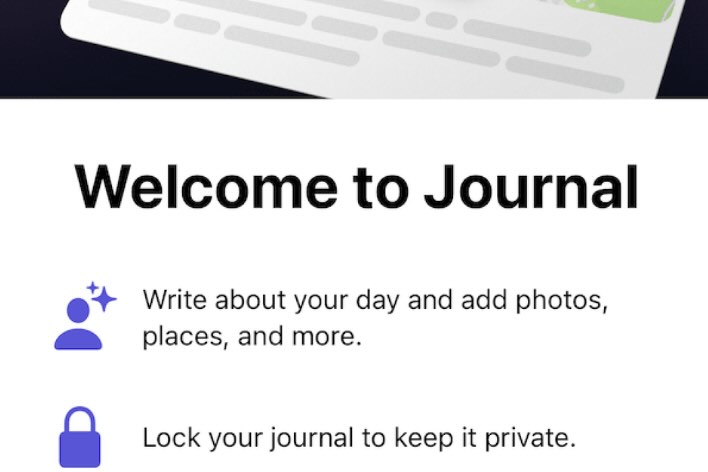How to Recover Recently Deleted Text Messages on iPhone or iPad
Are you wondering if you could get your deleted text messages back? It is easy to delete messages accidentally. Sometimes, you may change your mind about a deleted message and want it back. You may think that once a message is deleted, it is gone forever, but it may not be. You may be able to recover your recently deleted messages on your iPhone or iPad.
Recently, I was checking my messages to find the text message from my dentist to find my next appointment date. After much searching, I could not locate it. Then I realized that I probably had accidentally deleted it. Fortunately, I could quickly bring back the deleted message. You, too, could get back your deleted messages, regardless of whether they were iMessages or SMS messages – as long as they were deleted recently enough. Here is how.
The iPhone Messages Recently Deleted folder
If you are running iOS 16 or iPadOS 16 and later, your deleted messages are not deleted. Instead, they are moved to the Recently Deleted folder. The deleted messages stay there for 30 days. After 30 days, these messages are deleted permanently unless you recover them. But deletion from the Recently Deleted folder may take up to 40 days. This folder acts as a second chance to recover messages you previously deleted from your iPhone’s or iPad’s Messages app.
There are a few things you should know:
- This only includes the Messages app. Other messaging apps may have their own way of restoring your deleted messages.
- You can delete and recover entire conversations or individual texts from a conversation. This also includes group messages. They are all first sent to this folder.
- When a message is deleted, it will only be deleted from your device. Your recipients will still have the message. What I mean is that some other messaging apps, like WhatsApp, offer message deletion for everyone. It doesn’t work like this in Messages.
- If you Undo Send, they are permanently deleted.
- If you are using iCloud and iCloud for Messages is enabled, and you delete a message, it will be deleted from all of your devices using the same Apple ID.
- If you deleted a message before upgrading your iPhone or iPad to iOS 16 or iPadOS 16, it can’t be restored.
How to retrieve deleted messages and entire conversations
- Open Messages.
- If you enabled Filtering (Settings > Messages > Message Filtering), tap Filters to go to the main Messages screen and tap Recently Deleted.
- If Filtering is not enabled, tap Edit and then Show Recently Deleted.
- Select the messages you want to restore. You can select multiple items. You will also see how many days are left until the deletion. When you are done selecting, tap Recover.
- You can also recover all of the deleted messages. To do this, do not select any messages but simply choose Recover All.
Related articles