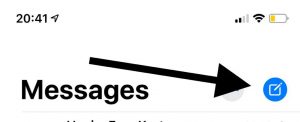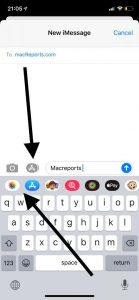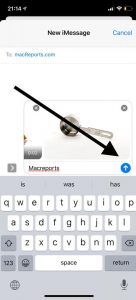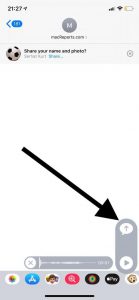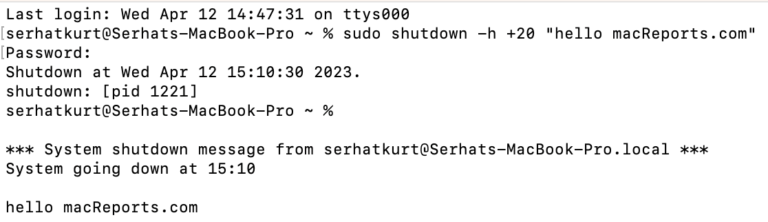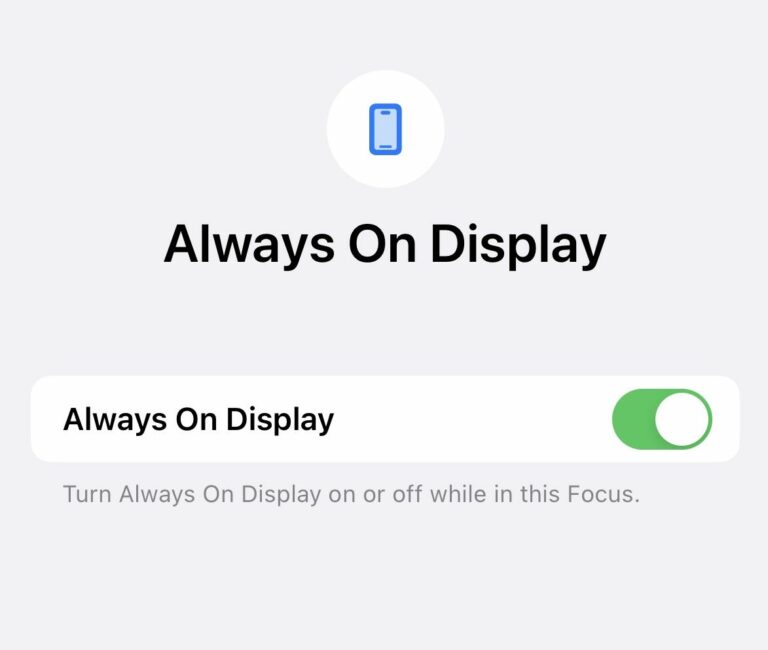How To Share Photos, Videos, Or Voice Messages in Messages
The iOS Messages app lets you send and receive photos, videos, or audio files on your iPhone or iPad. This short article explains how you can share photos, videos and voice messages with text messages (or iMessages) from your iPhone or iPad.
See also: Messages Read Receipts Not Working, Fix
How to send photos and videos:
1. Open the Messages app
2. Open a conversation or start a conversation by tapping the New Message icon.
3. Tap the Camera icon to take a photo or video to send. You can use the camera to take a photo or start a video recording. And then tap Done to send it.
You can also send pictures and videos from your Photos library by tapping the iMessage apps button and then the Photos icon.
4. Select photos, videos, files, or GIFs to send.
5. When you are done, tap the blue arrow send button. Don’t forget that your photos or videos may also include a comment.
See also: How To Create and Manage Group Messages on your iPhone or iPad
How to send voice messages
1. Open the Messages app.
2. Open an old conversation or you may start a new conversation
3. Tap and hold the Mic (sound) icon to record and then send. Keep pressing the button until your recording is done. When you are done, tap the Send icon to send it.