iPhone: How To Block “No Caller ID” Calls
Are you getting a lot of calls from unknown callers (e.g., spammers, telemarketers etc) with “No Caller ID”. You may want to block these calls because you cannot possible identify the number of a caller before answering. These calls may also be labeled as Anonymous, Private, or Blocked.
You are receiving these calls because, in the USA, The Federal Communications Commission (FCC) mandates that cellular carriers allow people the ability to block their Caller ID, hence No Caller ID. Some ordinary people may want to block the display of their telephone numbers intentionally because of some privacy concerns.
There are also more and more telemarketers, spammers using No Caller ID because they do not want to be known.
The good news is that you can block specific callers/numbers.
In this short article. I am explaining what you can do to block No Caller ID calls. There are basically two methods to do this:
Method 1: Do Not Disturb
You can block unknown callers using the Do Not Disturb mode. This mode lets you silence calls. Here is how:
- Go to Settings > Do Not Disturb
- Choose Manual and turn on Do Not Disturb (when it is on, you will see a moon icon in the status bar)
- Tap Allows Calls From
- Choose “All Contacts”
All calls from numbers/anyone who isn’t already added to your address book will now be silenced. This means that “No Caller ID” calls will be silenced because they won’t be in the address book.
Note that the calls are not blocked, they are only silenced. You’ll still get the calls.
Method 2:Using Contacts
- Create a new contact, you may name this new contact “No Caller ID”. Here is how:
- Launch the Phone app
- Tap Contacts
- tap the + button
- As phone number, enter 000-000-0000
- Tap Done
- Now scroll down and tap Block this caller. A popup will appear saying “you will not receive phone calls, messages or FaceTime from people on the block list” then tap Block Contact.
Method 3: Block No Caller ID Calls (cellphone services)
The ONLY way to truly block a number is at the network level.
Most cellular carriers have a feature to block these calls. Here is how:
- Blocking Calls with No Caller ID (AT & T)
- Blocking Anonymous Callers (T Mobile)
- Anonymous Call Block (Verizon)
- How do I activate Anonymous Call Rejection (Bright House)
Check with your carrier provider to see if they provide this feature. Some carriers, as of now, do not offer this (e.g., Sprint).
Notes
See also: How to Unlock a Device From a Previous Owner’s Apple ID?
You can not find out who a “No Caller ID” caller is.
Note you can easily block a phono number/contact individually by going to Settings > Phone > Call Blocking & Identification.
If you want to hide your number/caller id when calling, simply go to Settings > Phone > Show My Caller ID and turn this off. Please note that not all carriers allow this.
The terms “No Caller ID”, “Private Caller“, “Unknown Caller”, “Blocked Call”, or “Anonymous Call” are the same thing.
See also: How to Turn 4G or LTE Off On iPhone

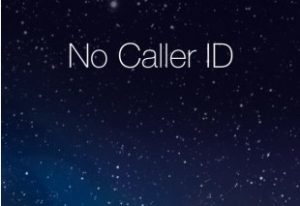
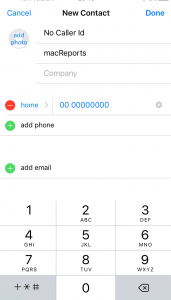
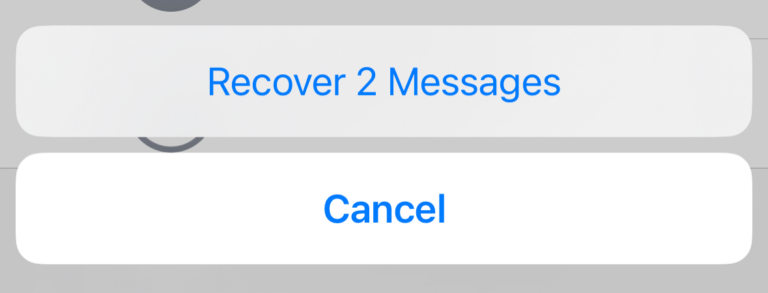
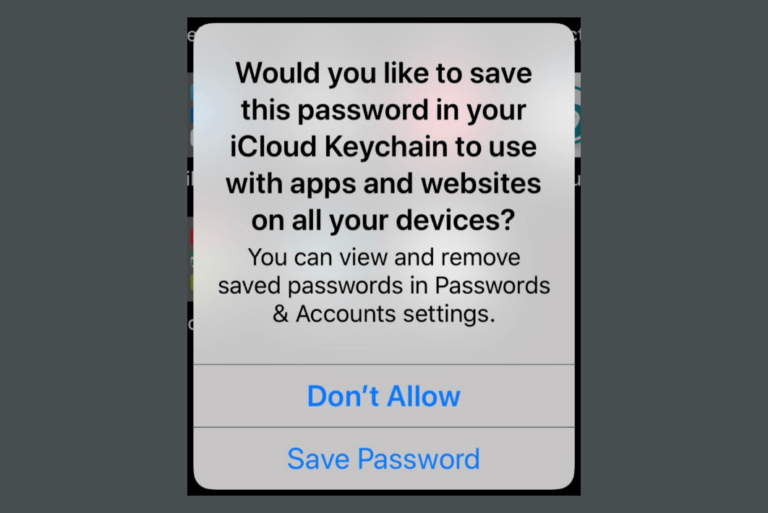
Trying to do the opposite – Using consumer cellular and xfinity service providers.
– cannot receive calls from numbers where the caller has used “privacy settings” to hide their phone number, ie doctor calling from cell phone
– is there a setting for iPhone 11SE and 6 that can be done to allow the calls to come through or is this a situation that has to be adjusted by the service provider?
IOS 13 – Settings, Phone, SILENCE UNKNOWN CALLERS feature added
That blocks all calls that aren’t in the contact list. Maybe my son is in jail and I want that call to come through because it has a legit caller ID. Sadly Apple is putting profit above all else because it’s trivial to block ‘no-caller ID’ calls, but they love spam as they make millions from it. They get 30% of the monthly fees that call blocker companies charge. So nothing will ever change.
iPhone 7
12.3.1
Option 2 does not work.
I have gone through the steps as detailed above in different formats, and No Caller ID calls still coming through
I definitely remember an option box on previous IOS that you could select to prevent these calls.
Such a shame it has been removed by the apple development team
Def doesn’t work – tried it all ways & still getting “no caller ID” or private calls
iPhone 5
iPhone 6
iPhone SE
The carrier services & the f’n FCC better do something soon. >:(
Everyone should submit it to Apple as a “feature request”. Show them just how many of us want this feature! https://www.apple.com/feedback/iphone.html
Option 2 DOES NOT WORK. I had a friend call me with *67 and ALL CALLS STILL WENT THROUGH. I tried adding 0000000000 for every version of phone and made the caller id “No Caller ID” and THIS DIDN’T WORK.
THIS WEBSITE IS FAKE NEWS.
Works for me … iPhone 6 S Plus
IOS 12.12
Clicked on 📞
Selected Contacts
Clicked the ➕at the upper right
Named the contact No Caller ID
Clicked phone and entered 0000000000 as it would not accept 000-000-0000
Clicked done at the upper right
Scrolled down the new contact and clicked Block
The message became Unblock
why didn’t work for me??? i do the same step..but not working…no caller id still in coming…
Option 2 worked on my iPhone 8! Thank you! I really didn’t want to block legitimate calls by using the Do Not Disturb option.
Added No Caller ID as a new contact and blocked the number on my iPhone 6. ?crossing fingers
Create contact “No Caller ID” use any digits for the number and block. Any No Caller ID calls will be blocked as they match the contact name ??
how about inserting spaces instead of 000-000….?
Adding zeroes as a contact number didn’t work – still received a No Called ID later.
What worked is to contact my telecommunications provider – for a mere 5.00 EUR fee got to disable all incoming No Called ID calls.
5 EUR? Guessing you mean 60 EUR / year.
Method 1 worked for me. Thanks so much…
On the newer iPhones try using +1 then the “0’s”
Ingenious …. very empowering, thank you
So I live in the U.K. I’m currently running iOS 11.2.2 on an iPhone X and I’ve managed to block NO CALLER ID successfully through trial and error. My steps were:
– create NO CALLER ID exactly as it appears on the phone call list.
– add the zeros in format specific for the U.K. eg. 00000-000000. Save the contact.
– exit phone app.
– go back and block contact through edit.
Tested with my landline which is withheld by default and was a Success.
I don’t know if it’s just me but I thought I’d throw it into the mix.
Hope this helps somebody 🙂
Why complain about Apple when you still buy their products? Also the 000 number thing as option 2 worked for me.
I have tried all the above but none work. calls still go through.
Its a pain
iPhone 7 in uk this does not work only option is to pay for ‘no unwanted callers’ package through provider. Nice one apple, sits along side not being able to record phone calls as your ‘best’ choice yet ??
I tried all options and nothing seems to be working, last option I could add the name on contacts and I can scroll down to the bottom of the screen where it gives me the option to block the contact, when I press the button to block a message pops up saying you’ll not receive calls from this number but doesn’t block. I am able to block proper number with digits entered on the phone number field but not without a phone number.
I am using IOS 11.2 iPhone 7 Plus
The only option is to buy an android phone, because my friend has a Samsung Galaxy S7 and he’s phone has an option to block No Caller ID/Withheld Numbers. Thanks Apple for showing that you care about your customers (sarcasm)
I know right
I second that. iPhone market apps require payment. Android allows for easy downloading and using of clla blocking apps at no cost. Personal experience.
Option 2 worked for me. I entered my phone book and clicked the tab to create new contact. In first name, I entered (case sensitive) No Caller ID and then saved it. I clicked into the name and scrolled down to block caller. When I tested it from my land line, the call did not go through when the number was hidden.
It probably should be noted that “Private Caller” or “Number Withheld” or whatever the message displays for hidden numbers is what you may need to enter as the name. After a year of No Caller ID silent calls, I am hopeful I won’t receive them anymore.
Actually, I might unblock it and answer the next time and say the call is being logged by the police for a harassment complaint and the hidden number will be blocked….then block it. The caller will then think that there is a complaint, because their hidden number won’t connect anymore 🙂
the 000-000-0000 doesnt work on my end, I tried with lowecase and uppercase D, still doesnt work
iphone 7 plus, ios 10
What iphone app. there are several.
I had already blocked 000-000-0000 so when I looked at that option I had the choice to unblock! So I am good.
Thanks for the info!
It worked for me….I didn’t when I put No Caller Id…lower case “d”…but when I put upper case “D” it worked…scroll down past send message, past share my location…it should be there to block….
not sure why it worked..but it did
And Option #1 isn’t ideal, either. I use DND mode at night to block anyone but close family, friends. If I go with that method, I can’t use that as well… It basically takes away the DND feature in order to block No Caller ID calls
Not really– you can switch between “Everyone” “No one” “Favorites” (Which is where all people you wnt to get hthrough should go anyway), “All contacts”, and, in my case, “Number Guru” (as spam caller managerI use), and “OWA” (Outlook address book).
In my case, I flip between “Everyone” and “Favorites” to manage how many people can get through and ring.
Method 2 does not work. I did add 000-000-0000 and have this contact blocked. Then from a different line I can still dial *67myiphone# and my iphone 6s+ rings up.
Go to setting>
Phone>Call blocking > all the way down> block contact. Not sure if it’s going to work but that’s how you block a contact now on iPhone.
Worked for me as of 5-13-18
But it only blocks the number 0000etc not the name
Method 2 DOES work but you have to tap on the phone, then go to your contacts. hit the + sign to add the contact and then block it.
Method 2 doesn’t work. I addd the contact o my iPhone with zeroes but there is no block caller feature to select when you craft a contact.
Did you add the number 000-000-0000 and it allows you to block
Paula is right – I did the same thing – there is no option to “block contact”, It only has Send Message, Share Contact, Add to Favorites, Share Location
I get the impression this used to work but no longer does. Thanks Apple.
Use to work but now does not. In the same boat.
Just worked on my wife’s iPhone 6 – maybe the newer ones don’t have this feature?
Go to setting>
Phone>Call blocking > all the way down> block contact. Not sure if it’s going to work but that’s how you block a contact now on iPhone.
It just worked on my iPhone X max. I had the same issue but I briefly called the 000 number and then clicked on it in my phone log and blocked that.
Method 2 does not work. I have it as blocked and just got an unknown caller ID call.
Add the contact completely, THEN open the contact back up and at the bottom choose Block Contact
I just did it with contact name No Caller ID and the number and it does give me the option to block the number. Time will tell if my idiot ex decides to call again at 1am
If I may suggest, here’s the solution on iPhone X. Open contacts and enter a new contact. You only have the number, so make up a name. Enter that name and then for number, put in the number that’s been bothering you. Click done. Now go to the phone app and click on contacts. Go to your made-up name, with the bad phone number, scroll down to block the call.
It works if you open contacts after you are in the phone app. It won’t work if you just go to your contacts outside of the phone app. When in contacts from within the phone app you get the block option.
That’s correct, Charlotte.
It worked on mine iPhone 8 plus
How did you do it? my friend needs to block “”no caller id” and has an iphone 8
Add a name. I did “No Caller ID Block”. Then I added ten zeros under number. That is enough to create a contact so press “Done”. Then when you see the contact, like any other contact, scroll all of the way down to “Block Contact” and select that.
Add the number to your contacts. Go through the block feature in the Settings from there you need to add the contact.
Settings – Phone – Call Blocking Identification – Block Contact – Add the contact
Hi, I have an iPhone 8 and was able to block the 000-000-0000 number. To do so just
1- create the contact, save it,
2- go into the “Settings” app,
3- go into “phone” settings, then
4- “blocked callers” and from there you can manually place the contact onto the “Blocked Callers” list. Hope that helps!
You can also go to “silence unknown callers” if you have a newer iPhone (I think it works for 7’s and up)