Is Your Mac Freezing? Safari Might Be The Cause
A lot of users are complaining about Safari, saying it’s causing freezing issues. By freezing, it is meant that your Mac is completely unresponsive.
It seems that Safari causes the entire macOS system to lock up.
You may be experiencing some of the following symptoms:
- Scrolling a webpage in Safari causes your Mac to freeze.
- The keyboard does not work.
- Forcibly rebooting your Mac is the only way to fix it.
We know that crashes and freezes in macOS are extremely rare however you may still find that your Mac has become unresponsive, and you may get very frustrated when your Mac isn’t doing what you expect.
Please try the tips below. Try each fix until your issue is fixed.
See this article if you cannot open Safari.
Before you do anything, make sure that your Mac is running the latest version of the macOS software. Here is how you can update your Mac:
- Click the Apple menu.
- Click System Preferences.
- Click Software Update. This will check for updates. If there is an update available, click the Update Now button and follow the onscreen instructions.
If you are using an earlier version of the macOS software (macOS High Sierra and earlier), you can update your Mac by going to the App Store app. And then click Updates.
Fix 1:
- Force quit the unresponsive apps, e.g., Safari.
- Apple menu > Force Quit.
- Or press Option-Command (⌘)-Esc.
- Then select the unresponsive apps and select quit.
Fix 2:
Check Safari extensions. Some extensions may cause issues. Here is how you can troubleshoot this problem:
- Open Safari.
- Click Safari and Preferences.
- Click the Extensions tab.
- Deselect the checkbox “Enable… extension.” Repeat this for all the extensions you have installed.
- Now close the Safari and reopen it. Does this resolve your issue? If not, you can reenable the extensions. If so, then one of your extensions is causing this problem. You can reenable them individually until you find the extension that is causing the issue.
Fix 3:
You may want to delete Safari caches. Here is how:
- On your Mac, open Safari.
- Click Safari > Preferences.
- Click the Advanced tab.
- Select the “Show Develop menu in menu bar” checkbox.
- Now restart Safari.
- Then, in Safari, click Develop (menu bar).
- Select “Empty Caches”.
Fix 4:
- Close Safari.
- Open the Terminal app (Applications > Utilities > Terminal).
- Enter the following command:
- defaults write com.apple.Safari IncludeInternalDebugMenu 1
- Then hit return (see below how you can disable the debug menu).
- Now relaunch Safari.
- You will see the Debug menu in Safari’s menubar.
- Click Debug.
- Select Drawing/Compositing Flags.
- Choose “Disable Canvas Accelerated Drawing” and “Disable Full Page Accelerated Drawing”.
- Now check to see if your problem is fixed.
Fix 5:
- Restart your computer in Safe Mode. Here is how:
- Turn off your Mac.
- Now turn on your Mac.
- Press and hold the Shift key the instant when you hear the startup chime.
- Release the keys when you see the Apple logo or the login screen.
- If Safe Boot resolves this issue, restart the Mac normally without pressing the Shift key.
See also: Mac Stuck On “Setting up your Mac”, Fix
Notes:
1-You can now, if you want, disable Safari’s debug menu by entering the following command in the Terminal app:
defaults write com.apple.Safari IncludeInternalDebugMenu 0
You will have to relaunch Safari.
2-It seems that especially macOS Sierra users are facing this problem.
See also: How to reset Safari.

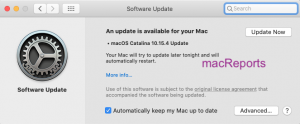
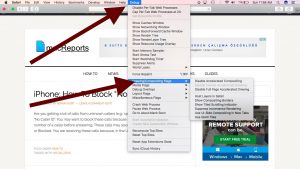
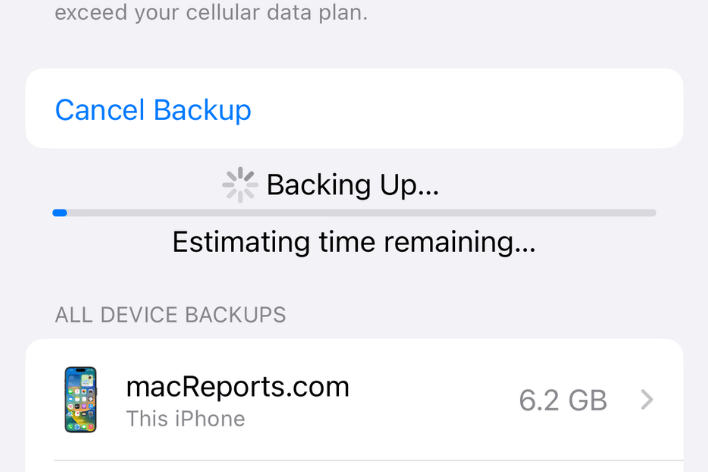
Just ran into an issue that resembles this (macOS Big Sur v.11.1). Went through the first step using Option-Command (⌘)-Esc but realised that it was not Safari but that my mouse was not clicking. Switched it of and on and Bobs your uncle! Thanks.
Safari 14 has been flaky ever since it was installed with Catalina on my 2018 Mac Mini. Definitely scrolling is choppy on some sites even locks up and can’t do anything. I am considering using a different browser to see if I experience the same.
Been frustrated with this for over a year…your fix (#2) did the trick. Thank you!
You don’t have to put three compliments before you are about to report a problem about an Apple profuct. It just makes you look foolish and it doesn’t even make Apple products look any better.