iPhone Keeps Saying Incorrect Wi-Fi Password (But It’s Correct); Fix
I started having this problem last night. Basically, I was having trouble to reconnect to my Wi-Fi network. Suddenly, last night, my iPhone decided that my Wi-Fi password was incorrect, even though I was using the same password for years without any problem. Here is what exactly happened in this order:
- My iPhone disconnected from a Wi-Fi connection that my iPhone had been connected to
- My iPhone tried to re-connect. My iPhone was not able to connect automatically, like it did all the time
- But iPhone did not accept the network password to let me join, even I entered the correct password manually also.
See also: Cannot join hidden network?
This article explains how I was able to resolve this problem. Are you having the same problem? All iOS devices can have this problem. Randomly, your iPhone (or iPad) says the password is incorrect? If you are having the same issue, please follow the steps below to resolve it:
Incorrect Wi-Fi Password
Steps to resolve this problem, please after each step check if you fixed the problem:
- First of all, lets make sure that you are entering the password correctly (note that Wi-Fi passwords are case sensitive)
- Do you have other devices and are they connecting the same Wi-Fi without any problems?
- Make sure that Auto-Join is turned on. Go to Settings > Wi-Fi and find your Wi-Fi and tap the info (i) icon next to it and turn on Auto-Join.
- Weak Wi-Fi signals may cause this. Move closer to your router, does this fix your problem? if it does, then your problem is poor Wi-Fi signals.
- Turn off Airplane Mode, wait a few seconds and then turn back off by going to Settings > Airplane Mode.
- In iOS, tap Settings > Wi-Fi, then find your connection and tap the info (i) icon next to it and tap Forget This Network, tap Confirm and then try to reconnect.
- Restart everything:
- Your iOS device (iPhone or iPad). You can shut down your device by going to Settings > general and scroll down and the tap Shut Down. Then start your device.
- Restart your router and Modem. Unplug your router (and modem) from its power source. Wait about one minute. And then reconnect by plugging them back into the power source. Some modems have backup batteries. If your modem has batteries, remove these as well. Wi-Fi interference from other connections many cause this problem. Restarting your router will likely fix this.
- Update everything:
- Update your iOS device. You can do so wirelessly by going to Settings > General > Software Update
- Make sure that your router has the latest software. Check your router’s manual to see how you can update.
- If you are still having problems, reset your network settings. Please note that doing so will remove your settings (e.g., your Wi-Fi passwords etc). Simply go to Settings > General > Reset > Reset Network Settings. Do not worry, you will not lose any data.
- Check to see if your router has MAC filtering enabled, turn off Mac filtering (Media Access Control) if it is on. Mac filtering limits the devices. Please note that this is mostly disabled by default. See your router’s manual for more information regarding this. Apple recommends this disabled.
See also: Cannot connect to a known network?
If you are having problems, contact Apple support. You may chat or make a Genius Bar appointment.

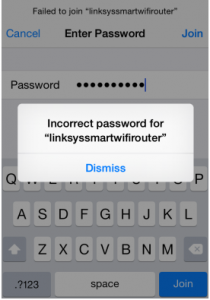
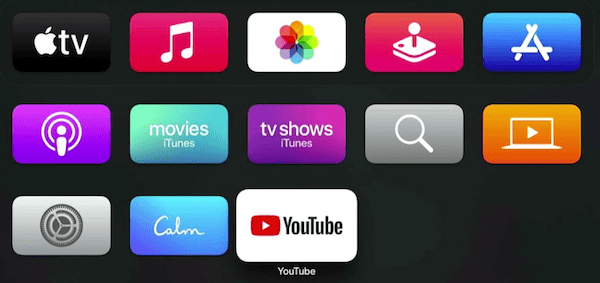
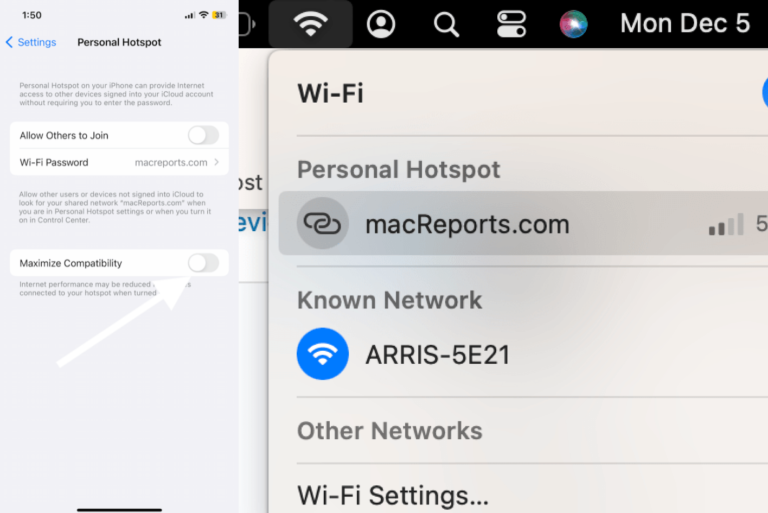
Turned off 5G for my router to fix. I had a network that was using the same name to handle both 2.4 and 5.8 and when I selected 2G only, the issue was resolved.
Unifi UAPs with cloudkey
iPhone 7s (2 were having the same issue)
Other devices could connect to the networks fine.
Excellent article! Turning the modem off for a bit and then back on is what eventually worked for me.
Thank you.. That worked for me!
I was unable to connect to wifi with my iphohe5. Finally figured out what was the issue in my particular case.
Wifi has 14 channels and iphone5 cannot use all of them, I disabled extra channels (12 and 13) and it worked immediately. There was a slider to disable extra channels in dlink router web interface.
my iphone always connects to my wif but this afternoon its decided not to. ive tried clearing network data, turning on and off airplane mode, restarting my iphone, typing the password again, but nothings working. my laptop and my parents and brothers devices are all working perfectly. HELP
After deleting all of my info on my iPhone 6 before giving it away I can now no longer sign on to Wi-Fi
i have the same issue but pretty sure it’s because i have two iphones that share the same apple ID. the new one is the one with the issues. i think the router thinks it’s the same phone. not sure how to fix it though. no other devices have the issues just the two phones that share the same id
That’s not how it works, despite having the same apple id, each device has its own unique MAC/physical address, with the new “private address” feature your phone would even have different MAC addresses every time it connects.
If only one phone has issues it could be a faulty wifi module
Yes, it is never the iPhone or iPad, those Apple devices are always perfect, it is always the user or the environment that is wrong…
Extremely tough nut to crack (read on):
Firstly lookup your iphone on GSMarena.
Under COMMs, look what’s there.
Example for Iphone SE 2020:
COMMs: Wi-Fi 802.11 a/b/g/n/ac/6, dual-band, hotspot = problematic
COMMs: Wi-Fi 802.11 a/b/g/n/ac, dual-band, hotspot = OK
W-T-F is going on you might wonder?
At first I thought it was a bug to do with wifi password length after all I had two iphones with same IOS version – one connected the other did not, BUT they had slightly different WIFI specs as seen above.
At this point, I am starting to get UBER pissed.
I had a WIFI 6 router, so what you saying Iphone with WIFI 6 not compatible with WIFI 6 router or vice versa? If any of you know your WIFI 6, it operates both on the 2.4 GHZ and 5 GHZ band. I couldn’t connect to either band with the Iphone SE 2020 which comes with WIFI 6. So I go in my router and dig in the advanced wireless configuration and there are different modes you can pick:
802.11 a/n/ac mixed
802.11 a/n/ac/ax mixed
BOOM, the moment I changed it to “802.11 a/n/ac mixed” it worked. I also did a network reset on the phone prior to reconnecting. This means the bug and fault is the router’s. You see an adapter cannot reject itself, it receives rejection from the AP (Access Point) – wireless router. So there’s a firmware bug within my router. Bug applies to TP-Link AX50 and likely other TP-Link products.
Master Debugger
This is a Netgear router issue, not an Apple issue. The only solution is to strap some TNT to the router and post it back to Netgear.
The only solution that worked out with me was to change both WiFi name and password and retry.
I disabled our MAC filtering and it worked!!! Thanks!
* For iphone go to settings>privacy>location services
Turn OFF ‘Networking and Wireless’
Then…
settings>mobile data
Scroll down to near the bottom
Turn OFF ‘Wifi Assist’ – RESTART phone
* For iPad go to settings>privacy>location services>
Turn OFF ‘Networking and Wireless’
* For Mac go to system settings>security and privacy>location services >system services
Click the lock to make changes
Untick ‘wifi networking’
All of these worked for me.
Turn off the mesh network. That’s the fix I’ve found. You just have to spread out your devices on your 2.4 and 5 G networks.
Switching to 2,4Ghz network and back to 5Ghz worked in my case (both bands have different access passwords)
Unfortunately the problem is iPhone/iPad (Apple) ect. I have had the same problem several times on multiple devices. I have tried combinations of all the steps above and sometimes it works, sometimes it doesn’t.
Just give up and make the switch to an android device (samsung). You’ll never look back!
if all the above does not work – go to skyhub 192.168.0.1.
and enter user name – admin
password -sky
add your device manually -name -unknown
mac address – is your wifi address youget by going into settings on your iphone . spent 3 hrs and finally got it
Go to Settings – General – Reset – Reset Network Settings. Let it run its course then reconnect.
Worked for me
I was having the same problem today. None of the above worked for me — but miraculously, I stumbled back into my wifi network. I’ll tell you what worked in my case: I went into check if my software was up to date (which I knew it was,) and the message popped up to input my wifi password, (because I can’t update my software unless I’m on wifi.) I put it in and voila! My wifi is back on. Settings>General>Software update and then I was prompted to input my password.
This happens to me on a regular basis with my iPad mini. It’s been happening for years. After trying everything suggested all over the internet I’ve found the most stress free way of “fixing” it is to tap Cancel when the prompt to enter the “correct” password appears and then just try connecting again. Sometimes it takes a couple of tries to join the network, sometimes I have to give up for that day and try again another day.
I’ve just accepted the fact that Apple products aren’t reliable. This solution works for me because my main device is an Android phone. My iPad mini is more of a “play thing”. I’ve learned the hard way that changing settings, restarting devices, factory resetting devices is all a waste of time and energy when all I have to do is wait for Apple to decide when it wants to connect again. Technology, eh?
My iPhone 8 has been doing this recently.
Last night at the bar it refuses to connect to the wifi with the password they give.
Today at school it was working fine as usual, and then after I had been at school for a few hours it suddenly stopped working (actually when I changed rooms).
My university has two types of connection, the “Secure” one that has you put your school username and password into the actual phone settings app, and the “Open” one which instead opens a webpage where you sign in as a guest, or put your school login there.
Now once I switched rooms it dropped me from the wifi (Didn’t bother me at first because this phone does that every 5 minutes anyways, whether I’m at home work or school doesn’t matter its just another dodgy Apple product as usual) anyways, I was in the middle of watching a tutorial on YouTube so I immediately went to reconnect, and to my surprise it was pulling the same issue as last night at the bar, where it would just say incorrect password even though it definitely isn’t.
Whats really fun about this is that not only does it refuse to let me connect to the regular wifi, upon trying to connect to the public version that pulls up the webpage for you to sign in, I found another even more annoying little bug. The second I try to tap anything on the webpage, it basically bricks my phone. it completely freezes up and all I can do is turn it off and on again to get back to the home screen.
So yeah I’m just gonna hope this is my phone being mental for a day like it often is (I mean I’m connected to the wifi on my laptop right now using the same password to write this) and hope it rights itself by Monday. That or I’m just going to finally switch to android and not deal with this overly restrictive and possibly defective product.
I solved this by logging into the internet portal http://192.168.0.1 and manually adding my iphone via the MAC wifi address then refreshing.
I just disabled our MAC filtering and it worked!
A fix that worked for me is (found on another site) to type in the SSIN and password by going to Wifi… then other… I had no issues connecting right away.
I had previously contacted Apple and they wanted me to make an appointment to take it to the Apple Store.. Thank Goodness for the internet. This fix worked for me.
I hope it works for you too.. 🙂
Found My Fix’s solution did not work for me. Didn’t have the problem for almost a year and then boom, both have it. MacBook doesnt have the problem.
this is absolutely maddening. I have never had this issue and the sad thing is an update just came out but without wifi…I can’t update. i was hoping that would fix it…smh. I’ll have to hook my phone up to my mac…and hopefully it’s wifi still works to do it. I just paid for this phone…apple needs to support it’s devices and find a fix
All IOS devices work perfectly, except for the IOS 9.3.5 iPhone 4S. It won’t connect either. Even connecting to the passwordless guest network isn’t possible. It just won’t connect…
Tried bandwidth tuning and all…
We all are having same problem n shocked not a single person from Apple replied so waste of money to buy iPhone cause no solution
This has to be some kind of a bug. I got a new router and all of a sudden this problem started to happen with on my iPhone 8. My wife’s iPhone 7 and iPad are fine. Something is not properly connecting specifically on iPhone as other devices are fine.
Same hear , Apple do not care switched from Samsung so much better , bye Apple ! It’s all about the money money money money money!!!!!!
I turned my phone on then off again because my bluetooth wasn’t working however when my phone turned back on it went to the screen you get when you first purchase an iPhone, its telling me to enter my password for WIFI otherwise I cannot use my phone and I’ve typed my password in so many times but it keeps saying incorrect when I know that is 100% correct. so now I’m unable to use my phone at all, can anyone help me please?
Same boat here. The only device not connecting to 2.4 is my iPhone. I have 6sPlus. After much research it seems common with these phones. This is the third time in a year this has happened to my iPhone, my iPhone only. Yes my iPhone will connect with 5 band but it’s much shorter distance so I lose WiFi as soon as I go to other areas of our home.
This is what I know for sure, our router & modem are working fine, my husbands iPhone 7 & my sons 5s both are not having any troubles, only my 6sPlus is.
I have not touched anything, literally I was knocked off out of the blue, phone forces me to enter password but won’t accept CORRECT password.
About 5 months ago this happened to me for two long weeks. I had Charter come out 3 times, they proved to me it’s not them or router/modem. They said next visit I’d be charged.
I am soooooo tired of this. I don’t pay hundreds of dollars for a phone that can’t work properly.
I have a love/hate relationship with iPhones, honestly I can’t rely on them and I need a phone that’s reliable.
Yes phone is updated. It IS my phone otherwise every other device in home would be effected.
Yes, I’ve done everything suggested as I did the last two times this has happened to me in the last 12 months.
The last two times we were never able to “fix” it. It simply started working out of the blue just as it screwed up out of the blue.
Last time I had netgear and charter and apple try to help with no avail.
I’m actually angry now. By researching, many many others experience the same thing, so tell me please why has this not been addressed/fixed.
I’m tired of the finger pointing. Apple won’t take responsibility, nor Netgear, nor Charter, while their customers are without WiFi!
I wish Apple would step up, but obviously that’s not happening. Ask me if I’m surprised. 🙂
Lastly, I’ve said this for countless years, Apple needs to do updates where the Apple executives & employees “try it out”, first, then when all the bugs are fixed, then it goes public. I have no doubt things would be fixed much quicker.
I’m also sick of people like me explaining exactly what they are dealing with, state what they’ve tried to do to fix it and someone has the audacity to ask if they are inputting the correct password. Maybe the respondents should read before they reply.
It would be nice to hear from someone that actually knows what the real solution is. All researched answers are the same, but no one has the real resolution. We obviously have tried everything suggested, it’s not working people!
Sorry for my rant but honestly I’m disgusted.
Same with me… I am going over to Samsung now. I am sick of this!
I feel your pain. I also have a 6sPlus and have had nothing but problems since installing the iOS 12 updates. None of the updates have solved the problem. Yes I have taken the phone to tha Apple store with no success. I am a very unhappy Apple customer.
I also have Iphone6s plus and when I updated to iOS 12. I did everything that has been said above still my device won’t let me connect to my wifi. I called Charter as well and they’re unable to fix it. So one last thing i have not tried is Erasing all content on my device but it kinda scares me to do so, I hope this wouldn’t be much a complicated situation or it’ll be just a total waste of money buying iphone. I wish Apple would be responsible enough to do something with this problem.
I’m having same experience and I agree with you
The exact thing has only just happened to me within the last couple weeks.I, too, have found numerous posts about this occurring with iPhone 6. None of the suggestions works.
none of these steps work. ugh. everything, all of my apple devices just slowly, one by one, started to disconnect from my wi-fi even though all of my TVs and my desktop are connected. I have obviously not changed my password…and I was literally just on the phone with Apple solving another issue. It involved me completely restoring one of my ipads, one of the steps, not 30 minutes prior, was to access my wi-fi, re-enter my password (the same effing one which isn’t working now) and everything was FINE!
AHHHHHHHHHHHHHHHHHHH FML.
Mine started last night too! Coincidentally right after I download Mojave to my Mac.
RESOLVED:
I have same problem. My samsung phones do not have this problem.
I have to spend few hours to figure it out.
finally I have to check up my UBNT AP ( wireless routor )
config.
solution:
****** RADIO 5G (11N/A/AC) Channel Width ******
setup from 20Mhz to ( 80Mhz or 40Mhz)
IOS devices working fine again !
how do you do what you did so it will allow my wifi to connect to my iphone
You ask siri
Last night, 11/13/2018, that happened to me too, on my iphone X with my 5GHz network right after I arrived home. Prior to that I did NOT change the wifi password in my router. I very carefully and slowly entered the wifi password 3 times and still received the incorrect password entered.
So, this worked: I selected my 2.4 Ghz wifi that has the exact same password, and it connected automatically ! I changed back to my 5Ghz wifi and it connected automatically !!