iMovie Won’t Export: The Operation Couldn’t Be Completed, Fix
This article explains how you can fix iMovie exporting problems. You can easily export your videos or movies so that you can use and share your project outside of iMovie. iMovie offers a lot of sharing options:
- Email,
- YouTube,
- Vimeo,
- File,
- FaceBook.
Sometimes, however, iMovie may not work properly. More specifically you might not be able to share your videos from iMovie. You may get an error when trying to export videos from iMovie. For example, you may get the following error message:
Exporting “macreports” has failed. The operation couldn’t be completed. (com.apple.Compressor.CompressorKit.ErrorDomain Error -1.)
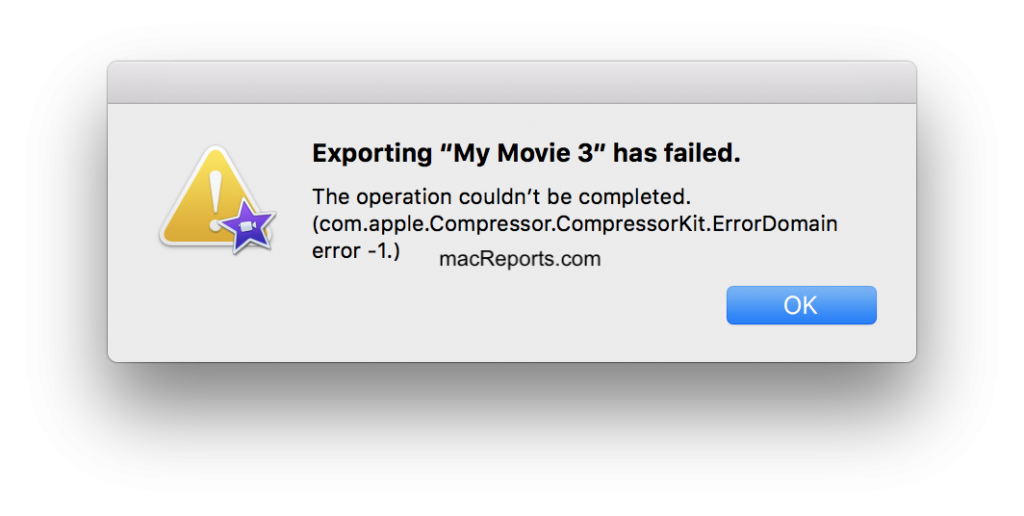 Please try the following tips in order until you have fixed your iMovie sharing problem.
Please try the following tips in order until you have fixed your iMovie sharing problem.
1. Restart your Mac.
Simply restarting your Mac may solve your problem. This is really easy. Choose Restart from the Apple menu
2. Check your Internet connection.
Your iMovie sharing problem may be caused by a poor Internet connection. Make sure you have a strong internet connection. Please see the following article to troubleshoot your problem:
3. Isolate the problem.
The problem may be with your library and project. These files may be corrupted these files can become inoperable or unusable causing various issues. Please follow the steps below to isolate the cause of your export problem. In the steps below, we will create a new library and video to see if we can export this new project. If we can, then the problem is your original files. Here is how:
- Quit iMovie (iMovie > Quit iMovie).
- Open iMovie.
- In iMovie, click File (menu bar) then click Open Library and then New.
- Name this library as a “macReports Test” and then save it to your desktop.
- Now create a test video. First, open this new Library (you can do so by double-clicking or you can select it in iMovie).
- Click the Projects tab.
- Click Create New.
- And create a simple video. (you can record a new video).
- Choose File > Share now try to export. Does it work?
4. Update your Mac.
Make sure that your Mac has the latest version of the macOS software so that it can keep running smoothly and securely. Here is how you can update your Mac:
- If your current version is macOS Mojave or later: Click the Apple menu, System Preferences, and Software Update. This will check for available updates. If there is an update available, click the Update Now button.
- If you are running an earlier version of the macOS software (High Sierra etc.), open the App Store on your Mac and click the Updates tab.
5. Update iMovie.
Updating your Mac will not update iMovie. It is possible that you are using an old version of iMovie. It is important to keep iMovie up to date. Updating is really simple. Go to the Apple Store on your Mac and click Updates. If you see iMovie, click the Update button to download and install the update.
6. Safe Mode.
Load your Mac in Safe Mode may help you fix your problem. Here is how:
- Turn off your Mac (Apple menu > Shut Down).
- Turn on your Mac and immediately press and hold the Shift key while it boots.
- Keep holding the Shift key until you see an Apple logo and progress bar.
- You may have to log in a few times.
- Now your Mac is started in Safe Mode.
- In Safe Mode, open iMovie and then try to export your project. Does it work now?
- Now exit Safe Mode, and restart your Mac normally (do not press the Shift or any other key).
- Now test iMovie again. Do you experience any problem?
7. Reset NVRAM or PRAM.
This may help you. Here is how:
- Turn off your Mac.
- Disconnect everything except your keyboard and mouse.
- Turn on your Mac and immediately press and hold the Option, Command, P, and R keys together.
- Keep holding the keys for about 20 seconds.
- Then you may release the keys.
If you are still having issues, you may want to contact Apple.

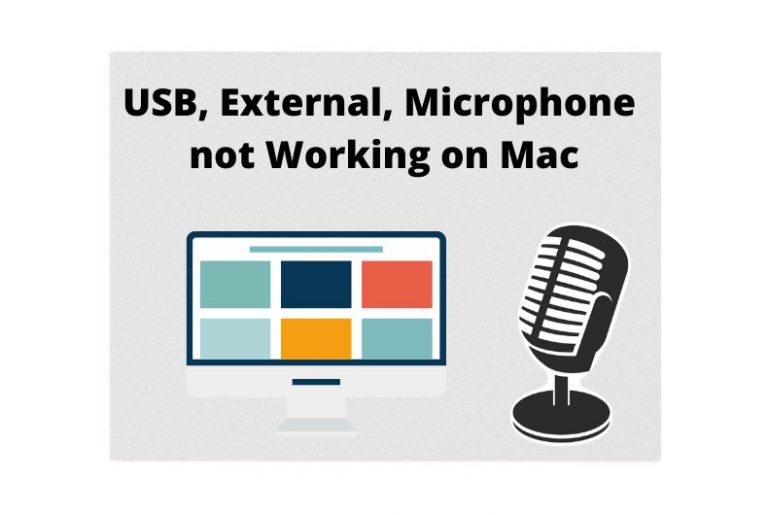
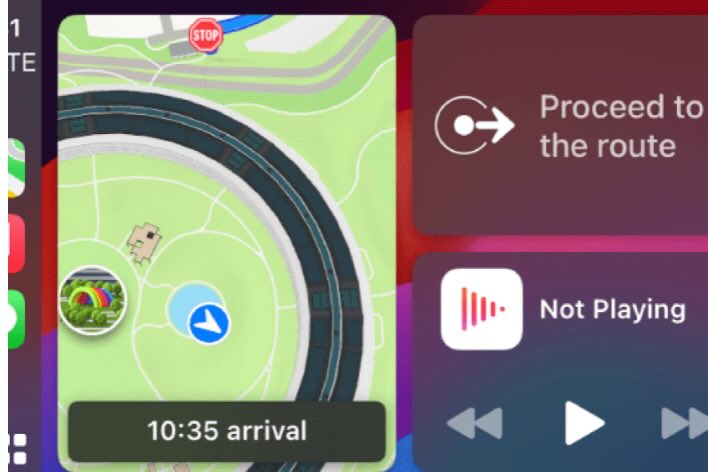
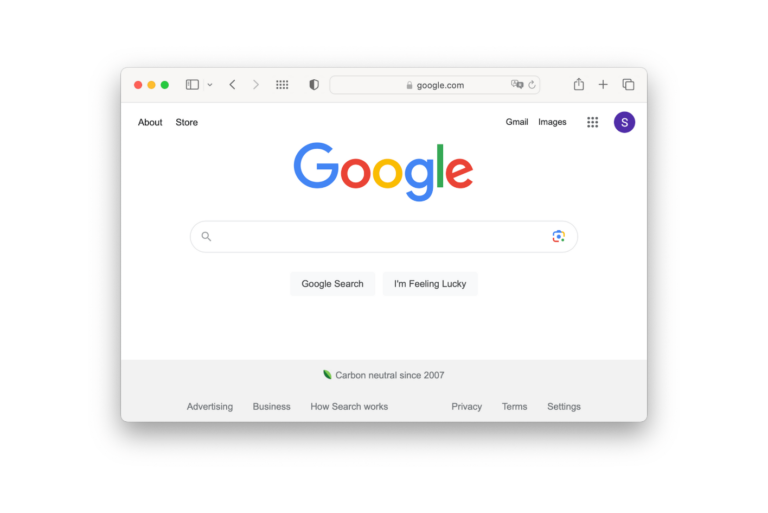
How to empty the imovie storage folder after you have finished and exported your project and no longer need it anymore:
1. Close imove
2. Click amywhere on your desktop so that the Apple icon, File, Edit, View, Go, Window, Help are your options at the top of your screen.
3. Left Click Go
4. Left click Home
5. Left click Movies
See Imovie taking up over 100Gb??? Madness! Anyways..
6. Highlight imovie Library AND imovie Theatre
7. Holding Alt & cmd, press delete (the left arrow key)
“Are you sure you want to delete the 2 selected items?”
“You can’t undo this action”,
it warns!! Don’t worry. Click delete because when you reopen iMovie it will automatically, instantly recreate these folders and they will be empty and you’ll free up ALL that space those clips were wasting. So go ahead click delete and start a new project with your mac working so much faster with no rendering/exporting probs.
Good luck and God bless x x
non of your trick has help me to solution the issue. I have an upgrade 2012 Macbook pro (8RAM / 1T solid). I`ve recently upgraded the OSX from Captain to Mojave (the last one I can upgrade to becouse of my running specifications). Everything worked normal but Imovie, Ican´t export my videos to theater and appears this “The operation couldn’t be completed. (com.apple.Compressor.CompressorKit.ErrorDomain error -1.)” message all the time.
If any can help I would appreciate so much. I´ve already tried all the suggestions this page has said.
Please help!! I can´t upgrade the OSX to a higher one (my mac will just not run it) and my Imovie app it´s already upgraded to the highest version, at least it doesn´t show up any upgrade available in app store.
Please help!!!
thanks
OK, my problem was similar and none of the above worked for me. I solved it. This might work for you. I updated from Sierra to Mojave recently. BUT iMovie does not update itself accordingly and the only update available on App store is version 10.2 for Catalina which is not compatible with Mojave. My iMovie version was 10.1.8 (still from Sierra) Apparently iMovie updates came up to 10.1.12 in Mojave, but of course I never got them because I was running Sierra. Luckily my wife, now on Catalina, Had time machine back ups of Mojave with iMovie 10.1.12. I deleted 10.1.8 on my machine and just copied over the 10.1.12 iMovie app from the time machine back up, and now I can export my movies as before. I think this would work for you. Tough part will be finding someone who has 10.1.12.
I have the same problem. Did you get it fixed ??
This is way overdue, but for other people who have this issue. I also have a 2012 Macbook. Can’t upgrade to the latest version of iMovie anymore and cant export.
Open Appstore. Make sure you’re logged in. On the bottom left, click your name and select purchases. Look up iMovie and click the download button. When you do it this way, Apple will say: Hey this one is too new, do you want the latest compatible version? You then get the latest update compatible with your (Catalina?). I did that and sharing worked again.
Hi. My problem is that the Imovie project I am trying to export or even download was made on an Ipad Pro (of 2017) and I cannot either download or export it. Message is: impossoble to copy one video from the project. Thing is, the project is an amalgamation of around 100 short videos, and I am not sure how to resolve the issue
Thanks
The new library fix worked for me. Thanks heaps!
Creating a new library worked for me, too! I can’t tell you how relieved I am!!
I couldn’t export file until I tried exporting to my external HD and it worked. 🙂
My disk space was very full, had just about enough to download the videos. That’s when I started to have the same problems. Archived a load of files to the Cloud and then it started working again. Was downloading videos of about 7-10GB and seemingly needed about 20GB to do that
Thanks, Sparsh, for your suggestion and I’m glad you had success. I tried the same but it did not fix my problem. My hunch is that the ‘SHR to file’ issue is more complex within Apple iMovie software and there are different yet undefined situations causing the various failures. Some modifications by users may alleviate their issue where as other situations (as with mine which has had roughly 15 attempted fixes) remain unresolved and awaiting a root cause determination and then forthcoming Apple patch. My problem has now persisted for over four months.
I had the same issue and tried everything on this article as well as Apple forums and nothing helped (Safe Mode, NVRAM reset, making a new library etc.).
I was just cleaning up my Mac today to make it speed up. I used Disk Utility > First Aid.
I also removed Flash and Paragon NTFS Driver from the System Settings Preference Pane. Open system settings, and in the last row if you see Flash remove it.
I wasn’t expecting this to fix the issue, but magically, the export in iMovie now works.
Hope this helps you guys too.
Thanks. I had a problem after I upgraded to Catalina in that iMovie would freeze on exporting anything over 1hr 10min. I had never used Disk Utility before so gave it a try. Did not have to continue with the System Settings as that has cleared the problem. I just exported a 2hr 20min and a 1hr 15min file to my desktop without any problems. Sorry that this doesn’t work for everyone but it worked for me.
I had the same problem, Safe Mode did the thing! Happy again.
Could it be that iMovie simply no longer works on older machines?
I’m running masOS 10.11.6 on a 2008 MacBook Pro and am having exactly the same problem and error message. In January of this year, the last time I used iMovie, everything worked fine.
beginning to wonder this myself, 2009 Mac, and now all of a sudden I can’t upload to Vimeo or YouTube. Sucks.
my niece was having the same issue, if you download and install SoundFlower ( this allows you to record internal audio in quicktime) then change your sound settings output AND Input to Soundflower (2ch) open QT, select New Screen Record, next to the record button there is an arrow, click and select SoundFlower(2ch) record full screen, and then open imovie, and playback at full screen. be sure to set the volume to only 30% or so otherwise you will get an Echo.
after the record, change you system sound setting back to Internal ( otherwise you wont hear anything) and the in QuickTime go to Edit>Trim and trim off the top and end that you dont want of the set up. this was the work around I got to work for her.
hope this helps
I started to have the same issue on 5/15/2020. I made a video on 5/8, exported without an issue. Now I’m trying to re-export the project I made on 5/8, it failed exporting. Nothing has changed. I don’t use my MacBook Air much (it is a mid 2011 model, so I cannot update to Catalina and newest iMovie), I don’t think any software change/update has occur during the past week. It just failed exporting.
I copied my project to a friend, and he, without changing anything, was able to export. So what do I do?
See my reply below. Try using Disk Utility > First Aid. And remove an NTFS driver from your system if you have it installed.
Also having this issue for the first time. Sigh.
I’m having the exact same issue and this is the only link that addressed it! I need to submit this video for my university assessment and it really got me in a pickle at the last hour of submission! I tried all options mentioned here but none of them work! Please tell me there is a solution to this? 🙏🏻
I am also having these issues and surprised that it has not been fixed more quickly. I can`t export any imovies and just a few weeks ago I was having no problems.
Me too! It is so bad it crashed a whole computer!
Thanks for posting this – after trying all of these recommendations I am still having an issue exporting to File, Vimeo, FB, YT, etc. This only started happening this week. If someone finds a solution I look forward to your recommendations on how to address such a big bug!
Update -my issue had to do with the following message after trying to share/export: “Error: This is null!” – After being on the phone with Apple Support they narrowed it down to needing to start a new library as the original one was corrupted. By clicking File->Open Library->New we addressed the challenge and I can now export again.
THANK YOU SO MUCH FOR POSTING THIS, YOUR DIRECTIONS WORKED! SUCH A SIMPLE TRICK FOR THE FILE TO EXPORT.
Hoooooray!! I was so frustrated with having this same problem, but your simple fix worked for me as well. WHEW!! Thank you so much for taking the time to post so you can help others resolve this issue. Much appreciated!
Exact same issue here with El Capitan.. Had no issues with iMovie few weeks ago, didn’t change anything, didn’t upgrade anything..
Could be a date related issue where the compressor kit or any other component has reached it’s expiry/end-date, already tried adjusting the system date, but no luck.
Seems a very recent issue, guess only pops up in El Capitan.
Perhaps time for a long postponed OS upgrade 😉
I am also having the same issue, just made a good video last week. Now all of a sudden I cannot share. I have tried many of the offered solutions and spent time with Apple support. To no avail. Considering these issues seem to date so far back, you think there would have been a for sure solution by now.
i tried fixing it and i accidentally deleted the compressor zip file completely… how do i get it back
Omg, the exact same thing happened to me. I’m not sure hot to get it back. Can anyone help?
i have the same problem. tried all steps. still not working.
this is clearly a very recent problem, and i have only found one thread (this one) on any forum that includes the same popup that i have been getting. think ill have to just contact apple.
Did you contact apple and get any support?
Same thing here, iMovie and FCPX. Hope someone’s comes up with a fix. Thanks.
I’m having this exact problem. Currently running OS X El Capitan 10.11.6 on a 2014 MacBook Air.
I made a movie in iMovie with no problems about 3 weeks ago. Just one week ago I updated my OS, and now it’s not working (getting the exact error message you wrote about here). Have now tried solutions 1-5 on this list and none work. I’ll try the other two as well, but I’m thinking this might be a bug having to do with my operating system changes?
Would appreciate any follow up if you know what this error message is all about. Again, the ONLY thing I’ve changed is my OS, since iMovie was already up to date.
I have exactly the same issue. Besides the solutions described above, I also reset the SMC, uninstall iTunes, remove QuickTime components and it failed. FCPX also fails to export, it just crashes before showing the export settings window.
Excatly i have same configuration as you stated.
And same issue, went all good for a couple of weeks.
Tried 6 as well and didn’t work either.