iPhone Virus Warning, Is It Real? Fix
You see a virus warning message on your iPhone saying your device is infected and requires cleaning. And you are wondering if your iPhone has a virus. Then you are further asking yourself if your device is infected with malware or a malicious app or if your data is safe. Obviously, this warning would cause anyone alarm. This article describes what you can do when you experience this.
See also: How To Prevent Viruses And Other Malware On Your Mac
Almost always, iPhone users only see fake virus warning messages and this always occurs when they’re using the web browser to visit a malicious website.
The message may say something like:
Your Apple iPhone is infected by (6) viruses. If not resolved immediately, the virus will crash your cell phone, damage the SIM card, and delete all your contracts. Follow the instructions below to remove the virus.
Or, the message may say:
Virus Warning! Your Apple iPhone has been infected with potential virus! Click the OK button to scan your phone now.
As you can see, the messages consist of two main elements:
- Your device is infected with a virus.
- You are invited to follow instructions (tap OK, run a scan, call a number, etc) to remove it. Some of the messages may also say to call a number to fix this problem.
Likewise, Mac users are similarly targetted:
First of all, it is important to mention that viruses are a type of malware designed to cause harm. However, it is highly likely that the message you see is not real because iOS malware is very rare unless your iPhone has been jailbroken. Jailbroken devices become vulnerable to viruses. Jailbreaking involves removing Apple’s iOS restrictions. Most people do not have jailbroken iPhones.
See also: Why iPhone says Spam Risk.
Almost always these iPhone virus warnings are scams. Scammers often use a lot of tactics to deceive people and this is one of them. This type of scams involves threatening people with a non-existent computer virus. And it is highly likely that you are getting this message because a bad web site you visit opens this pop-up message. And it is really difficult to close this pop-up. Some of them may seem like pop-ups but they are not. They are sometimes web pages that look like pop-ups. You may experience that this message takes over Safari. But do not start panicking.
There are many different types scams:
How to fix
Here is how you can resolve this problem. Please follow the steps below in this order:
1. Do not do the whatever the message is saying:
- Do not tap any button. Do not tap anywhere. Do not even tap a button saying “Close”. They are fake buttons they are not iOS buttons.
- Do not call any number. The warning may say “Apple Support” or “Technical Support”. Do not believe it.
- Never enter personal information.
- Do not pay anyone or send payment anywhere.
2. Force close Safari. Here is how:
- If you are using an iPhone X or later: Go to your Home screen and swipe up from the bottom of the screen. This will open the app switcher. Find Safari (you can swipe left or right) then swipe up on Safari to close it.
- If you are using an iPhone 8 or earlier: Double press the Home button to open the app switcher. Swipe up on Safari to close it.
3. Turn on Airplane Mode on your iPhone (Settings > Airplane Mode). Doing so will allow you to fully reset Safari. This may be required.
4. Open Safari and tap and hold the tabs icon from the toolbar. Then select Close All Tabs.
5. Now on your iPhone, go to Settings > Safari. Scroll down and tap Clear History and Website Data.
6. Now turn off Airplane Mode. Now open Safari and test.
How to prevent
There are simple tips you can implement to stop it from happening again:
- Go to Settings Safari and then turn on Block Pop-ups.
- Go to Settings Safari and now turn on Fraudulent Website Warning.
- Keep your phone updated. You can easily check for updates by going to Settings > General > Software Update. And if there is an update available, follow the onscreen instructions to download and install the update.
See also: Amazon Winner, Free Gift Card, Congratulations Scams & How To Stop Them

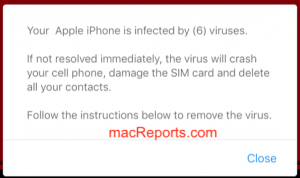
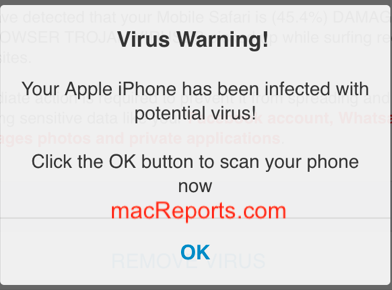
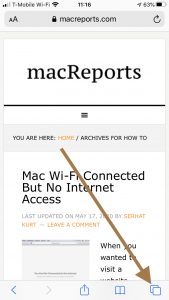
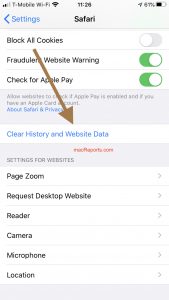
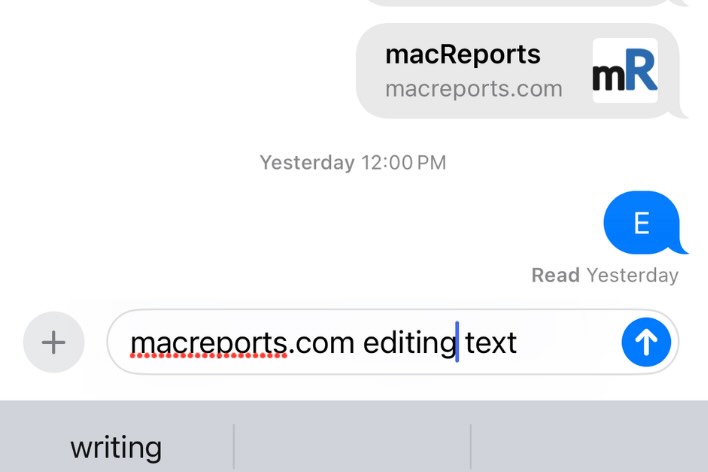
what do i do if i called and let the person do a scan on my apple computer
What do I do if I clicked the download app
I saw when I needed VPN i downloaded and I needed money and thought it was a scam so I deleted the app and i feel smart for doing that. Tysm 🙂
Hi. Just wanted to say thank you. That was easy to follow and effective. Thanks again.
Sam
I was on a wallpaper site where I was about to download a wallpaper, and when i clicked it said “A hacker has tracked you” and stuff like that. So I got a panic attack and iI visited “F-secure” and searched if that Anti-virus program is safe and it was. I downloadet it and then I visited this site. Now I am updating the Software on the phone and emptyed the Safari history.
What if I’ve already clicked on the scan button? 🥺
Thanks for the help information. Very easy
this gave me a friggin panic attack i hate this so i downloaded the app and it wanted me to pay so i looked it up on youtube its fish for money got rid of the app closed safari reset my phone and changed my password its so stupid because i used to play that app all the time left a 1 star
Excellent information. Got a “Trojan” message and what looked like an “Apple” warning directing me to the App Store. Followed your instructions and problem solved.
That’s kind of what happened to me. I let my daughter use my phone to look stuff up for school and the found a thing saying that there are 8 viruses and it’s 76% effected and if it gets worse something will happen to the phone in like 1-2 minutes and it’s been freaking us out for the past three months but when I look it up nobody has had the same problem and they all say it’s “real”
i got this notification about 30 mins ago. i pressed the ‘OK’ pop up notification, but unlike others, as far as i can remember it didn’t redirect me to app store. it left me with thhe ‘install & remove malware’ button. after i read this, i restarted my phone and then delete all apps that i’ve been using since 2 days ago ( cause i thought that’s the reason why my phone got viruses ) and then i went to settings and clear my safari history, cleared all background apps and restarted it again. am i good? please reply 🙏😔.
Thanks so much for your advice- this came up on my iphone and I did not know what to do so I followed your instructions and the scary situation was resolved! Erica
what do you do if you followed the instructions and download the virus program?
Thanks. Very straightforward and easy to follow.