Facebook Messenger Says Log In From The Paired iPhone, Fix
Several Apple Watch users have said that they are unable to use the Facebook Messenger app because they see an error message saying “Log in from the paired iPhone” when they attempt to open the app. This article explains how you can troubleshoot when you run into this problem on your Apple Watch.
Facebook Messenger for Apple Watch allows you to read your messages and send responses.
See also: Your iPhone Is Out Of Date – Apple Watch Error
Have you not been able to open the Messenger app on your Apple Watch? If you are having issues with the Messenger app on your watch, please try these troubleshooting steps in order to fix your problem. After trying each step below, try to open Messenger again to see if you can open it.
See also: Facebook Login Failed: Error Code 2, Fix
1. Bluetooth
Make sure that Bluetooth is enabled on your iPhone. You can check this by going to Settings > Bluetooth.
If Bluetooth is turned on, you can also try turning off (and wait 10 seconds) and on Bluetooth to see if this helps.
2. Restart everything
Restart your iPhone and then your Apple Watch. Here is how you can restart:
- Face ID iPhone models: Press and hold the volume up (or down) and the side buttons together until you see the power off slider. Then drag the slider. After your iPhone turns off, to turn on your iPhone, press and hold the side button until you see the Apple logo.
- Touch ID iPhone models: Press and hold the side button then drag the onscreen slider. And, after your iPhone turns off, then press and hold the side button to turn on your device.
- Apple Watch: Press and hold the side button until the power off slider appears. Drag the slider. Then press and hold the side button until the Apple logo appears. See also: My Apple Watch Won’t Turn On
3. Update everything
Please update to the latest version of iOS and watchOS. Furthermore, please update the Messenger app. Here is how:
- iPhone: On your iPhone, go to Settings > General > Software Update. And if there is an update available, follow the onscreen instructions.
- Apple Watch: On your iPhone, open the Watch app and tap My Watch. And go to General > Software Update. If you are running watchOS 6, then you can directly update by going to Settings > General > Software Update on your Apple Watch. See also: Unable to Install watchOS
- The Messenger app: And lastly, make sure that you are using the latest version of the app. Open the App Store on your watch. Tap Account and Updates.
4. Background App Refresh
Please ensure that “Background App Refresh” is turned on for the Facebook and Messenger app. You can easily check this by going to Settings > General > Background App Refresh. If disabled, please enable it.
5. Uninstall and reinstall
Removing the app and then re-downloading may fix your problem. Please follow the steps below:
- On your Apple Watch, remove the app:
- Press the Digital Crown and go to the Home screen.
- Find the Messenger app.
- Tap and hold on the app icon until it jiggles and you will see an X icon appear in the upper-left corner of the Messenger app. Tap the X icon to remove it.
- Now delete Messenger on your iPhone.
- On your iPhone, find the Messenger app.
- Touch and hold the app. A drow down menu will appear.
- Tap Delete App.
- Now turn off automatic app install. Please follow the steps below:
- On your iPhone, open the Watch app.
- Tap My Watch.
- Tap General and turn off Automatic App Install.
- Now download and install the Messenger app on your iPhone. Open the App Store and install it.
- Then download and install the Messenger app on your Apple Watch. Since we turned off Automatic App Install, you will have to download it via the Apple Watch App Store. On your watch, open the App Store. You can search by using Dictation. Then download the app.
- Now open the Messenger app on your watch. Your watch will say “log in from the paired iPhone.” On your iPhone, open Messenger, enter your username and password, and log in.
- Wait 30 seconds. Then test to see if your problem is resolved.
Support
If you still continue to encounter this problem, your best option is to contact the app’s developer. You can also check the Facebook help center.

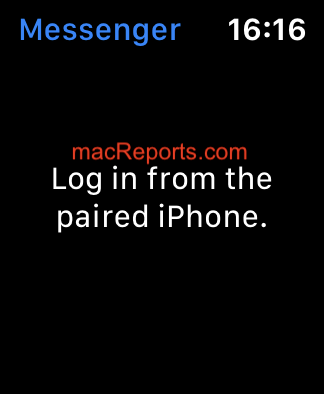

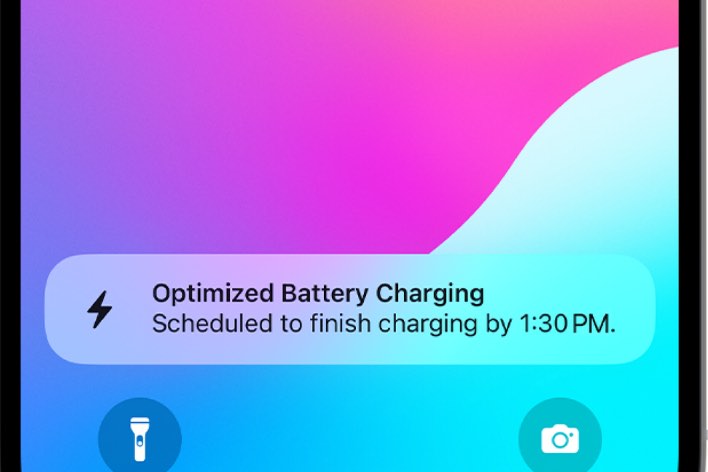
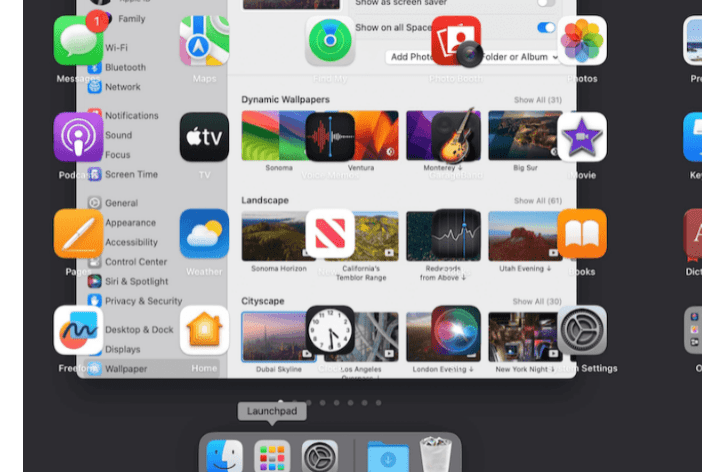
Any idea why only some chats are unable to open?
Thank you soo much
This is The best and simplest guide
I appreciate that
Just follow #5 instructions, it totally worked!!!
5. Uninstall and reinstall
Removing the app and then re-downloading may fix your problem. Please follow the steps below:
On your Apple Watch, remove the app:
Press the Digital Crown and go to the Home screen.
Find the Messenger app.
Tap and hold on the app icon until it jiggles and you will see an X icon appear in the upper-left corner of the Messenger app. Tap the X icon to remove it.
Now delete Messenger on your iPhone.
On your iPhone, find the Messenger app.
Touch and hold the app. A drow down menu will appear.
Tap Delete App.
Now turn off automatic app install. Please follow the steps below:
On your iPhone, open the Watch app.
Tap My Watch.
Tap General and turn off Automatic App Install.
Now download and install the Messenger app on your iPhone. Open the App Store and install it.
Then download and install the Messenger app on your Apple Watch. Since we turned off Automatic App Install, you will have to download it via the Apple Watch App Store. On your watch, open the App Store. You can search by using Dictation. Then download the app.
Now open the Messenger app on your watch. Your watch will say “log in from the paired iPhone.” On your iPhone, open Messenger, enter your username and password, and log in.
Wait 30 seconds. Then test to see if your problem is resolved.
Just adding an updated complaint. Not matter what I have done, no matter what steps I take, the app only works for at most a day before I get the dreaded “log in from paired iPhone” message on the watch.
the last step, unistalling and reinstalling the app on both devices was the one that worked for me, thanks
I try to that trick it works but on the next day it went back again in Log in from the paired iPhone . Tried and tried the tricks doesn’t work anymore .
Two weeks, two Apple updates and a messenger update and still no fix. The delete app, re install and login method is a temporary fix, until you click on a notification or close the app.
Facebook have not acknowledged the issue despite it being Very known !
I have followed all these instructions and nothing has worked. I still have the same message. I can receive messages and reply to them instantly but when I open Messenger in it’s own right on my Apple watch the message remains.
Still is’nt fixed. Paid way too much for this to not be working! Get it together Apple-Facebook!
Just tried it and it worked. Load Messenger from the watch App Store on the watch