Silent Switch Randomly Turning On/Off on iPhone 12
Many iPhone 12 users have had a mysterious problem: Their iPhone’s Silent switch seems to randomly turn itself on or off. This can be a big problem when you miss texts and phone calls. Although this issue is affecting iPhone 12 users, problems with an iPhone muting itself can happen on any model iPhone. In this article, we will discuss the most likely cause of this problem, as well as some other reasons your phone could be muting itself.
The Silent Switch
The Silent switch on the side of an iPhone is a physical switch and so cannot be switched on or off through your iPhone’s software. The only way to switch it on or off is by moving it. So if you didn’t intentionally move the switch, it must have been moved when something brushed against it. This can happen if you have put the phone in your pocket, or in a bag. One of the causes for this problem on the iPhone 12, specifically, seems to be loose cases. Some users are complaining that Apple’s own silicone case is too loose fitting and doesn’t stay securely in place on the phone. When the case moves, it can flip the Silent switch.
Other Possible Causes
If your iPhone’s problem with randomly muting itself is not caused by the physical Silent switch being accidentally bumped, you should look for software causes.
Back Tap
Back Tap is a feature in iOS 14 that works with iPhone 8 or later. Some users like this feature which allows you to trigger an action by tapping the back of your iPhone. One of the actions you can turn on using Back Tap is Mute. To check your Back Tap settings:
- Go to Settings > Accessibility > Touch. Scroll down and select Back Tap.
- If you see Mute next to Double Tap or Triple Tap, tap on the one that says Mute.
- Tap on None at the top of the list to turn off the Back Tap feature.
Do Not Disturb
When Do Not Disturb is on, your calls, alerts and notifications are silenced while your iPhone is locked.
Turn Do Not Disturb On or Off
There are two ways to access Do Not Disturb on your iPhone.
- Open the Control Center by swiping down from the upper-right corner of your iPhone screen. Look at the button with the moon on it. If it is highlighted, your Do Not Disturb is on. Touch the moon button to turn it off.
- Go to Settings > Do Not Disturb. Check the toggle next to Do Not Disturb.
Do Not Disturb Schedule
From the menu Settings > Do Not Disturb, you can view the Do Not Disturb schedule, if you have one set up. From here you can adjust the Do Not Disturb settings as necessary so you aren’t missing important calls.
Silence Unknown Callers
Silence Unknown Callers will block calls from numbers that aren’t in your contacts (if you have texted with them, or they have shared their number via email, the call will go through). To check your Silence Unknown Callers settings:
- Go to Settings > Phone and look at Silence Unknown Callers.
- If Silence Unknown Callers is turned On, tap on it, then toggle the switch to Off.
Related Articles:


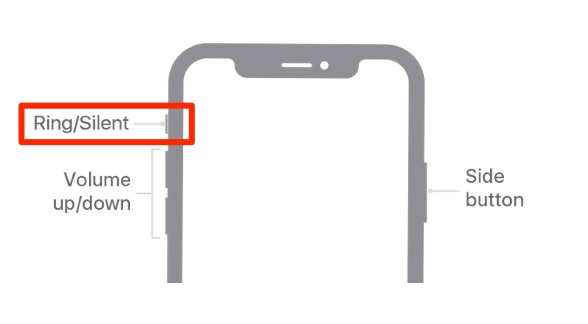
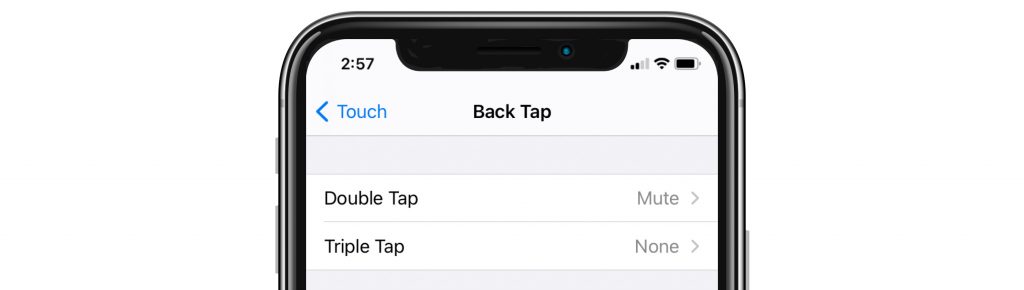
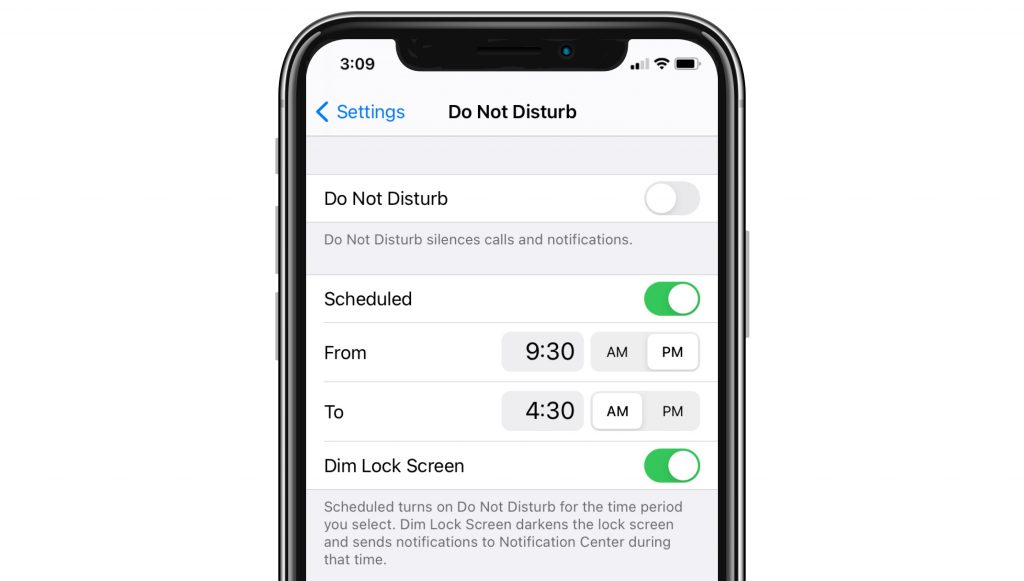
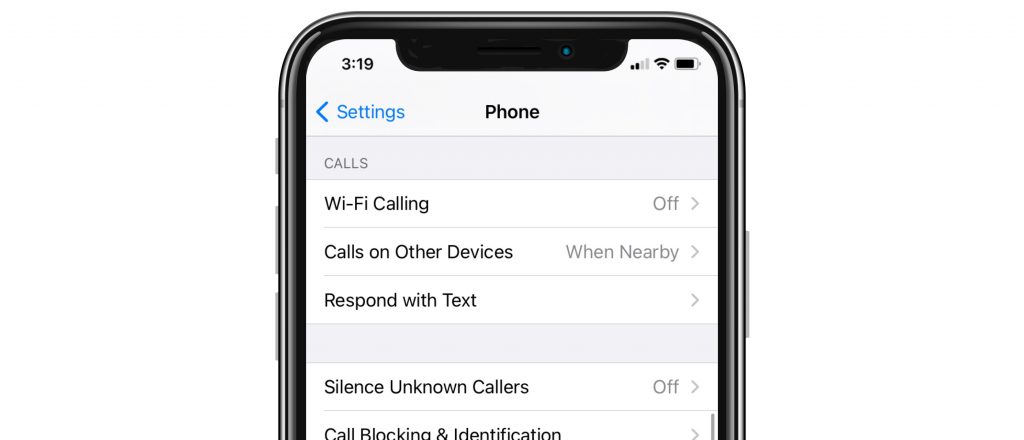
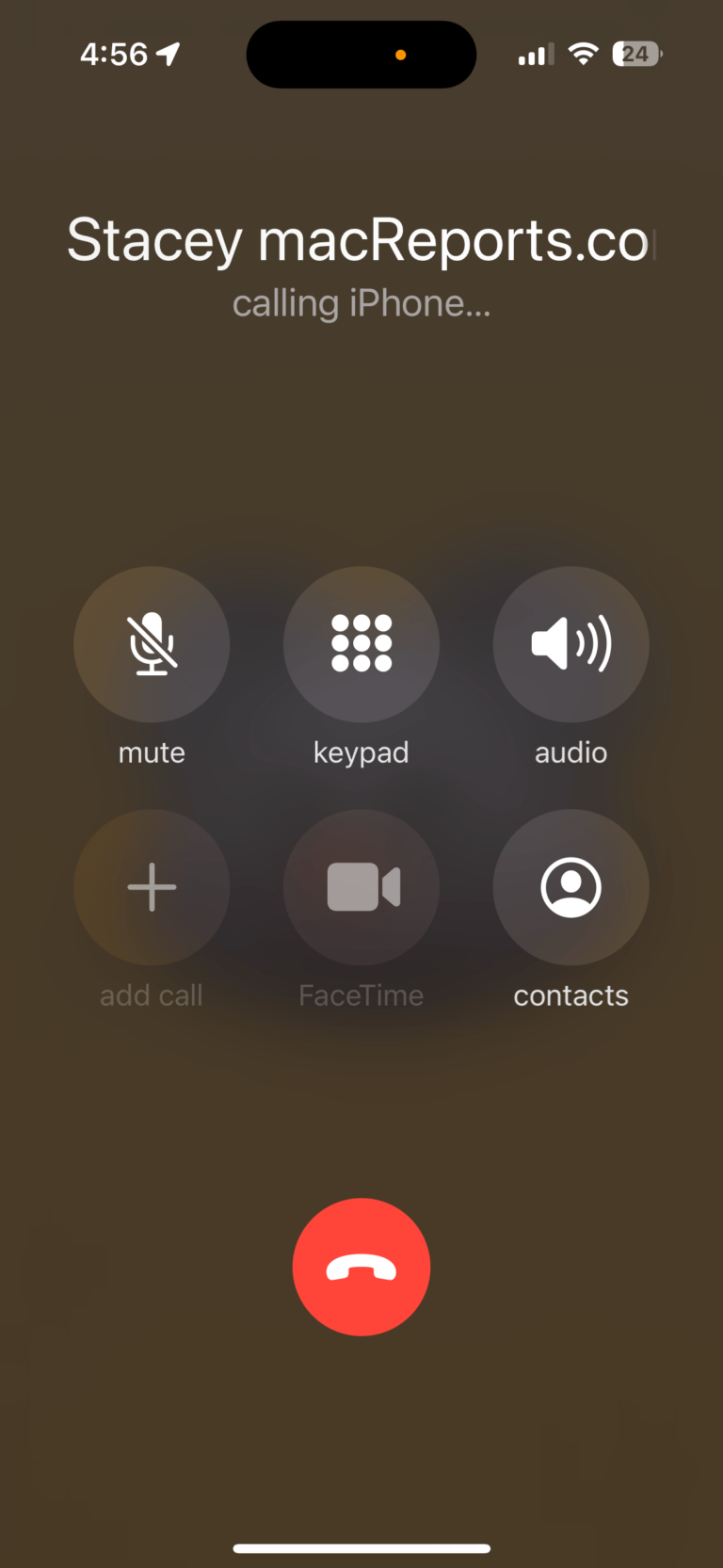
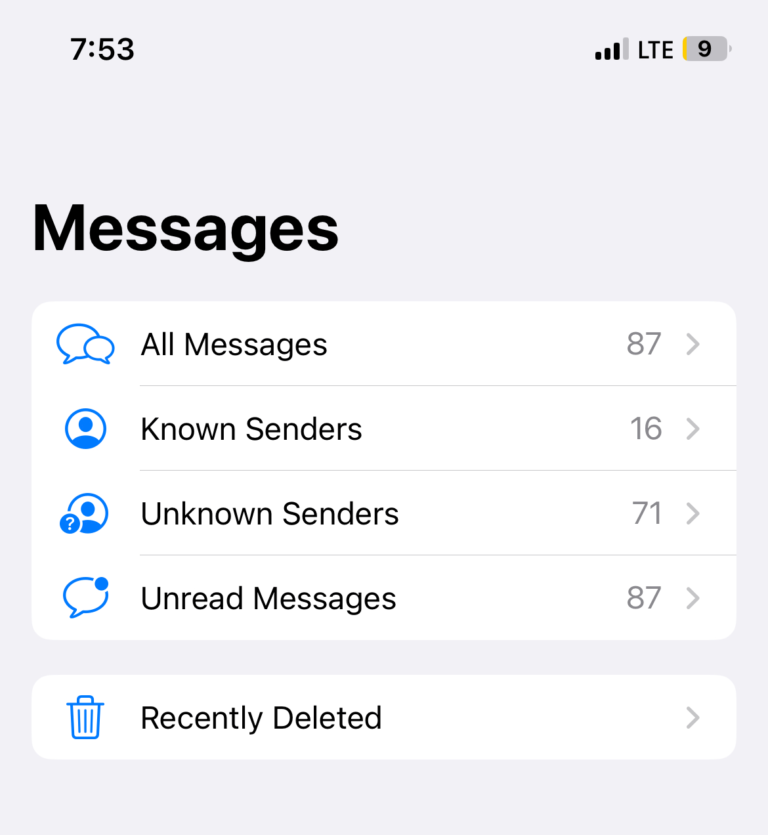
I have an iPhone 12 with an Apple gel case. This has been a major concern as it often turns the mute switch to silent for no apparent reason resulting in missed calls.
I have found that the case is rather loose fitting and when removing from pocket, it distorts and pushes the mute to silent.
I have now resolved the problem by cutting 1mm of gel from above the mute switch and over the past 3 weeks I have had no further problems. I do wish the case was a better, tighter fit though, shame on Apple.
The silent button is getting physically moved to orange when putting/removing from my pants pocket.I have a Silicone case. Can you recommend a replacement case.?
Thank you so much. The Do Not Disturb function being turned on was sending everyone I text a note that my notifications were turned off. Your solution was easy to follow and fixed the problem.