Safari Private Browsing Button Missing? Fix (iOS)
UPDATE (November, 2018): With iOS 12, Apple replaced Restrictions with Screen Time. Your Screen Time password is your Restrictions password. This means that if the Safari Private icon is missing on your iPad or iPhone, now this is because of your Screen Time settings. It is not available because your device settings restrict adult websites. You can change that easily. To change that, simply go to:
- Settings
- Screen Time
- Content & Privacy Restrictions (you will need to enter your password, which is your old Restrictions password, if not, read this article to reset)
- Content Restrcitions
- Web Content (under the Web Content section)
- And select “Unrestricted Access”
- Now, open Safari, Safari has the private browsing option.
Private Browsing lets you browse the Internet without saving your browsing history. There may be occasions when you don’t want to leave a trace of your web browsing history.
You can easily turn on and off Private Browsing on your iPad or iPhone. Here is how:
Enable private browsing
1-Launch Safari
2-Tap the Pages icon (two squares icon).
3-Tap Private.
When you enable the Private browsing mode, you will notice that Safari appears black instead of white.
If you do not see the Private icon, here is how you can fix:
If your device is running iOS 12 or later, please see the update above.
However, blocking websites using the Restrictions menu will cause the ‘Private’ button to disappear.This means that, If you the “private” link doesn’t show up, it is highly likely that Restrictions (aka parental controls) for websites is turned on. You need to disable website restrictions. Here is how:
1- Go to Settings > General > Restrictions (enter your passcode)
2-Tap Websites
3-Select “All Websites”.
See also: How to Manage & Limit Cellular Data Usage On Your iPhone (iOS 9)

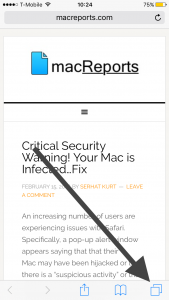
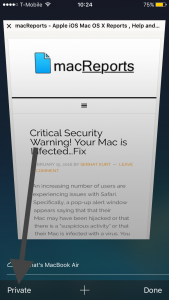
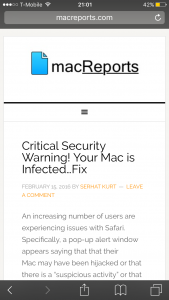
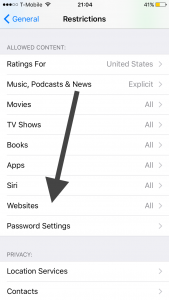
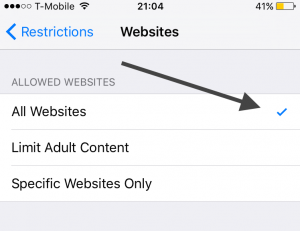
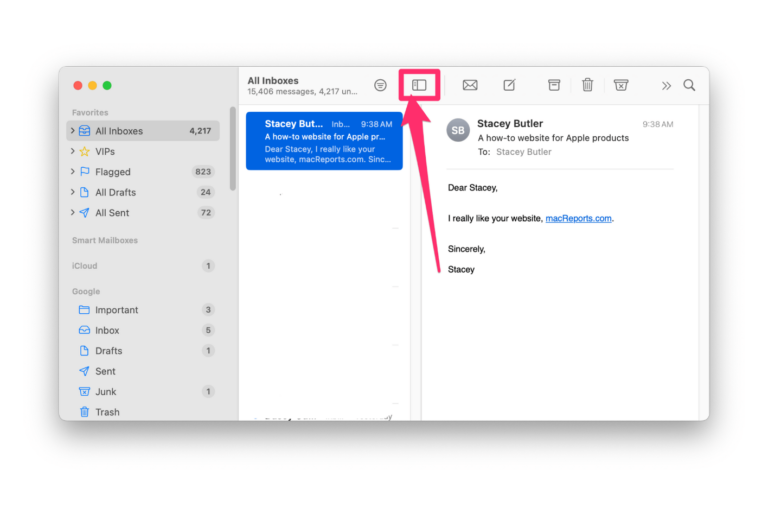
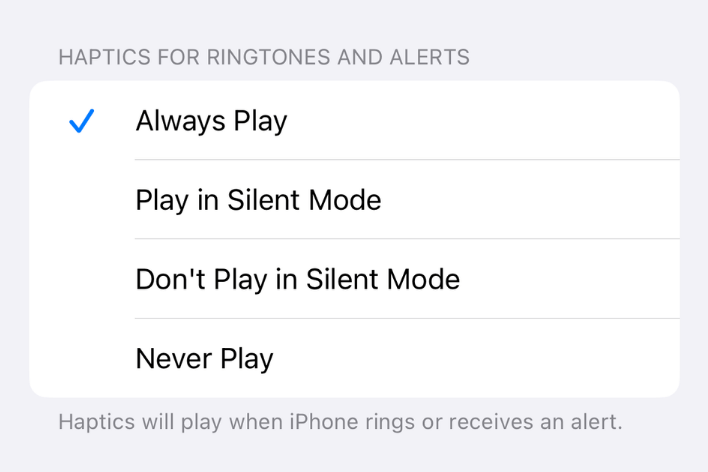
I can’t find the restrictions from the general section. Is they any advice on that?
It is now Screen Time. Settings > Screen Time. Thanks
Can I say to whoever made this bright idea to have screen time on a child device is very dumb. I am just trying to live my life, why can’t I just be free and do whatever I please with my phone, I already learn what to not do, so why can’t I just be free. None of these steps ever help you have to turn it off completely which means getting ur parent device and turning it off. Plus who came up with the idea of Google WiFi? Cuz they are stupid making it block the child WiFi, so stupid cuz I can’t even be free when I don’t have work, or anything, along with Microsoft family blocking apps such as games or discord, my dad literally block Minecraft… yes you heard me right, Minecraft and I only get like 2 hours of it before it turns of and I can’t even play with my friends because of that. All I am saying is someone needs to rise up and stop this. This is unfair for the child.
I totally agree it’s helicopter parenting and completely ruins your child’s trust in you. IDK if it was my sister or my parents who turned on-screen time for me but it’s just so annoying that they feel they have the right to control someone else’s life.
Seriously like wtaf! I’m growing, I’m a teen, I’m gonna look at weird stuff, and I don’t need my parents dictating it or seeing it!
If anyone still has trouble just go to screen time click on content and privacy restrictions, content restrictions then under “web content” see if it’s on unrestricted, if it is turn it on allowed websites only, open safari for like 5 seconds fully quite Safari then go back go settings amd turn it on unrestricted it should get the private browsing back 🙂
Tried all the steps multiple times. Private mode still isn’t enabled and I cannot delete my search history even though my settings are correct.
Mine is the same way
I don’t think this is a bug. If your iphone/iPad is currently part of a family sharing mode and your parent has control over the main account and they in turn control your phone’s Screen Time through their iPhone/iPad. Then your parent will need to turn off screen time on their family sharing account for your iPhone /iPad first.This will disable private mode on your device.
I tried this and it didn’t work, so I turned off screen time altogether, then turned it back on and the private search icon came back. Don’t know if this’ll work for everyone 🙂
Bro I literally love you
I just have to say that I also have the problem and it’s really annoying, but, if you hold down the button in safari thats shows multiple windows ther’ll be an option for private browsing and you cam click that. However, since the button is gone, there’s no way to get out of private browsin and the only way is to close out of Safari completely, then it’ll go back to the regular browsing. It’s really frustrating but it’s a solution. At least your private browsing is harder to findd incase other people are looking.
Thanks!
I see what you mean about being quick but to be honest apple needs to fix this problem if its not an individual problem then it’s probably something that has to do with the iphone itself.
If screen time was activated, you need to deactivate it completely
I found a way to do it first power of you phone. Then turn it back on.After that go to safari at this point you have to be quick you press the tab button and then you’ll See the private button but you have to be quick and press it if the + is not there just press done make sure not to flip you phone or else it will go back
My private button has just gone too. while I was in private mode, the iPad switched itself to regular mode and private button missing
That’s what happened to mine. I was on it and switched me to normal mode. Have u been able to fix it yet? And if so how?
it still doesn’t work, the private button still isn’t there after i followed the stems and re did them about 10 times ?
same here! I can’t figure out how to fix it
Same here. Out of nowhere it just disappeared
This doesn’t work and isn’t helpful. I followed the steps and I still can’t get the private mode.
This is the second time this has disappeared on my phone and like you i can’t get it back. The last time it came back after an IOS update, but mine was there yesterday and gone today.
The same thing is happening to me! I have tried everything multiple websites have told me and it does not work. The Private Browsing button is just gone.
Same idk what to do it showed up for like 5 mins but then disappeared
Same! Mine has just disappeared. It’s nowhere to be seen. I don’t know how to fix it. Nothing is working.
Instead of clicking the + to add a new tab, click the cascaded windows icon. Private appears at the top.
The “+” with the Cascade Windows thing isn’t working. The private button is literally gone, i’ve tried everything!!
We just updated the article.
you probably already figured it out by now but just download the ggogle chrome app because that works
I’ve tried everything available
On the web but settings>privacy>browsing>on device history is completely gone. My website restrictions are turned of,f I’ve updated google.
My IOS is 10.1.1
I’d like to know what I’m doing wrong. Can anyone help?
Open a new tab by clicking on the cascaded window button instead of the “+”
You will see PRIVATE at the top.