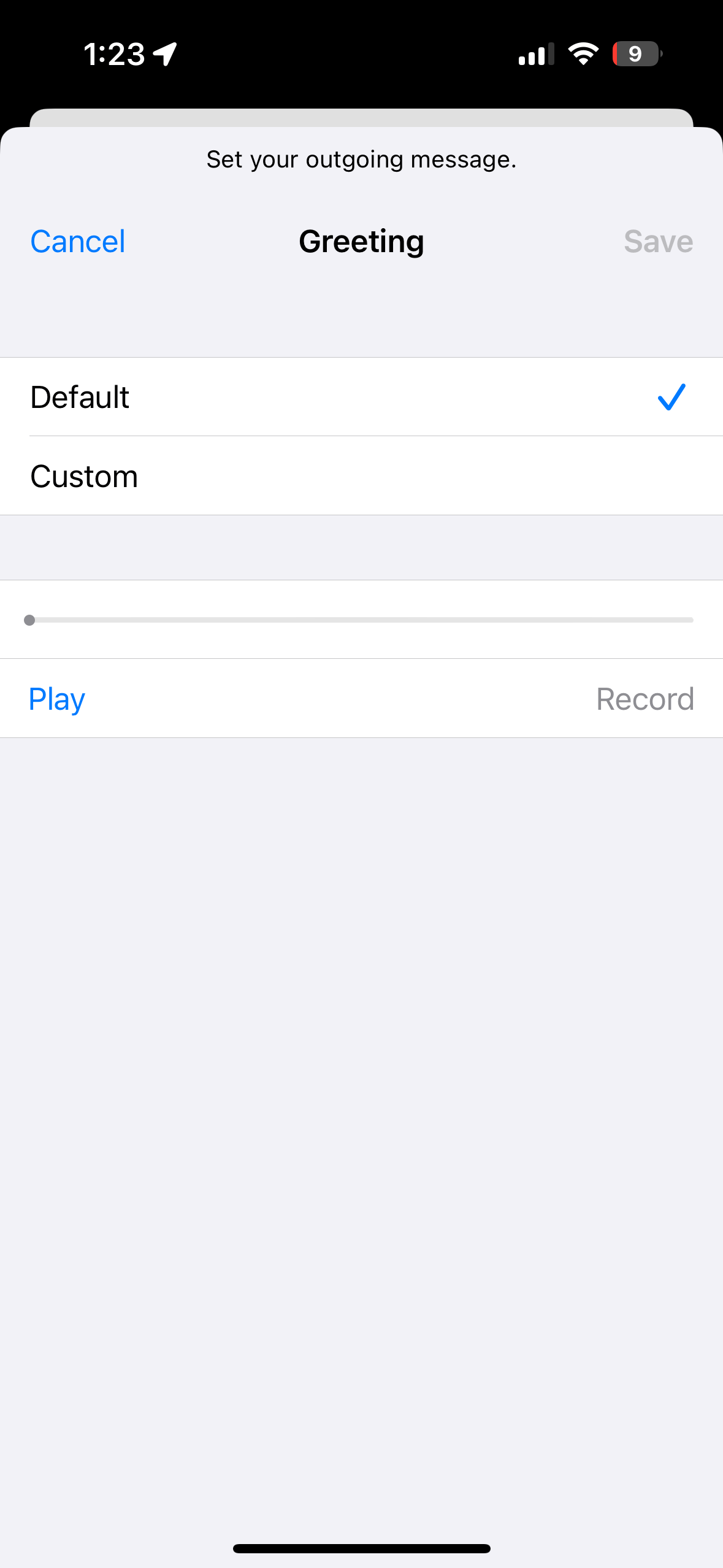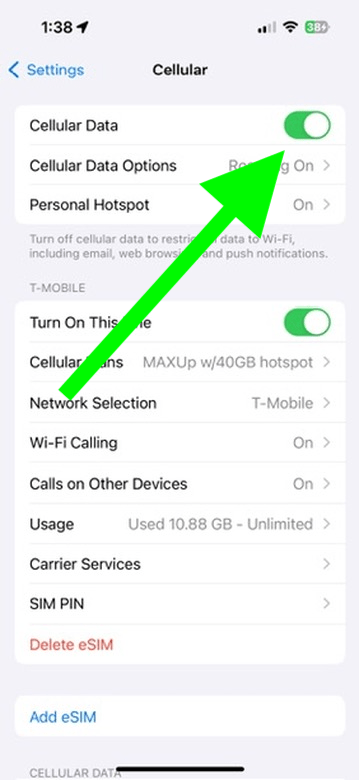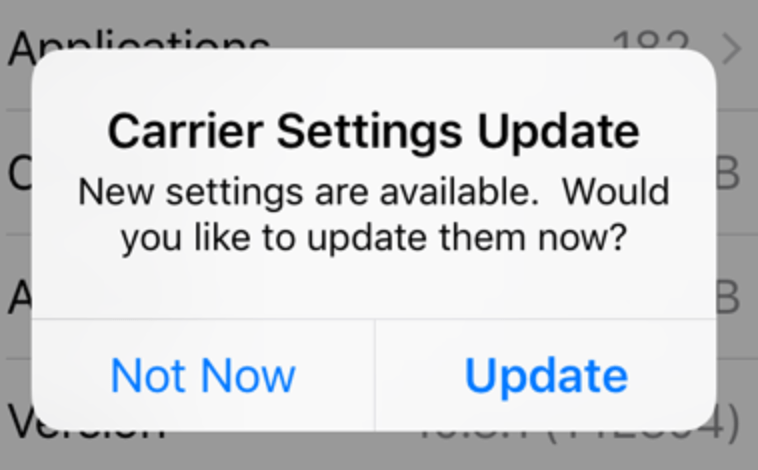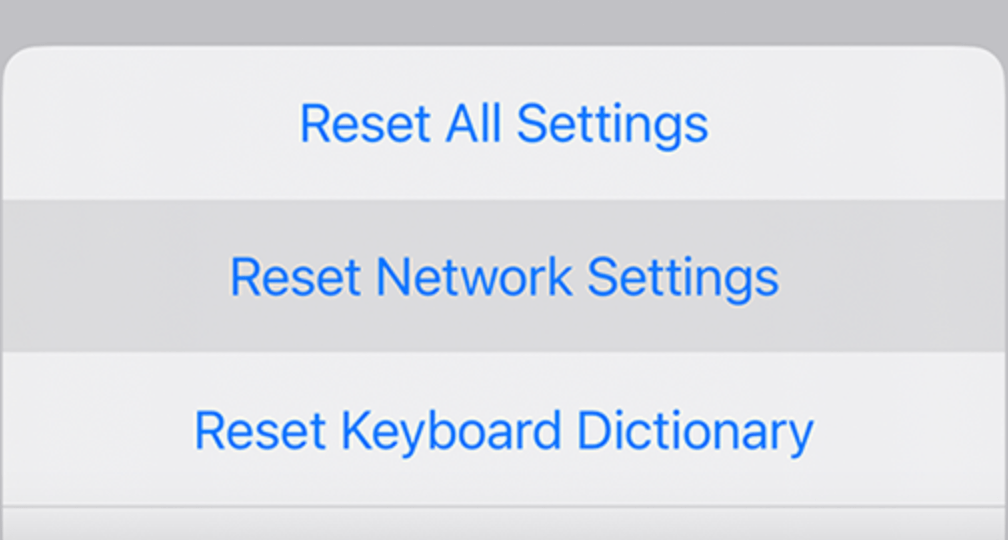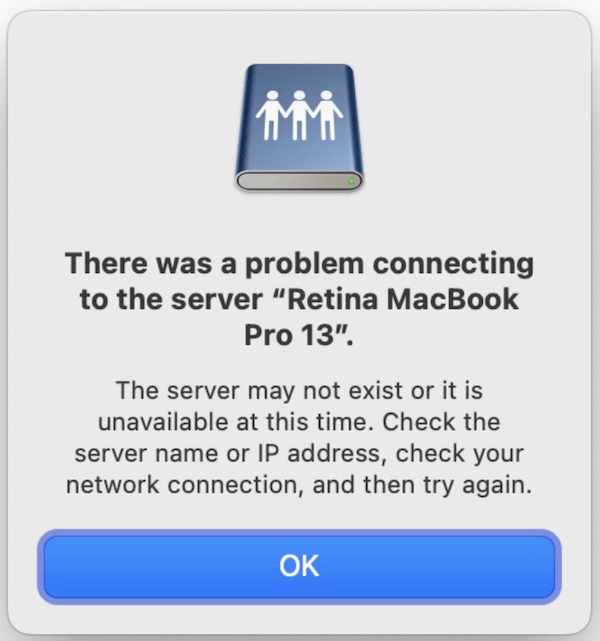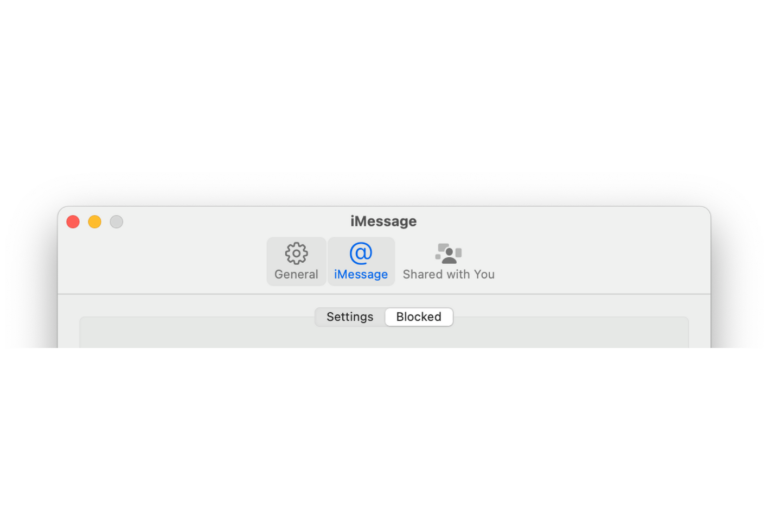Voicemail Error: com.apple.mobilephone error 1034
You may run into an issue where you cannot change your voicemail greeting and settings on the iPhone. This issue, which causes voicemail not to work, could be caused by several different factors which we will discuss below. With this problem, an error message may appear, preventing you from making changes when you attempt to set up and save your greeting. The error message says, “The operation couldn’t be completed (com.apple.mobilephone error 1034)” with an OK button. When the OK button is tapped, the error message may disappear, and a notification may appear at the top saying “retrieving greeting” with a spinning wheel icon, but the changes never take effect.
This error message may occur while trying to complete one of the following:
- Setting up voicemail
- Turning on Live Voicemail
- Changing or setting up a custom greeting
Most of the voicemail settings are available in the Phone app. You can set up voicemail or change the greeting in the app. For example, on your iPhone, you can set up your greeting message by going to Voicemail > Greeting in the Phone app. However, this feature is not supported by all cellular carriers in all regions or countries. If you want to turn on Live Voicemail, go to Settings > Phone > Live Voicemail.
You may notice, as a result of this problem, that your voicemail won’t work. Whoever calls you will receive a notification saying your voicemail has not been set up thus people may not leave you voicemails.
The voicemail feature is essential to many mobile phone users. On your iPhone, voicemail gives you a convenient way to manage missed calls and receive messages from callers when you’re unable to answer.
How to fix voicemail that is not working due to error 1034
There may be several causes for this problem. Voicemail settings are controlled by the cellular carrier, while Apple provides the software interface and tools within iOS (iPhone’s operating system) to interact with the voicemail system provided by the carrier. This means that the problem can be caused by Apple or the carrier. The problem may also be caused by network problems disrupting the communication between Apple and the carrier. Follow the steps below to address these causes:
- Ensure that you are in a place where cellular coverage is available. For example, if you see an SOS or SOS Only notification in the status bar, there is no network connection. Ensure that you have cellular coverage when you are changing your greeting.
- Ensure that your iPhone has the latest version of iOS. Go to Settings > General > Software Update to check for updates.
- Turn cellular data off and on again by following these steps:
- Turn off cellular data by going to Settings > Cellular.
- Restart your iPhone.
- Open Settings > Cellular again and turn cellular data back on.
- Check for a carrier settings update. Carrier updates are small updates that are different from iOS updates. This update usually occurs automatically when the carrier releases a new version. However, you can manually check for updates by going to Settings > General > About. A popup will appear if there is an update. Tap Update.
- If you’re still encountering error 1034 or experiencing other voicemail issues, it might be beneficial to reach out to your carrier. As I stated above, voicemails are controlled by the carrier. The carrier may be able to see what is wrong with your voicemail from their end and then fix it. It is usually easy to contact them. Most carriers offer support via phone, live chat on the website, or a mobile app.
- Reset your network settings. This will erase all of the network-related settings on your iPhone, including your VPN settings, Wi-Fi passwords, etc. We have explained before what exactly happens when you reset network settings. You can reset network settings by going to Settings > General > Transfer or Reset iPhone > Reset > Reset Network Settings.
Related articles