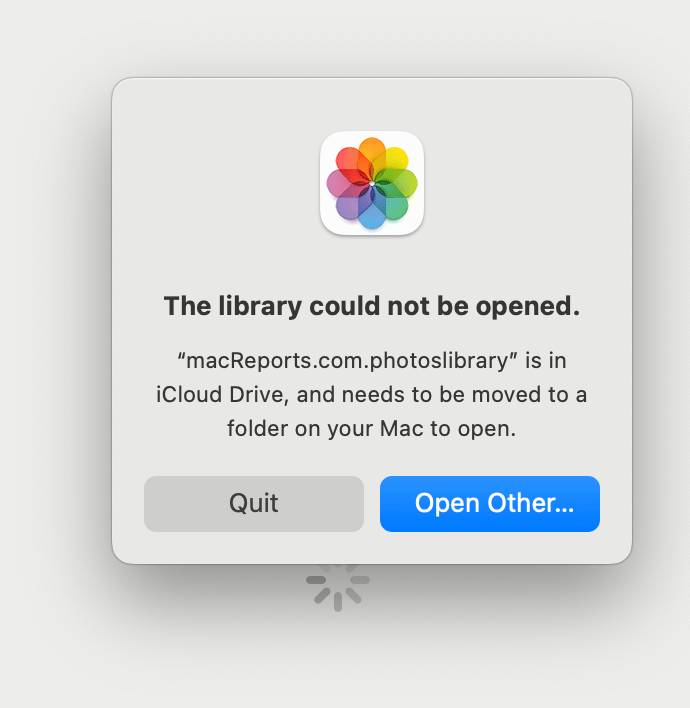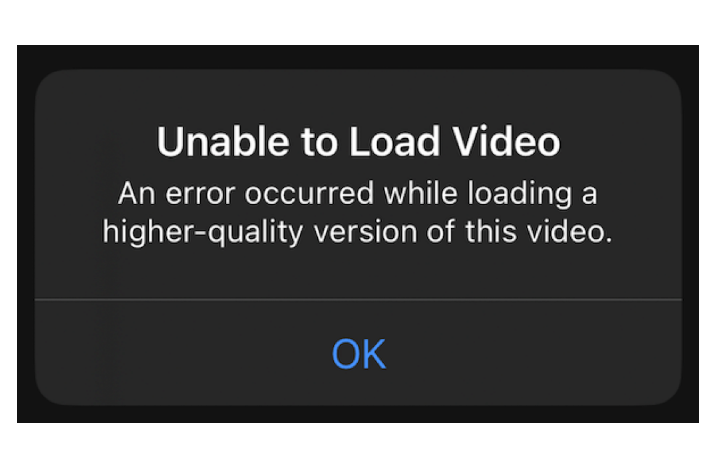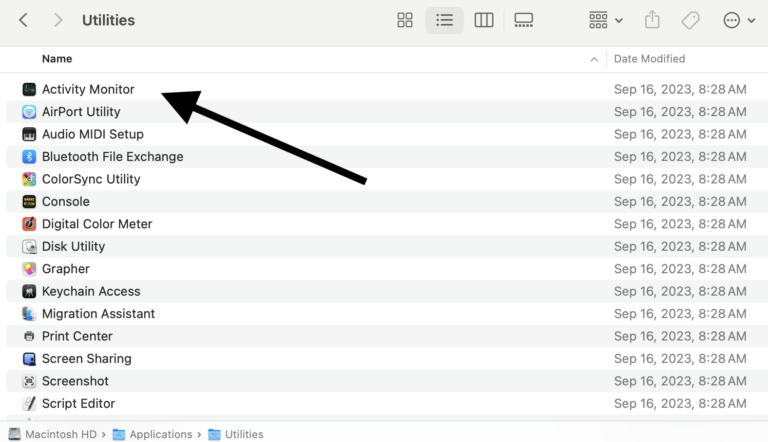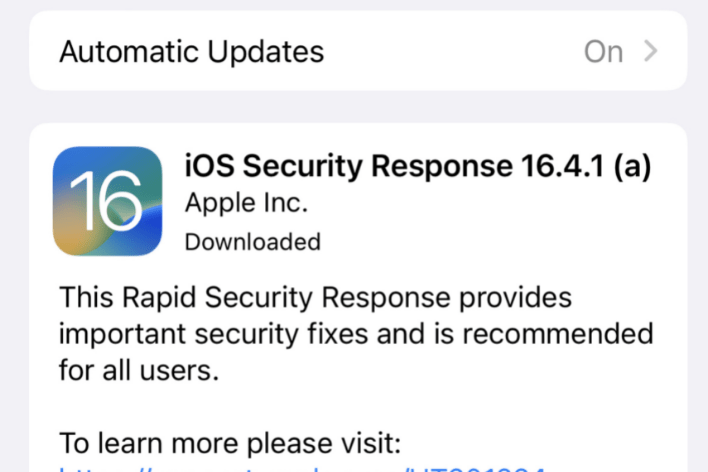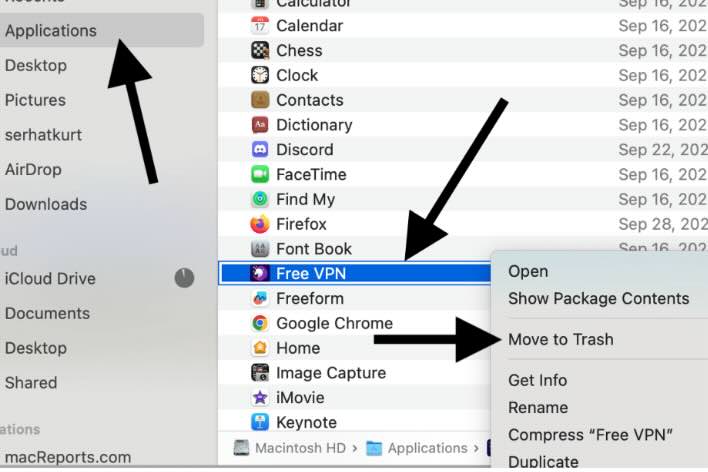Unable to Open Photos: ‘The Library Could Not Be Opened’ Error
You may experience an issue where you can not open your photos and get an error message saying, “The library could not be opened. ‘Photo library’ is in iCloud Drive, and needs to be moved to a folder on your Mac to open,” with two options, “Quit” and “Open Other.” This issue will occur when you want to open a Photo Library stored in iCloud Drive on your Mac. If you run into this problem, here is what you can do to fix it.
Why you’re getting “The library could not be opened” message
macOS allows you to create additional photo libraries in Photos. Doing so may help you organize your photos and albums. The following are the steps to create a photo library:
- If the Photos app is running, quit it (Photos > Quit Photos).
- Open the Applications folder on your Mac.
- Press and hold the Option key on your keyboard and double-click the Photos icon in the Applications folder. Alternatively, you can do this by double-clicking the Photos icon while pressing Option in the Dock.
- A popup will appear titled Choose Library. Click Create New, and follow the onscreen instructions.
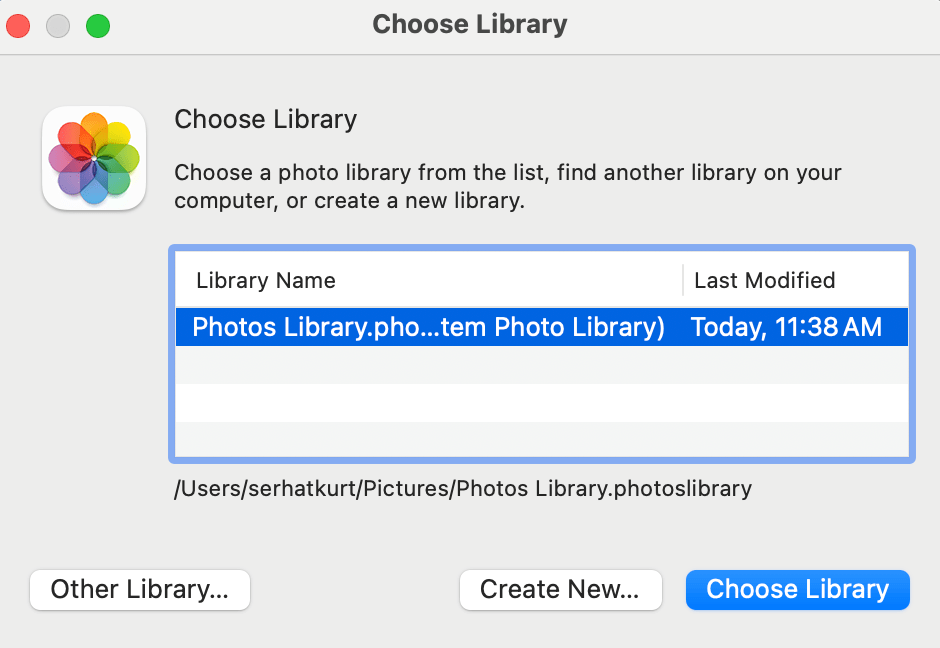
A photo library cannot exist in iCloud Drive. This is because iCloud Drive syncing may damage it.
As a protection measure, if you create this new library where iCloud syncing occurs, for example, if you add this new library to iCloud Drive, you will see this error message. For example, if you create this folder on Desktop or Documents where iCloud Drive is enabled, this popup will appear.
You can learn more about Photos Libraries at Apple’s website.
How to fix it
To fix this issue, you will need to move this library out of iCloud Drive. For example, you can move it to the Pictures folder or another local folder on your Mac. Here is how:
- Quit Photos if open.
- Open the folder where your Photo Library is stored.
- Drag the photo library to its new location. This can be the Pictures folder, for example. Ensure that it is not in a folder that syncs with iCloud Drive.
- In its new location, double-click it to open.
Related articles