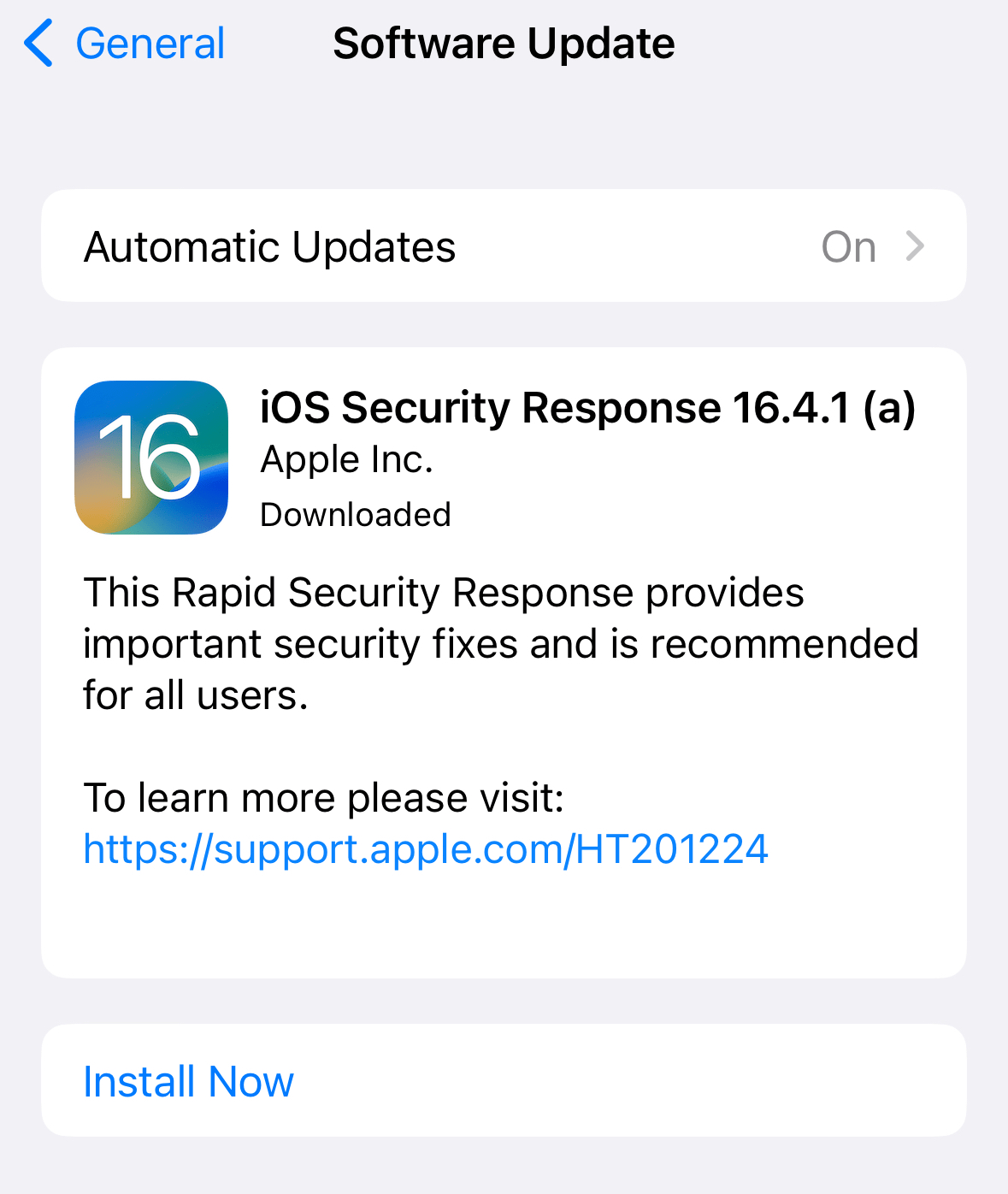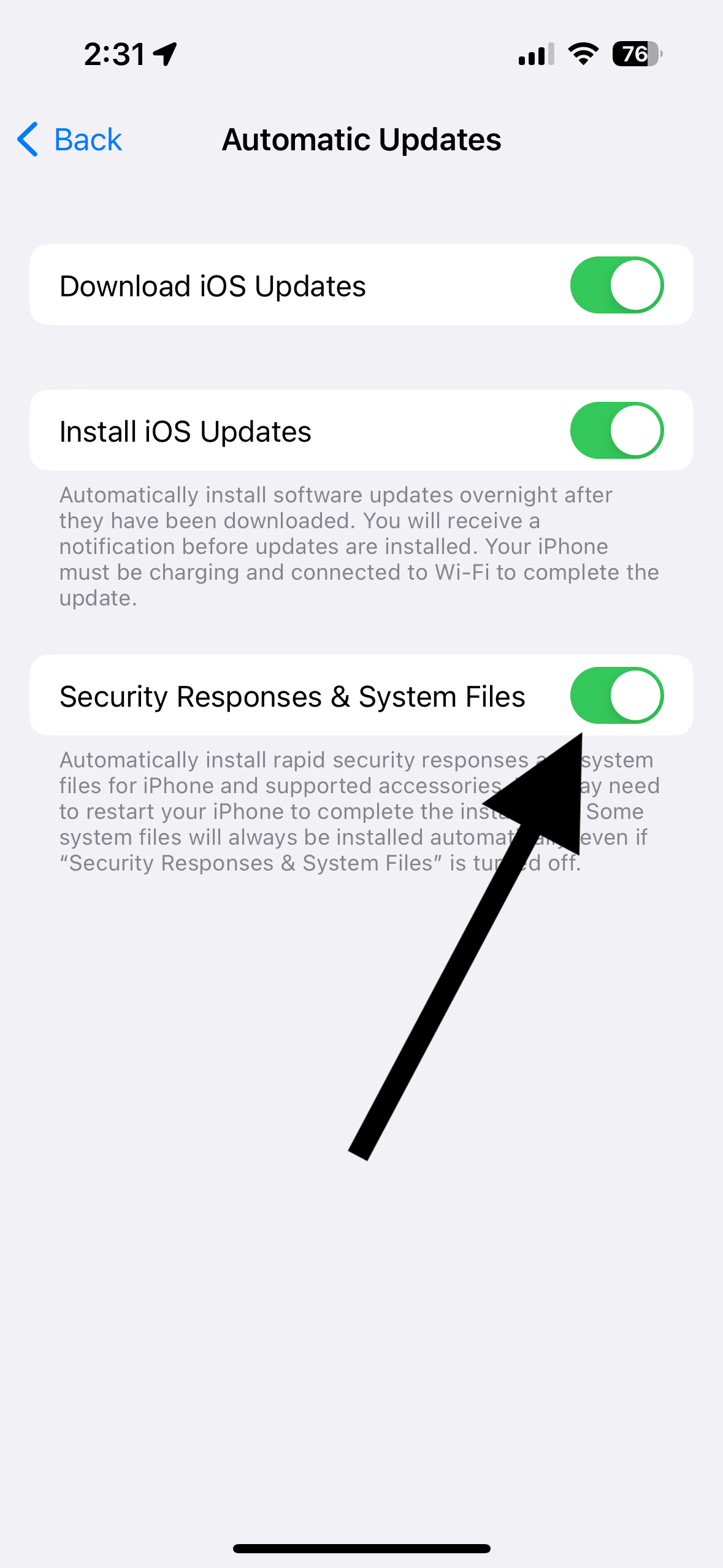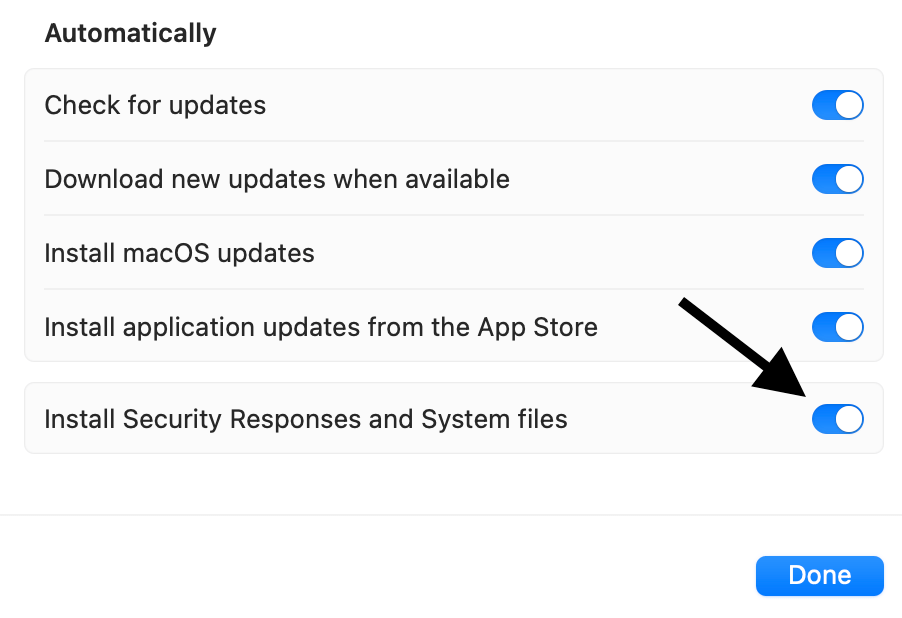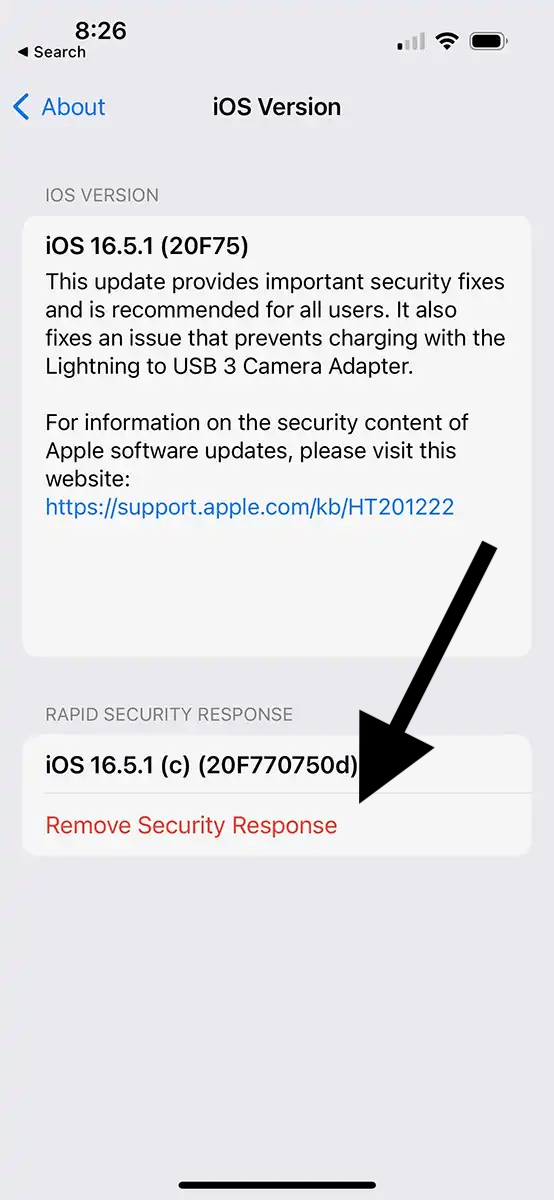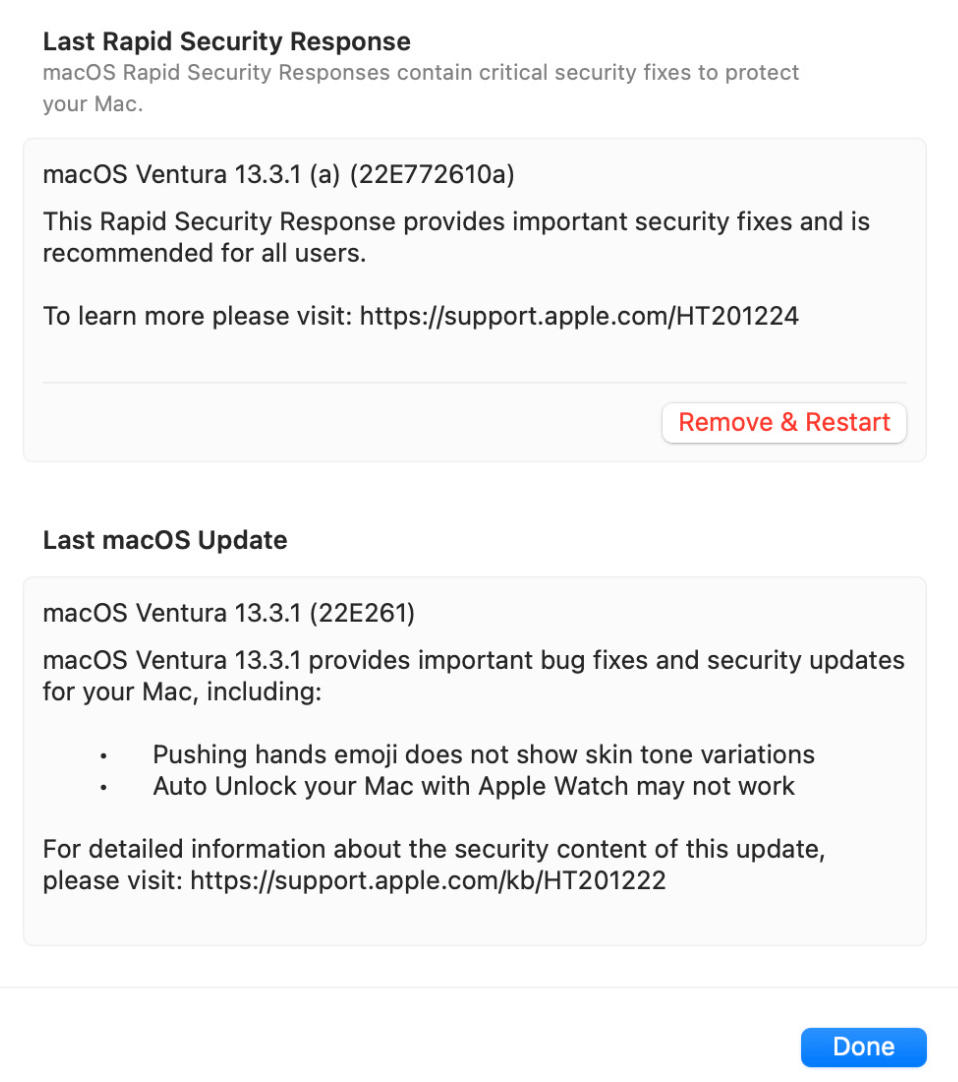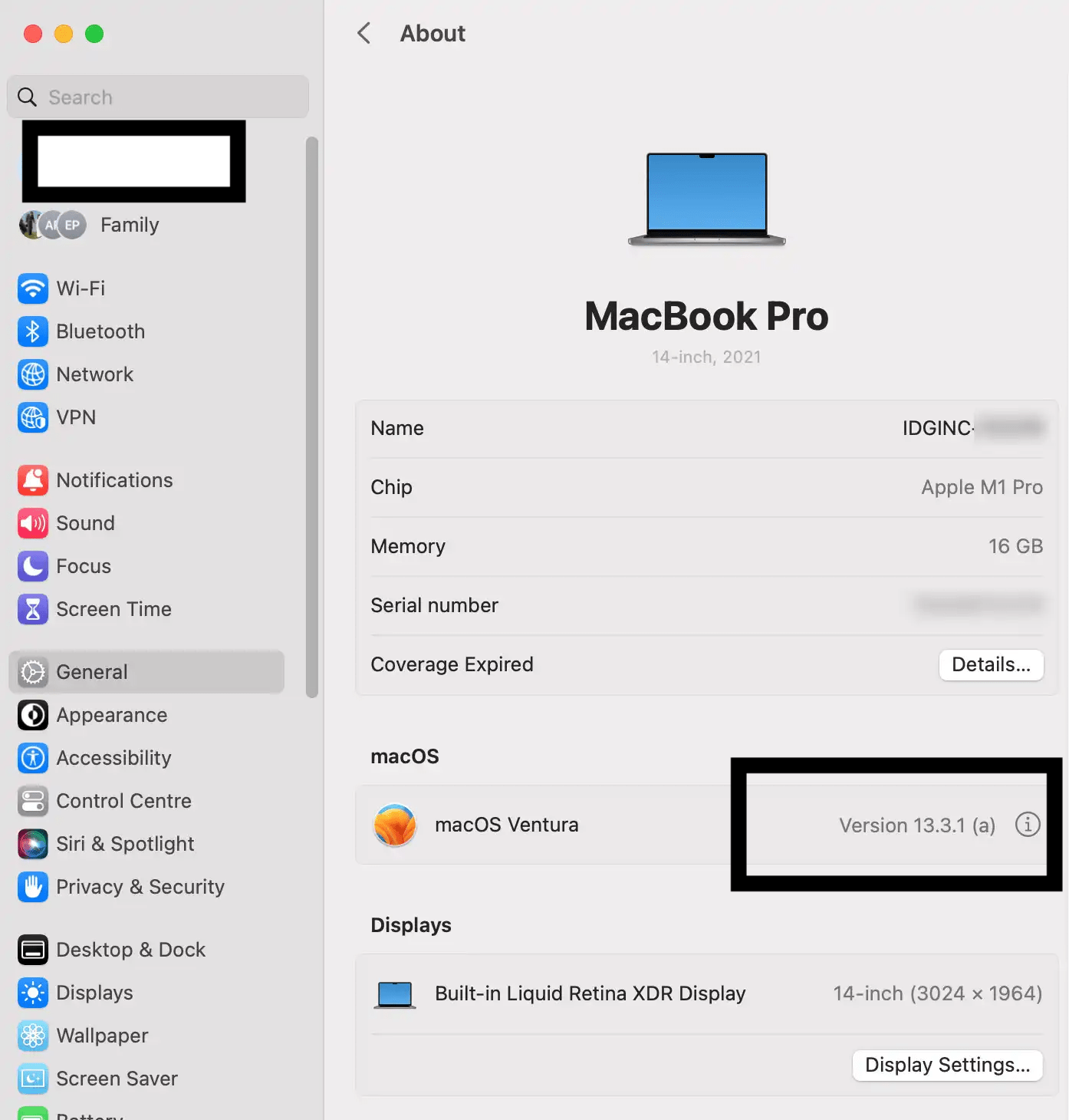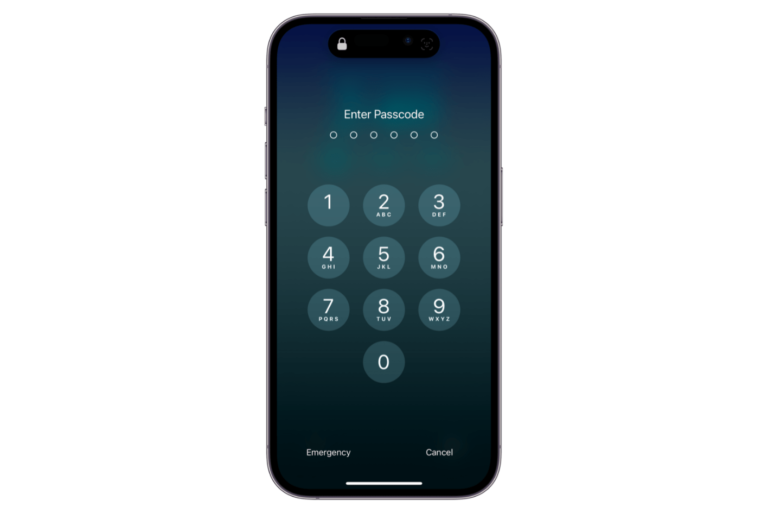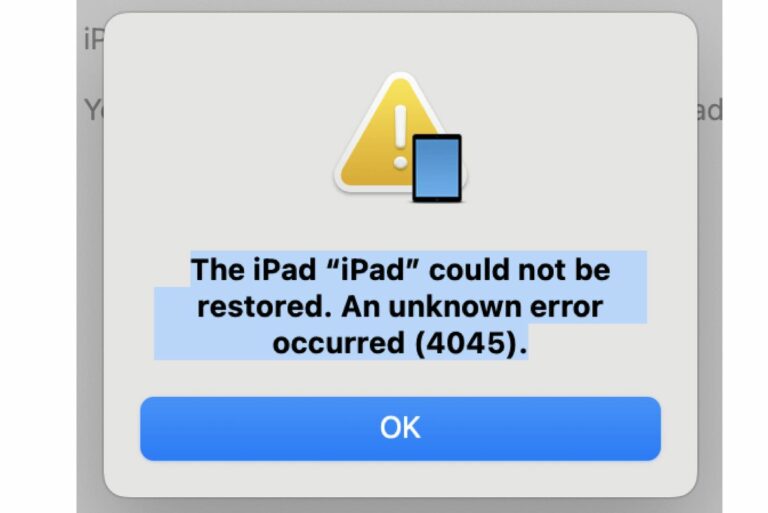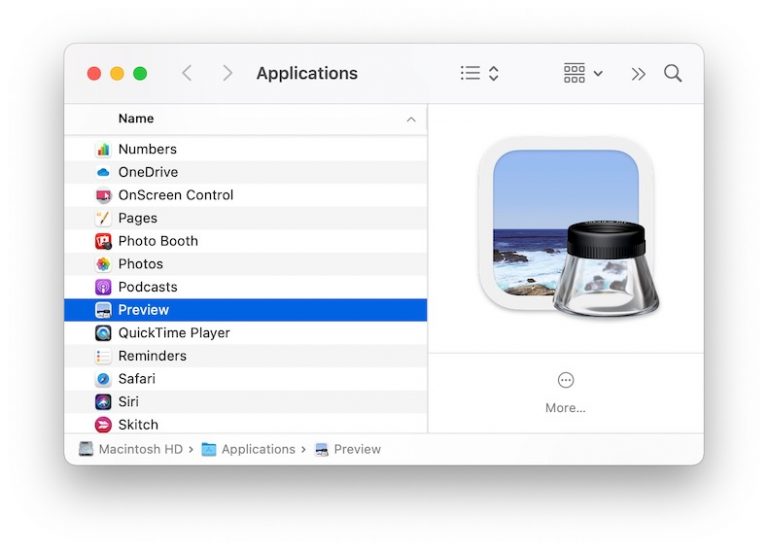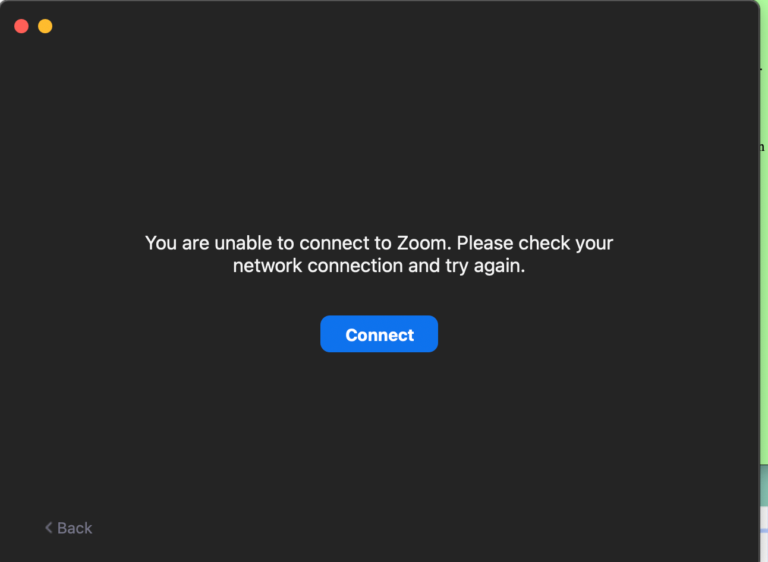What is Rapid Security Response? A Detailed Guide
Rapid Security Response is a kind of software release. Apple may release iOS, iPadOS or macOS software updates for iPhone, iPad or Mac that they call Rapid Security Responses to install critical security patches on your device. They are high priority security updates that should not wait for regular software updates. These are not deployed often, only when needed. Apple announced this new feature in the Fall of 2022.
Apple currently offers three types of software deployment; they are updates, upgrades, and Rapid Security Responses.
Updates are frequently released minor software updates. For example, iOS 16.1 is an update to iOS 16. Upgrades, however, are major releases that come out usually once a year. For example, iOS 15, iOS 16, macOS 13, etc., are upgrades.
What does a Rapid Security Response do?
So what kind of problems does this Rapid Security Response solve, and how is this different from the regular iOS, iPadOS or macOS updates?
In the past, Apple released security updates with regular software updates, which would occur every few months. Regular software updates may include new features, bug fixes and security fixes. The problem with this is that some security issues could be too important and need to be fixed quickly.
In addition, not every Apple user updates their devices in a timely fashion, leaving them vulnerable to various dangerous attacks. Rapid Security Response allows the process to happen more quickly.
Which iPhones, iPads, and Macs can get Rapid Security Response and how do I enable it?
You would need the latest version of iOS, iPadOS or macOS to get the Rapid Security Response updates, starting with iOS 16.4.1, iPadOS 16.4.1 and macOS 13.3.1. Your iPhone, iPad or Mac model needs to be able to run the latest version of the software. For example, if you have an iPhone 7, you will not get these urgent updates because iPhone 7 cannot run iOS 16.
This feature is enabled by default, but you can disable it if you want. If you want to make sure it is enabled, or if you want to disable it, you can look at the current settings on your device:
- iPhone or iPad: Go to Settings > General > Software Update > Automatic Updates > Security Responses & System Files.
- Mac: Click Apple menu > System Settings. From the left sidebar, click General and select Software Update. Click the info (i) button next to the Automatic updates option, then make sure that Install Security Responses and system files is turned on.
You should know that even if you turn off the Rapid Security Response updates, some critical system updates may still be installed automatically.
Should you install it on your iPhone, iPad or Mac straight away?
These can appear anytime. If you are asking yourself if you should install these when they are available, the answer is yes. Install these on your device to keep it safe. Some of these updates may require you to restart your device to complete the installation.
If Rapid Security Response is enabled (see above), your device will download the update automatically when available. Then, you will be prompted to install it.
You can also delete the downloaded Rapid Security Response updates before they are installed, just like you delete regular updates, but it is not recommended. To remove a Rapid Security Update:
- iPhone or iPad: Go to Settings > General > About > iOS or iPadOS Version. You will see a Rapid Security Response section if you have one. Simply tap Remove Security Response.
- Mac: System Settings > General > About. You will see an info (i) button next to your macOS version. Click that. Note that the (i) button may not appear if you do not have any Rapid Security Updates. Then select the Remove option.
If you do not install a Rapid Security Response, you can wait for the next regular iOS, iPadOS or macOS release because it is likely that this Rapid Security Response will be a part of that release also.
How do I know if a Security Response has installed?
As I explained above, these updates may be installed automatically and may require a restart or not, depending on the update. Some of these updates may be installed quietly. You can still find out if a Rapid Security Response has been applied to your device. A letter will be placed at the end of the software version, like iOS 16.4.1 (a) or macOS 13.4.1 (b). Here is how to find out what software version is installed on your device:
- iPhone or iPad: Settings > General, then tap About.
- Mac: Click the Apple menu and About This Mac, or alternatively, go to System Settings > General > About.
Related articles