Apple TV: An Error Occurred Loading This Content. Try Again Later.
I was watching Netflix and my Apple TV stopped playing the show and, unexpectedly, displayed the following error message:
See also: ‘This content can’t be played on this Apple TV’ Error Fix
“An error occurred loading this content. Try again later.”
You may encounter this problem too while you watch or stream video content (Hulu, Netflix, Youtube, iTunes videos etc). This article explains how you can troubleshoot this problem. Here is how:
This issue may usually occur because of a poor network connectivity issue that is preventing your Apple TV from reaching the video providers servers.
1. First, let’s test your internet connection. From the Apple menu, navigate:
- Settings
- General
- Network
- Test Network
- Ok
- Yes
This will start your test.
2. Restart your Apple TV. You can do that by going to:
- Settings
- System
- Restart
If you are unable to restart your device this way, unplug your Apple TV from its power source, then wait around one minute and plug it back in.
3. If you are still having this problem, simply update software (tvOS) on your Apple TV. It is a very simple process. Simply go to Settings > System > Software Updates and Select Update Software. The process may take a few minutes. Your device will restart.
4. Restart your modem and Wi-Fi router. Simply unplug them from power source and wait about 10 seconds and plug them back in.
5. Ensure that your Wi-Fi router has the latest version of its software. Consult manufacturers’ manuals for more information.
6. If you are having with the Youtube app (Youtube no longer working), meaning while you are attempting to watch a video via the YouTube app on your Apple TV, and you get this error message; complete the following steps:
- Open the Youtube app
- go to Settings
- Clear Cookies, you will be asked to confirm “Are you sure you want to clear cookies on this device? you cannot undo this“. Simply click “Clear cookies”
7. Disconnect the HDMI cables (TV and Apple TV) and unplug the power cables, now plug in the HDMI cables while the power cables are disconnected. Then plug in the power cables, first TV and then Apple TV.

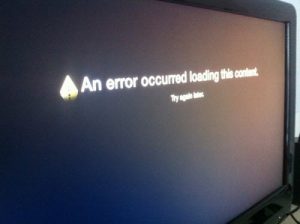
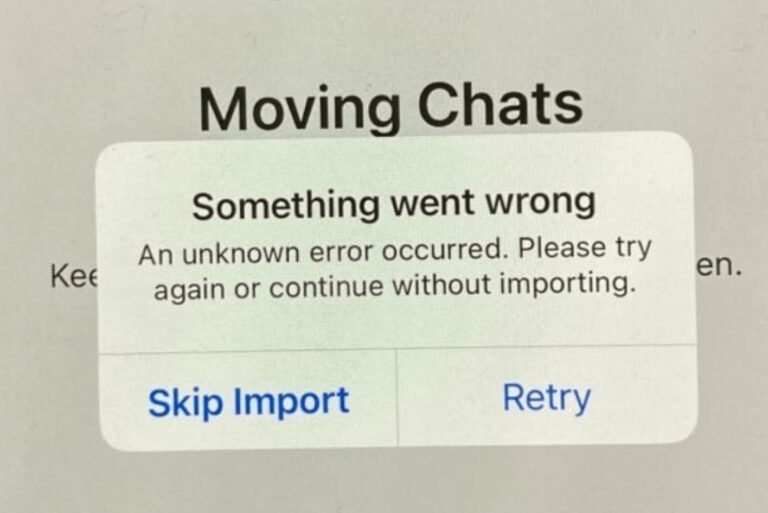
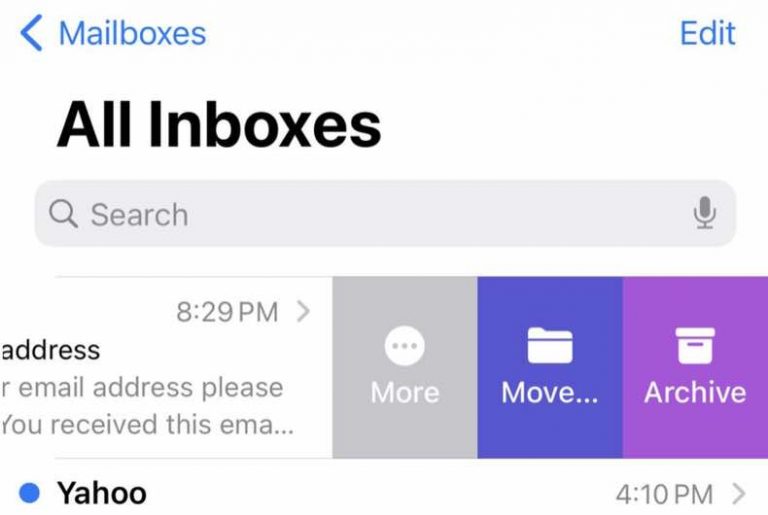
Apple TV 2 and same problem but only with Apple TV movies. HD on every other (Netflix, HBO, Youtube, Viasat,) works good using Airplay.
All updates, HDMI test, etc done.
Any ideas how to fix it?
I use new 12 Pro Max and Mackbook 13″ M1.
How to secure iTunes share if not able to find software for it?
Yup…I can not get Hulu to play now!!!
Same issue and problem still exists even after following every step.
I’ve had the same problem for some time now, when using Air-Play from either my iPhone 7 or iPad Air 2.
I am having the exact same problem and cannot get any Apple TV or Movies 🙁
Did all that still not working!!!
never had this “error ” problem till maybe mid March of 2020 on my Gen3.
The only thing that comes to mind, Apple or Youtube did some updates and certain videos are being effected on Gen3 players. If this is the case I hope Apple or Youtube can fix this
Same issue with me. Totally frustrating. Also gen3
Maybe apple is running a social experiment. See if they can get people to go crazy without music during these difficult times. I am experiencing exactly the same problem with my older apple tv.
Same here, tried all above ideas. Commercials work, but not the content.
Same here. Apple TV gen 3. Airplay’s Youtube from my phone just fine. The Apple TV app for youtube is the issue. After reset it will play 1 commercial and then pop up with “error loading content. Try again” message. I think I’ve reached the end of the road with this Apple TV model. Youtube must’ve updated the app and this model is too old to update to that version. Just my guess.
Same issue with me. Totally frustrating
Same problem here. Some youtube music contents does not work on appletv youtube. They work on pc, andriod or airplay. I guess Covid-19 has impacted google/apple relationship/competition!
Same here,
I used to listen music on my Apple Tv 3gen but since last week I can’t no more. I’ve tried everything posted here but no effect. I guess it’s a bug from the last update and I hope this can be fixed soon.
The same in my case – from week or so ago some of all music videos on my Apple TV 3 are “blocked” from loading. I applied all possible tips & hints found on the internet, but my time was lost for nothing… apparently there is some Apple servers bug or something is going on by purpose 🙁 Very annoing and dissapointing as for Apple quality…
Same here. Music videos on youtube only. The same videos that played perfectly a week ago fail to play now. No issues with other content.
During the middle of my playing a list of music videos the error message about content error began and I have not fixed it yet. Won’t resolve after restart of Apple TV, restart router, tether via Ethernet, updating software, clearing cache. Ect. However the YouTube app on my x-box and apple 4K will play music videos streamed. The issue appears to be with older Apple TV models. Looks like Apple TV app fails to properly support streaming content now for some reason.
Same thing is happening (error message) with my purchased content on YouTube through Apple TV
Up until very recently had no problems with the YouTube app. Listen to music nearly every single day. Within the last few days started getting an error message and no videos will play. All other apps work perfectly fine. Have done a software update and everything else that is suggested and it still doesn’t work. So frustrated.
I’m with the same error. 🙁
Did all this and it worked just to played an ad perfectly and then went back to having a problem. My guess is Apple TV is doing this on purpose now
I keep trying to listen to music on youtube and a message saying “An error occurred loading this content, Try again later” just keeps coming up. But it only does this with music. I literally tried everything and still not working.
Exactly the same issue for me. Only with music videos.
Cannot be an internet connection/speed/modem issue. Must be a new ‘feature’ at the Apple servers. Are they launching a new music service?
Any luck? I am experiencing same issue, problem continues after three days attempting fix.
Same here – tired everything!
Yes – mine is doing exactly the same, music only! V annoying – no idea how to fix it though …
Hi I need help with my youtube app on my apple tv. for some reason there are some videos that keep on having this error and I have tried everything to make it work, I restart my device, I clear the cookies, I restart my router I even reset everything, It just not seem to be working. The error that I am getting is An error occurred loading this content and I can’t even watch the movies that I brought. so what else should I do to get rid of this problem.
I ended up resetting to factory settings, worked fine after that
This started with me as well. Earlier it was fine, i could airplay the videos but since last week it started giving me this error.
I have tried everything but did not resolve the issue.
See this issue with attempt to mirror ipad playing apple tv+. Get the content message
Anyone figure out a permanent fix?
trying to load a paper view on espn and we paid for it to watch it on an apple tv and it keeps saying “error loading content” and we’ve done everything unplugging routers and everything but nothing seems to work. sucks knowing you paid $60 for a paperview and can’t even watch it but it works on our phones tho!
HAHAHA OMG! “paper view”… LOL
tried everything above —- still have the same issue with all Apple TV gen3 apps!!
We are having the same issue. Just started happening when we started streaming through Apple TV and cut the cord with our tv provider. Sometimes more than a couple times a day. We bought another apple tv just to make sure the first one we bought was not a dud. Same thing is happening. totally resets our Panasonic TV and takes a while for it to boot back up again. So irritating.
Having the same issues and tried all suggestions, none have worked. Anything else?
Same! Did you ever figure out how to fix it??
On my smart TV my YouTube account is working great, when I trying to use my Apple TV and playing the same program and other show it keep saying error loading please try again, even I try unplug reset and try to many different ways is still saying error.
Having a problem with the connection