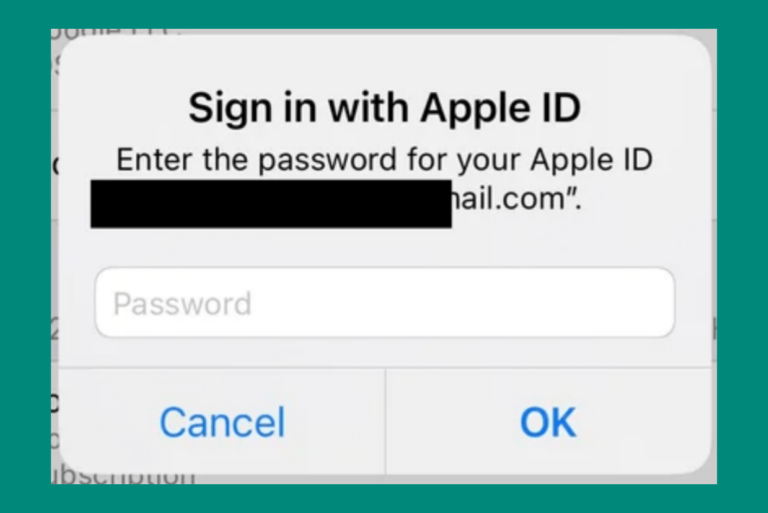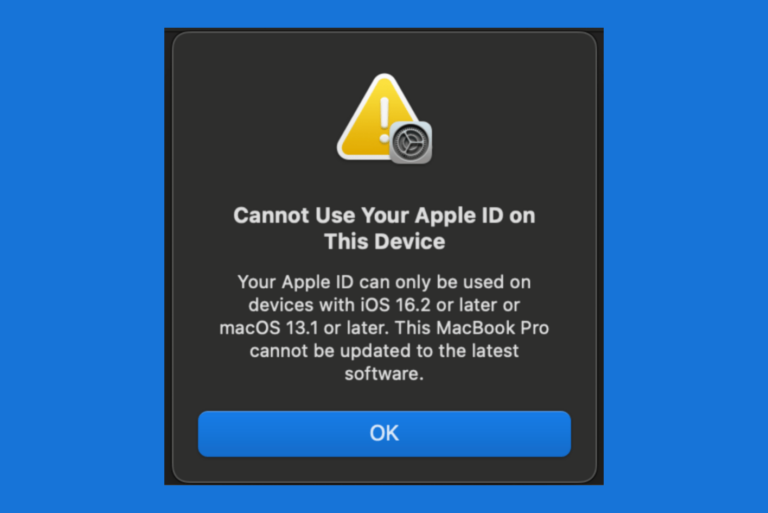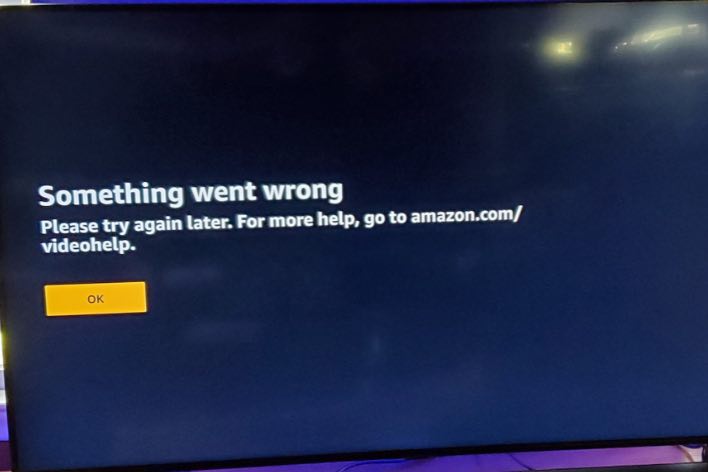Snapchat Camera Not Working on iPhone? How to Fix
Some Snapchat users have said that the camera (front or rear) is not working properly. Users have complained that the Snapchat camera keeps freezing and sometimes gets stuck in different camera modes such as the focus/portrait mode. Recently I was experiencing video quality issues. The video images were looking very low quality. Likewise, some users have said that the Camera appears zoomed-in. And it is important to mention that the iPhone camera works as expected, except in the Snapchat app.
This is an important problem. If you are having this issue, you will not be able to use Snapchat. This will affect various Snapchat features such as the Long Snap feature. This could be the result of a variety of causes ranging from incorrect device or app settings to poor Internet connections. In this article, I list several tips to address these causes.
1. Restart
Restart your device. This may fix your Snapchat problem. However, what I recommend is that you do this in this order:
- Close the Snapchat app. Swipe up from the bottom of your screen to open the app switcher and then swipe Snapchat up.
- Now turn off your iPhone and then turn it on.
- After your iPhone is turned on, open Snapchat and test again.
2. Update
The second tip I have for you is that you are using the latest version of iOS and the Snapchat app. If your iOS or Snapchat is out of date, some Snapchat features such as video calls or snaps may not work as intended. On your iPhone, go to Settings > General > Software Update to update your iPhone. Then open the App Store and ensure that Snapchat is up to date.
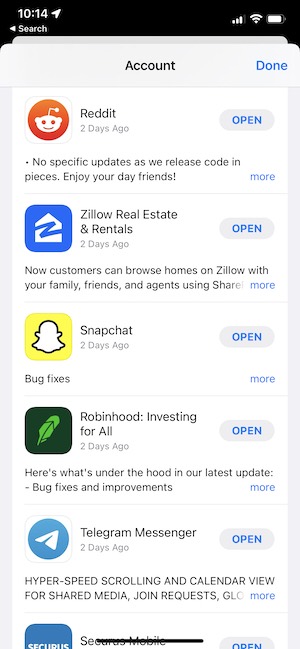
3. Check your connection
The Snapchat camera may not work if you are having issues with your Internet connection. There are a few tips I recommend you to try:
- On your iPhone, turn on Airplane Mode, wait a few seconds and then turn it off (Settings > Airplane Mode).
- Restart your iPhone and then open Snapchat and test the camera.
- Sometimes you may use Snapchat over cellular. If you’re trying to use Snapchat over cellular, please ensure that the Use Cellular Data option is enabled for Snapchat. You can find this setting by going to Settings > Cellular (or Mobile Data), then turn on Snapchat.
- If you are using Wi-Fi, restart your Wi-Fi modem and/or router.
- This is a little extreme but you may want to try: Reset network settings. This will erase all of your networking related settings, like your W-Fi passwords. If you want to do this, go to Settings > General > Reset > Reset Network Settings.
4. Refresh Snapchat camera setting
Refreshing your camera in Settings may be what you need. This is again very easy to do. On your iPhone, go to Settings > Snapchat and turn off Camera. Wait for a few seconds. And then turn on Camera.
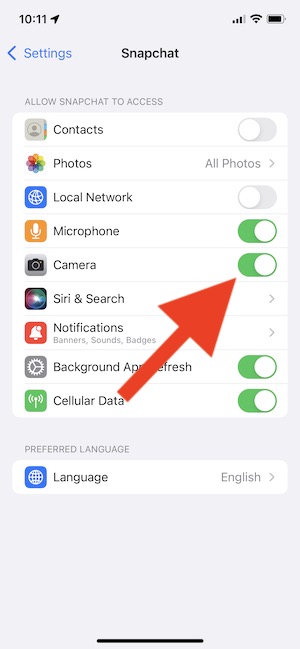
5. Turn off the Portrait mode
iOS 15 brought support for portrait video and audio effects when using Snapchat. If you think that the camera is stuck in the Portrait mode, that may be because the feature is enabled. you can disable it. Here is how you can check and turn it off if you want. Follow these:
- Open Snapchat.
- In Snapchat, swipe down from the top-right corner of your screen to open Control Center.
- You will see two options at the top, one for Video Effects and one for Mic Mode.
- Tap Video Effects.
- If it says “Portrait On”, tap to turn it off.
- Close Control Center.
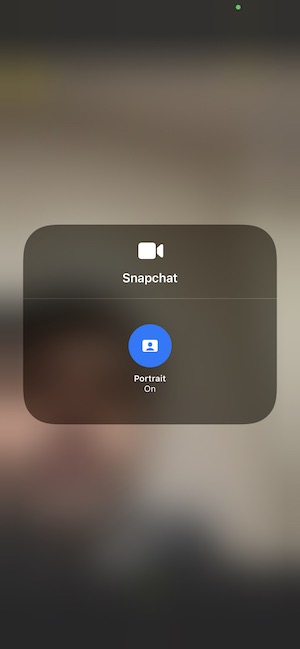
6. Delete and reinstall
If the camera issue continues, delete the app and install it again. Delete the Snapchat app, restart your iPhone and then go to the App Store and download and install the app again. After installing, open Snapchat, log into Snapchat, and test to see if Camera is working.
If your issue is still not fixed, you may want to contact Snapchat or Apple.
See also: