Apple TV App Store Not Working? Fix
You can download apps and games on your Apple TV through the App Store. Downloading apps is really simple when it works. However, you may run into problems trying to install or update apps. Sometimes Apple TV downloads won’t start, sometimes it may seem downloads are taking forever and won’t finish and downloads freeze and get stuck. And sometimes the App Store won’t open and shows a blank screen. And lastly, you may see error messages (such as a “cannot connect” message) while trying to access the App Store.
See also: Cannot Connect to the App Store
Please note that there are currently five different Apple TV models. They are:
- Apple TV 4K (introduced in 2017).
- Apple TV HD (introduced in 2015).
- Apple TV (3rd generation, introduced in 2012).
- Apple TV (2nd generation, introduced in 2010).
- Apple TV (1st generation, introduced in 2007).
If you have an older model (Apple TV 1st, 2nd, and 3rd generation) then it doesn’t run apps. If you have the 4th generation Apple TV, or the Apple TV 4K, you can purchase and install apps.
This article explains how you can fix if your Apple TB 4K or Apple TV HD won’t work and download apps.
How to fix Apple TV App Store connection issues
After trying each step below, test your TV again to see if you can download apps now.
1. Restart your Apple TV.
Restarting your device may fix your problem. Here is how:
There are multiple ways to do this:
- On your Apple TV, go to Settings > System > Restart.
- Using your Apple TV remote, press and hold the Menu button and Home until you see the Apple TV status light flashes.
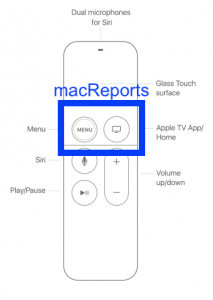
- Or you can simply disconnect your Apple TV from the power outlet, then wait 10 seconds and then reconnect.
2. Check for software updates.
Make sure that your Apple TV has the latest version of the tvOS software installed. Here is how you can check and update:
- On your device, go to Settings > System > Software Updates and select Update Software. This will check for updates. If there is an update available, click Download and Install and then follow the onscreen instructions.
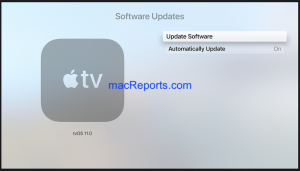
- Please also note that it is a good idea to turn on automatic updates. This will ensure that new updates will be automatically installed when they are ready. On your device, go to Settings > System > Software Updates and enable Automatically Update.
If you are unable to update, you may be having a connection problem. Please see the next tip for more info.
3. Check that you have a strong Internet connection.
- If you are using a Wi-Fi network:
- Make sure that your Apple TV is not too far away from your router. You may want to move your Apple TV closer to the router.
- Restart your wireless router:
- Unplug your router from the power source.
- Wait 30 seconds.
- Plug the router back in.
- If still not working, you may want to consider connecting your Apple TV directly to your router using an Ethernet cable.
- There may be issues with your service provider. Maybe there are outages in your area. Contact your Internet company for more help.
You can further troubleshoot Apple TV Wi-Fi problems.
4. Date & time setting.
Make sure that your Apple TV’s date and time settings are correct. Here is how:
- Go to Go to Settings > General > Date and Time. If you see anything incorrect, correct it.
5. Sign out, restart and sign in.
- On your device, go to Settings > Accounts > iTunes and App Store and choose Sign Out.
- Now restart your Apple TV.
- Now go to Settings > Accounts > iTunes and App Store and sign in and enter your Apple ID and password.
6. Last resort. Reset your Apple TV.
You have tried everything and nothing fixes your problem. Then you may want to restore your Apple TV to its factory settings. This will erase everything. Here is how:
- On your device, go to Settings > System > Reset. You will see two options:
- Reset: This will reset your device.
- Reset and Update: This will reset and then update your device. Please note that you will need an Internet connection.

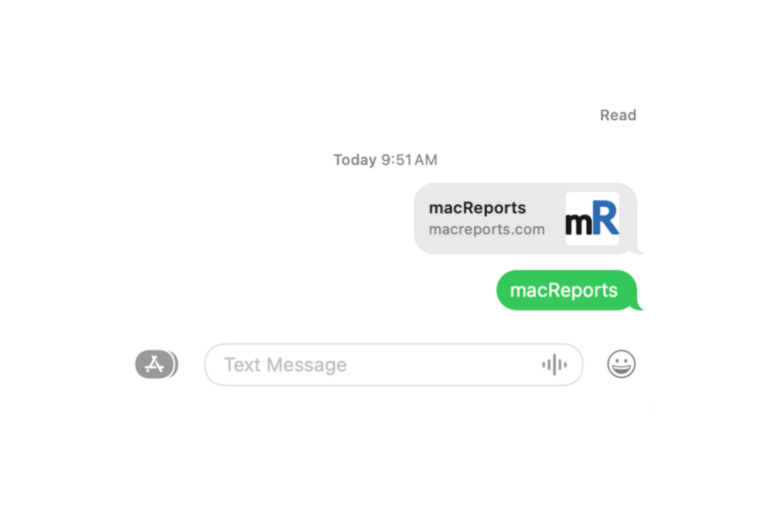

I have just bought a 4K. It is my fourth Apple TV. I imagined it was going to be great sitting up here watching all my shows. Well bad luck for me. It won’t download any of the apps. Not even news channels. I have followed all the suggested do this, do that without success.
This has proved to be an expensive mistake.
I will just have to reset up my old Apple TV and be thankful that works.