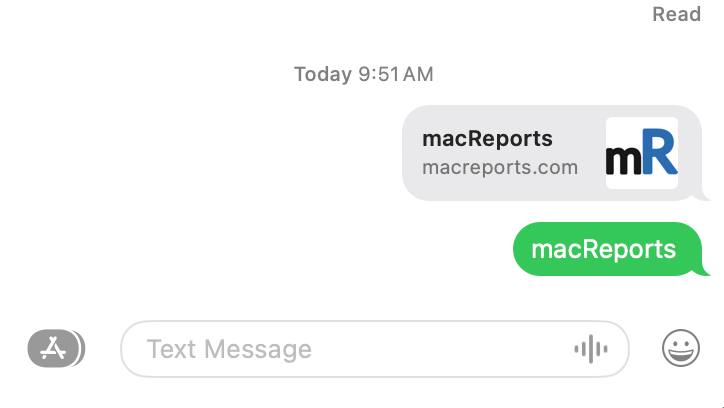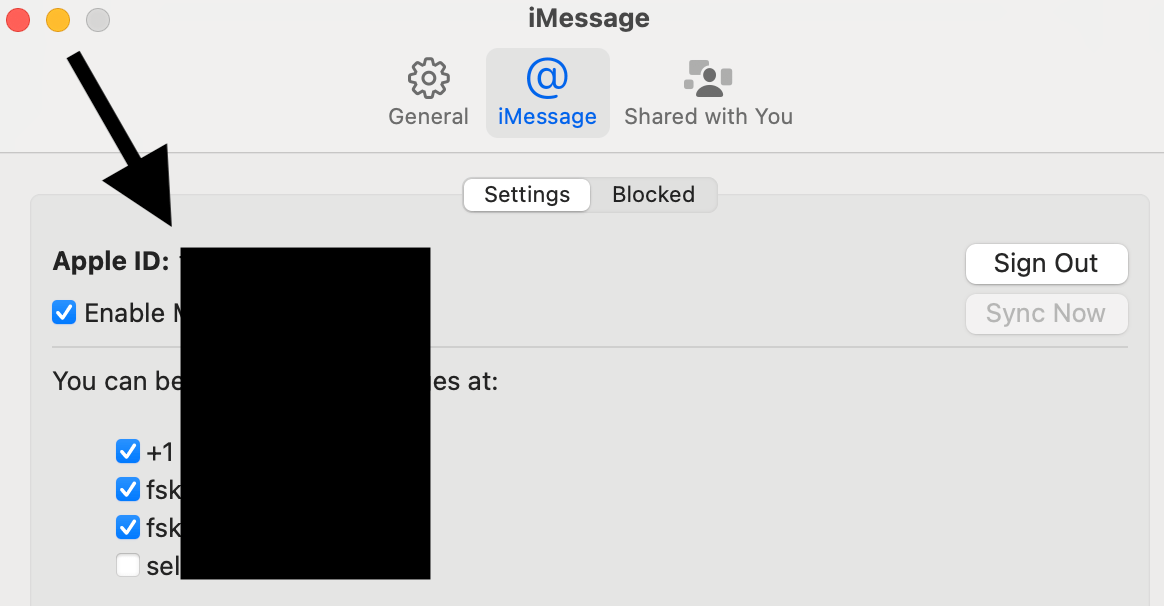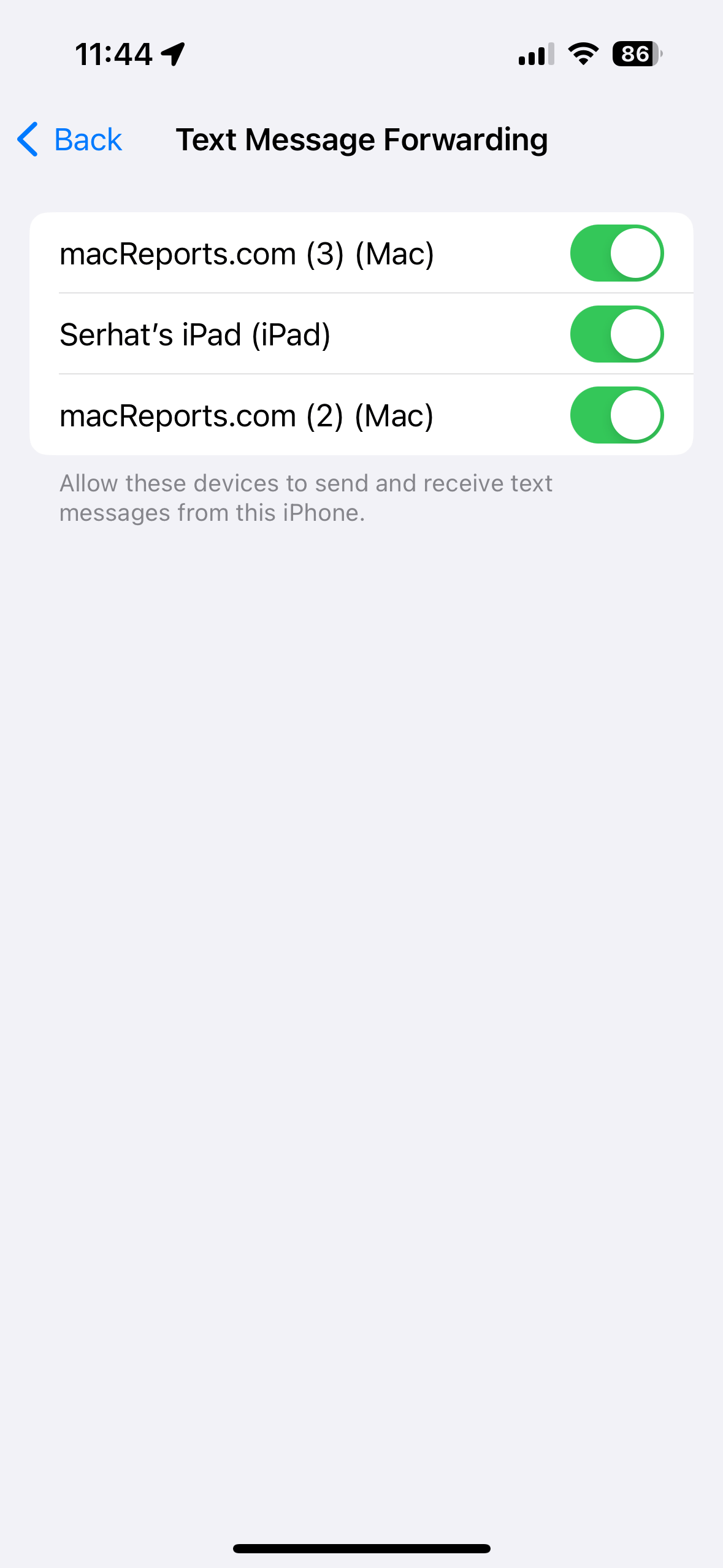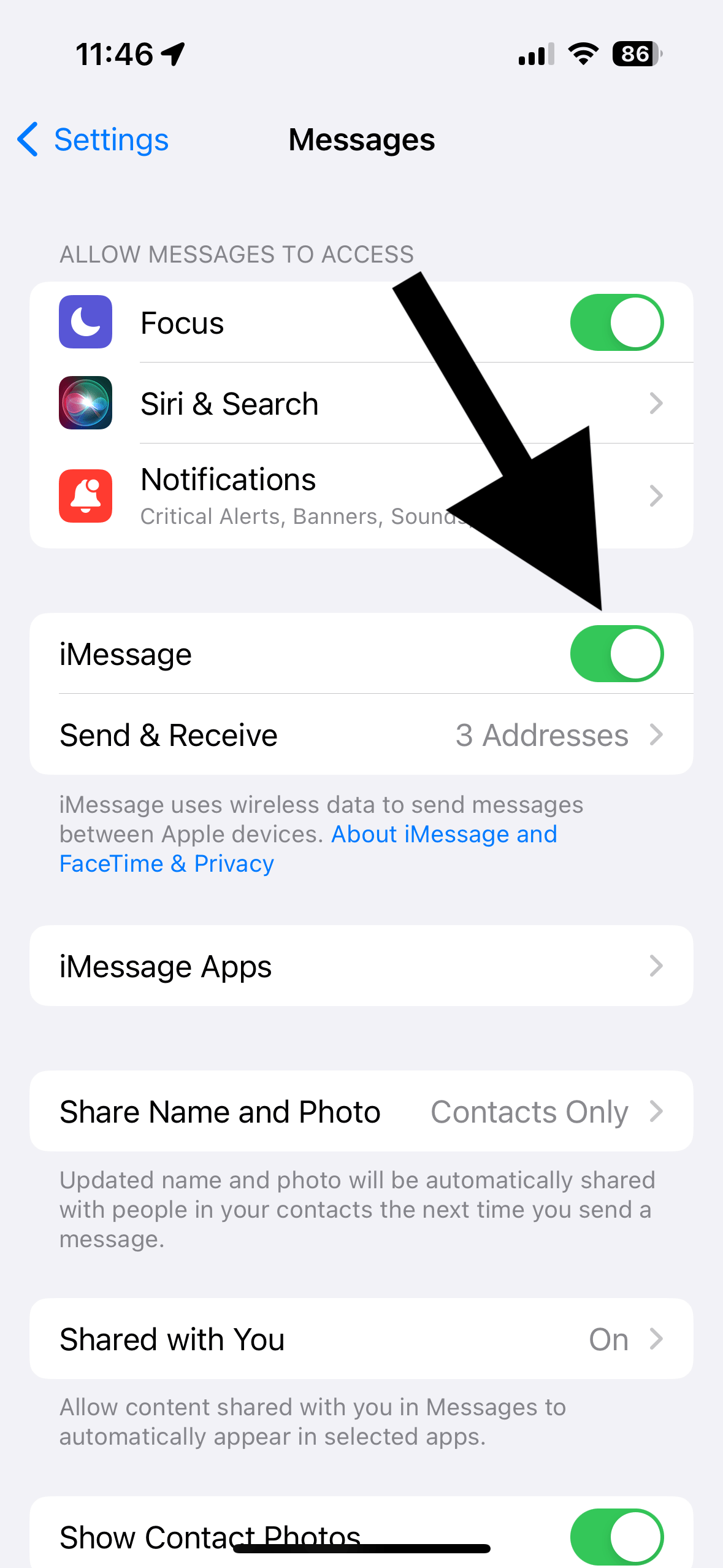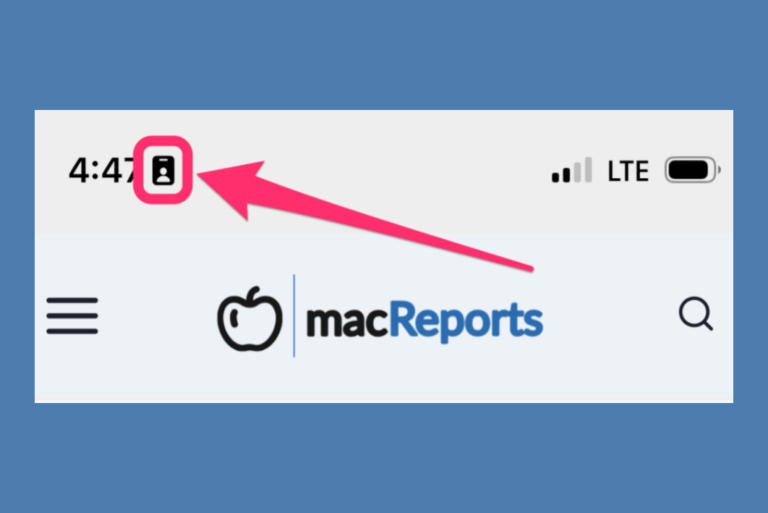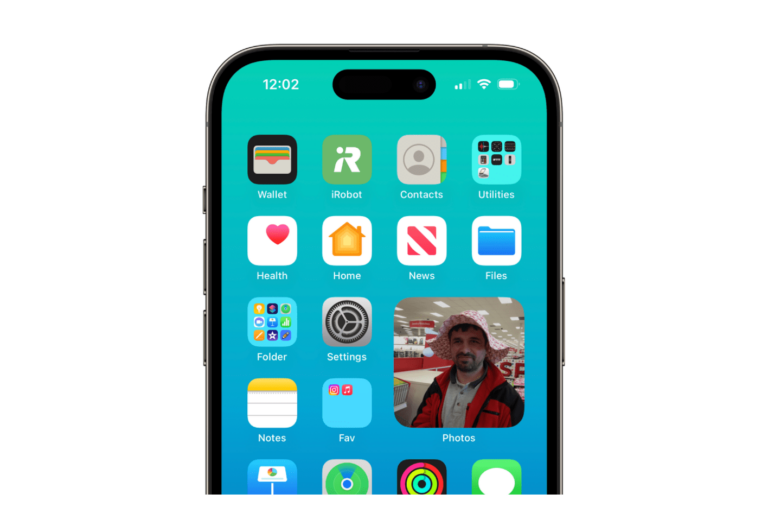Mac Not Sending SMS Messages? How to Fix
You can use your iPhone’s cellular connection to send and receive text messages on your Mac desktop or MacBook. In short, the Messages app on Mac works with your iPhone and iCloud account to send and receive SMS messages by leveraging Apple’s Continuity feature to seamlessly integrate messaging across your Apple devices so that you can stay up to date with whichever Apple device you are using at the time.
Aside from SMS messages, you can also send or receive iMessages. In this article, I will focus on the SMS feature and cover what you can do if you are unable to send or receive SMS messages. There may be several aspects to this problem. For example, you may be able to receive SMS messages on your Mac but not send them, or sometimes, you may not be able to send or receive them. If you are having this issue, you will probably see Not Delivered notifications in the Messages app. If a message was not sent at all, you won’t see any notification.
How SMS messaging works on Mac
The built-in Messages app is used for SMS message exchanges. The basic distinction between SMS and iMessage is that iMessages can only be sent between Apple devices (iPhone, iPad, Mac), while SMS messages are traditional text messages sent through your cellular carrier and can be sent between Apple and non-Apple devices. If you want to learn more about the differences between iMessage and SMS messages, we have previously published several articles on this topic, including:
- Why is Your iPhone Sending Messages as SMS (Green) Instead of iMessage (Blue)?
- Will a Text Message Be Delivered if You are Blocked on iPhone?
- What is iMessage? How Does It Work?
Most of the interconnection between Apple devices occurs automatically once you sign into the devices using the same Apple ID. SMS messages sent and received by your non-phone device are simply forwarded from your iPhone; the messages you receive on your iPhone are forwarded to your Mac, and the messages you compose on your Mac are forwarded to your iPhone to be sent. Apple’s Continuity feature allows you to send and receive SMS messages from your Mac using your iPhone’s cellular connection. Between your Mac and iPhone, a connection is established via Bluetooth and Wi-Fi.
Is sending SMS texts on Mac not working?
If the SMS messages are not appearing on your Mac, or if your Mac is not sending your text messages, there are several things you can check:
- Ensure that your iPhone is running at least iOS 8.1, which was released in 2015. It is highly likely that you are running a newer iOS version unless you really have an old iPhone model that does not support iOS 8 or newer. To update or to view your current iOS version, go to Settings > General > Software Update. It is always a good idea to keep your devices up to date. Ensure that your Mac also has the latest macOS.
- On your iPhone and Mac, check your iMessage settings and ensure that they both use the same Apple ID. Here is how to check this:
- On Mac, open Messages and click Messages > Settings. Then select the iMessage tab to see your Apple ID and whether you are signed in.
- On iPhone, tap Settings > Messages > Send & Receive. Your Apple ID will be listed there.
- Ensure that Text Message Forwarding is turned on. If you have multiple Mac devices, you can turn it off or on for each of them individually. On your iPhone, go to Settings > Messages > Text Message Forwarding. You will see all of your other Apple devices there (other Macs and iPads) as long as they are using the same Apple ID. Ensure that the Mac that has the SMS problem is enabled. If you do not see the Mac listed there or the Text Forwarding option, see the next step.
- On your iPhone, turn iMessage off and on again by going to Settings > Messages. Then, select Send & Receive and tap Use Your Apple ID for iMessage. Then, ensure that you are signed in with the same Apple ID you used on your Mac.
- If your issue continues, follow these steps:
- On your iPhone, turn off Text Message Forwarding (Settings > Messages > Text Message Forwarding) for the device.
- Restart your iPhone and your Mac.
- Then, on your iPhone, go to Settings > Messages > Text Message Forwarding and turn on text forwarding for your Mac.
Related articles