Apple TV Wi-Fi Connection Not Working? Fix
This article explains how you can troubleshoot your Apple TV Wi-Fi connection problems. If you cannot play movies and other content on your Apple TV, this may mean that you might have a bad Internet connection. You will need a strong Wi-FI connection to be able to stream entertainment to your Apple TV.
The followings are signs of Wi-Fi connection problems:
- Downloads do not start.
- Contents do not play.
- Unable to join a Wi-Fi network.
- Various error messages are displayed, for example:
- “An error occurred loading this content“
- “There is a problem loading this content”
Are you having this problem too? Is your Apple TV is unable to connect to the internet through the router? Then this article is for you.
See also: How To Watch Disney Plus On Your Apple TV
Please try the steps below. Please ensure that you check after each step to see if your Apple TV starts working:
Check the basics
The following may seem too simple for many but you should check before continue:
- Make sure that the correct wireless network name is selected from the list (Settings > Network).
- Make sure that you enter the correct password.
- Make sure that your Apple TV is not too far from your Wi-Fi router.
- Ensure that your router is working. Verify the router is working by making sure a different device, like your iPhone, can connect to the Internet. If the Internet works on your iPhone, your router is working. If not, you may want to try the following:
- Make sure that your router is 802.11a/g/n/ac compatible. Most routers that were built after 2015 are compatible.
- You may want to restart your router. Unplug the power cord. Wait 1 minute. Then plug it back in.
- Make sure that your router is running the latest firmware. To update your router, check its manual or contact its manufacturer.
- There may be a service outage. Call your Internet service provider for more help.
See also: Apple TV remote not working?
Troubleshooting tips:
Please try the following tips:
- Restart your Apple TV. There are a few ways to do this:
- You can go to Settings > System > Restart to restart your device.
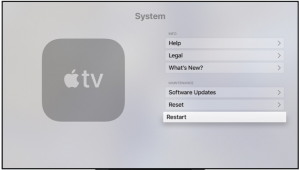
- You can use your remote to restart your device:
- Apple TV 4K or Apple TV HD: Hold down the TV and Menu buttons.
- 3rd-generation Apple TV and older: Simply press and hold the Menu and Down buttons.
- And lastly, you can unplug it from the power source, wait a few seconds, then plug it back in.
- You can go to Settings > System > Restart to restart your device.
- Update your Apple TV. Here is how:
- Apple TV 4K or Apple TV HD: Go to Settings > System > Software Updates and Select Update Software. And if there is an update available, follow the onscreen instructions. You can also enable Automatic Updates by going to Settings > System > Software Updates.
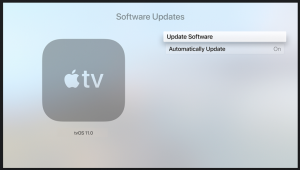
- Apple TV (3rd generation): Go to Settings > General > Software Updates and Select Update Software. Follow the onscreen instructions if there is an update available. To enable Automatic Updates, go to Settings > General > Software Updates.
- Apple TV 4K or Apple TV HD: Go to Settings > System > Software Updates and Select Update Software. And if there is an update available, follow the onscreen instructions. You can also enable Automatic Updates by going to Settings > System > Software Updates.
If you are still having this problem, you may want to reset your Apple TV to its factory settings. It is important to note that this will erase all your data and settings from your Apple TV. Here is how:
- Apple TV 4K or Apple TV HD: Go to Settings > System > Reset. Click Reset and Update. This will reset your Apple TV and also update your Apple TV to the latest version of tvOS.
- Apple TV (3rd generation) or earlier: Settings > General > Reset. And Select Restore.
See also: How Do You Turn Apple TV Auto-Play Off

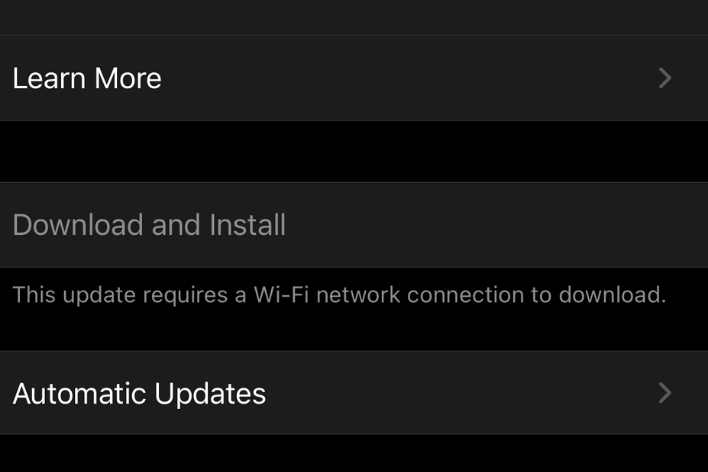
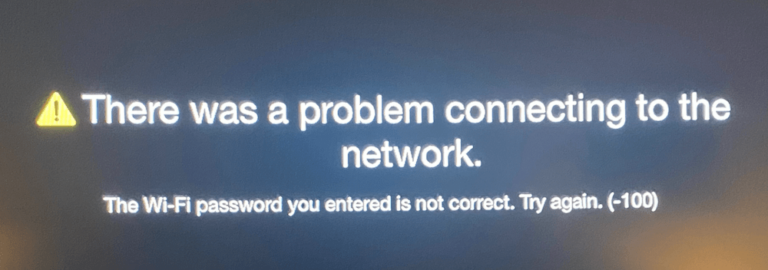
My Apple TV will not connect to my WiFi network. Checked my WiFi with other devices and it is very strong. Tried rebooting and restarting. Also updated the software. Router is within one foot of Apple TV. As a last resort reset to factory default setting but still will not comment. Oh by the way double check my password. I have had this unit for more than five years.