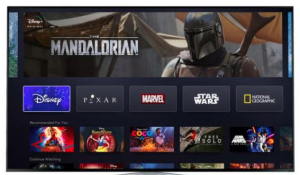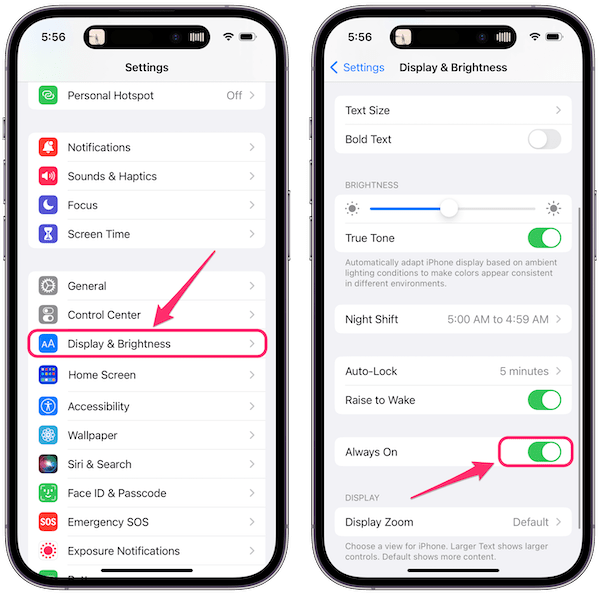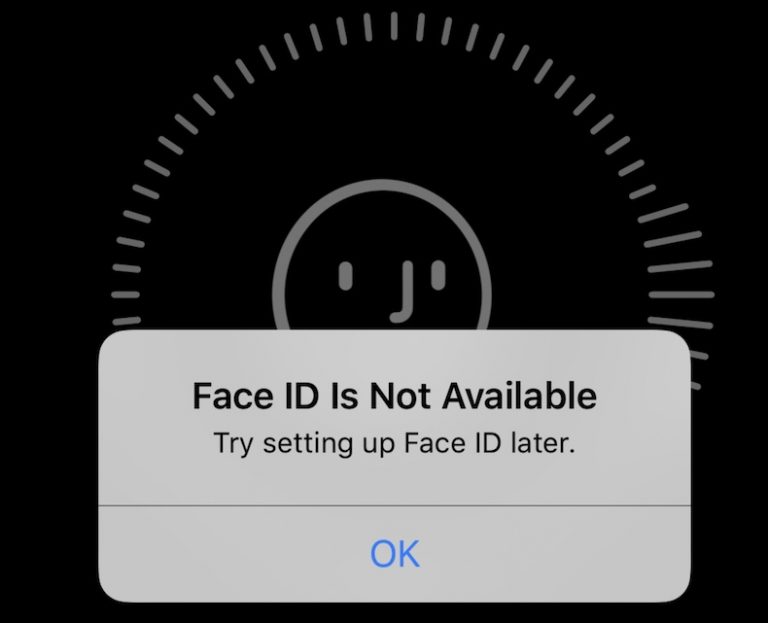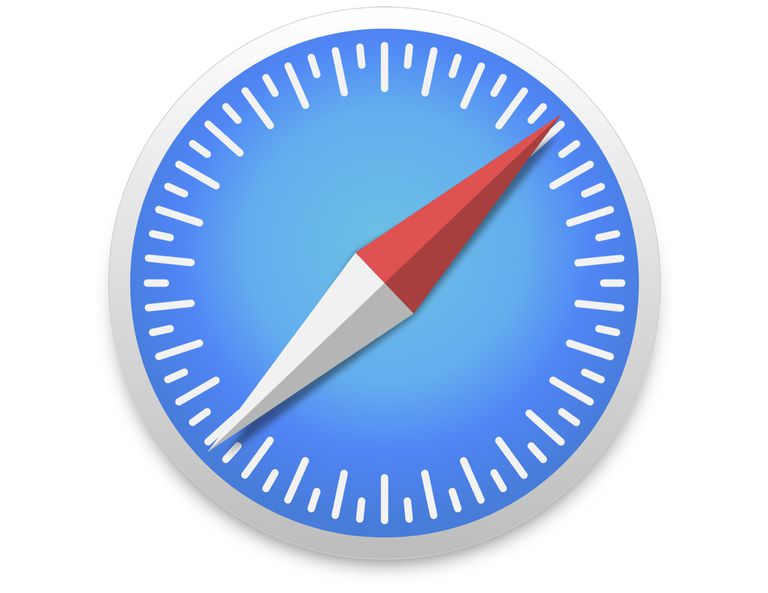How To Watch Disney Plus On Your Apple TV
This article explains how you can get Disney Plus on your Apple TV.
Currently, not all Apple TV models support Disney+. Disney Plus can be watched on Apple TV HD (4th gen or later) and Apple TV 4K running tvOS 11.0 and later. If you have an older Apple TV models (Apple TV 1st, 2nd, and 3rd generation), you cannot get the Disney+ app but there is a workaround.
Disney Plus is the on-demand, ad-free online video streaming service which as a lot of movies and shows available to stream from Disney, Pixar, Marvel, Star Wars, National Geographic, and 20th Century Fox.
See also: How Do You Turn Apple TV Auto-Play Off
How to get Disney Plus on supported Apple TV models:
- Sign up for Disney Plus.:
- Disney Plus offers a 7-day free trial. After the trial, the cost will be $6.99 a month or $69.99 per year. You can also get Disney Plus, Hulu, and ESPN+ for $12.99 per month.
- There are different ways to subscribe: (a) Sign up on the web. Open a web browser and visit the Disney+ website and then follow the onscreen instructions, and (b) you can also download the Disney+ app from the App Store and then sign up via the app and pay with your Apple ID account.
- Once you’ve signed up, on your Apple TV, use the App Store to download the Disney Plus app to your Apple TV:
- Open the App Store on your Apple TV.
- Search for “Disney Plus”.
- Click Get to download and install the app.
- Once the download and installation is completed, go to your Apple TV’s home screen and find Disney Plus and click it to open.
- Now enter your username and password which you created when you signed up. And start watching.
How to get Disney Plus on older Apple TV models
If your Apple TV is 1st, 2nd or 3rd generation, then you can do the following to watch the Disney Plus shows and movies on your Apple TV. These Apple TV models are introduced in 2007, 2010 and 2012.
Please note that there is no way to download the Disney Plus app on these Apple TV models. What you can do, however, is to AirPlay between your iOS or iPadOS device and your Apple TV. Here is how:
- Download the Disney+ app on your iOS device.
- Make sure that your iPhone, iPad or iPod touch is connected to the same Wi-Fi network as your Apple TV.
- Open the Disney show or movie on your iPhone, iPad or iPod touch.
- Tap the AirPlay icon.
- Choose your Apple TV.
See this article if AirPlay is not working.
You may see a message saying ‘This content can’t be played on this Apple TV’.
Apple TV’s that are compatible with Disney+
Disney+ is supported on:
- Apple TV 4K.
- Apple TV HD (also known as Apple TV 4th generation).
Disney+ is not supported on:
- Apple TV (3rd generation). > Supports Disney+ AirPlay.
- Apple TV (2nd generation). > Supports Disney+ AirPlay.
- Apple TV (1st generation). > Does not support Disney+ AirPlay.
As you can see from the photos above, these Apple TVs look alike. For example, all of them are black except for the first-generation Apple TVs. If you are not sure about your Apple TV, you can easily identify your model. Here is how:
- There is a model number that you can use that to identify. See above for Apple TV model numbers.
- Find your Apple TV model number.
- On your Apple TV, go to Settings > General > About. You will see your TV’s model number. You can also find this number on the bottom of your Apple TV.
If you are experiencing problems with Disney Plus, make sure that Apple TV is running the latest software. Here is how you can update your Apple TV:
- Apple TV 4K or Apple TV HD: Click Settings > System > Software Updates and select Update Software. And if there an update available, then follow the onscreen instructions.
- Apple TV (3rd generation): Go to Settings > General > Software Updates. Then follow the onscreen instructions.
See also: Apple TV: An Error Occurred Loading This Content. Try Again Later.