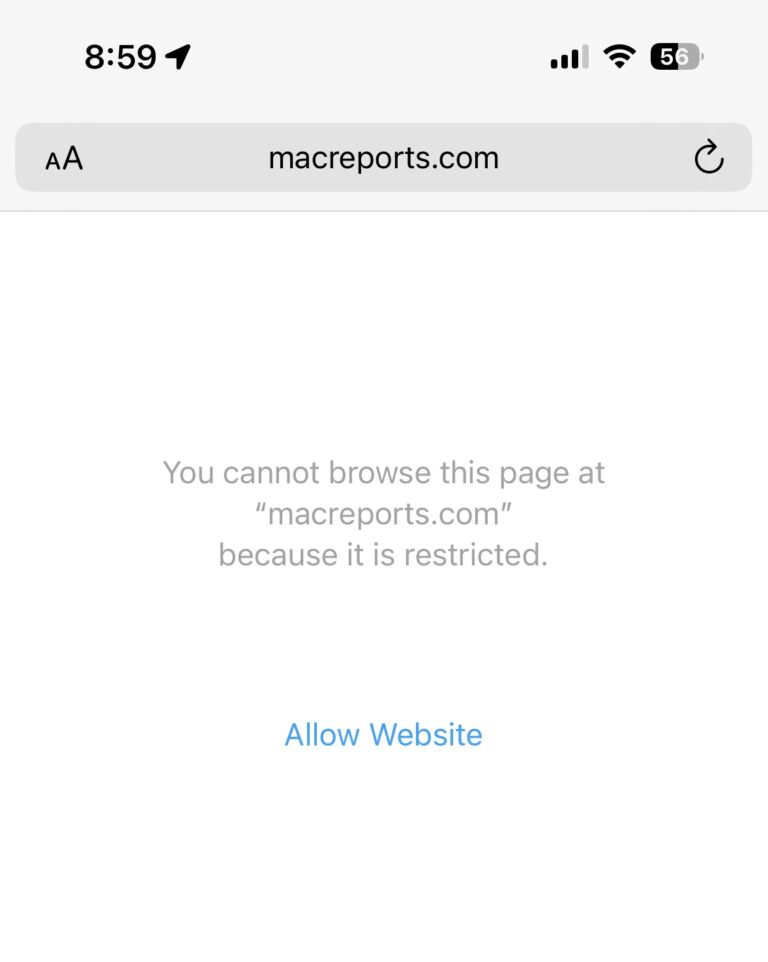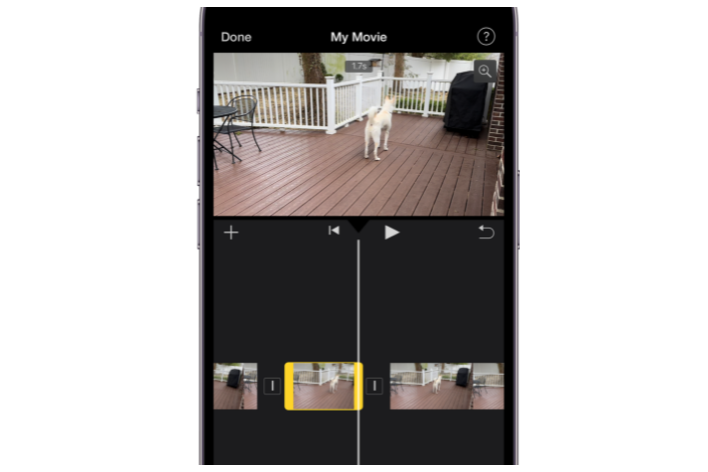How To Change Default Search Engine in Safari (iOS and macOS)
If you use the Safari browser on your iOS devices (iPhone, iPad or iPod touch) and on your Mac; you can easily change your default search engine; so that when you search something, your results will come from the search engine you select.
In this post, you will learn how to set a search engine as your default search engine in Safari with a few quick steps.
Safari has four search engines as built-in options. You can make any of them as your default search engine.
Safari (Mac or iOS) comes with the following search engines:
- Google, the largest search engine
- Bing, owned by Microsoft and the second largest search engine
- Yahoo, the third-largest search engine
- DuckDuckGo, a search engine that does not track searchers
You can choose a default search engine for searching the web. For example, you may want to use DuckDuckGo if you want to protect your privacy.
macOS (OS X) – Desktop Safari
There are two ways you can do this:
Method 1
- Launch Safari and open a new blank window or tab.
- Click on the magnifying glass (in the address bar)
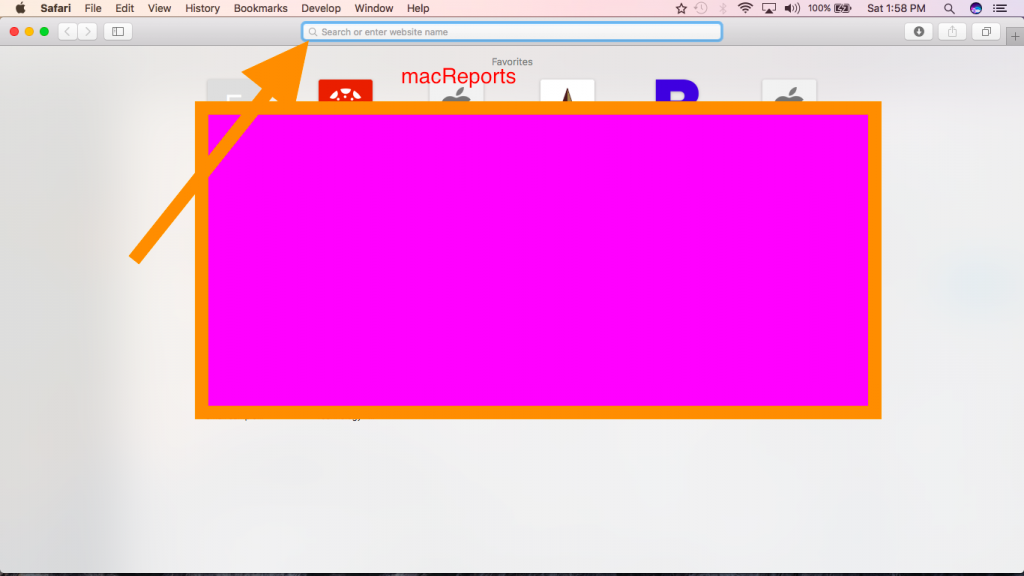
- Then select your desired search engine.
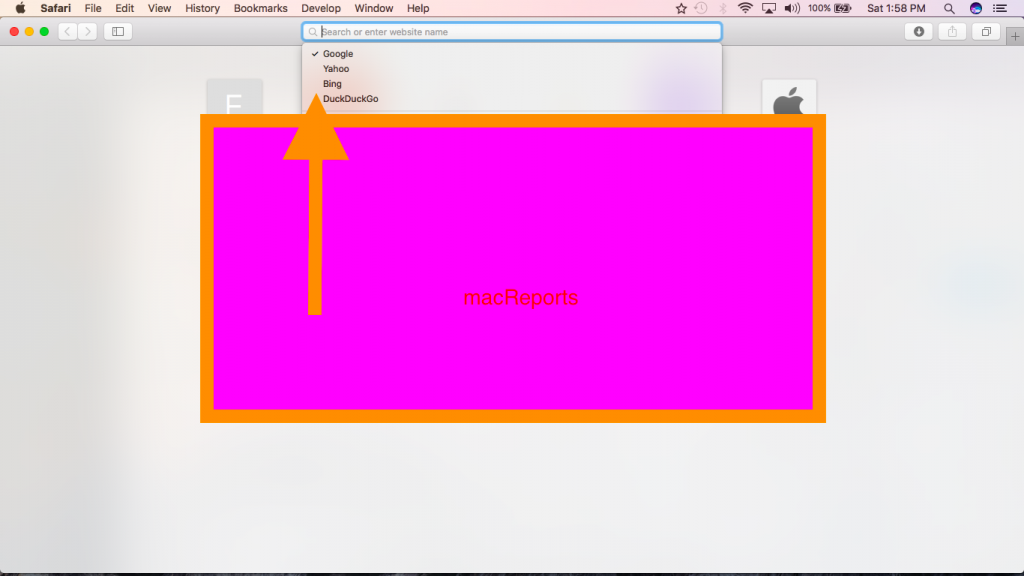
Method 2
- Launch Safari
- Select Safari > Preferences
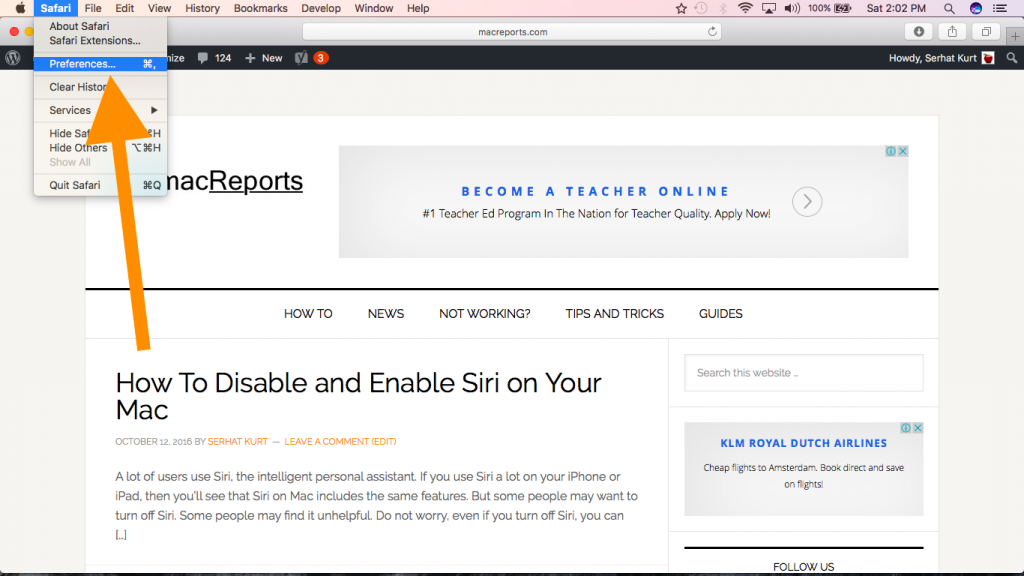
- Click the Search tab
- Next to “Search Engine” select your desired search engine from the pulldown menu.
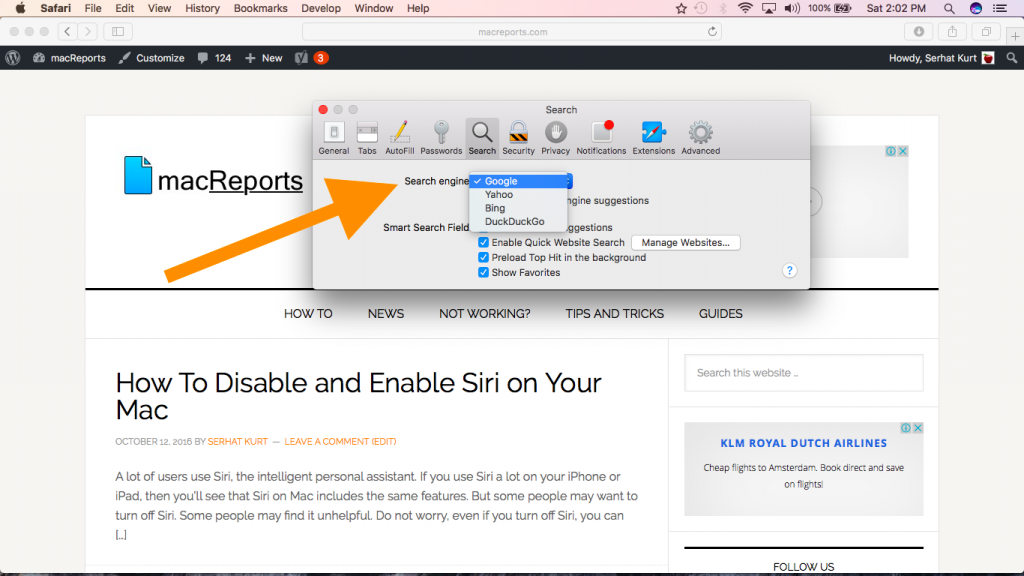
- If you use this method, you can change more settings. You can enable or disable if you want your default search engine to show you suggestions.
- Now you can close the Preferences window
iOS Safari (iPhone, iPad or iPod touch) – Mobile Safari
You can choose your search engine in iOS also. Here is how:
- On your iPad or iPhone, tap Settings
- Tap Safari
- Tap Search Engine
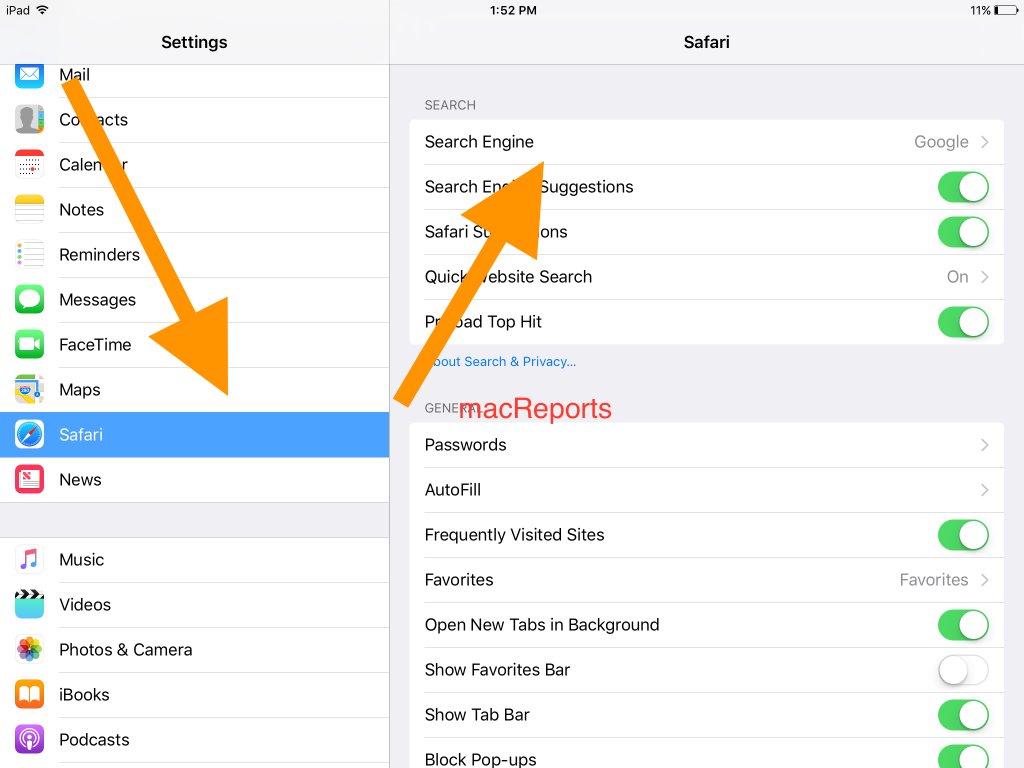
- Select the search engine you want
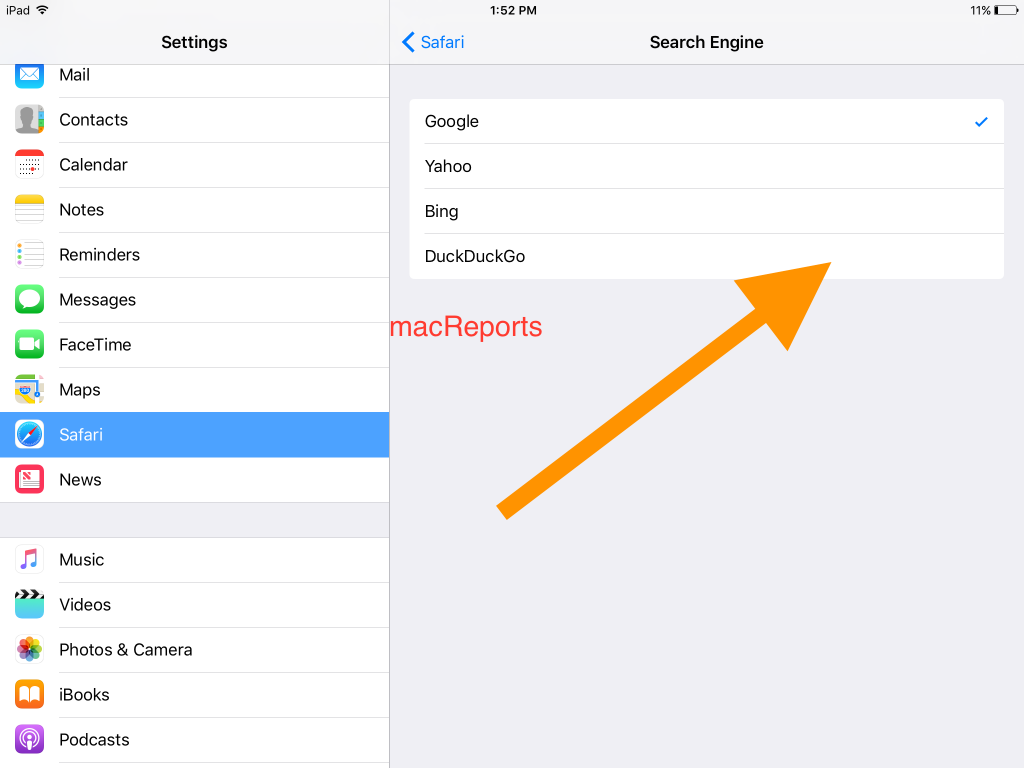
- Then you may exit by pressing the Home button
See also: