How To Disable and Enable Siri on Your Mac
A lot of users use Siri, the intelligent personal assistant. If you use Siri a lot on your iPhone or iPad, then you’ll see that Siri on Mac includes the same features.
But some people may want to turn off Siri. Some people may find it unhelpful.
Do not worry, even if you turn off Siri, you can easily turn back on if you change your mind.
Please also note that Siri on Mac requires macOS Sierra. During the macOS Sierra installation/upgrade process, you will be asked to Enable Siri.
If you want to upgrade to macOS Sierra, you can do so via the Mac App Store.
You can launch Siri on Mac by:
- clicking the Siri icon in the menu bar.
- or pressing and holding the Command key and Space bar until you see Siri. You can change this keyboard shortcut or turn this off (System Preferences > Siri).
Turn Siri Off
This is a very simple procedure. It is just a few clicks.
- Click Apple Menu
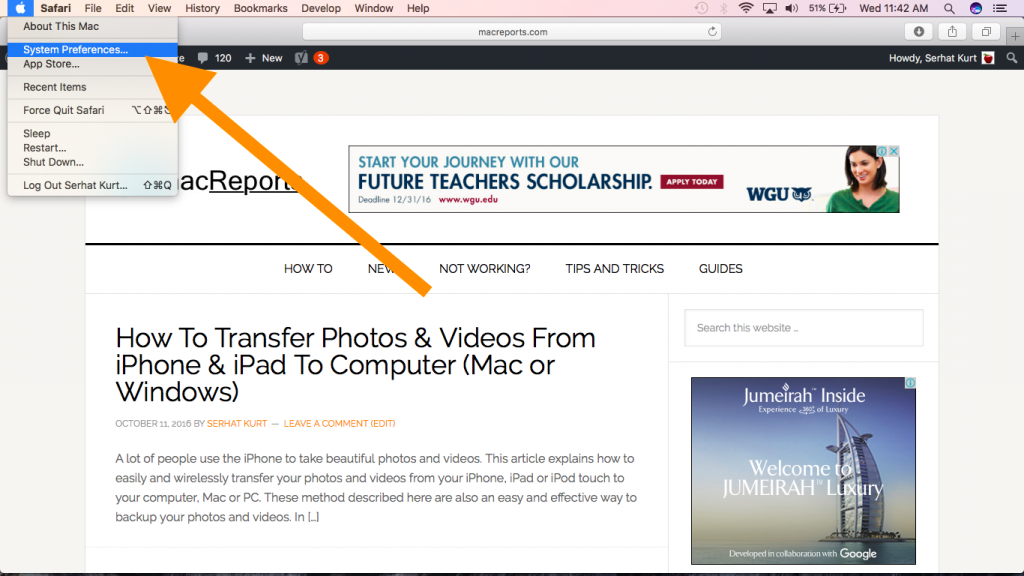
- Select System Preferences
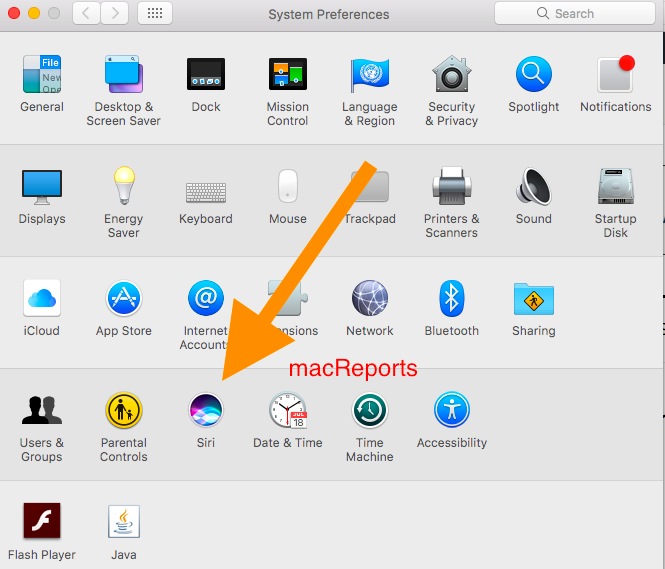
- Click Siri
- Uncheck “Enable Siri” If you want to turn on Siri, then check this box.
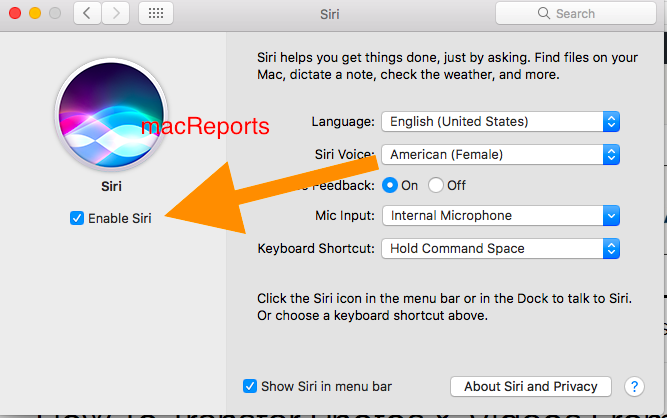
iOS Siri Siri was released in 2011. Siri was added to macOS on September 20, 2016.
If Siri is not working properly, you can try to fix it.

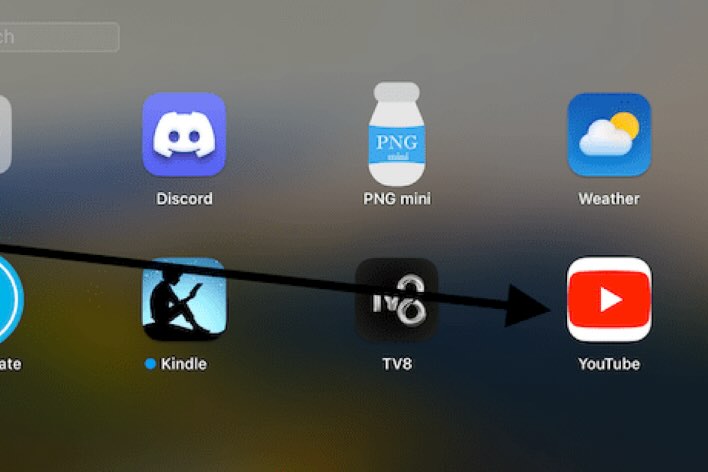

I thought Siri was a waste of time as well, but find it is great for finding files, photos, and opening apps. I am sure there are a lot of other useful things as well.
Hey Siri, find my photos from last month…
SiRi is just a waste.Thanks for sharing the content to disable SiRi.