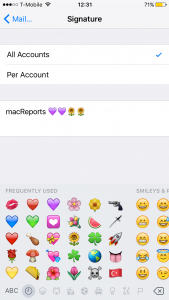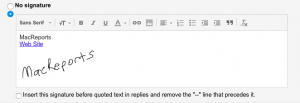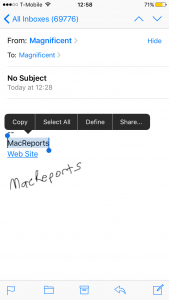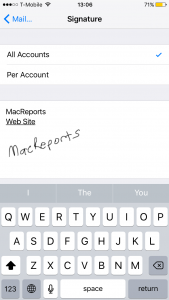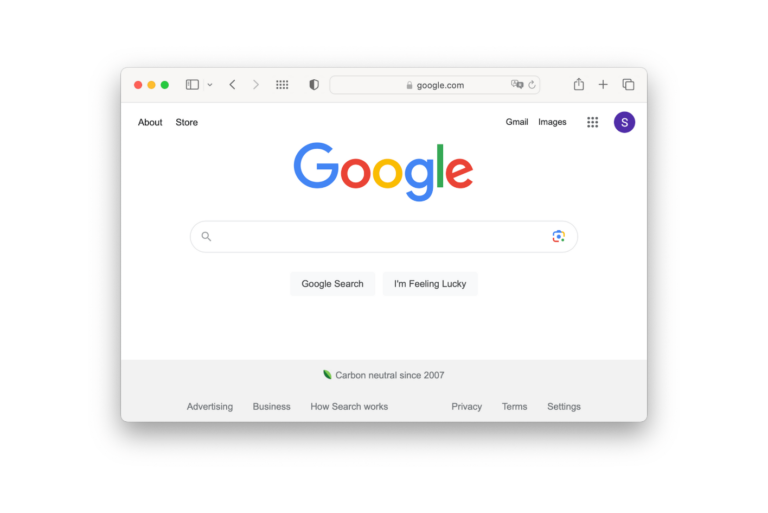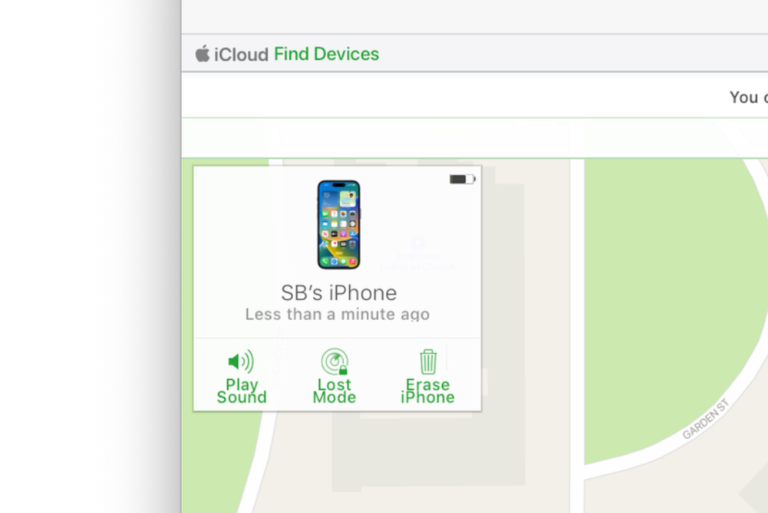How To Customize Your Email Signature; iPad or iPhone
You can create a signature for your emails. The signature you create can be added automatically to your emails at the end of your messages. You may want to change the default “Sent from my iPhone” signature. A lot of users want their email signature to reflect their unique personality.
In this article, I explain how you can create a unique signature on your iOS device, iPad or iPhone.
How to create beautiful email signatures on your iPhone and iPad
Your email messages can include text, images, your electronic business card, a logo, emojis or your handwritten signature. Here is how:
1-Tap Settings
2-Tam Mail, Contacts, Calendars
3-Tap Signature
4-Now you can create unique signatures for each of your email accounts, if you have more than one. Select “All Accounts” or “Per Account”.
5-Now create your signature:
a-You can add emojis to create colorful signatures
Note that for the rest of the tips, we are using the desktop version of Gmail.com. We will use gmail to create rich text signatures with hyperlinks and hand written signatures because your signature may include hyperlinks to your social network accounts such as Facebook, Twitter or Instagram etc.
- Launch Gmail
- Go to Settings > Signature where you can format your signature.
- You can easily add photos, hyperlinks etc. Here is how we added our handwritten signature
- Download this white image below by choosing “Save image as…:
- Now open this image with Preview
- Go to Tools > Annotate > Signature and add your signature. If you do not have one, create one by clicking “Manage Signatures…” When you done, save it.
- If you want to add Facebook or Twitter icons. download these icons (you can find other social icons online) by choosing “Save image as…”
- Upload the images that you want to use and be creative. Design your signature
- When you finished, send one email to yourself (with the new signature).
- On you iPhone or iPad, open this mail you just sent.
- And copy the signature. IMPORTANT: copy everything not just images. If you cannot copy it right, this will not work. Tap and hold until you see the magnifying glass then tap “Select All”
- Select your signature by dragging the grab points.
- Now go to Settings > Mail, Contacts, Calendars > Signature here paste it by tapping and holding and selecting “Paste”.
- You are now done.
Now when you write a new message, your new signature will appear.
See also: