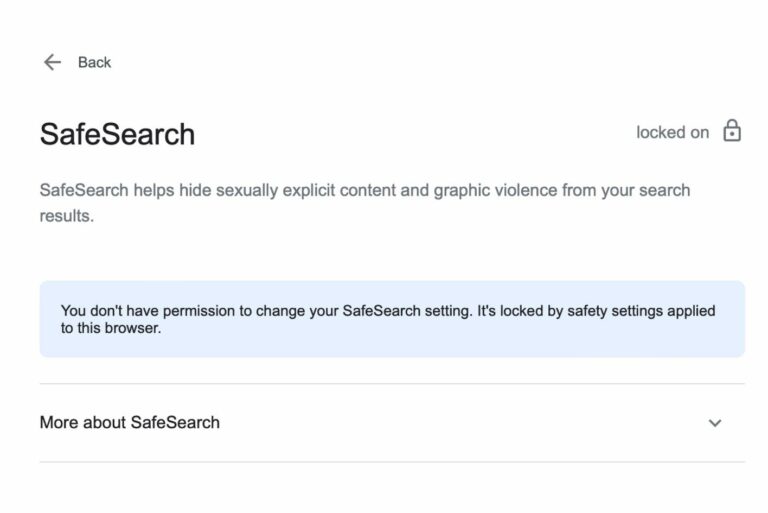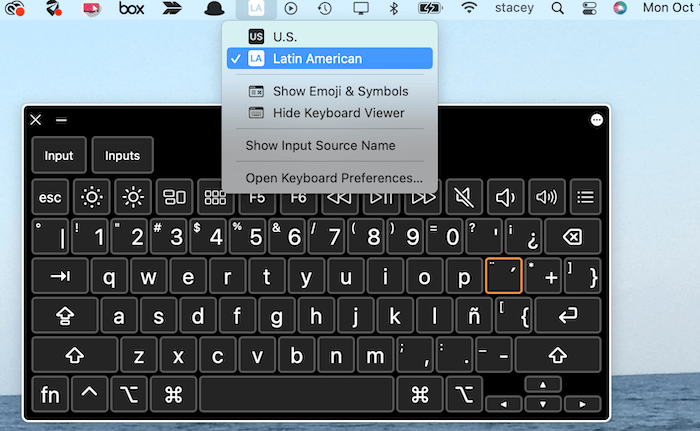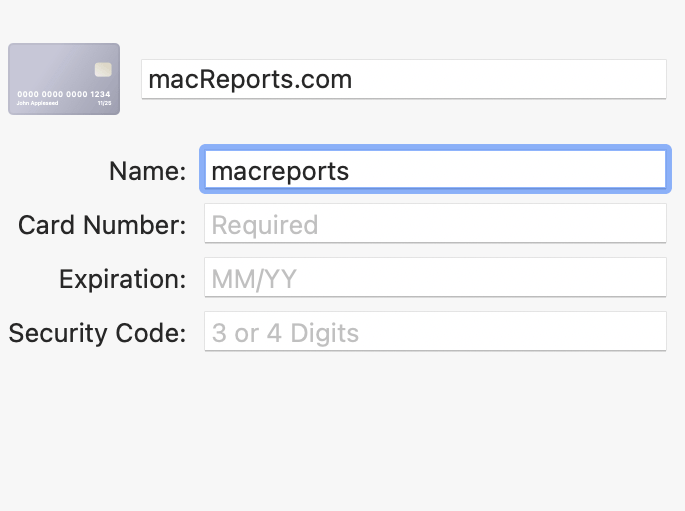How to Disable ‘Notify Anyway’ on iPhone, iPad
If you have a Focus option (Do Not Disturb, Sleep, Driving, etc.) enabled, other people who want to send you an iMessage with the Messages app will see a notification saying, “[name] has notifications silenced” with a crescent moon icon. However, they won’t see which Focus mode you enabled. This notification informs others that you do not want to be disturbed. If you get a message while you have a Focus mode enabled, the sender will get two notifications:
- Delivered Quietly: This appears below the message the sender just sent. It indicates that you received the message but did not get a notification, like a vibration, sound, or banner.
- Notify Anyway: This will appear under the “notifications silenced” alert. This is, in fact, a button. This lets the sender override your notification settings. If the sender taps this button, the text message will arrive as if you did not turn on Focus mode; thus, you will be alerted, and you might think, “What is the point of Focus?”
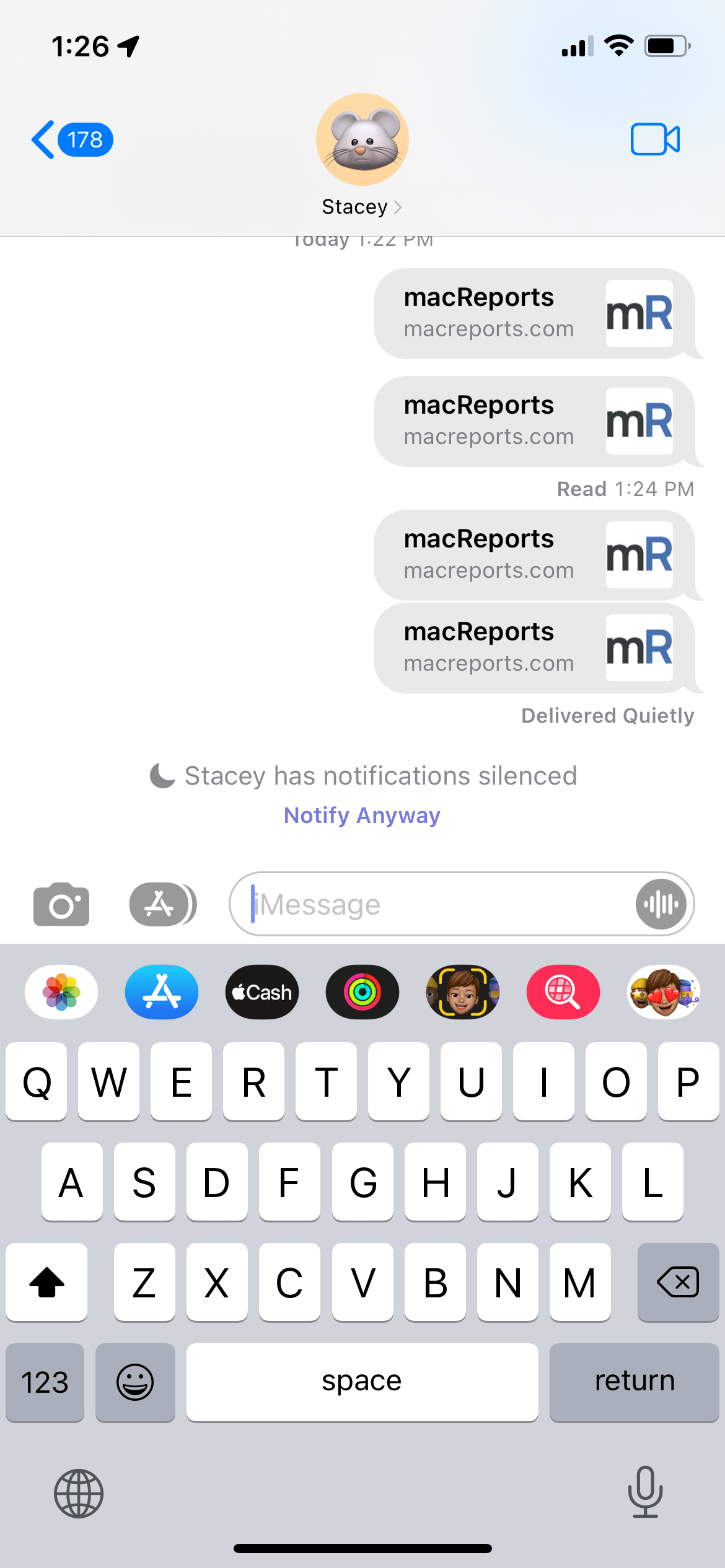
The good news is that you can turn off “Notify Anyway.” The sender will not be able to bypass your settings, and thus, you won’t be interrupted with sounds or vibrations during your meetings or sleep when you receive messages. In this article, I explain how you can do this. You can turn off the “Notify Anyway” setting for each person or for each Focus option.
How to disable Notify Anyway for all
If you do this, anyone who texts you won’t be able to see that you have notifications silenced, nor will they be able to “Notify Anyway.” This will disable the option for everyone. You need to do this for each Focus option separately. Here is how:
- Open Settings.
- Tap Focus.
- Choose the Focus option like Do Not Disturb, Gaming, etc.
- Tap Focus Status.
- And turn off Share Focus Status.
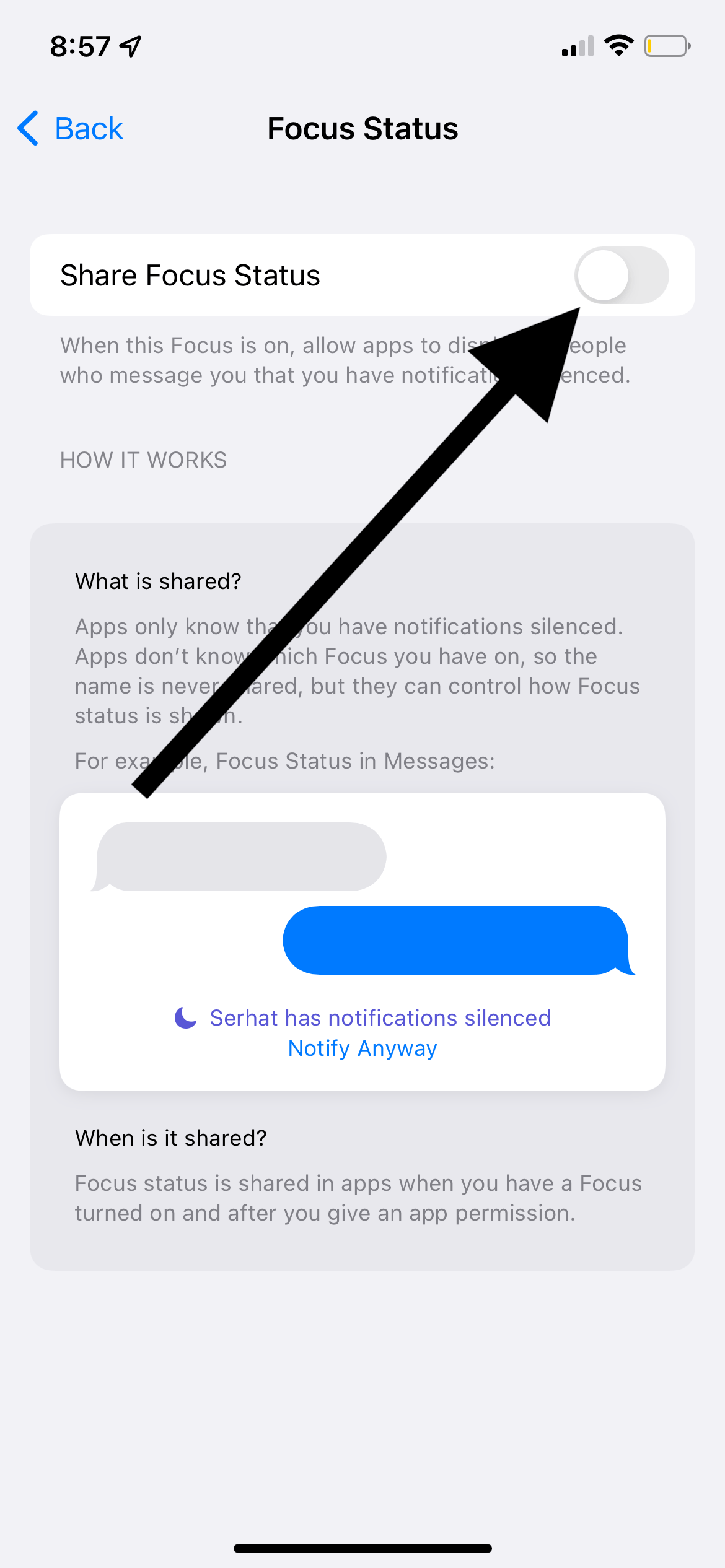
If you have other devices signed in with the same Apple ID, your focus settings will be shared across your Apple devices if you have “Share Across Devices” turned on in Settings > Focus. Please note that if you see that Share Focus Status is disabled, dimmed and grayed out and see a message saying “Share Across Devices must be turned on to share your Focus status from this device,” go to Settings > Focus and turn on Share Across Devices.
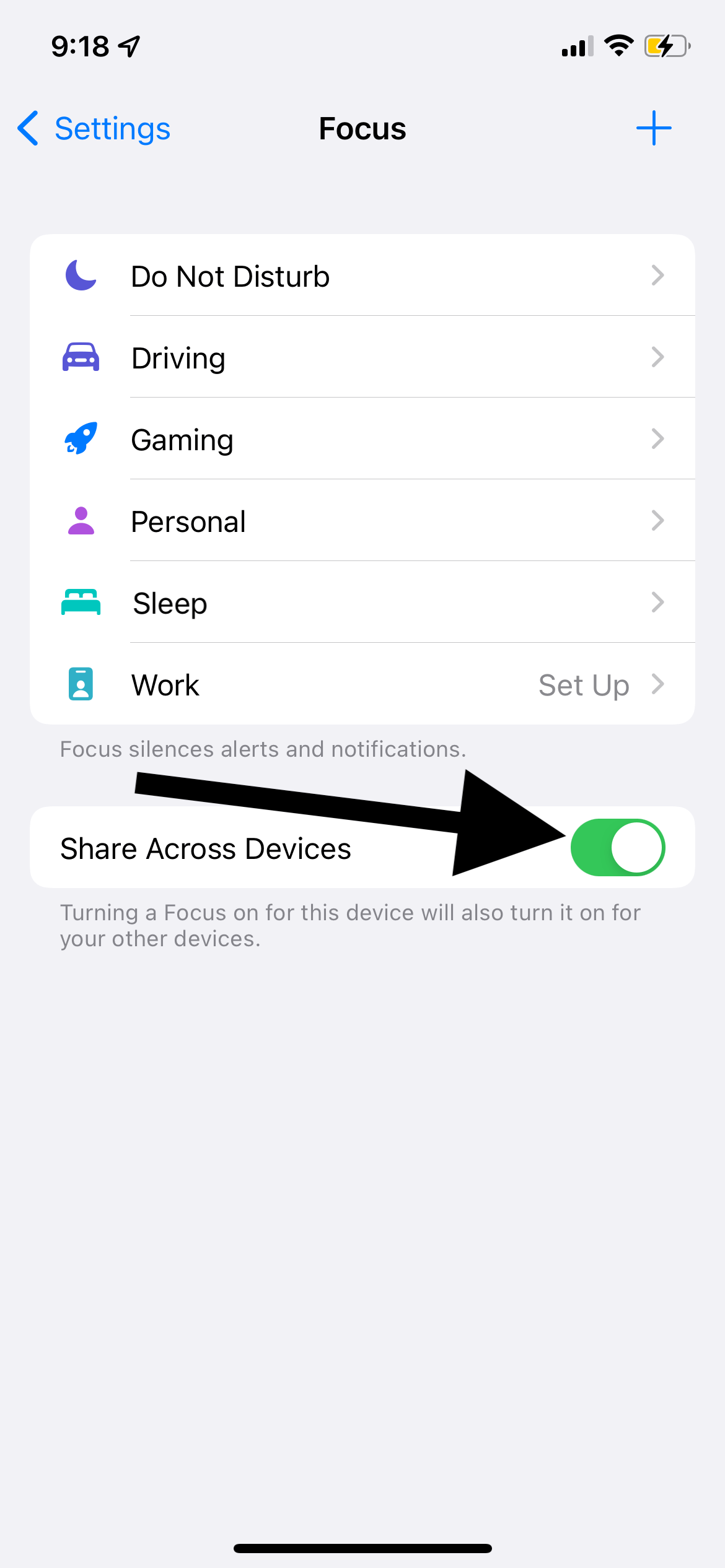
How to disable Notify Anyway for a particular contact
The above option may not be good for you; you may think that most people will respect the “notifications silenced” message and will not “Notify Anyway” unless there is an emergency. And you may also want to keep this option for emergencies. You may, however, just want to turn off “Notify Anyway” for an individual contact. For example, this may be your good but annoying friend who always ignores the “notifications silenced” message and taps “Notify Anyway.” Here is how to disable “Notify Anyway” for a particular contact:
- Open the Messages app.
- Open the Conversation with this friend.
- At the top of your screen, you will see their name. Tap it.
- Then turn off Share Focus Status. Now your friend will not be able to “Notify Anyway” while others can.
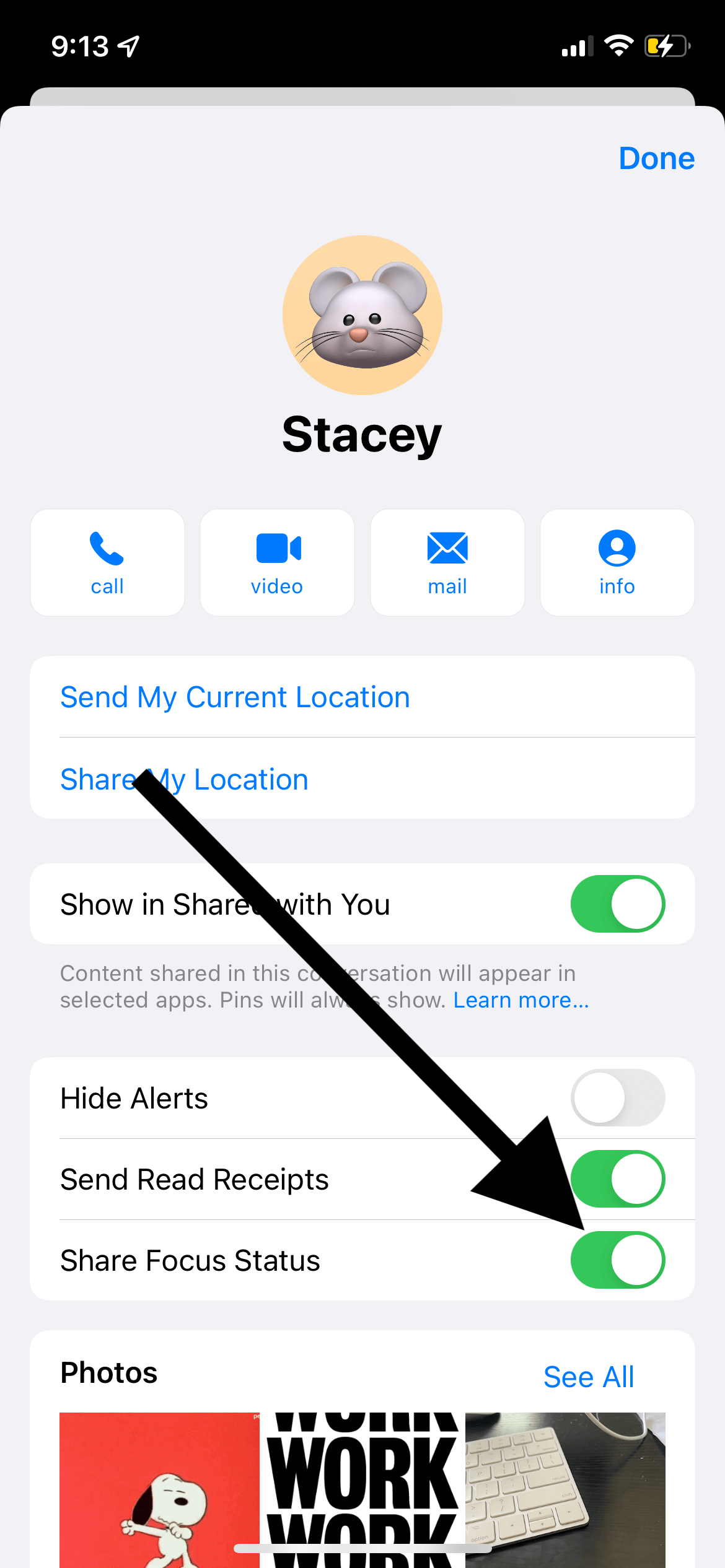
Related articles