Siri Not Working? How To Troubleshoot Problems
Some iOS users are facing problems that Siri is not functioning as expected. This article is designed to help you identify and fix various problems with Siri.
Siri, Speech Interpretation & Recognition Interface, is an intelligent – voice-activated personal assistant. Apple released Siri as part of iOS 5. Siri is designed to streamline tasks (sending text messages, making calls, etc). It is common that several users may experience issues with Siri after updating the iOS software. Sometimes you may experience that Siri may not work handsfree. Likewise, another common issue is that Siri does not work with headphones and Bluetooth headsets.
This article provides solutions when Siri is not working on your iPhone or iPad. If Siri does not work properly, if Siri does not respond, here are solutions to some common problems.
See this article to learn more about how you can use Siri. If Siri is not working on your Mac, see this article.
Siri troubleshooting tips
Please try the tips below. Further, make sure that you check your device after each step to see if Siri starts working.
Is Siri turned on?
Make sure that Siri is on. Here is how you can check:
- On your iPhone or iPad: Go to Settings > Siri & Search. And make sure that the following settings are toggled on:
- Listen for “Hey Siri”.
- Press Home for Siri or Press Side Button for Siri.
- And also, if you want Siri to work when your device is locked, also turn on Allow Siri When Locked.
It is possible that you do not see the Siri options in Settings. There are two possible reasons for this:
- Siri may not be available where you live. Siri is not available in all countries.
- Siri may be disabled in Restrictions. You can check this by going to Settings > Screen Time > Content & Privacy Restrictions > Allowed Apps. Make sure that Siri & Dictation is allowed.
Restart your iPhone or iPad
Simply restart your iPhone or iPad, it is simple but doing so may fix your Siri problem. Here is how you can restart your device:
- If this is an iPhone X, 11 or later or an iPad with Face ID: Press and hold the side (or top) and the volume up (or down) buttons together until you see the power off slider. Drag the slider. Wait for about a minute until your device is completely turned off then press and hold the side button until you see the Apple logo.
- If this is an iPhone 5, 6, 7, or 8 or an iPad with a Home button: Press and hold the side (or top) button until you see the red slider and slide the slider. Wait until your device powers off and then press and hold the side button (or top) until the Apple logo appears.
Does your device have an active internet connection?
Siri requires an Internet connection to work (Wi-Fi or cellular). If you are having network connection problems, you may want to read this article. You may try the following tips:
- Restart your iPhone and iPad (see the above section regarding how you can restart your device).
- Enable Airplane Mode and wait for about one minute and then disable it by going to Settings > Airplane Mode.
- Reset your network settings by going to Settings > General > Reset > Reset Network Settings. Note that when you reset network settings, your current settings will be erased like your Wi-Fi passwords, etc.
- Restart your modem/router.
Please also note that Siri may not work if your Internet connection is very slow.
Update iOS
Make sure that your device is running the latest version iOS. You can check this by going to Settings > General > Software Update. If there is an update available, update your device. You can update your device wirelessly:
- Tap Settings > General > Software Update then Download and Install.
Is your microphone working?
Siri may not be able to hear your voice because of possible microphone problems. Test your microphone. Simply record a video, and then watch your video. If you can detect your voice clearly, then Siri can hear you too. If not, it is possible that your microphone may not be working properly:
- If you have a protective case, try removing it then test again.
- Clean your microphone because your microphone holes may be blocked with debris and dust. You may use a soft toothbrush. You may also use a can of compressed air to clean.
Disable Siri and restart your device
Go to Settings > Siri & Search and turn off Siri. Then restart your device. After you restart your device, again go to Settings > Siri & Search and turn on Siri. See the restart section above regarding how you can restart your device.
Language
Ensure that your Siri language is correct. Tap Settings > Siri & Search > Language then pick your language from the list.
Devices
Siri is available on:
- iPhone 4s or later,
- All iPad Pro, iPad Air models,
- iPad (3rd generation)
- All iPad mini models, and
- iPod touch (5th and later)
This means that you will not have Siri, for instance, if you own an iPhone 4.
Force Restart
Another tip you may try is to perform a force restart. Note that this will NOT erase anything. Here is how:
- If this is an iPhone 8 or later or an iPad with Face ID: Press and release the volume up button and then press and release the volume down button and then press and hold the side or power button until you see the Apple logo.
- If this is an iPhone 7: Press and hold the volume down and the top (or side) buttons together until the Apple logo appears.
- Other iPhones and iPads with a Home button: Press and hold the side (or top) and the home buttons together until you see the Apple logo.
If Siri won’t open apps, see this article.
Siri does not give you local results
If this is the problem, please make sure that Location Services are enabled on your device. Furthermore, also make sure that Siri in Location Services is on.
Go to Settings > Privacy > Location Services > Siri & Dictation is enabled. Set this: While Using the App.
If Siri still does not work, you may want to contact Apple Support.
Siri is also available on Mac.
See also: Hey Siri issues?

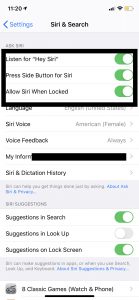
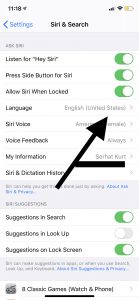
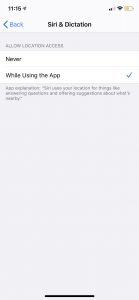
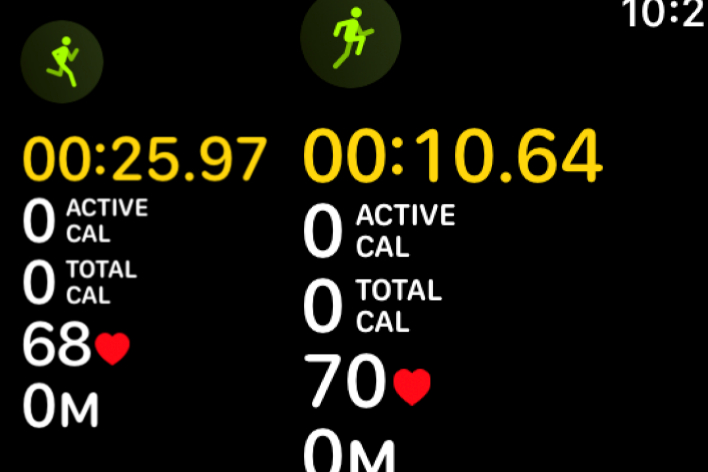

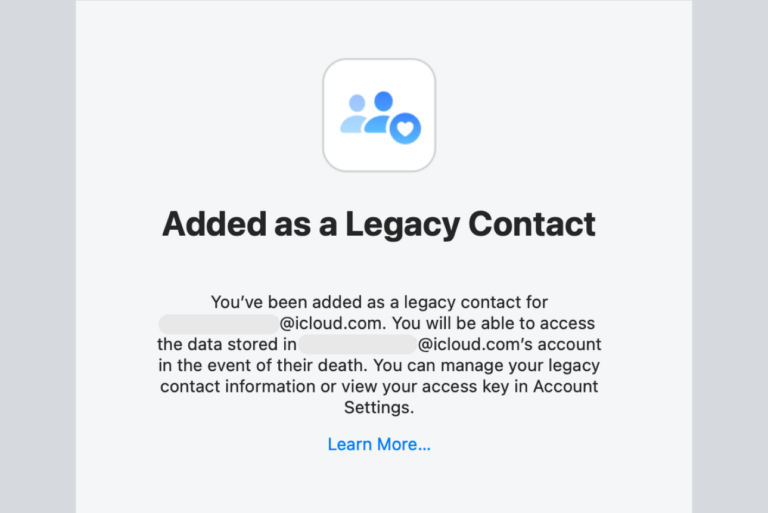
I changed to hands free only and Siri started working again
so many siri issues, I have them also, and no help-this site is rather worthless.
It hasn’t helped me either it I’m sure it was of some use to someone. Don’t be so critical at least it gave you something to try.
What is Siri on vacation or something???
Why is Siri not working for me on my iphone 5?? I have done everything Google suggests, I get to the ‘Set up Hey Siri”, I say it and all I get is “siri didn’t quite get that, try again”.
I must sound like a total arse in my office repeatedly saying this!
It’s not my microphone or anything else? C’mon Apple!!
Did you ever get Siri to fully work? Because I have the exact same problem!
I have a problem on my iPhone 5 Siri is totally not working I have restart the phone rest the network reset settings like 20 times still Siri is not working
Hi Roshan, did you get any fix yet? I’ve done what you’ve done but nothing. If you ended up with an easy solution could you email me at [email protected] with it please. It was working fine for ages, all of a sudden stopped. Cheers
It seems when dictation and Siri link together. I try all trick too, still not working on those 2 functions. I am real frustrated!
I can only use Siri when headphones are in and it will not work in settings cause I have to day hey Siri over and over what do I do I just got this phone ????
Solved:
I changed my Siri voice to English (American) Male and after about a half hour it started working and I could set up Hey Siri
My Siri hasn’t worked in months, and I have done all of the above. Nothing has worked. Absolutely nothing. I have even reset my phone back to factory settings and did a restore from iCloud. I live nowhere near an Apple store, and it surely seems like Apple is not very customer friendly. There is no way to contact them for a problem like this – only these little “forums” that are littered around the internet. I have had iPhones forever and am totally addicted to them BUT, I am seriously considering detoxing myself by purchasing a Samsung. 🙁
My Dad’s iPhone 5 will not take dicatation for messaging and Siri is now deaf and unresponsive. It all worked fine up until the evening he updated to ios 10.2). He IS able to get voice memos to record his voice. We have tried changing the voice on Siri, turning Siri on and off, Turning “hey Siri: on and off, forced restart, and hard restart to no avail. Help! My Dad has a severe tremor and cannot use his phone if he can’t dictate. He lives in Western Maine and has NO nearby apple store. Please help!
I have had and again currently having the same problem where Siri will not respond via the phone. Through Bluetooth and even my Apple Watch it works.
Had this same problem a couple of times before in the past year. Both times I went to an Apple Store. They replaced the phone after testing the “audio receiver”. They’ve been good about replacing it, but it seems there’s a recurring problem with the phone.
My siri keeps acting up says it isn’t connect to wifi but all my other devices are so thats not the issue ,I have tried everything to shut down and when I bring it back on it wants my password but siri is talking fast and puts white circles around my numbers and it is causing it to not work properly. ..help
I have a new iMac and have just upgraded to Sierra. Siri is installed and enabled. In ‘Sound’ I am using the built in microphone and that registers my voice but I get no response from Siri except text saying ‘This what you can ask etc
Can you help?
Why doesn’t Apple even acknowledge this problem? So are out of luck until when? Tried to google the problem, most of the responses are from years ago, none from apple I might add. Very frustrating.
Ditto
After updating to 10.0 update my Siri will no longer talk. I took it into an ATT store and they could not figure it out?????? I have tried everything! Getting frustrated.
Make sure low power mode is off under battery settings.
I have been having trouble with Siri not working for a few months. When I press the Home button Siri comes on the screen, but it won’t respond to anything I say. It works through my Bluetooth speaker in my car, but not with the phone by itself. I thought it was the internal microphone, because I had a caller on speaker phone once and she couldn’t hear me. But now the speaker phone function is working, but Siri still isn’t. I have the latest iOS (10.0.2), and have tried everything short of erasing everything and starting anew, and I really don’t want to do that because all the posts I have read say that doesn’t work. Is there a fix for this problem, or what? My phone is out of warranty, and I can’t afford to pay an Apple tech to fix it or send it in to them, and I don’t have the money to buy a new phone.
i have the exact same problem with mine
Like Laura said, I have tried every trick in the book to get Siri to work. Worked fine before 10.0 update. I too have been an android user for years, big mistake switching to Apple. I do have the Okay Google app on this IPhone. At least that works.
I have tried every trick in the book that apple and Google have suggested on doing to get Siri to work. Nothing has worked. I just switched from an android to apple and this is making me regret my decision to do so. Apple, please fix this.
My problem is Siri does not recognize my voice when my Motorola H19TXT Bluetooth headset is selected. The Motorola headset works just find when speaking on the phone, recording Voice Memos, or videos. When I use Siri and I have the Bluetooth device selected it just stopped working a few days ago. I have used my Motorola Bluetooth headset for years to make calls. I press the call button, and when I hear the beep I ask Siri “Call my Wife”, or “Call my Son”. This has always worked in the past. For some reason this has stopped working.
I am unaware of any changes to the phone since I upgraded to the latest IOS a few weeks ago. However, it had been working just fine since then. It’s just another in a long line of Apple inexplicable and infuriating failures since I have owned my iPhone 4. For such expensive devices you would expect at least the most simple features to work flawlessly. I remember the Phone 4 having trouble syncing simple contact updates and even having trouble making calls, often requiring a reboot to make a call. Sometimes it would still show “Call failed” even though I had great signal strength.
My headset works fine for every other function. I wish Apple would actually take time to respond to these issues. The only thing I did that may have “offended” Siri thus making her refuse to use my headset is that I called her a stupid c_nt for various stupidity on her part. I do hope that Apple has not stooped so low as to allow their processor challenged AI to be offended.
Can anyone offer any reason why an obviously functioning Motorola Bluetooth H19TXT headset would suddenly fail to work. I have powered down and rebooted the phone numerous times. I have also disabled and enabled Siri numerous time; all to no avail.
I will send a treat to the person that sends me a solution which requires no cost.
I could understand issues in the earlier smart phones like my iPhone 4, but think my 128GB iPhone 6S Plus at a cost of $1000 should be rock solid reliable for all the most basic functions.
Same
Also I would like to add that I tried turning Siri off completely through the Settings. But then the Voice Control started taking over and was even more of a problem than Siri is. . . It randomly started calling people and I could not hang up or end the call. Whenever I tried it ended up taking screen shot photos of the phone call. I would actually prefer to turn off both features completely but all the internet research I have founds suggests that this is not possible.
You can turn both off. By simply going to settings – General – accessibility – home button. – press and hold to speak -make sure it’s turned off for both from there .
Hope this helped you …
I just started using an IPhone 5. It has the latest software installed. Siri is acting very erratic. For example, while I am typing a text message, she will take over the screen so that I can no longer access my text, and she will say: “What can I help you with?” (Note: she is not reading my text message aloud). When I try to say “Goodbye” or press the home button to escape out of Siri, nothing happens or she will reply with something like “Sorry I didn’t understand what you just said.” This also happens when I am reading and scrolling thru and internet page, or when I am trying to use the camera or look through the photos. It is completely debilitating. I have not yet tried to make a phone call because I figure she will also take over the phone call. I live in rural West Virginia, and there are no Apple tech stores anywhere nearby. Any ideas?
Go to settings-General-Then Siri. Look if Hey Siri is activated. If it is then if you want to, disable it or keep it. If it’s not Hey Siri then I’m rly sry and I don’t know what to do to help. You could contact a Apple Worker, though. Btw I have an iPhone 5, too! (But it’s a 5s). I hope this helped you a lot! Also you could turn off Siri restart your iPhone and then turn Siri back on! ????