Exchange Calendar Sync Not Working in macOS Monterey
Some users have run into problems using Exchange calendars in the Calendar app on their Mac. The problem is that their Exchange calendar is not syncing properly. For example, calendar events are not synced automatically. The problem mostly occurs with users who are using the Office 365 service.
Ideally, when you set up Apple Calendar for your Exchange account, all Exchange calendars and their events are continuously synced with the Exchange server. This occurs automatically so that your information is always up to date. If this feature is not working, you may miss your important events. For example, a calendar invite you accepted may not show up on your Calendar. Here is how you can fix this problem.

Basic Exchange Calendar fixes
Try these steps first:
- Make sure that your Mac is running the latest version of macOS. You can check this by going to System Preferences > Software Update and installing any available updates.
- Remove your account from your Mac’s Calendar app and then add it again. To delete it, open the Calendar app, then from the top menu bar, select Calendar > Accounts. Select the account that is not syncing and then click the remove (minus sign) button. Restart your Mac, then open the Calendar app and add the Exchange account again (via Calendar > Accounts, using the add (plus sign) button).
Restart CalendarAgent
Some users have said that restarting the CalendarAgent process fixed this problem for them. It is important to mention that this may not be a permanent fix. If the issue reoccurs, follow the same steps below and restart this process again. Here is how:
- Open Terminal. Press Command–Space Bar to open Spotlight, then type terminal and hit Enter.
- Type the following command to stop CalendarAgent, then hit Enter:
launchctl stop com.apple.CalendarAgent
- Now, type the following command to restart CalendarAgent, then hit Enter:
launchctl start com.apple.CalendarAgent
Related articles

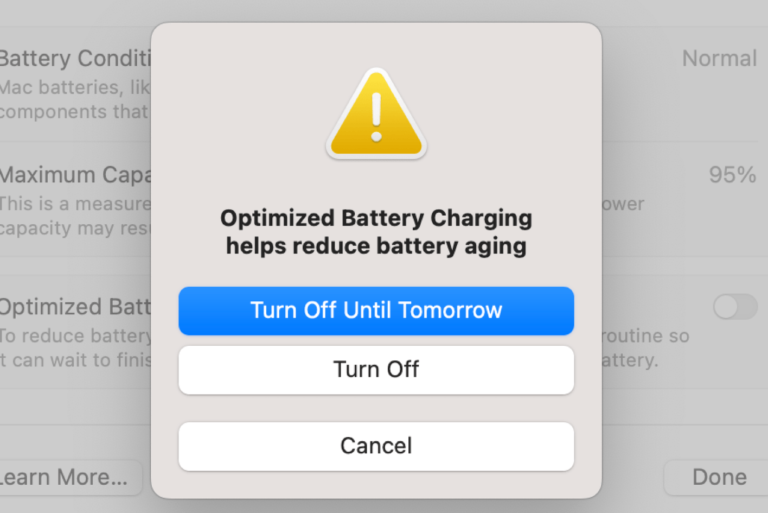
Thanks, Serhat. Restarting the agent worked for me.