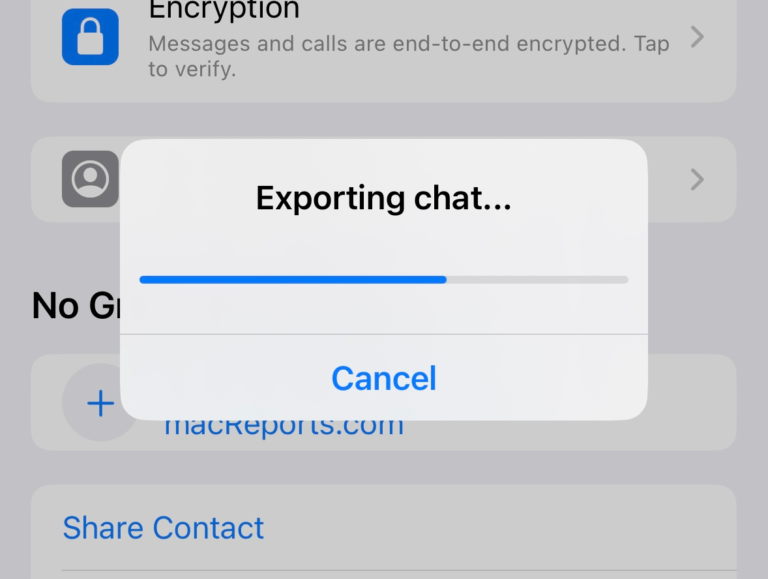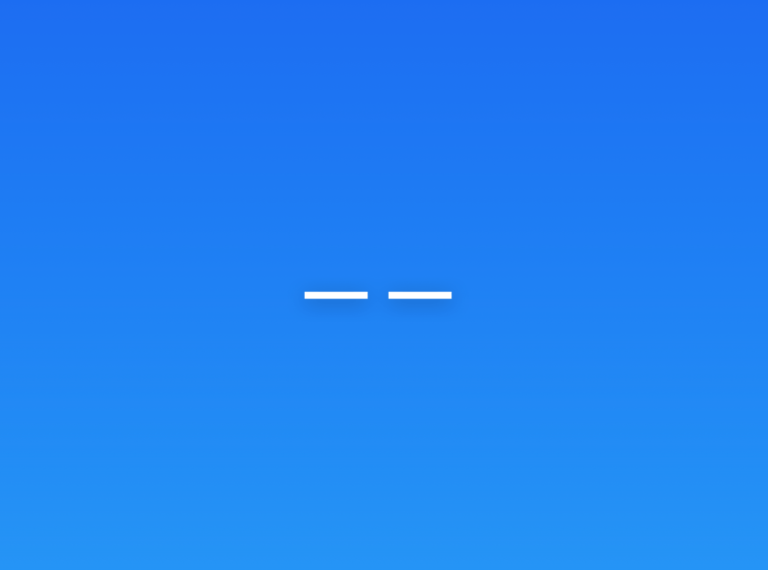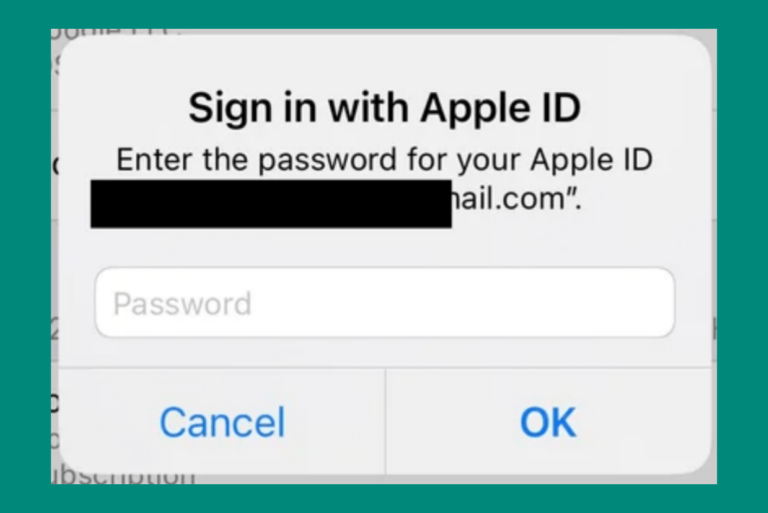How to Add a New Number or Email to an Existing Contact on iPhone
Every once in a while, someone who is already in your contacts will call, message or email from a different phone number or email address that you don’t have for them. When this happens, you will want to add the new information to their contact card in your iPhone’s Contacts. The procedure for this goes much like creating a new contact for a new acquaintance.
In this article, we will tell you how to update your contacts to include the new number or email address. First, we’ll cover the quick ways to do this, assuming someone has sent you a text or email from a new phone number or email address or they have called you from a new number. After that, we’ll describe how to add info to a contact when you have that information either on paper or somewhere on your phone (like if someone texted or emailed you the new info).
When someone has texted, emailed or called from a new number or email address
Add an email or phone number from Messages
- Open the conversation in Messages.
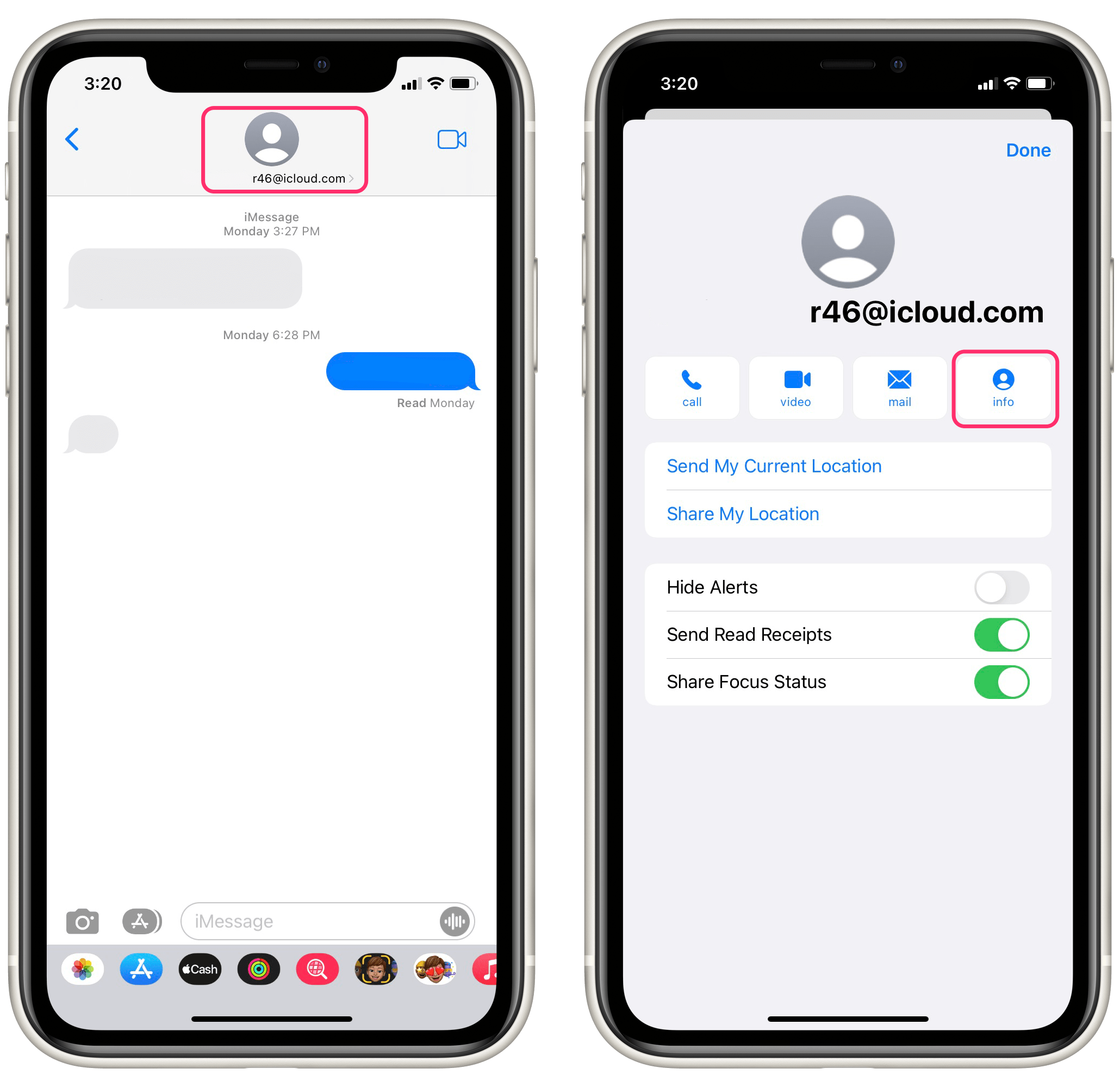
- Tap on the email address or phone number at the top of the conversation.
- Tap on the info button.
- Tap on Add to Existing Contact.
- You will see a list of your contacts. Scroll through the list or use the search field to find the name of your contact. Tap on the name.
- A contact card will open with the contact’s information, including the new email address or phone number. If everything looks good, tap on Update in the upper-right corner of the screen, then tap on Done.
Add a new email from Mail
- Open the email in Mail.
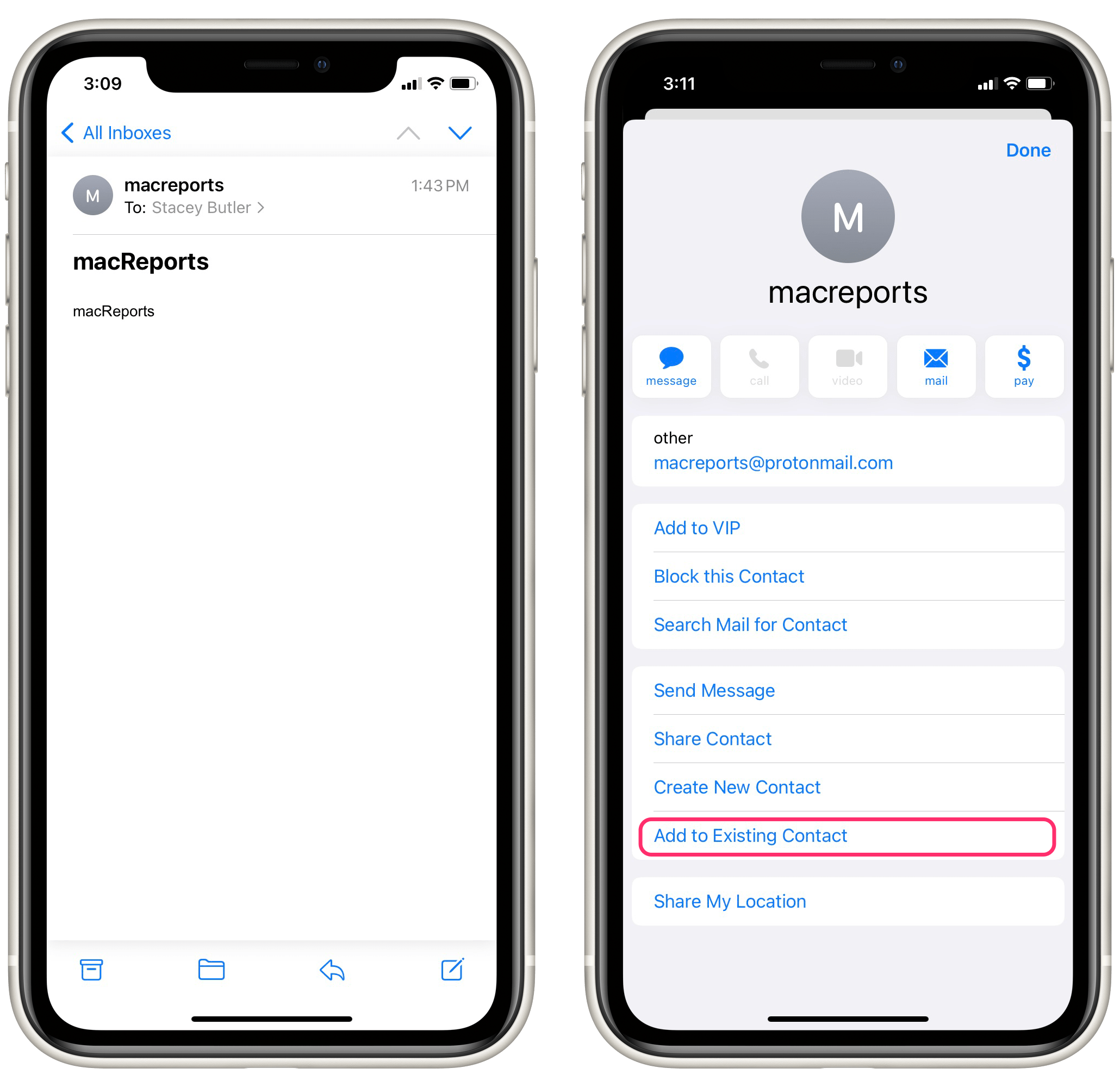
- Tap on the name/email address of the sender in the email header. The sender name/address will turn blue. Tap again on the sender name/address.
- You will see a screen with several options. Tap on Add to Existing Contact near the bottom of the list.
- You will see a list of your contacts. Scroll through the list or use the search field to find the name of your contact. Tap on the name.
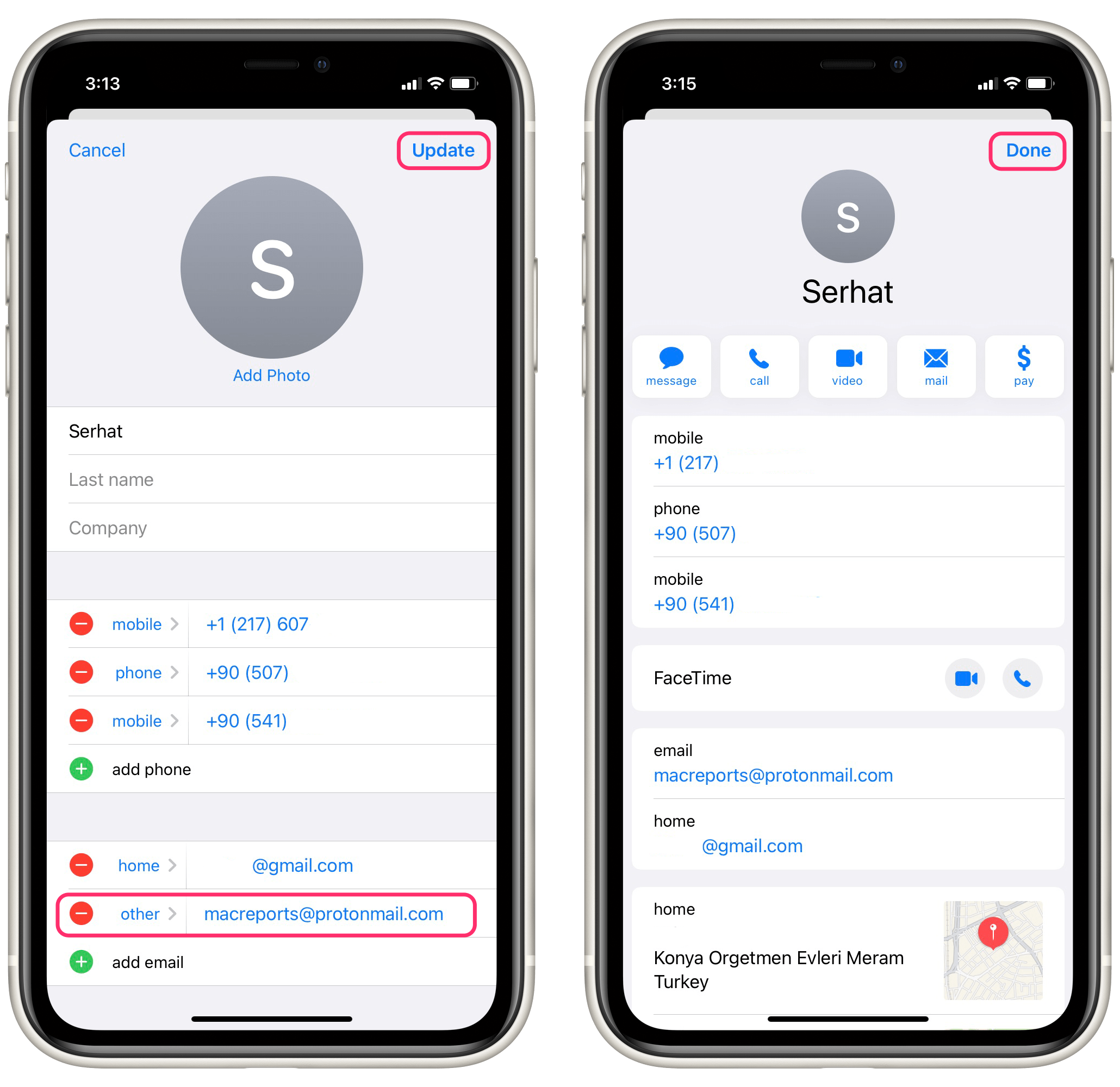
- A contact card will open with the contact’s information, including the new email address. If everything looks good, tap on Update in the upper-right corner of the screen, then tap on Done.
Add a new number from a recent call
- Open your Phone app on your iPhone and tap on the Recents tab at the bottom of the screen.
- Find the new number in the list and tap on the info button (i in a circle) next to the number.
- Tap on Add to Existing Contact.
- You will see a list of your contacts. Scroll through the list or use the search field to find the name of your contact. Tap on the name.
- A contact card will open with the contact’s information, including the new email address. If everything looks good, tap on Update in the upper-right corner of the screen, then tap on Done.
Add new contact info (written somewhere on your iPhone)
- Tap on the phone number or email address. This should bring up a menu.
- Tap on Add to Contacts.
- Tap on Add to Existing Contact.
- You will see a list of your contacts. Scroll through the list or use the search field to find the name of your contact. Tap on the name.
- A contact card will open with the contact’s information, including the new email address. If everything looks good, tap on Update in the upper-right corner of the screen, then tap on Done.
Add new contact info (general)
- Either open Contacts or open your Phone app and tap on the Contacts tab.
- You will see a list of your contacts. Scroll through the list or use the search field to find the name of your contact. Tap on the name.
- Tap on Edit in the upper-right corner of your screen.
- You’ll see fields where you can add phone or add email. Tap on the plus sign next to the appropriate option.
- Type in the phone number or email address, then tap Done in the upper-right corner of your screen.
Related articles