FaceTime Green Screen on iPad, iPhone or Mac; Fix
Are you having problems with your FaceTime call? You can’t see the other person you call? Are you only seeing a flickering green screen?
Several users have reported FaceTime problems. More specifically, users could make or receive FaceTime calls, after a few minutes or immediately, the screen goes to a bright green.
It seems that this is a video problem meaning there are no audio issues.
Here is how you can troubleshoot when there is no video stream displaying:
General Fixes:
- FaceTime requires a cellular or broadband Wi-Fi connection. It is highly likely that you do not have enough bandwidth on your Internet connection. A bad connection may cause this problem. You may need to upgrade your internet speed. Also note that both parties should have broadband internet connection. Try these:
- If you’re using Wi-Fi, try moving your device closer to the router.
- Is someone else on the network is streaming video? This may also restrict your face time experience. Other applications or people may eat up bandwidth.
- You may also try restarting your router.
- FaceTime is not available everywhere.
- Hardware issue? Is your camera working properly? You can try another app to see. For instance, download and install Skype and then check to see if the same behavior (green screen) exhibits.
- Make sure that you are signed in to your FaceTime accounts with the same Apple ID. You can check this:
- iOS: Settings > FaceTime
- macOS: Launch FaceTime then select Preferences
iOS (iPhone and iPad) FaceTime Green Screen
- Tap Settings > General > Date & Time and select Set Automatically.
- Restart your iOS device by pressing and holding the Sleep/Wake button until you see the red slider. Then slide the slider. Wait a few seconds. And then press and hold the Sleep/Wake button until you see the Apple logo.
- Update your device. You can do so wirelessly by going to Settings > General > Software Update.
- Make sure that FaceTime is turned on (Settings > FaceTime)
- Turn off FaceTime (Settings > FaceTime) then restart your device and turn on FaceTime
macOS FaceTime Green Screen
- Restart your Mac
- Make sure that FaceTime is turned on (FaceTime > Preferences)
- Launch FaceTime then select Preferences, click sign out then sign back in.
- Launch faceTime then select Preferences and sign out, restart your Mac and then sign in.
- Reset System Management Controller (SMC).
- Reset NVRAM. Here is how:
- Turn off your Mac
- Then turn on your Mac and immediately press Option + Command + P + R
- Keep holding the keys for about 20 seconds
- Your Mac will restart. When you hear the start up sound, release the keys.
- Go to System Preferences > Date & Time > Date & Time and select Set Automatically
- Make sure that you have the latest version of macOS.

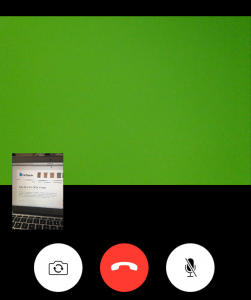

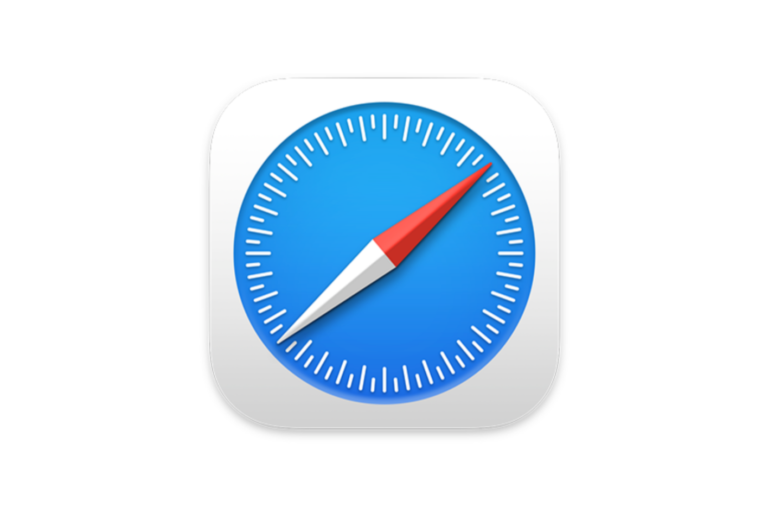
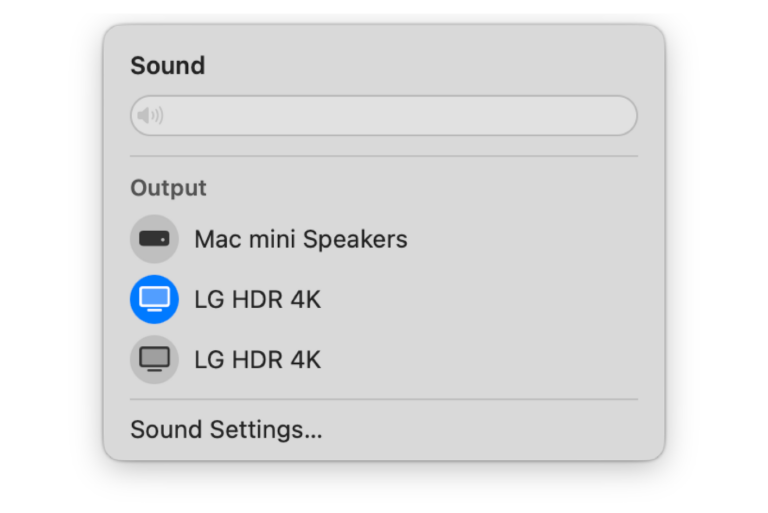
I have this very same issue when I FaceTime my daughter. It does not happen when I FaceTime my aunt.
I see my daughter but then get the intermittent green flashes that are quite irritating.
It is not a bandwidth problem. Apple needs to get to the bottom of this because this appears to an issue even in 2017. I expect better!
We did the above instructions and we still have a green screen on our FaceTime with our daughter in CT. It occurs on no other call. This problem just began last week of November 8th. It only occurs on the one connection. What can we do to be able to see the other partner in the Face Time Session. It is not our internet connection. Thank you.
Skype has opened its internet-centered consumer beta for
the world, after launching it generally in the Usa and U.K.
previous this 30 days. Skype for Online also now works with Chromebook and Linux for instant
text messaging connection (no voice and video however, those call for a plug-in installation).
The increase in the beta provides assistance for
an extended selection of dialects to assist strengthen that global functionality