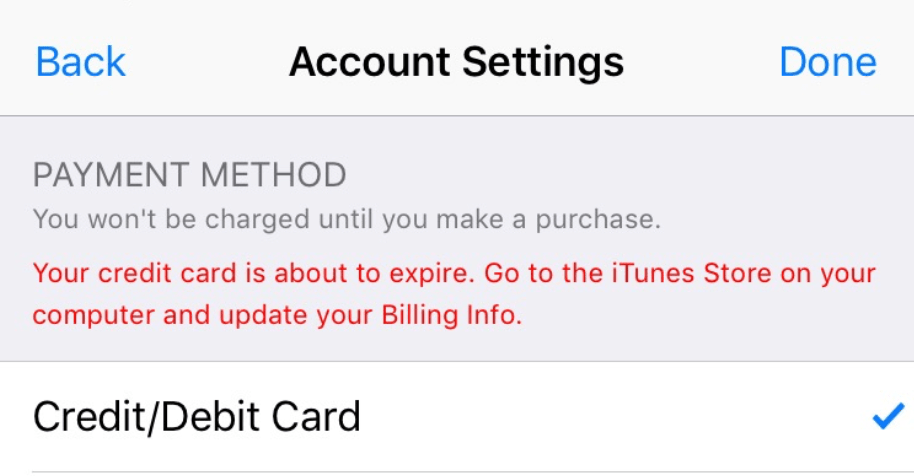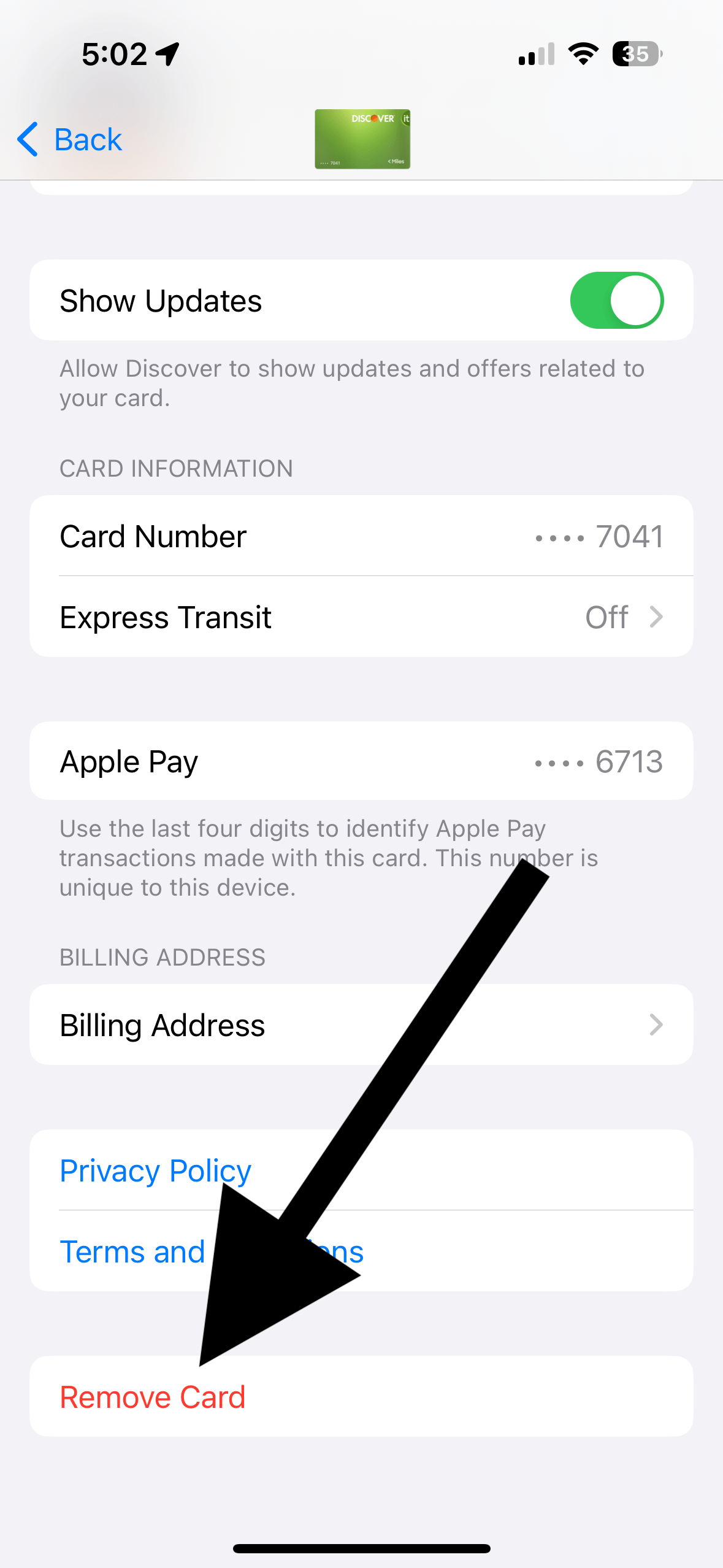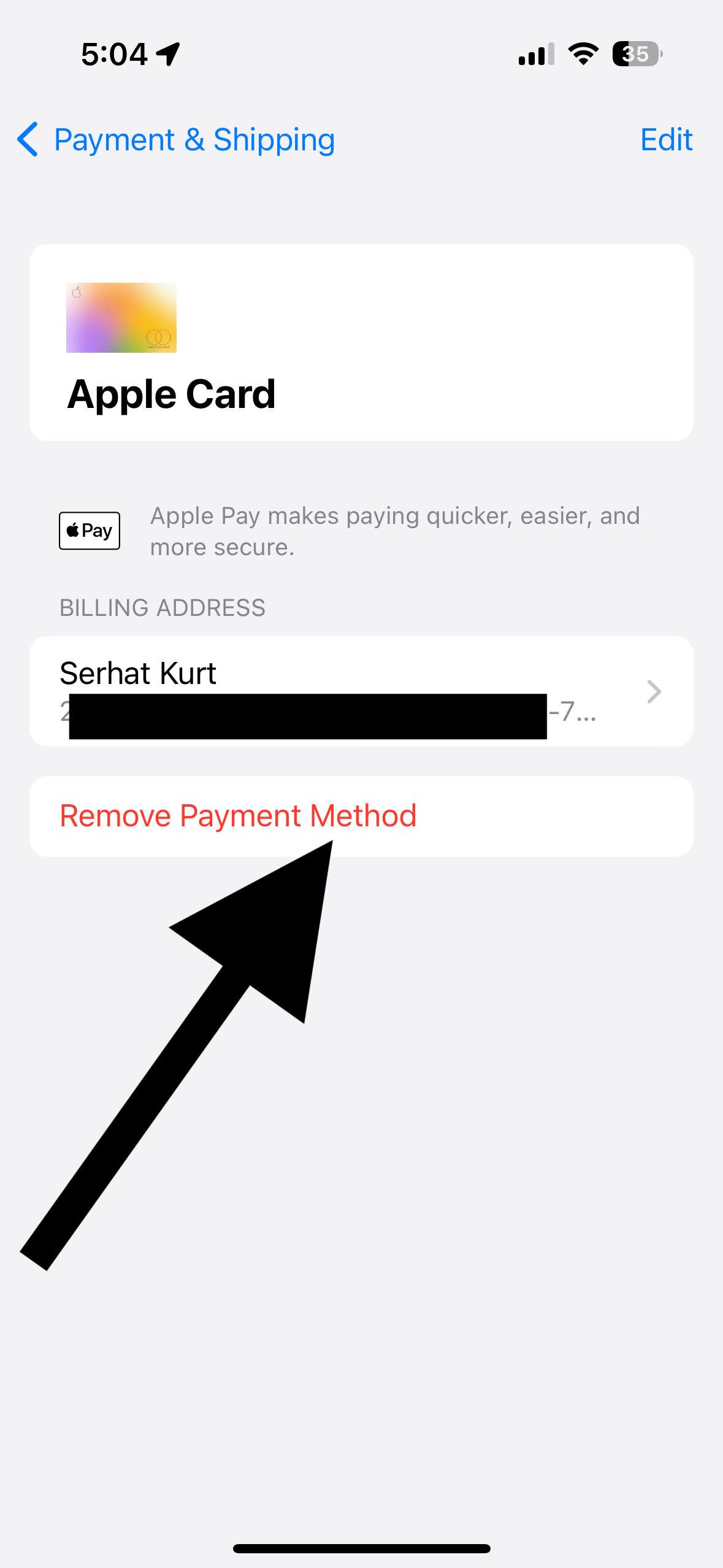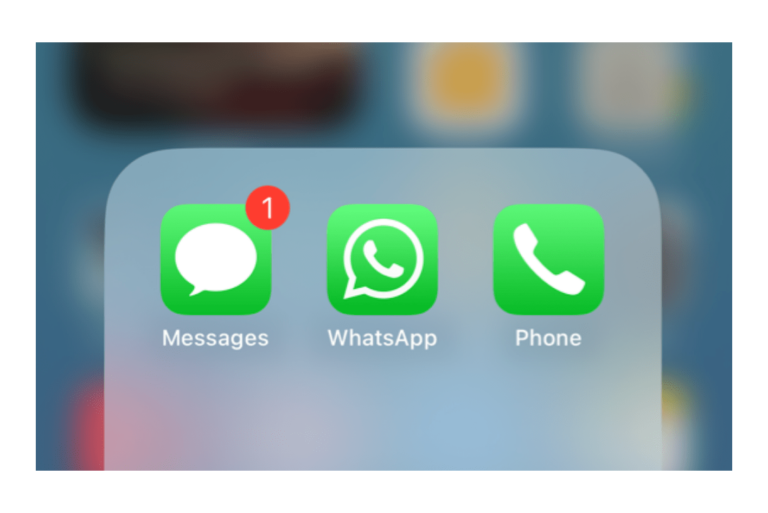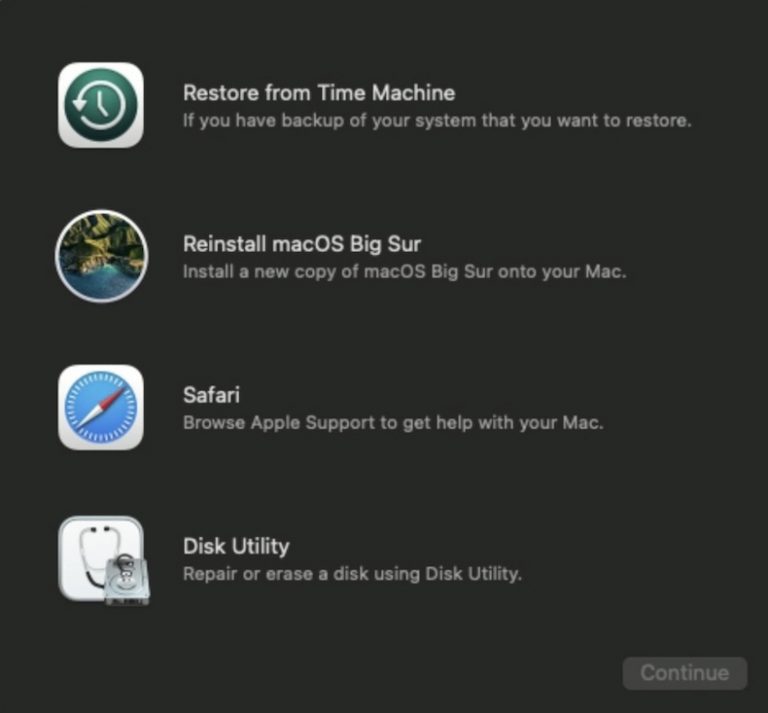Getting ‘Your Credit Card Is About to Expire’ When Expiration Date Is Far
An issue may occur where you can not use your valid credit card payment method and get an error message saying, “Your credit card is about to expire,” when you want to make purchases from the App Store and use subscriptions. The message further tells you to sign in and update the billing info with the new card details. If you run into this issue, you won’t be able to use your card for the App Store, iCloud+, Apple Music purchases and subscriptions.
If your credit card has expired or is about to expire, then fixing this problem is easy. You will simply update your payment method for your Apple ID and enter the new card details. Credit cards generally expire somewhere between two to eight years. Your credit card issuer usually mails the new card long before your actual expiration date. Even after your credit card expires, your account attached to it will still be active.
But what if you get this credit card expiring notice even if your card is not expiring any time soon (like years away) and your card is perfectly valid and nothing needs to be updated? Obviously, Apple’s system mistakenly thinks that your card is going to expire soon and won’t charge it for the purchase. In this article, I explain what you can do to fix this problem.
Fixing the credit card expiring notification
This is an important problem for two main reasons:
- Obviously, you won’t be able to buy new apps, games or other content from the App Store, iTunes Store and more.
- Your active subscriptions may be canceled. This can create severe issues like service interruptions or cancellations if you have important subscriptions, like iCloud+ and such.
If you are experiencing this issue and have active subscriptions, you may receive emails from Apple telling you upcoming charges for your subscriptions will fail and that you should update your payment details. Until you fix this problem, your subscriptions will fail to renew.
There are two suggested fixes for this issue. Try the first one first, and then if your problem continues, try the second one.
Fix 1:
It seems that removing the credit card and then re-adding it fixed the problem for many. Here is how you can do this:
- On your iPhone, tap Settings > Wallet & Apple Pay.
- Tap your credit card.
- Scroll down and tap Remove Card.
- After removing the card, now tap Add Card and add the same card again.
Fix 2:
It seems that Apple Pay is causing this problem where a limited number of users are having an issue with credit cards that are linked to Apple Pay. Here is how you can fix this:
- Go to Settings > Your Name (Apple ID) > Payment & Shipping. You may be asked to enter your Apple ID password to continue.
- Tap the payment method that is linked to your Apple ID.
- Tap Remove Payment Method.
- Tap Add Payment Method and enter your credit card details. Do not link this payment method to Apple Pay.
Now you can start downloading apps, and your subscriptions will renew.
Related articles