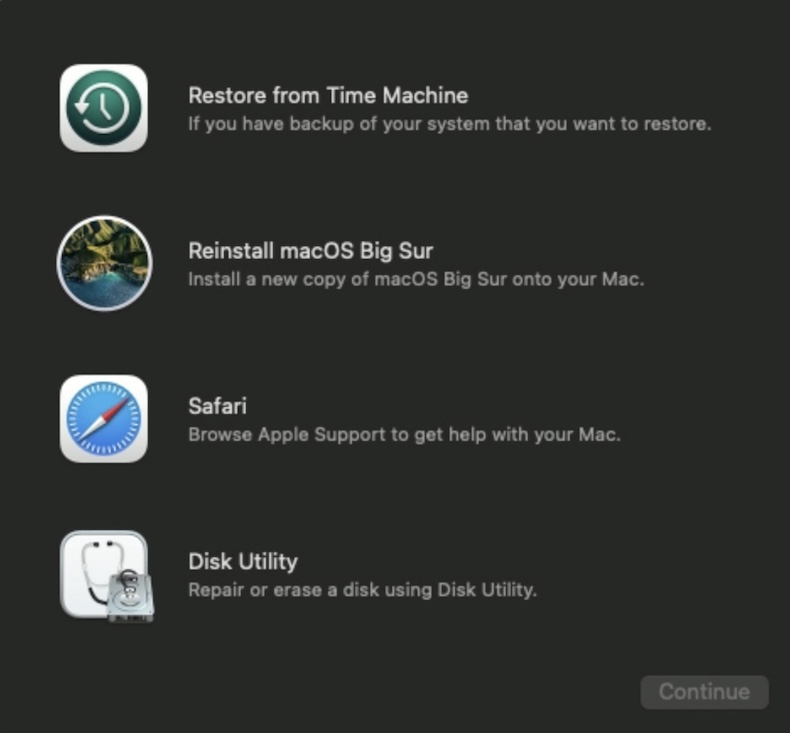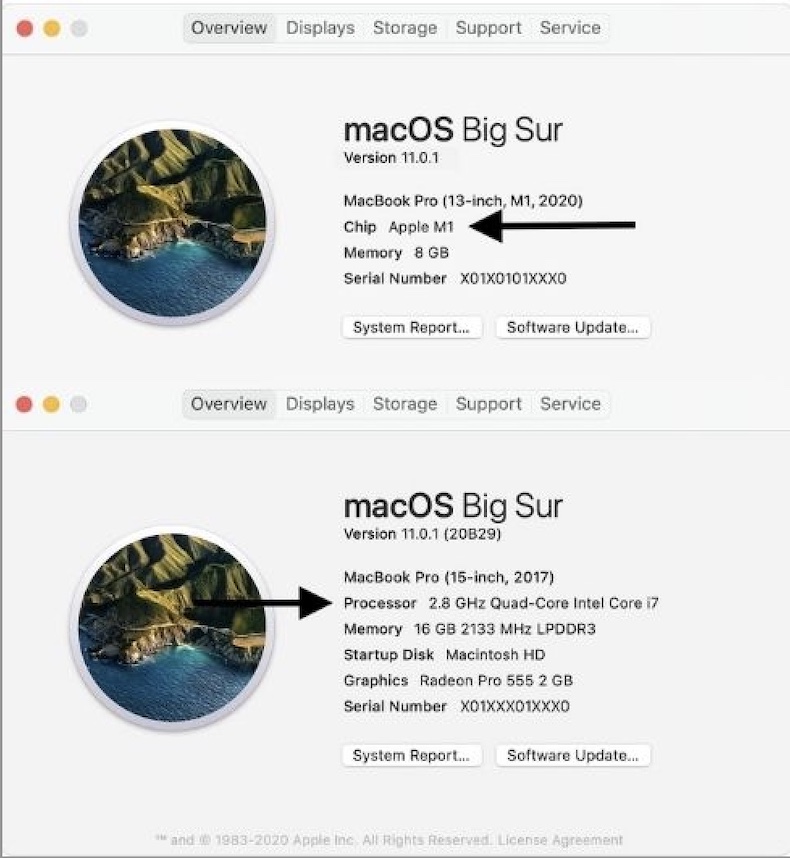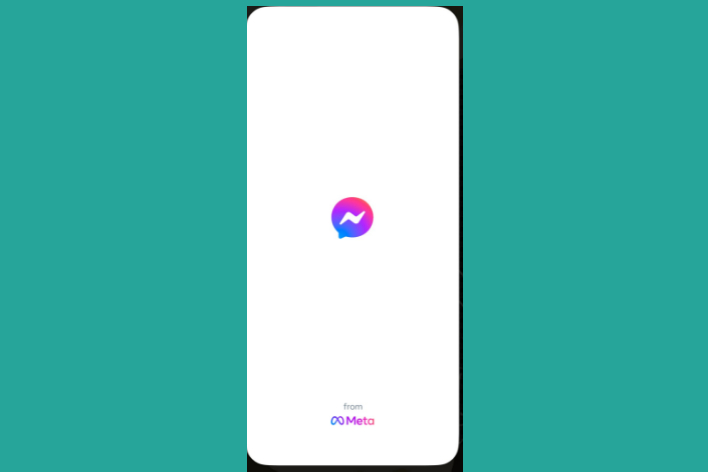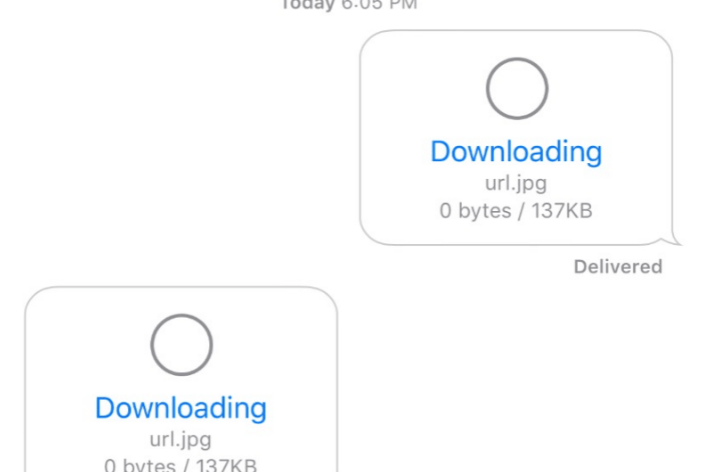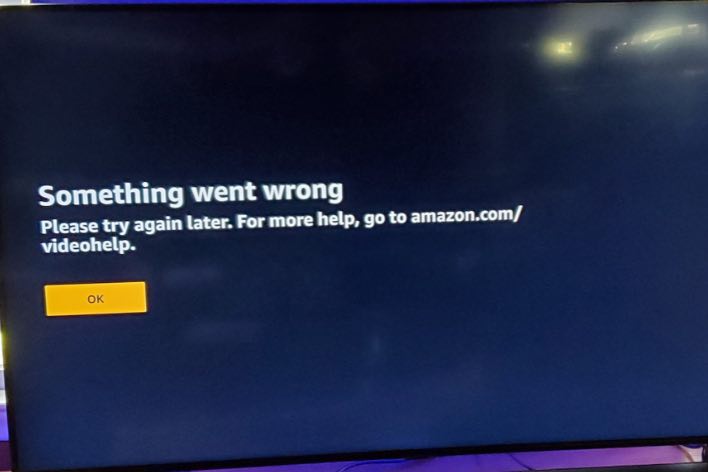Recovery Mode, Command-R, Not Working? How to Fix
The built-in macOS Recovery system lets you restore from Time Machine, reinstall macOS, use Disk Utility to repair your disk, and more. It is a very useful tool and sometimes you should use it when you troubleshoot your Mac problems.
Several users have reported that pressing the Command and R keys as the Mac starts up does not start the computer in Recovery Mode and pressing the Recovery Mode key combinations does not do anything. It appears that this function is not working. In this article, we explain why you may be having this issue.
Check your Mac
The first step you should do is to determine whether you are using a Mac with an Intel processor. This is because the Command-R (and the other combinations: Option-Command-Rand Shift-Option-Command-R) command can only be used on Mac devices with an Intel processor, not Mac devices with Apple silicon.
Here is how you can check this:
- On your Mac, click the Apple menu and select About This Mac then click the Overview tab. If you see an item labeled Chip, then you have a Mac with Apple silicon. If you see an item labeled Processor, then you have an Intel-based Mac.
Please note if you are using a Mac with Apple silicon, you can also boot an Apple silicon Mac into Recovery Mode. Here is how:
- Turn off your Mac and wait for your Mac to turn off.
- Press and hold the Power button until you see a back screen with a gear icon named Options.
- Click Options and then Continue to open macOS Recovery.
Ensure that you follow the steps accurately
If you are using a Mac with an Intel processor and still unable to start up from macOS Recovery because pressing the Command-R keys does not work. Then ensure that you follow these steps accurately:
- Turn off your Mac if it is running (see this article if you cannot turn it off).
- Wait for your Mac to turn off. Make sure that your computer is turned off.
- Turn on your Mac by pressing the Power button and immediately press and hold the Command and R as your Mac starts up. Press them together not one at a time.
- Keep holding Command and R until you see the Apple logo or a spinning globe image. You may be asked to enter your password.
- Then the macOS Utilities window will appear. This means that the startup is complete.
Still, Recovery Mode is not working?
Try these. One of these may help you:
- If your keyboard is wireless, plug it into your Mac. If this is not possible, try to use a wired keyboard.
- If the Command and R option does not work, try Option-Command-R or Option-Shift-Command-R. These combinations can be used to start up from macOS Recovery over the internet.
- If your Mac is really old, it may not support this feature.
See also: