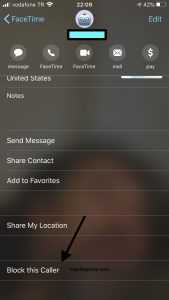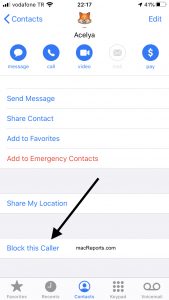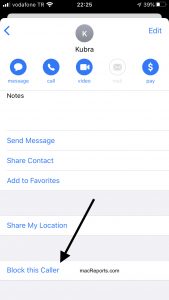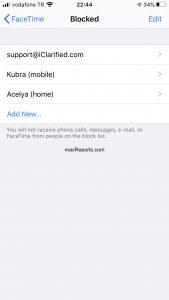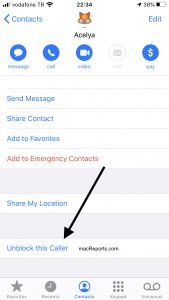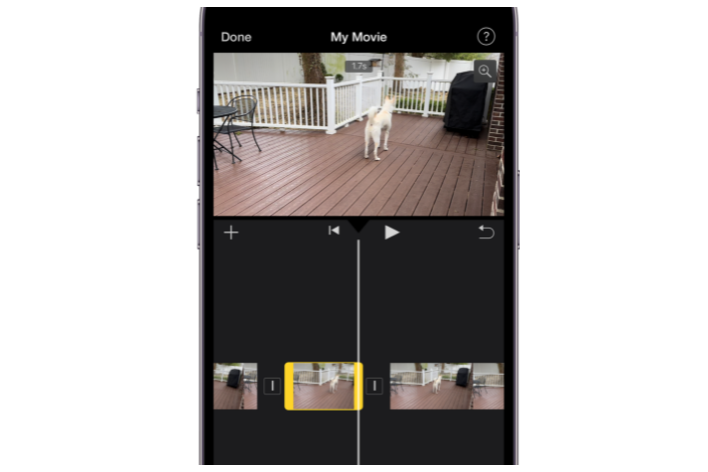How To Block or Unblock A Number Or Contact On Your iPhone
If you don’t want to get calls from a phone number or contact, you can block it. If you change your mind later, you can always unblock it. This article provides details on how you can block and unblock contacts or numbers.
iOS lets you create a block list. And you won’t get calls, messages, or FaceTime from people on your block list.
What happens when you block:
- When you block a person, he or she won’t be able to call, message, or FaceTime you. For example, when he or she sends a message, it will not be delivered.
- The blocked person won’t get a notification that her or his message, FaceTime call, or voice call was blocked.
- When the blocked person calls you, your iPhone will decline the call automatically.
- The blocked person can leave a voicemail but you will not get a notification.
- You can also block or unblock an email address. When you do that the emails that were sent by the blocked individual will go to your trash folder.
See also: How To Block “No Caller ID” Calls
How to add people to your blocked list
There are a lot of ways:
In the FaceTime app:
- Open FaceTime on your iPhone.
- Tap the Info (i) button next to the name or number you want to block.
- Scroll down to the bottom of the card and then tap “Block this Caller”.
In the Phone app:
- Open the Phone app on your iPhone:
- Go to Favorites or Recents and then tap the Info button next to the contact or number you want to block. Or tap Contacts and then tap the name you want to block.
- Scroll down and tap “Block this Caller”.
In the Messages app
- Open Messages on your iPhone.
- Open the message from the person you want to block.
- Tap the contact name or number at the top.
- Tap the Info (i) icon.
- Tap the name, number, or email.
- Scroll down and then tap “Block this Caller”.
See also: Spam Risk, Fraud, Scam Likely: What Do They Mean?
How to review your blocked list
You can see and review your blocked contacts. This list lets you add new contacts to the list or remove contacts from the list. Again, there are many ways. Here is how.
- Go to Settings > Phone > Blocked Contacts.
- Or go to Settings > Messages > Blocked Contacts.
- Or tap Settings > FaceTime > Blocked Contacts.
You can also add people directly to your blocked list here also by clicking the Add New button.
How to unblock a number or contact
So, you block an individual and then later you change your mind. Now you want to unblock him so that you can get calls and texts from her or him. Unblocking is very easy too. Here is how:
- Follow the same steps above and open the card of the number or contact.
- Scroll down and then tap the “Unblock this Caller” (Block this Caller become Unblock this Caller).
You can also remove people directly from your blocked list. Go to your blocked list (Settings > Messages or Phone or FaceTime > Blocked Contacts). Find your contact to unblock, then swipe left over the name, this will reveal a button and then tap the red Unblock button.
See also: How To Hide Your Caller ID When Making Phone Calls On iPhone