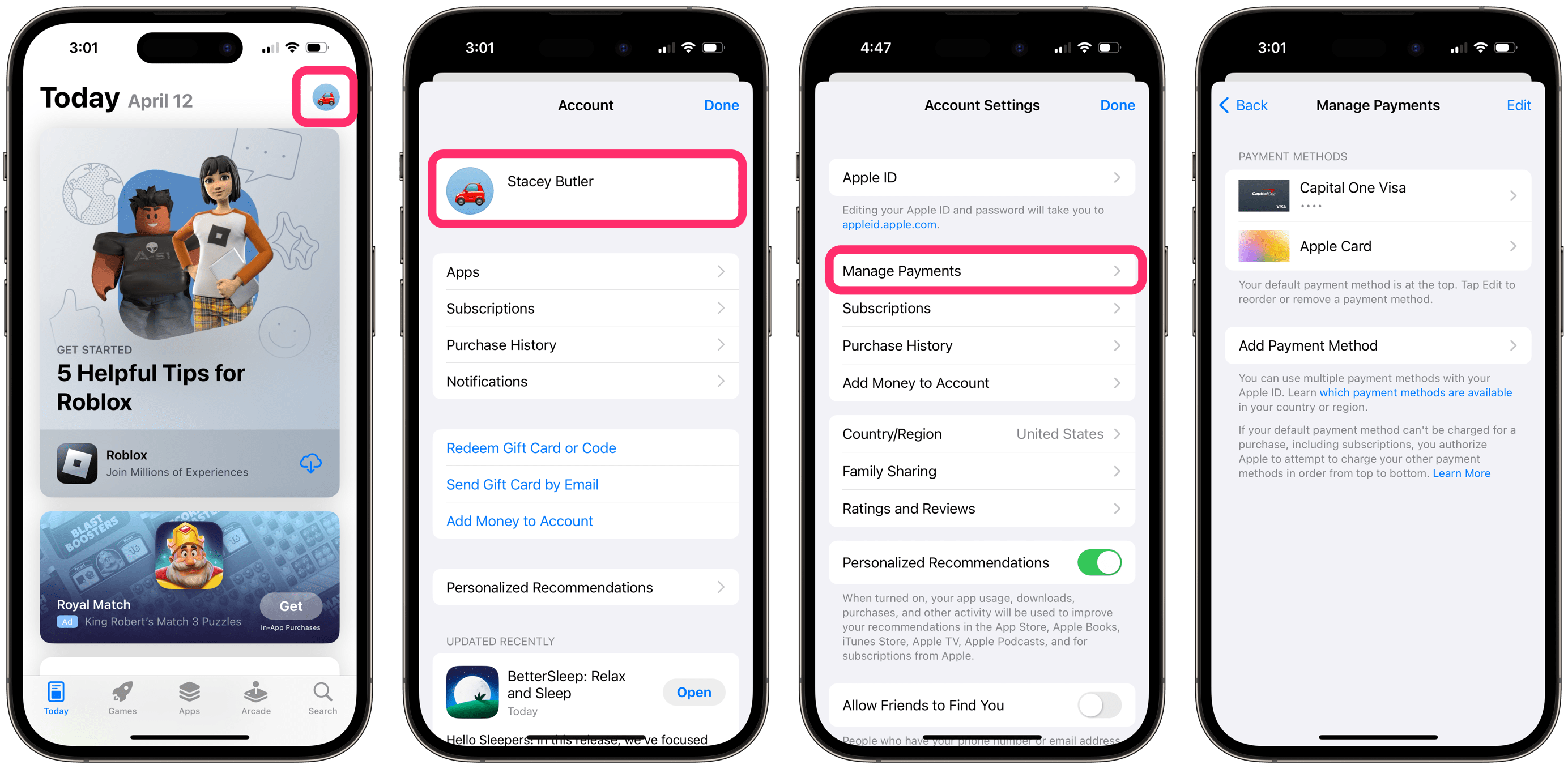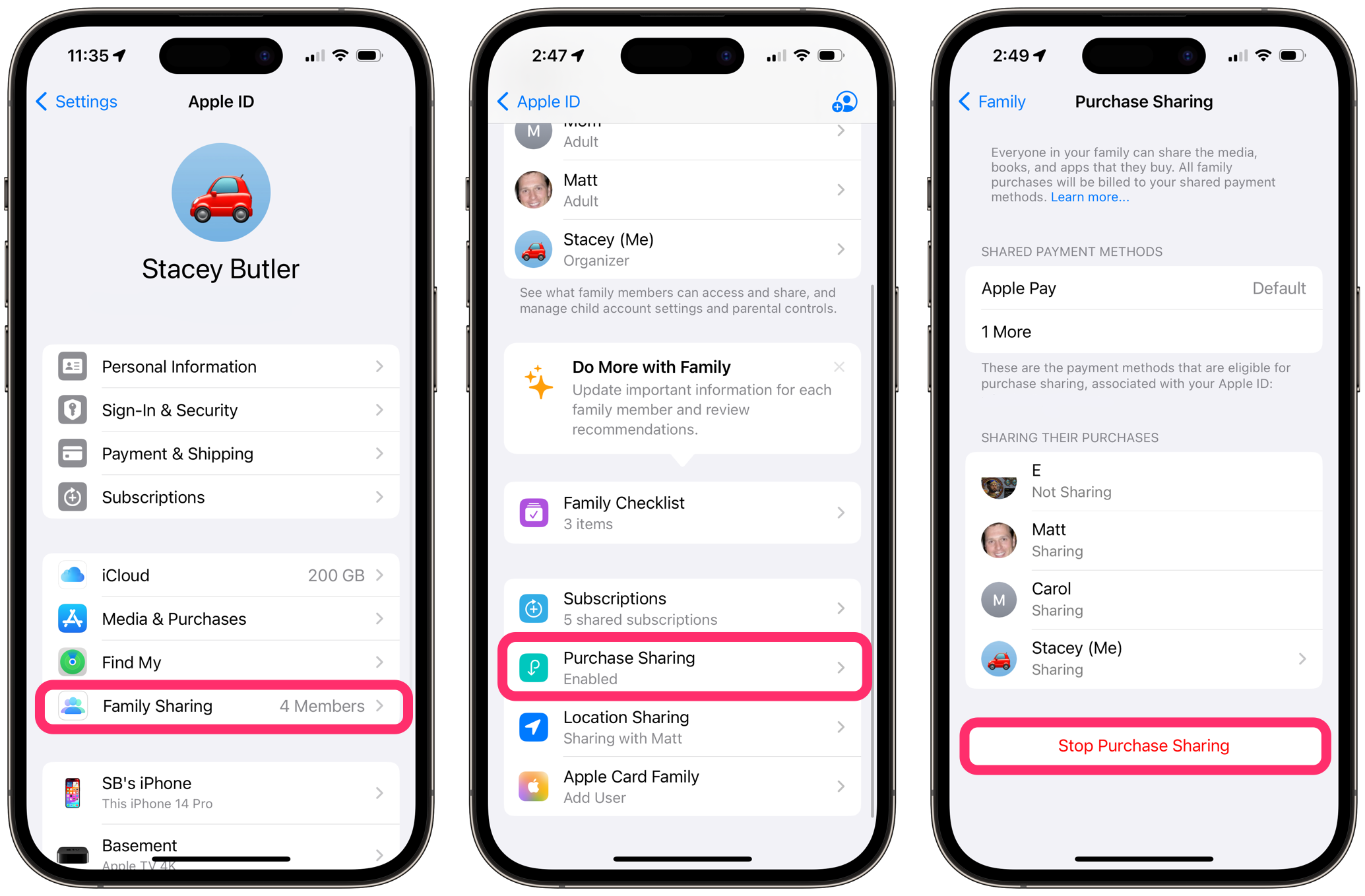How to Change or Remove a Payment Method from Your Apple ID When Using Family Sharing
When you are the Family Organizer for your Family Sharing group, you may not be able to simply remove a payment method from your Apple ID. The Family Organizer must always have a payment method available. If you don’t wish for your current payment method to continue being used for family purchases, you can either change the payment method or turn off Purchase Sharing to remove the current payment method.
Change the payment method
You can change your default payment method to one of your other cards or add a new payment method.
On iPhone or iPad
- Open the App Store and tap your user icon in the upper-right corner.
- Tap on your Apple ID name at the top, then tap Manage Payments.
- Tap Edit in the upper-right corner. Now you can either:
- Use the three lines to the right of a payment method to drag an existing payment method to the top of the list (where it will become the default payment method.)
- Tap on Add Payment Method and follow the onscreen instructions to add a new card.
On Mac
- Open the App Store on your Mac and click on your Apple ID name or the Sign In button.
- Click on Account Settings at the top of the window.
- In the Apple ID Summary section, click on Manage Payments next to Payment Information. You can either:
- Change which of your payment methods will be used for Family Sharing purchases. Use the “sort icons” next to the payment methods to change their position in the list (they look like small arrows to the right of each payment method). The payment at the top of the list is the default.
- Click Add another payment method and follow the onscreen instructions.
Remove a payment method
Turn off Purchase Sharing
If you are the Family Organizer, you will not be able to remove your default payment method until you turn off Purchase Sharing.
- Open Settings (System Settings on Mac) and select your Apple ID at the top.
- Select Family Sharing, then Purchase Sharing.
- Tap or click on Stop Purchase Sharing.
To remove a payment method
On iPhone or iPad
- Open the App Store and tap your user icon in the upper-right corner.
- Tap on your Apple ID name at the top, then tap Manage Payments.
- Tap Edit in the upper-right corner.
- Tap the red minus sign next to the payment method, then confirm by tapping Remove in the popup.
On Mac
- Open the App Store on your Mac and click on your Apple ID name or the Sign In button.
- Click on Account Settings at the top of the window.
- In the Apple ID Summary section, click on Manage Payments next to Payment Information.
- Click on Edit next the payment method, then click Remove Payment Method.
Related articles