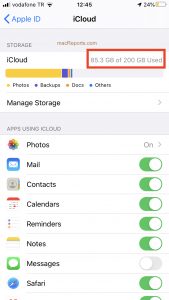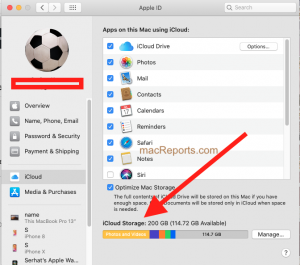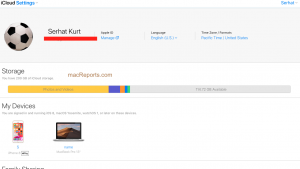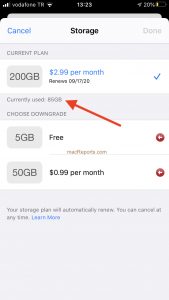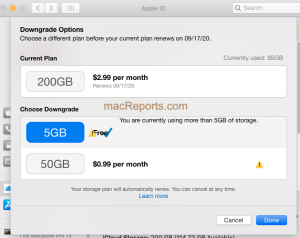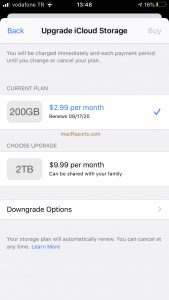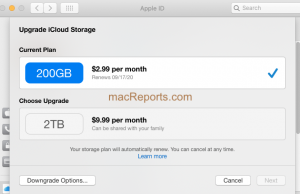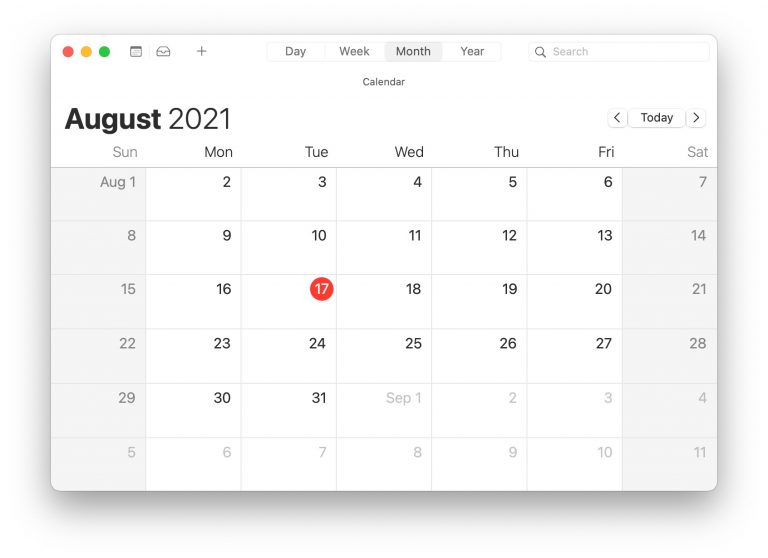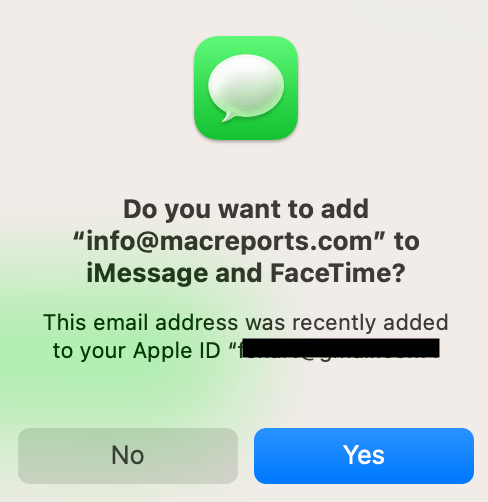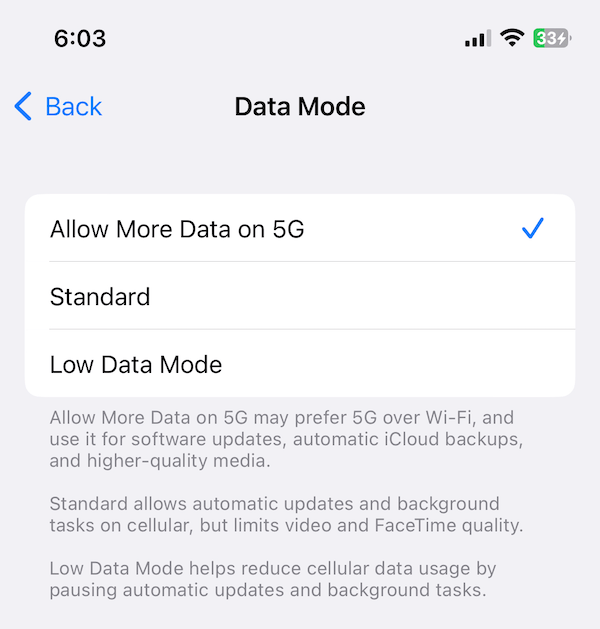How To Upgrade & Downgrade or Cancel Your iCloud Storage Plan
Apple offers 5GB of free storage to iCloud users. You will get this storage as long as you have an Apple ID. If you have multiple Apple devices that are associated with the same Apple ID, the amount of iCloud storage you have will be shared across all of your devices. In other words, this 5GB of space is per Apple ID and not per device. A lot of users may require more storage than the free plan as photos and videos require quite a bit of storage.
This article explains how you can upgrade, downgrade, or cancel your current iCloud storage plan. You can change your iCloud storage plan from your iPhone, iPad, iPod touch, and Mac.
Besides the free plan, Apple offers 50GB ($0.99/month), 200GB ($2.99/month), or 2TB ($9.99) plans. Please note that the 200GB and 2TB plans can be shared among family members.
What is iCloud storage used for?
Apple has made iCloud storage a key element for all its products. iCloud space is used for:
- iCloud backup
- iCloud Drive.
- iCloud Photos.
- Messages in iCloud.
- Voice Memos in iCloud.
- iCloud Mail.
This means that your content (photos, videos, device backups, and more in the cloud) will count against your iCloud storage when you set up iCloud.
Here is how to find your current plan. Follow the steps below to see which plan you are on and how much iCloud storage you are using.
iPhone, iPad or iPod touch: Go to Settings > [your name] > iCloud. This screen shows your current plan and how much storage you are using. As you can see, I am on the 200GB plan. If you go further, Manage Storage or iCloud Storage > Buy More Storage or Change Storage Plan, you can learn more details about your plan. You will know when your plan will renew. Knowing this date can be very important. Because if you cancel or downgrade your plan, the change will take effect after this date.
Mac: Choose System Preferences from the Apple menu and then go to Apple ID > iCloud. This screen will show your current plan and how much iCloud storage you are using.
See also: Cannot Download Photo: iCloud Library, Fix
You can also use the iCloud.com website to see your iCloud store. On your computer open a browser and visit iCloud.com and then sign in to icloud.com. Click Account Settings and you will see how much storage you are using and how much free storage you have.
How to downgrade or cancel your iCloud storage
If you have more space than you need, and if you find that the additional storage is no longer necessary, you may want to consider downgrading or canceling your plan.
As you can buy more iCloud storage, you can also cancel or downgrade your current iCloud storage plan. You can downgrade to any plan you want. When you cancel your iCloud storage subscription, you will be downgraded to the free iCloud storage plan, you’ll have 5GB of storage.
See also: iCloud: Some Files Were Unavailable Error, Fix
Please note that even if you cancel or downgrade, you can keep using your current plan until the next billing date. After that date, if your stored iCloud content exceeds your available storage, that means that some of your content will not be uploaded into iCloud. The storage decrease occurs when your current plan ends. If you suspect that you will exceed your iCloud storage limit, you can free iCloud space.
iPhone, iPad, or iPod touch: On your device, tap Settings > [your name] > iCloud > Manage Storage or iCloud Storage > Tap Change Storage Plan > Downgrade Options > you will need to sign in to view options, enter your Apple ID password and tap Manage > and then select a downgrade options. This screen will also show how much iCloud storage you are using so that you can make an informed decision, it also shows when your current plan will expire > select an option and then tap Done.
If you want to cancel your iCloud storage and stop paying a monthly fee, simply select the Free 5GB option. You will still have 5 GB storage but you will not have to pay a fee monthly.
Mac: Choose System Preferences from the Apple menu and go to Apple ID > Manage > Change Storage Plan > Downgrade Options > again you will need to enter your Apple ID password enter it and click Manage > You can select a downgrade option. For example, select the 5GB option to cancel your plan. You can see how much storage you are using and the current renew date. Select one and then click Done.
As you can see above, you will also see an exclamation point icon if you are using more storage than the downgrade option.
How to upgrade your plan
You may want to switch to a bigger iCloud plan for various reasons. For example, you may want “the iCloud warnings about storage being low” to stop. If you decide to upgrade meaning if you decide to buy more iCloud storage, the new plan will be billed to your Apple ID. Your plan will automatically renew monthly unless you downgrade or cancel. Follow the steps below:
iPhone, iPad or iPod touch: On your device, go to Settings > [your name] > iCloud > Manage Storage or iCloud Storage > Buy More Storage or Change Storage Plan. You will see upgrade options under the Choose Upgrade section. Select one upgrade and tap Buy.
Mac: Click Apple menu > System Preferences > Apple ID > iCloud > Manage > Change Storage Plan or Buy More Storage > And then choose an upgrade and follow the onscreen instructions.
When you upgrade, unlike downgrading, the storage increase will occur immediately. Currently, all of iCloud storage plans are billed on a month-to-month basis.
See also: iCloud Backup Failed.