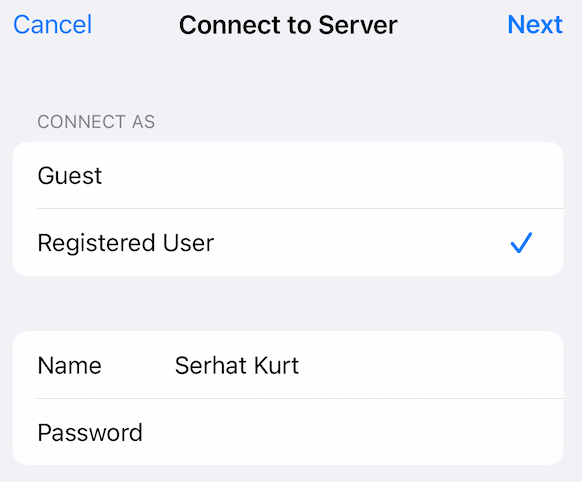How to Prevent ‘Now Playing’ on Apple Watch from Opening Automatically
The Now Playing app on Apple Watch can be useful — I use it all the time to control my music on my Bluetooth speaker. However, there are times when you may not want Now Playing to show up on your watch. For example, you might play a YouTube video on your iPhone. With the iPhone nearby, you have no need to control the video on your watch, and you might rather see the time on your Apple Watch.
Fortunately, you can change your watch’s settings so that the Now Playing app will not launch automatically when you start playing music, a podcast, a video or a show.
If you listen to music or watch a show while working out, you can easily switch between the Workout screen and Now Playing by swiping left and right.
How to turn off ‘Now Playing’ on Apple Watch
Unfortunately, your Apple Watch’s settings won’t allow you to turn off Now Playing for just certain situations. The one setting you can change will prevent Now Playing from starting up automatically.
Turn it off using your iPhone

- On your iPhone, open the Watch app.
- Tap on General, then tap on Auto-Launch.
- Toggle the switch next to Auto-Launch Audio Apps to turn it off.
Turn it off using your Apple Watch
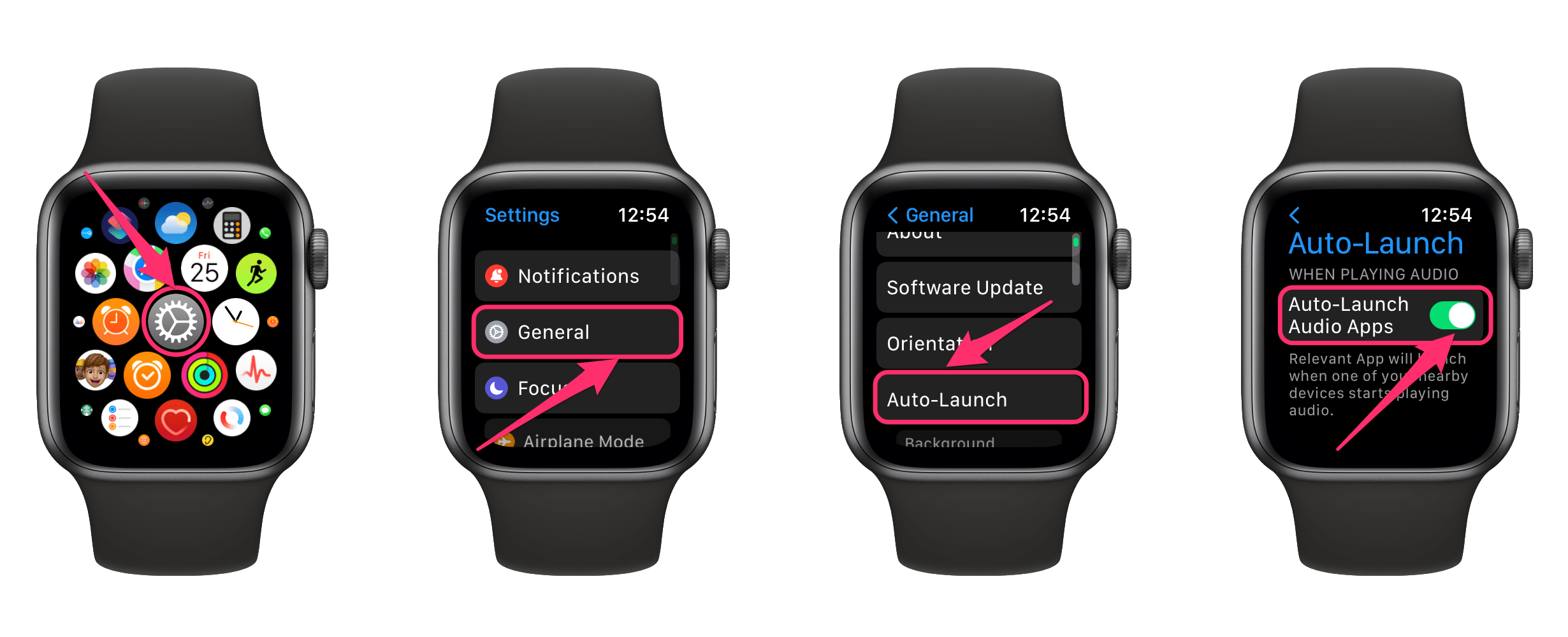
- Open Settings on your Apple Watch by pressing the Digital Crown and tapping on the Settings app.
- Tap on General.
- Tap on Auto-Launch.
- Toggle the switch next to Auto-Launch Audio Apps to turn it off.
How to quickly launch ‘Now Playing’ if you have turned off ‘Auto-Launch Audio Apps’
If you don’t want Now Playing to always show up automatically, but you still want to easily access Now Playing, there are a couple of options.
Put ‘Now Playing’ in your Favorites
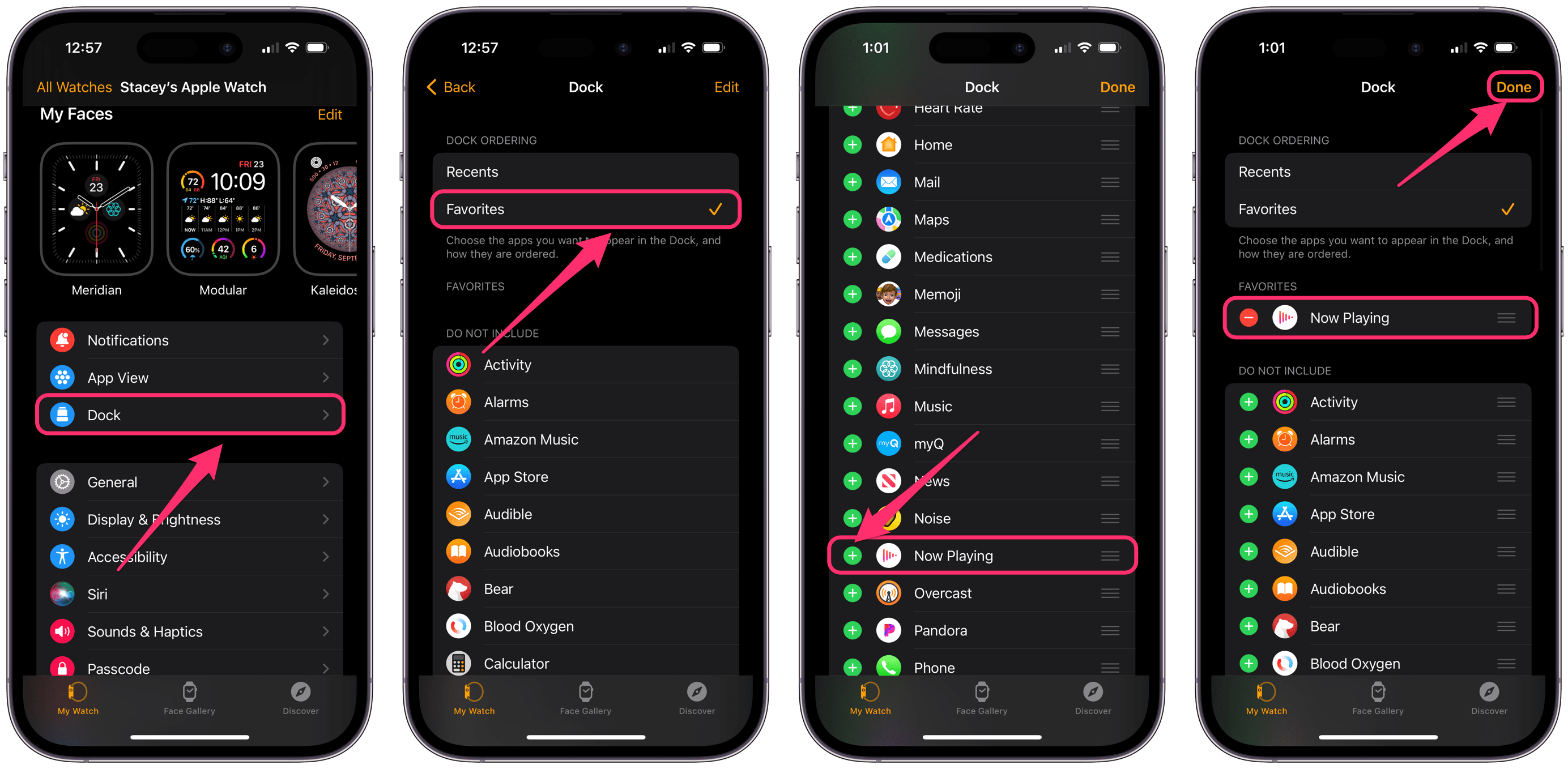
- Open the Watch app on your iPhone.
- Tap on Dock.
- Under Dock Ordering, choose Favorites.
- Tap on Edit in the upper-right corner of the screen.
- Under Do Not Include, find and tap the plus sign next to Now Playing. It will appear under the Favorites section.
- Tap Done in the upper-right corner.
- To access your Favorites (and the Now Playing app), press the side button on your Apple Watch to open the Dock. Tap on Now Playing.
Add a Now Playing complication to your watch face
For this, you will need to choose a watch face, like Modular, which has a large space for the Now Playing complication. Many of the watch faces do not have a place for the Now Playing complication.
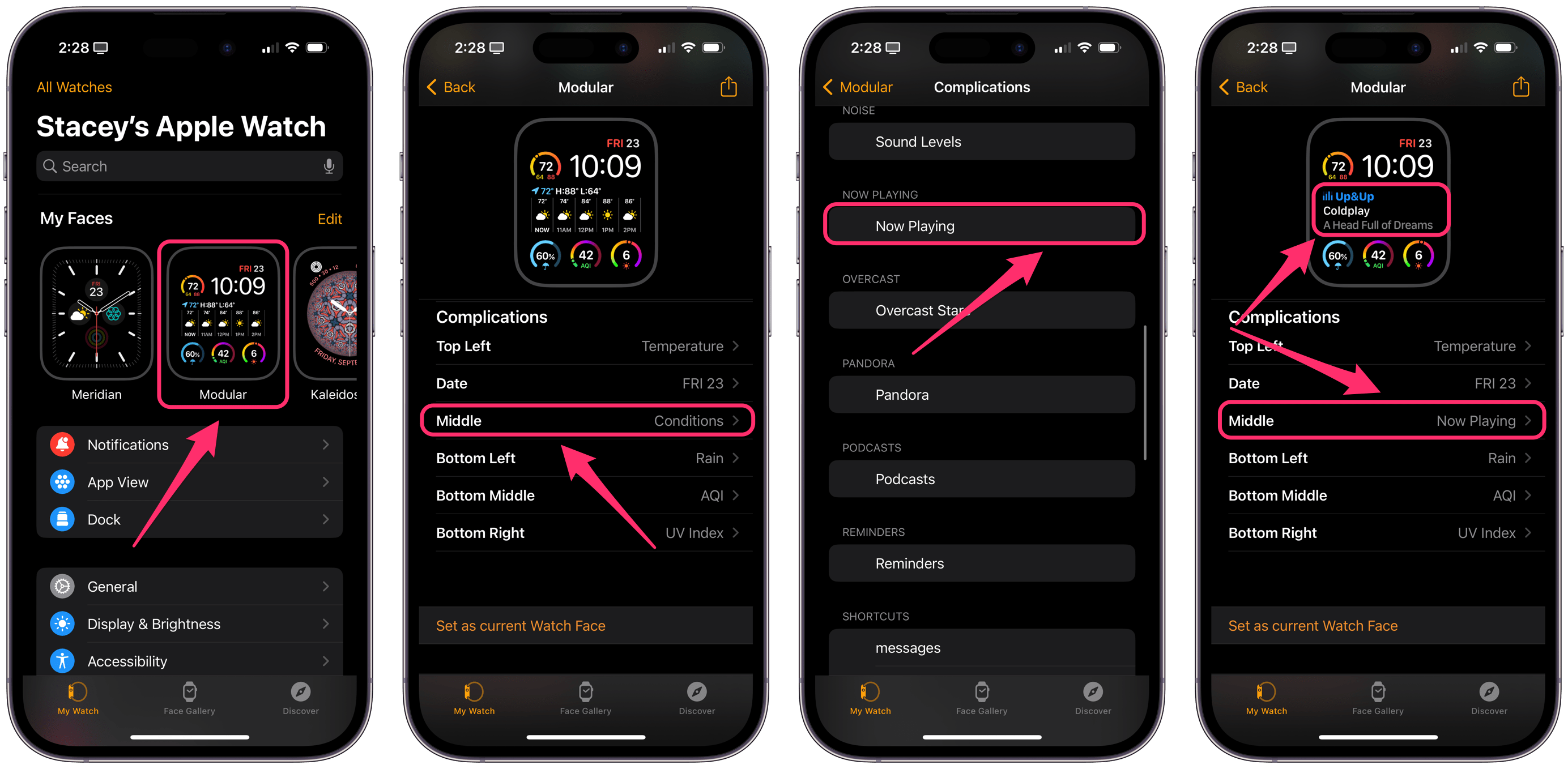
- Open the Watch app on your iPhone.
- Tap on one of your watch faces under My Faces or tap on the Face Gallery tab at the bottom of the screen to create a new face. Choose Modular, Modular Compact or Nike Compact. These have the space for a large complication.
- Tap on the large complication. In Modular, this is the Middle complication.
- Scroll and find Now Playing and select it.
- Finish your watch face customizations and then tap on Add if you created a new face.
- Swipe left or right on your Apple Watch face to change watch faces.
Related articles