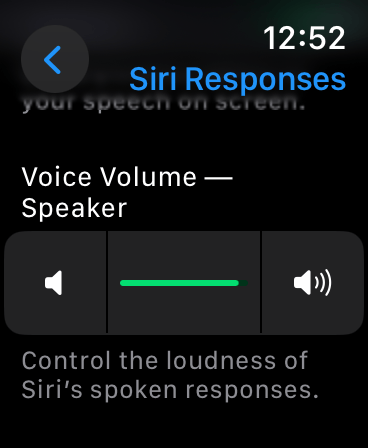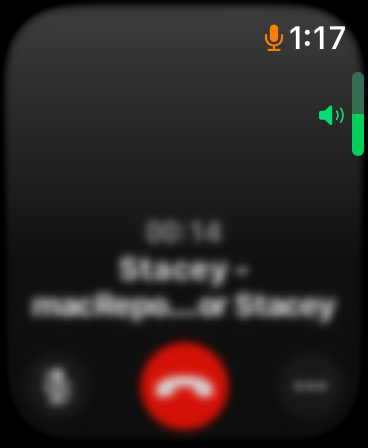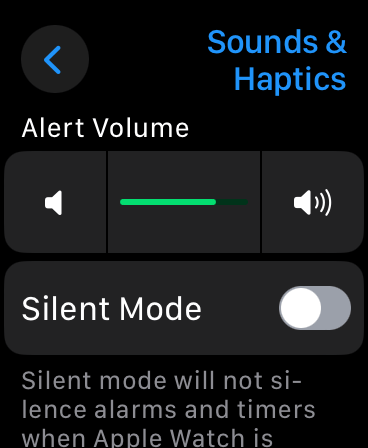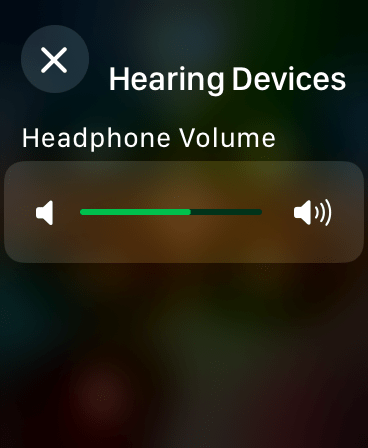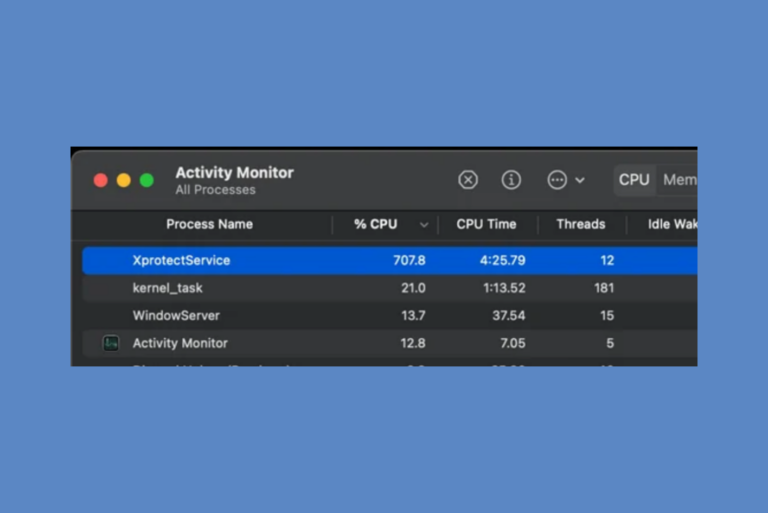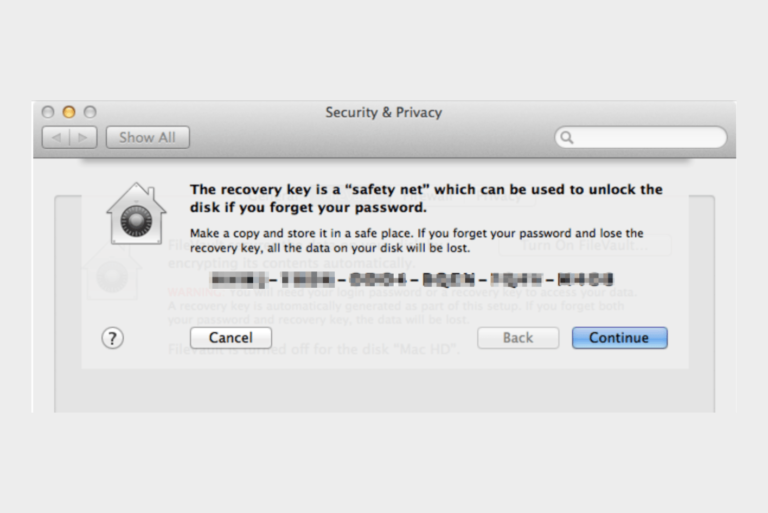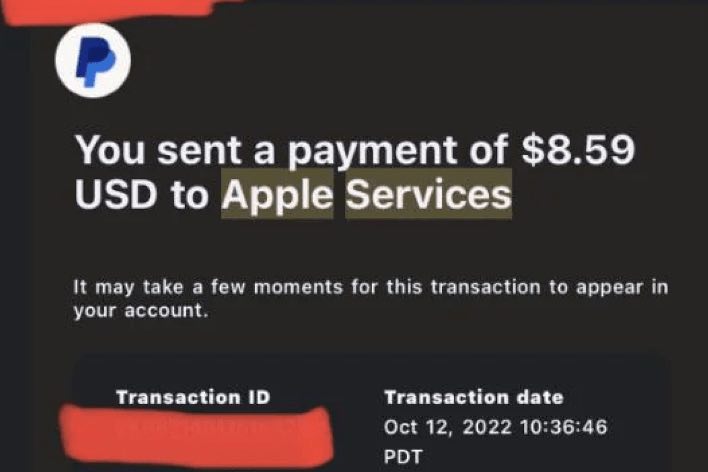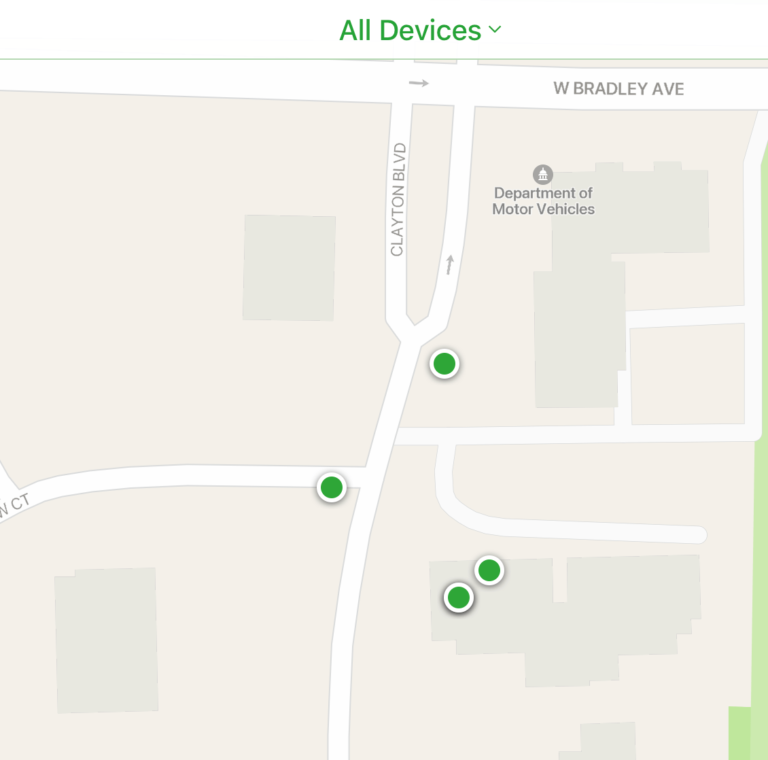How to Change the Volume for Different Sounds on Your Apple Watch
Apple Watch is equipped with various sounds and haptic feedback to provide users with notifications and alerts. Especially for new Apple Watch users, their watch’s sound and volume settings may be confusing. This is because Apple Watch uses different sound features and settings for various interactions and notifications. For example, there are volume settings for calls, Siri, alarms, notifications and more.
If you go to the Sounds & Haptics settings on your Apple Watch, you can adjust the system volume levels. But this won’t change some other sound settings, such as the call voice level. You can turn up or down sounds on your Apple Watch to make your watch volume louder or quieter. We can categorize Apple Watch sounds into four categories:
- Siri responses, including the workout sounds.
- Call volume.
- Bluetooth speaker volume if a speaker, headphones or AirPods are connected.
- All other system volume, including notifications and alarm levels.
The sound is customizable, allowing you to adjust volume levels. Here is how:
Adjust the Siri voice on your Apple Watch
Siri can be very helpful for performing tasks, for example, for setting alarms and reminders. The Siri voice is also used for voice feedback during a workout. However, the Siri voice may be too quiet or too loud for you. For example, if your Apple Watch voice feedback during workouts is extremely low, you can increase it. Here is how to adjust the Siri voice on your watch:
- Open Settings on your watch.
- Tap Siri.
- Tap Siri Responses.
- Scroll down and find the Voice Volume – Speaker section.
- Then, you can turn the volume up or down by using the slider. Alternatively, you can tap the slider and then turn the Digital Crown.
Adjust the call volume during calls
You may think that a caller’s voice is too low or high. You can make or answer calls on your Apple Watch. You may adjust the volume level while you are on call. The only way to change the call volume follows:
- Turn the Digital Crow up or down while you are on a call. As I stated before, this is the only way to change this.
Adjust the Apple Watch volume
This is for the volume of all other sounds, including notifications and alarms. Here is how to adjust it:
- Open Settings on your Apple Watch.
- Tap Sounds & Haptics.
- Then, you can adjust the volume level by tapping the speaker icons. Alternatively, tap the slider and then use the Digital Crown to adjust the volume.
Adjust the Bluetooth speakers, headphones or AirPods volume
You can control the volume level for Bluetooth headphones connected to your Apple Watch. If you connect AirPods, this is how you can increase or decrease the volume. Here is how:
- Open the Control Center by pressing the Side button while the Bluetooth device is connected.
- Tap the Ear icon from the Control Center options.
- Then, adjust the volume slider to your liking.
Related articles