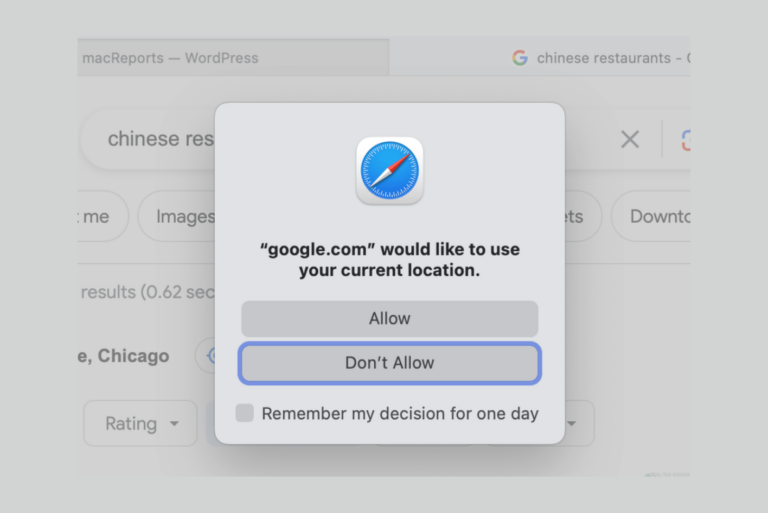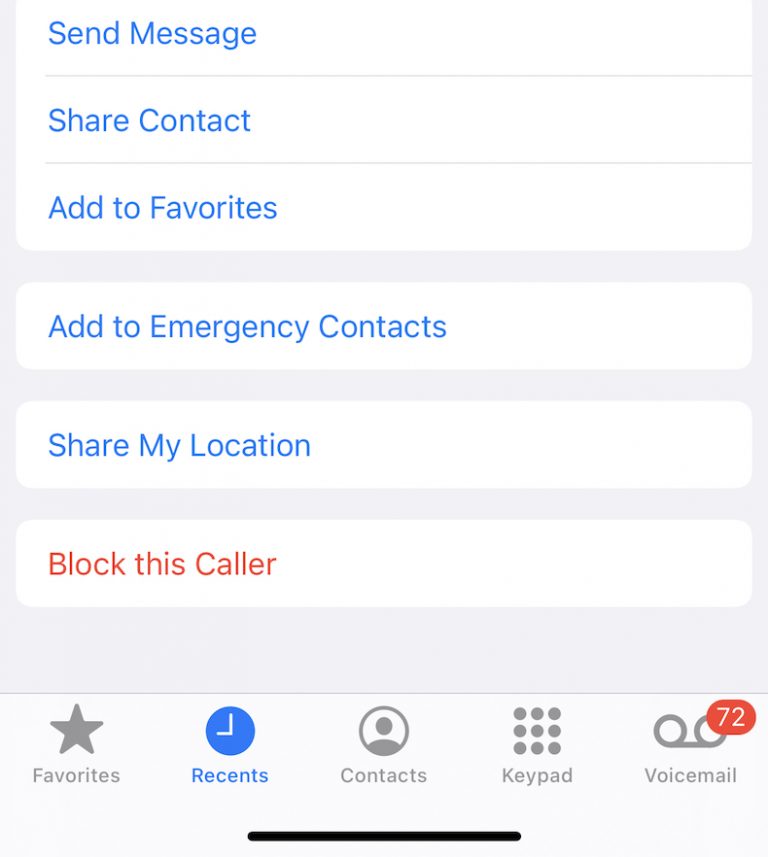How to Make the iPhone Alarm Volume Louder
I am using my iPhone’s alarm function a lot, you are probably too. Apple’s Clock app is also an alarm clock. Some users have complained that the alarm is just too quiet. Is the Clock app not able to wake you up? Are you looking for ways to make your alarm louder? If you think that you are having alarm volume problems then this article is for you.
See also: iPhone Volume Keeps Changing By Itself
Alarm Volume
- On your iPhone, tap Settings.
- Sounds & Haptics or Sounds.
- Under the Ringers And Alerts section, drag the slider right to increase the volume.
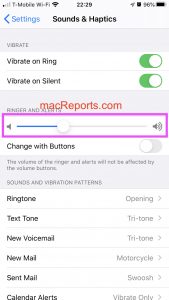
See this article if your iPhone alarm is not working.
Alarm too low?
If your alarm doesn’t go off or is too low or please check the steps below:
See also: What Does Alarm Clock Icon On An App Mean
- Your iPhone has two different volume controls:
- Ringer volume: This can be adjusted by going to Settings > Sounds & Haptics. This is also your alarm volume, in addition to your iPhone ringer and other alerts and sound effects.
- Media or audio volume: This can be adjusted by the buttons on the side of your iPhone.
- Your alarm volume is tied to your ringer volume. But this can be changed. If you go to Settings > Sounds & Haptics, you will see a setting saying “change with buttons” under the Ringer and Alerts section. When you turn this on, the alarm volume will be adjusted using the volume buttons.
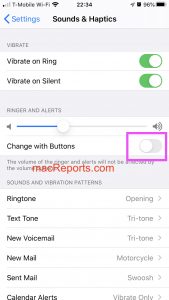
- This means that you could be inadvertently muting your alarm using the side buttons before you go to bed.
- On your iPhone, open the Clock app. Tap the Alarm tab and Edit. Tap the alarm that you think it is too quiet, make sure that Sound is not set to None. If it is set to None, your alarm will only vibrate.
- Not all Sounds are the same. Use a louder alarm sound. There are many alarm sounds. Some of them are not too loud. Again open the Clock app and go to Alarm > Sound and pick a sound. Try a few different sounds. Volume dynamics may vary from sound to sound.
- If Sounds are not working for you, you can pick a loud song. Again open the Clock app and go to Alarm > Sound > Pick a Song. And select a loud song from your Library.
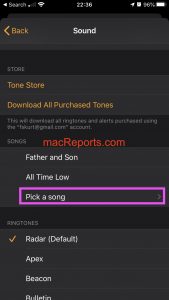
- You can also connect your iPhone to external speakers. The only condition is that this is a wired connection. Your alarm plays through wired speakers.
- And your Alarm will still play no matter your Do Not Disturb and the Ring/Silent switch settings.