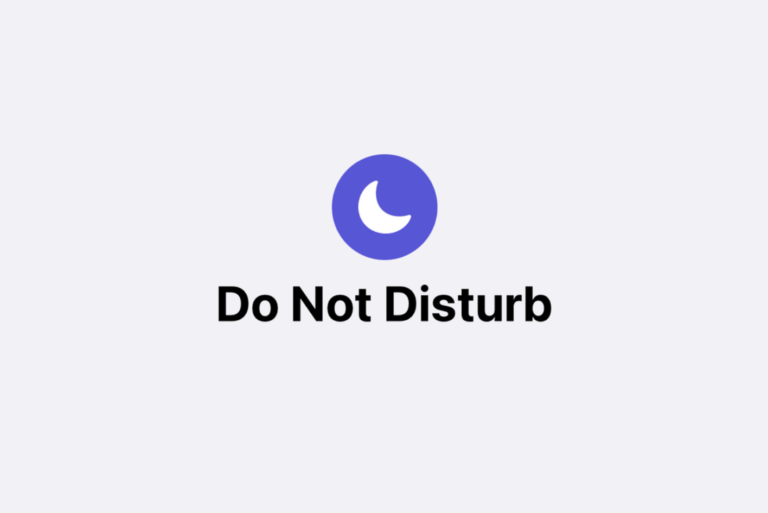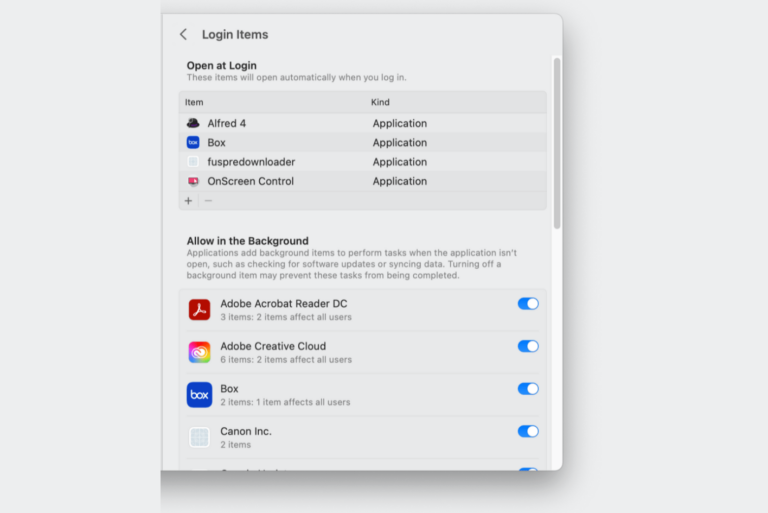How to Change your Home Address on your iPhone, iPad, Mac and Online
It is important that your home address is correct on your device because it will appear many times while you are using your iPhone or iPad. Your home address saved in Contacts will be used, for example:
- When you create your home location-based reminders.
- When you need to fill out forms that require you to enter your home address, your home address can be entered automatically if you want. This is a convenient feature that lets you enter your address easily and quickly.
- The address will be available in Favorites in Maps.
- Siri may use this address when needed. For example, when you say “get directions to home” to Siri, Siri will use this address for navigation.
Note that this address may be different than your Apple ID or App Store address. In this article, I will show how you can update or add your home address on your iPhone, iPad, Mac or online via the iCloud website. I should note that if you have multiple devices and are signed in to them with the same Apple ID, changing your home address on one device is enough. The updated home address will be synced across the devices you own.
Change your home address on iPhone or iPad
Follow the steps below for iPhone or iPad.
- Open the Contacts app.
- Find your contact detail, My Card, at the top. If you don’t see your card, see the section below on how to add your card. In the contact card, you will see your current home address. Tap Edit to change it.
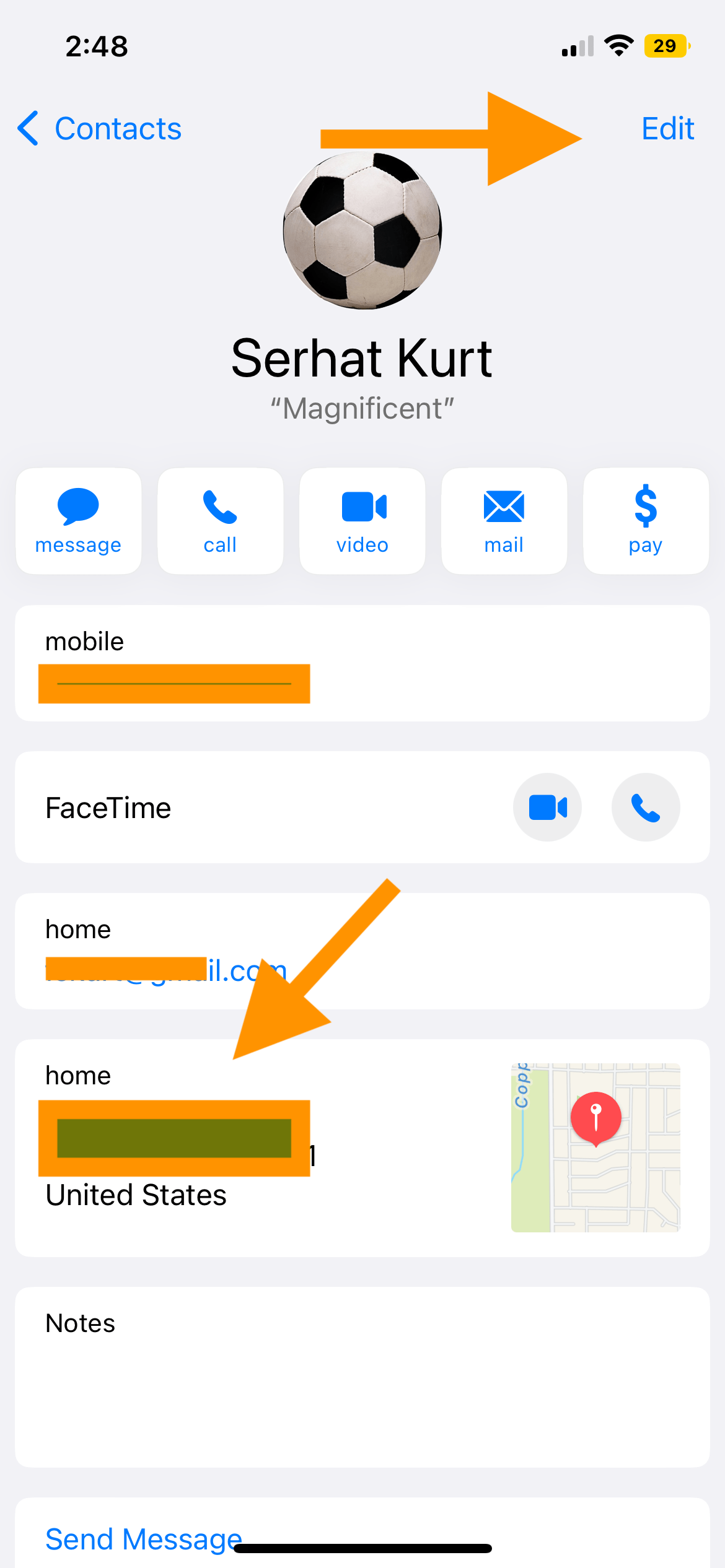
- Scroll down and find the Home address section. Edit the details as needed. When you are done, tap Done to save the changes.
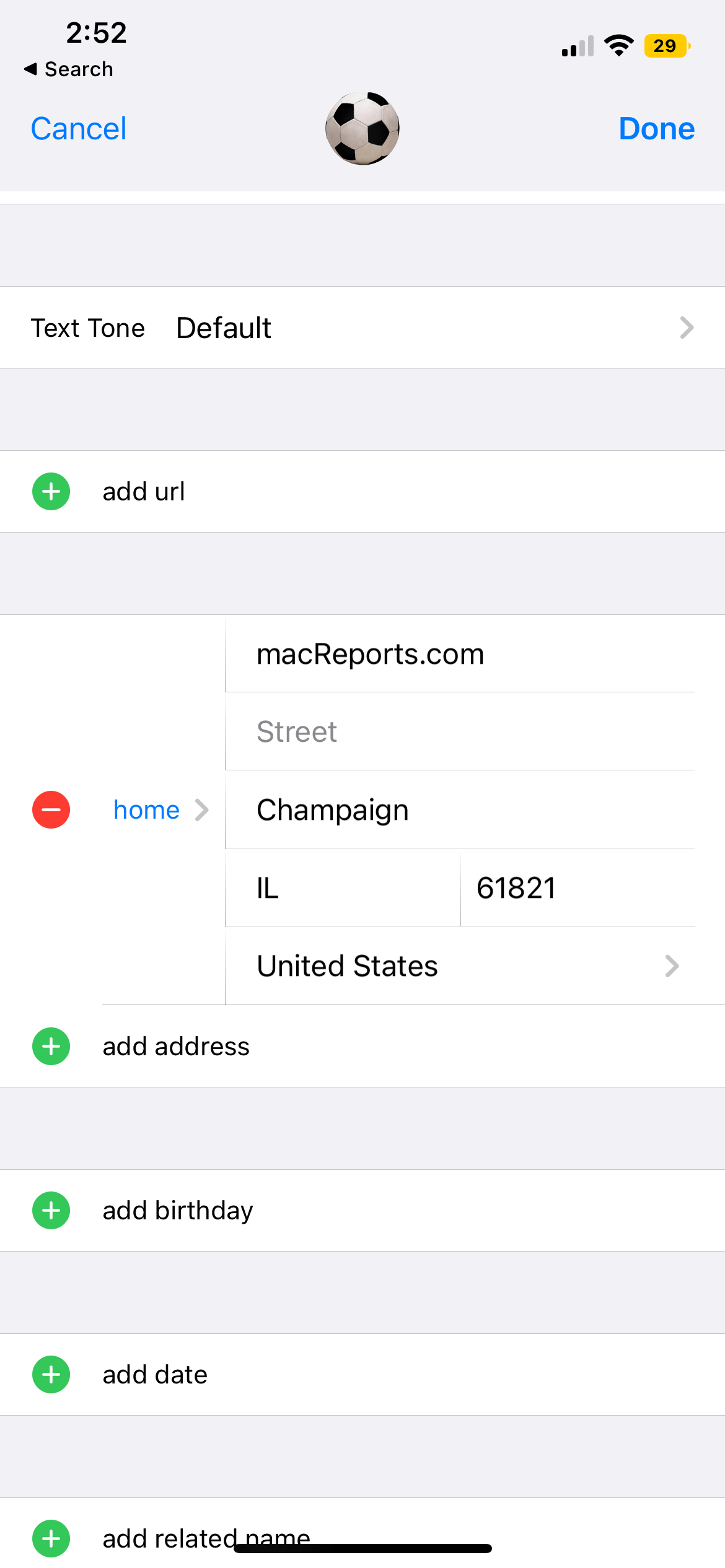
Change your home address on Mac
Follow these steps:
- Open the Contacts app on your Mac.
- Click on All Contacts in the sidebar, then scroll up to find your contact card. If you don’t see your card, see the section below on how to add your card. You can also use the search field. Click on Edit.
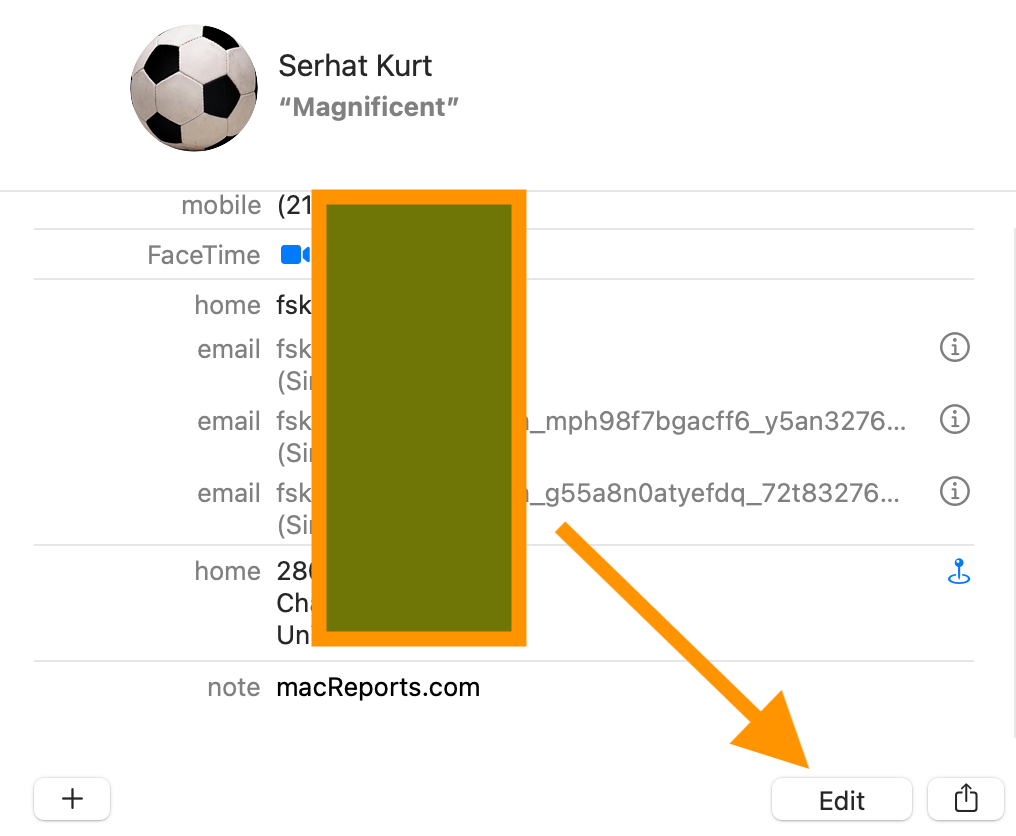
- Edit your home address and when you are done, click on Done.
Change your home address on iCloud
You can also do this on iCloud if you have iCloud enabled. Here is how:
- Open a web browser like Safari and visit iCloud.com.
- Sign in using your Apple ID credentials.
- After signing in, select the Contacts app.
- Find your contact info. Then select Edit to make changes.
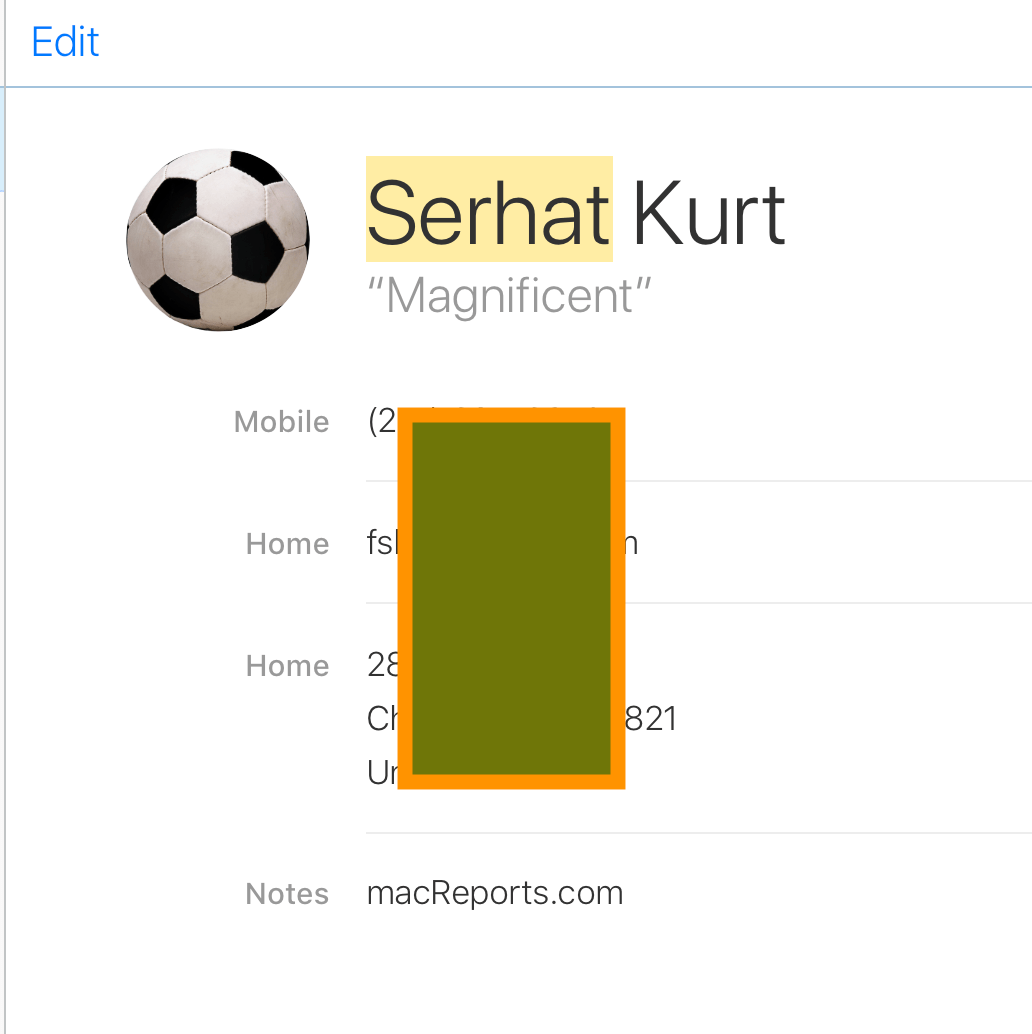
What if you do not see your card?
If you do not see your contact card, you can easily create one. Simply open the Contacts app and select the add (+) button. Enter your details, including your home address. Then, on iPhone or iPad, go to Settings > Contacts > My Info and select the contact you just created. On Mac, with the new card open in Contacts, go to the top menu bar and click on Card, then Make This My Card.
Related articles