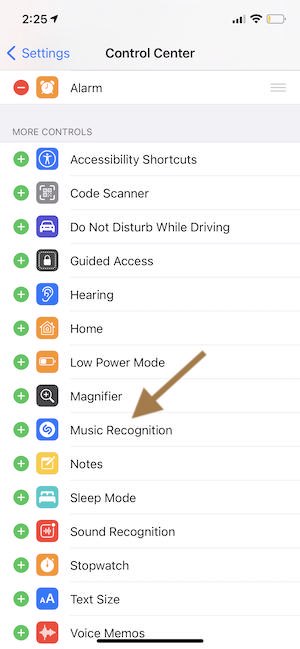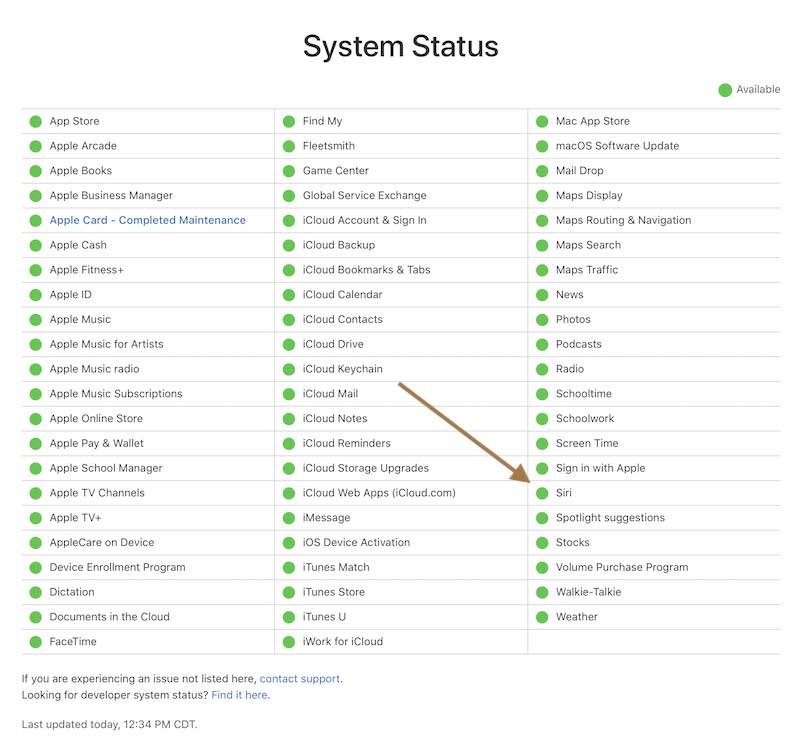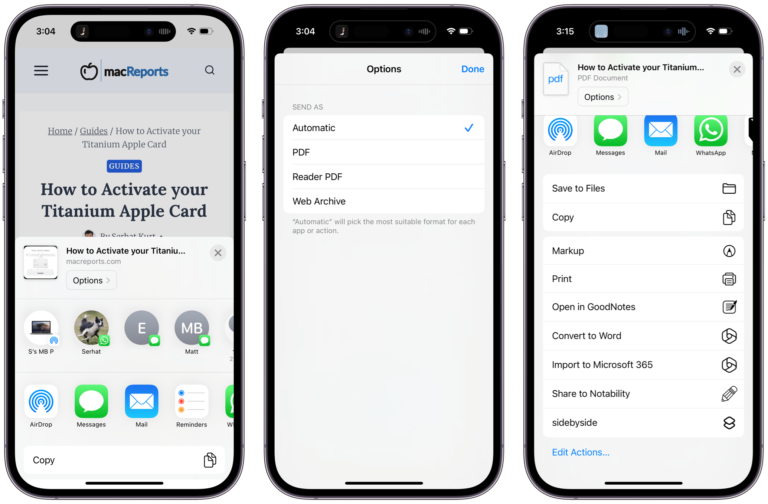Siri/Shazam is Unable to Identify Songs, Fix
Several users have said that Siri is unable to identify songs. Siri uses Shazam, a music recognition program, to identify songs. When you hear a song you want to be identified, you can use Siri to know the name of the song you heard. And Siri can identify what is playing by listening to it. You can simply ask Siri what song is playing around you by saying something like “what song is this?” or “Shazam this song”. Likewise, you can access Shazam’s music recognition through the Control Center. You can add this functionality to the Control Center by going to Settings > Control Center.
Siri/Shazam music recognition not working?
It appears that Siri and Shazam music recognition features are now working for some users. It further appears that when users wanted to use Siri to identify a song, Siri/Shazam responds something like:
- Sorry, I can’t identify songs for you.
- Sorry, I cannot do that.
Or sometimes, Siri is taking too long to respond to a song recognition request. If you are having this issue, here is how you can troubleshoot:
Please try these steps if you are having this music recognition problem:
1. System status
The first step is to check the Apple System Status page to ensure that there is not a Siri outage. This page will show if the Siri service is working or not. If the page shows that the service is having issues there is little you can do to address this issue. The only thing you can do is to wait for Apple to fix it.
2. Check your device and settings
Review these:
- Ensure that Siri is enabled. On your device, go to Settings > Siri & Search. If Siri settings are already on, turn them off (turn off Listen for Hey Sir and Press Side Button for Siri or Press Home for Siri), restart your device and then turn on Siri Settings.
- Ensure that the speaker or microphone is working properly. You can try these:
- If your iPhone or iPad has any protective case, remove it and then try again.
- If you see any debris from the openings of your iPad or iPhone, clear it.
3. Restart
Simply restart your iPhone or iPad and open Siri and try to identify a song again.
- iPhone X, 11, 12, 13, or later and iPad without a Home button models: Press and hold the side or top button and the volume down (or up) button together until the “slide to power off” screen appears. Drag the slider to turn off the device. Wait 30 seconds. Then press and hold the side button until you see the Apple logo.
- Other iPhone and iPad with a Home button models: Press and hold the power button (sleep/wake button, it can be on the top or right side) until the power off slider appears. Move the slider from left to right. Then wait for your iPhone to turn off. And press and hold the power button until the Apple logo appears.
4. Check your connection on your iPhone or iPad
Make sure that your device has a Wi-Fi connection or a cellular-data connection so that it can reach Apple’s Siri/Shazam servers. If you are having this problem, you can try these:
- Turn on Airplane Mode on your device, wait 30 seconds and then turn it off.
- Restart your router/modem. Unplug the power from the modem, wait 3 minutes, then reconnect the power.
- Reset your network settings by going to Settings > General > Reset > Reset Network Settings. Please note that resetting network settings will delete all of your network related settings such as your saved Wi-Fi passwords, VPN settings, etc.
5. Update your device
Ensure that your device has the newest version of iOS or iPadOS. You can update your device by going to Settings > General > Software Update. This will check for updates. And if there is an update, follow the onscreen instructions to complete the update process.
6. Check the date and time
Make sure that the date and time on your iPhone or iPad are set correctly. To do this go to the Settings app. and tap General, then tap Date & Time. You may also want to turn on Set Automatically.