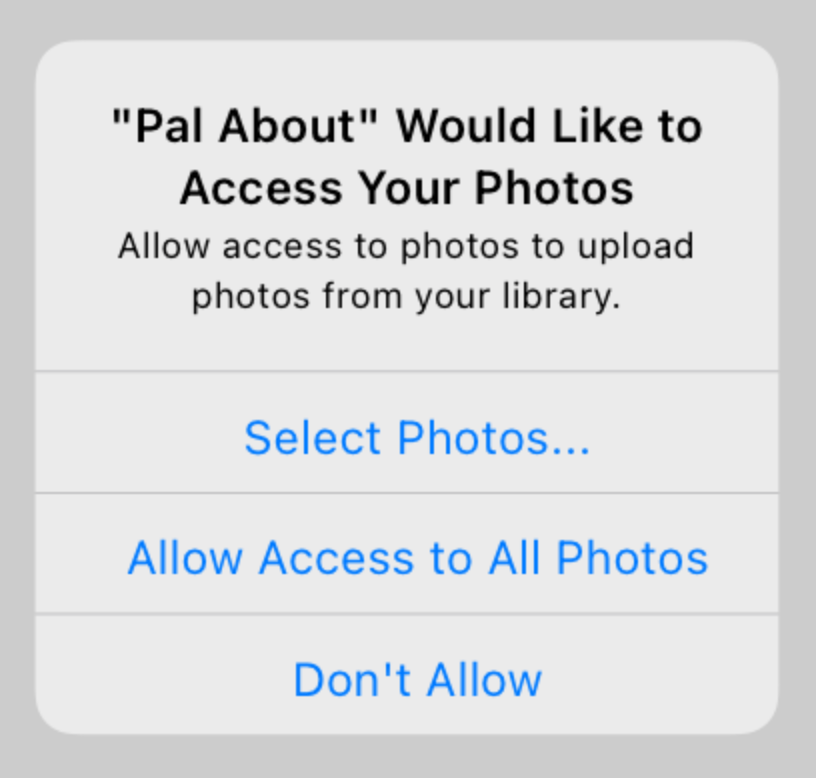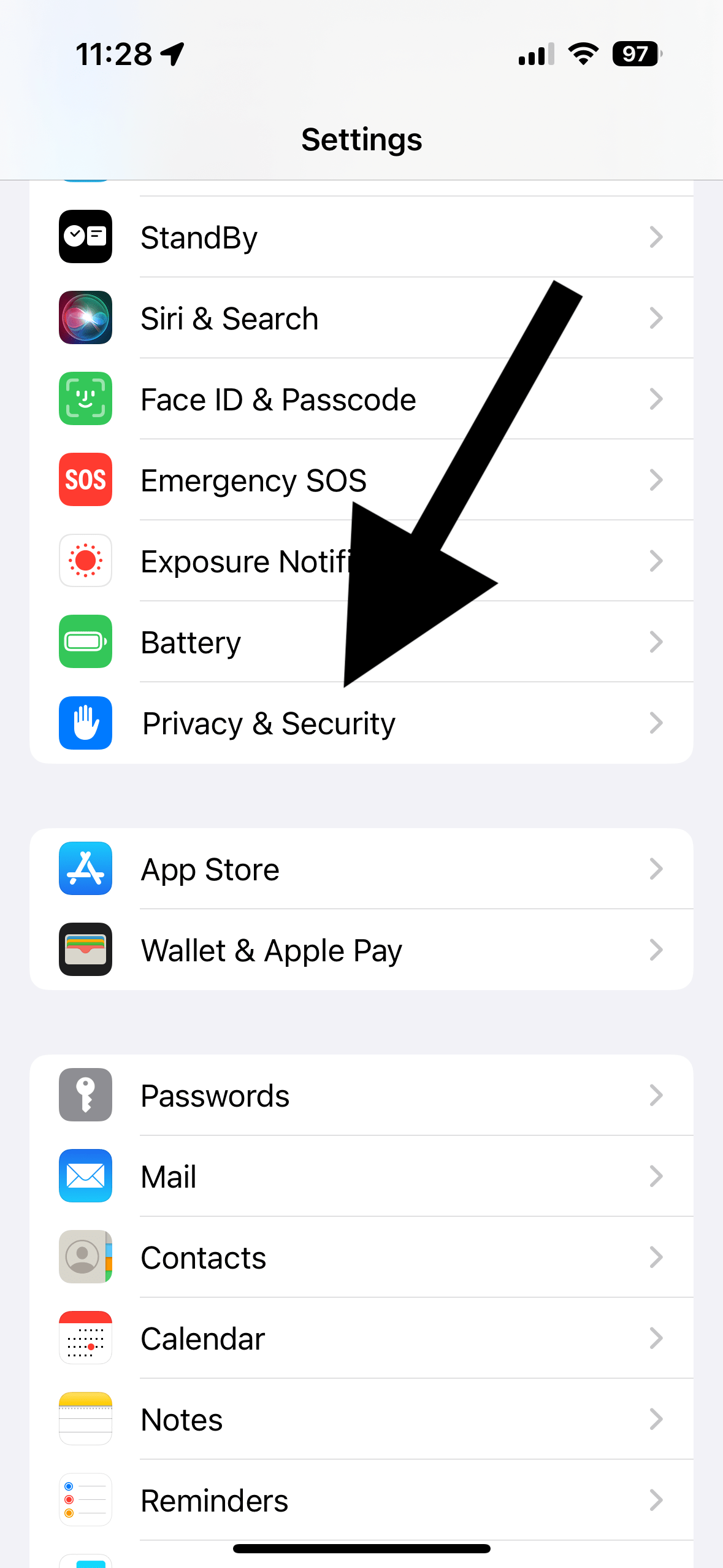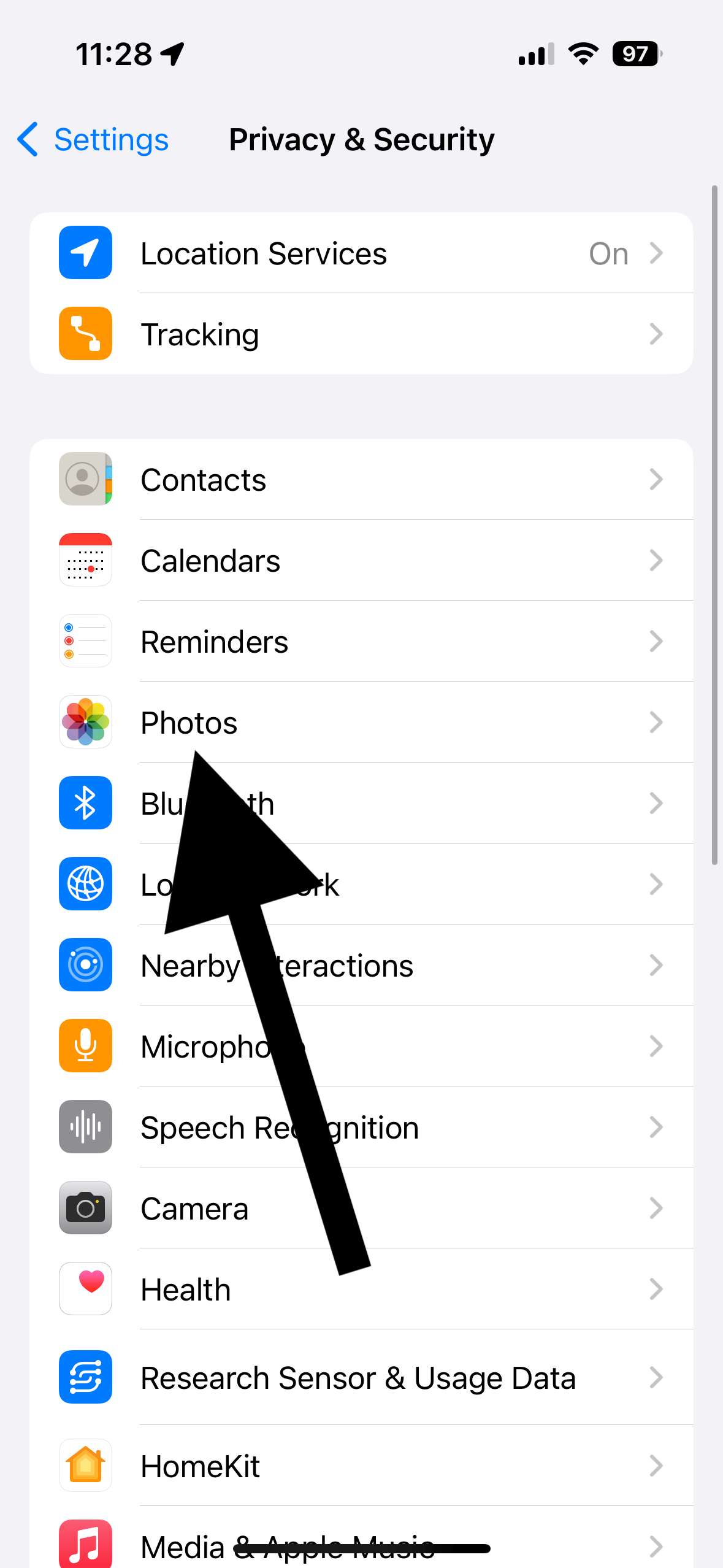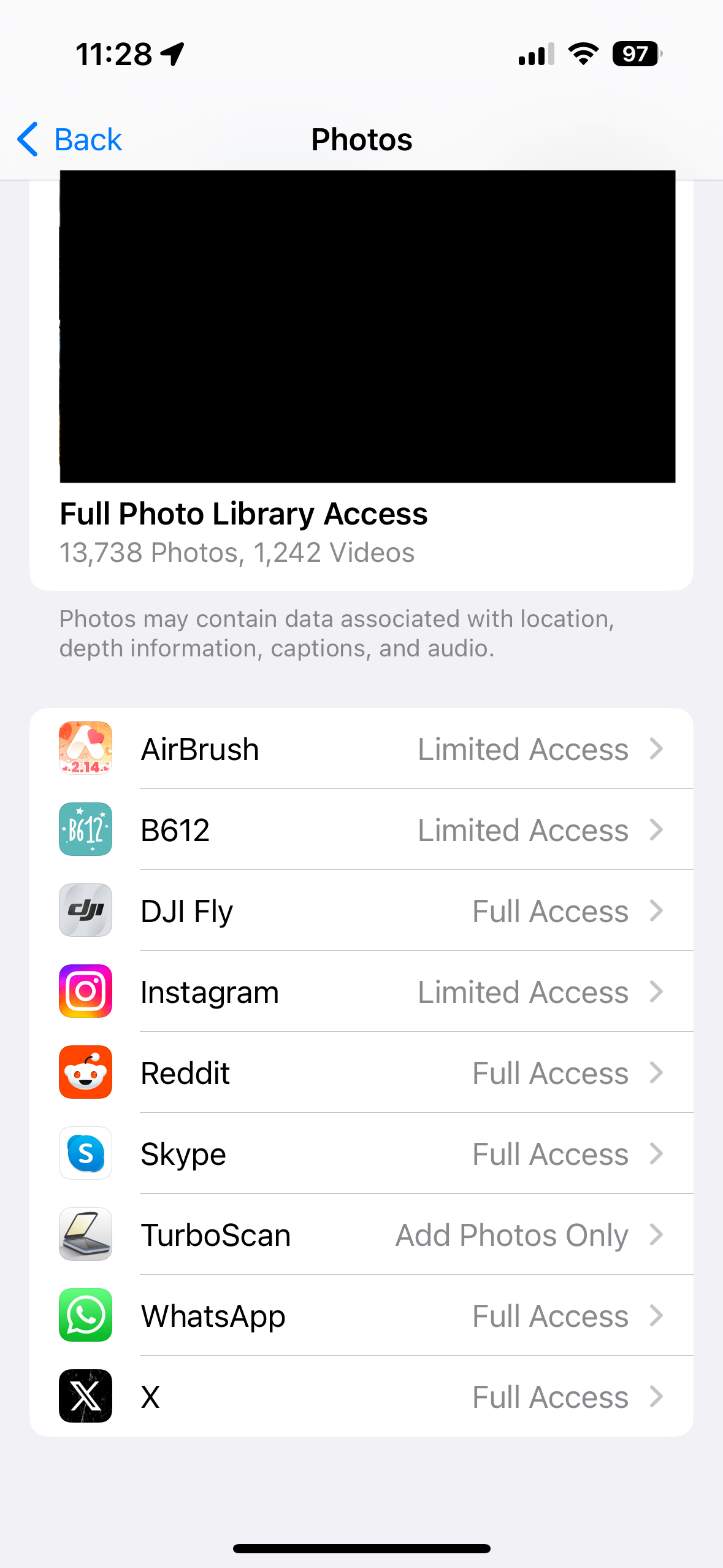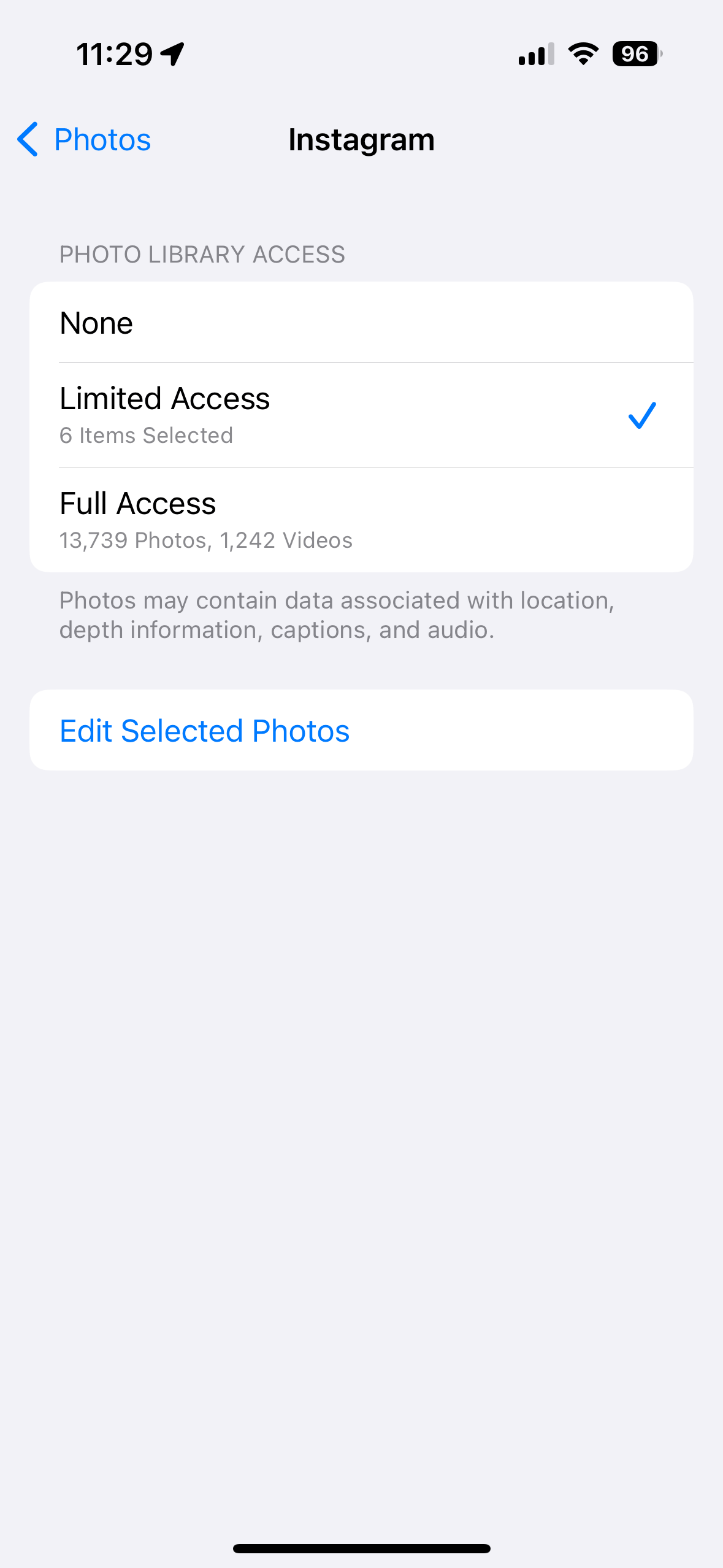How to Change Your Settings for App’s Access to Photos
Apple says it has a strong commitment to privacy, and thus, it has implemented various features and policies to protect your data. A key aspect of Apple’s approach to privacy includes your control over access to your photos. You can control which apps are able to see your photos. For example, you can grant apps that request access to your photo library access to only specific images and videos instead of access to all media in your library.
A lot of apps will request access to your photos. For example, when you want to upload a photo to a platform using an app for the first time, you will see a popup saying, “[app name] Would Like to Access Your Photos,” as you can see in the screenshot below. This is called photo picker. Apps are required to request permission to access your complete photo library. These are read and write access permissions. You have the option to grant apps the following permissions:
- Restricted Access: The app is only able to see the images or videos that you specifically select in your Photo Library.
- Full Access: The app will see all of your images and videos in your Photo Library.
- No Access: The app is not allowed to access your photos.
Why photo privacy is important
Apps should not have unrestricted access to your photos for several reasons. The biggest is privacy. You may have sensitive or personal photos. For example, our Photo Library may include IDs, bank statements, etc. Additionally, your photos may include other data, too; your photos have metadata that includes a lot of information about you. Your photos may contain location data about where the photos were taken.
It’s always important to be cautious about granting apps access to your Photo Library. You won’t know for sure how your photos or videos will be handled. This could lead to privacy breaches, identity theft and so on. Sometimes, these data can be used for targeted advertising.
How to control what apps have access to iPhone photos
Over time, you may not remember which apps you gave Photos access. The good news is that you can always check and change your apps’ Photos permissions. In Settings on your iPhone, Apple has added options to manage app access to your Photo Library. Here is how to check Photos permissions:
- Open Settings and then tap Privacy & Security.
- Tap Photos.
- You’ll see a list of all the third-party apps that previously requested access. This screen will enable you to adjust your photo access settings on a per app basis.
- Tap an app to change its permission.
- This will open a screen called “Photo Library Access.” You will have a few options to choose from:
- None
- Limited Access – if this option is selected, an additional option will appear, too, saying, “Edit Selected Photos.” This will monitor which photos that particular app reads or writes.
- Full Access
Whenever you install a new app on your iPhone that requests access to your Photo Library, you’ll receive a popup offering the same three options I explained above. The app will then be included in the Photos list in Privacy & Security within Settings, enabling you to modify your access settings at any time in the future.
If you reset Privacy & Location on your device, all of your Photo Library access settings will be restored to their factory defaults. You can read more about this here: What Does Reset Location & Privacy Do on iPhone or iPad.
Related articles