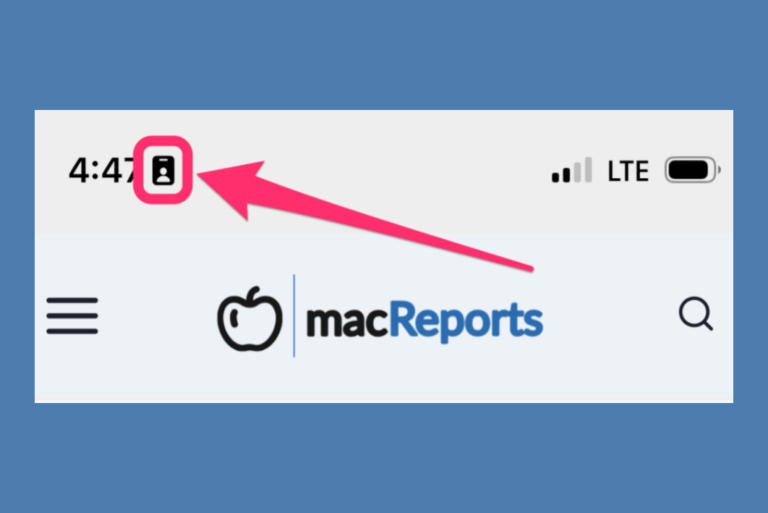How to Choose a USB, Multi-port Hub for your MacBook
For most people who own a newer model Mac notebook, you only have two, USB-C (Thunderbolt), ports to work with. If you are using a MacBook Pro 16 in., then you get four. In either case, you may have a need for more ports, or for different kinds of ports – like HDMI or USB-A. In this article, we will go through what to look for in a USB hub – a small device with multiple ports that you can connect to your MacBook in order to expand the number of peripheral devices you can connect.
Although it may seem simple enough to buy a hub – just look for one with a bunch of different ports for different kinds of connectors, or look for one with ports you know you need – however, connector type doesn’t always indicate the functionality. For example, a USB-C type port on a hub can be capable of transmitting data, power and media, but many can only be used for data; you can use it to connect things like a printer or a flash drive but you can’t use it for charging, or to connect a monitor – see the Port Functionality section below for more.
Types of Connectors
The most common connectors (relevant to Macs) used today are USB-A, USB-C and HDMI. We won’t go into the details about the history, data transfer rates or naming schemes – just a quick overview of the different types.
USB-A

These are still very common for all sorts of things like printers, flash and disk drives. You will need some kind of USB-A to USB-C cable or a hub with a USB-A port to connect to your Mac.
USB-C

The type of ports you see on your Mac.
HDMI

You’ll use this to connect a monitor or a projector. You can either find an HDMI to USB-C cable, or use an HDMI – HDMI cable connected to a hub.
What to Look for in a Hub
Number and Type of Ports
You will want to find a hub that has the right number and type of ports for your needs. It may be difficult to find one that has only the things you need – for example, many come with an ethernet port and/or an SD card reader that you might not have a need for.
Portability and Hub Style
Many hubs look about the same in terms of style; there is the hub body with all the ports, and a short cable that connects to your Mac. Some, however, are designed to plug the hub body directly into both Mac ports; you automatically use both of your Mac’s ports for the hub. There are also some smaller options that offer just a few ports – they don’t look like much more than a dongle – and can be nice to use when you’re away from your desk.
Port Functionality
Charging
One of the main things you need to be able to do with the ports on your Mac is to use them for charging your Mac. If you have an open port on your Mac, you can of course use that for charging. If you hope to connect your charging cable to the hub, you must look for a USB-C type port that is labeled as a charging, or multi-function port. Somewhere in the product description you should see mention of power delivery or pass-through charging; usually along with some info on how many Watts of power it can deliver to your laptop.
Media
You will need to take care if you hope to connect a monitor to your hub using something other than an HDMI-HDMI cable; for example, you can connect a monitor directly to your Mac using an HDMI to USB-C cable, however, this won’t necessarily work if you try to connect it into a USB-C port on a hub. For this, you have a couple of options:
- Get a hub with an HDMI port and use an HDMI-HDMI cable.
- Get a hub with a multi-function USB-C port. The product description should say that the port can be used for media display and should also tell you the resolution – something like 4K@30Hz.
Related Articles: