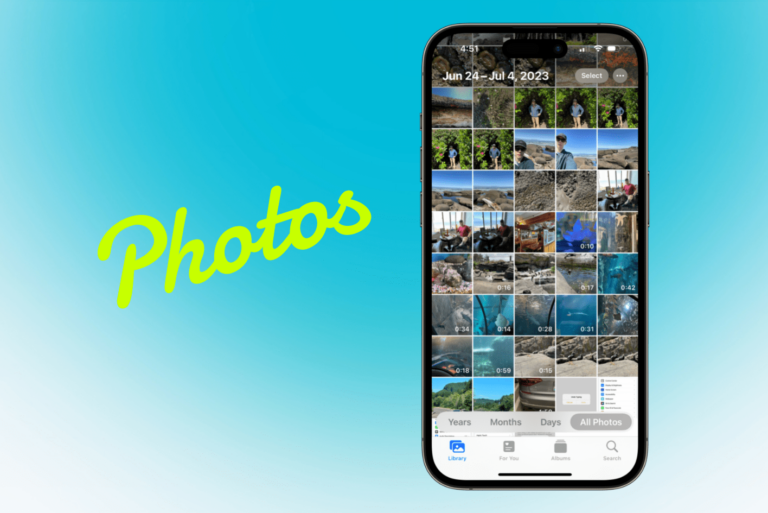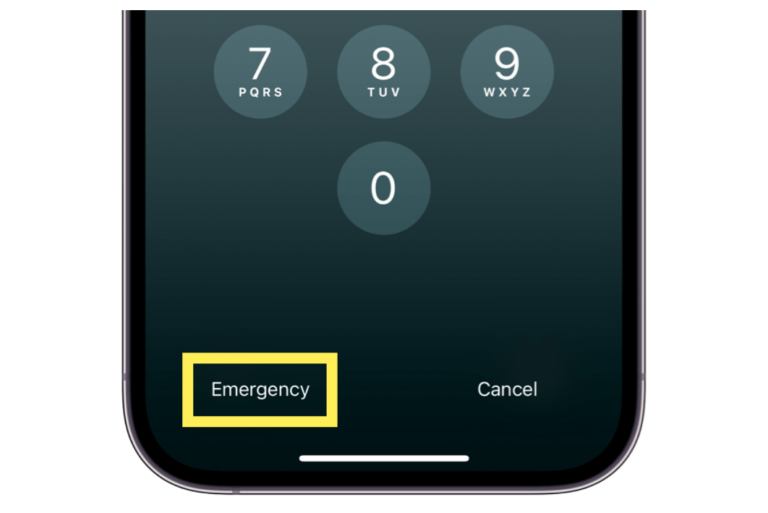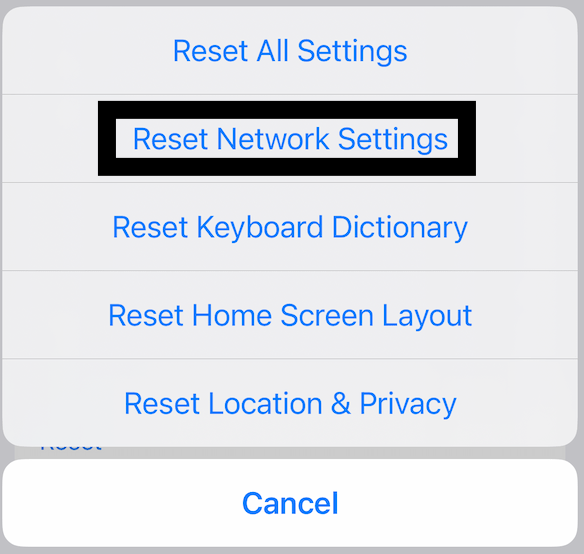What is SSID Number? How Can You Find and Change it?
Sometimes when you are reading manuals or technical documentation, or when you are trying to set up your Wi-Fi network, you may see a term called SSID. I last saw this word when I wanted to connect to a public Wi-Fi. I saw it on a banner saying, “our SSID is “XXX” use your seat number as your password to connect.” This may confuse you. In this article, we explain what an SSID number is and how you can locate it on your devices.
What SSID is and how to find it
SSID stands for Service Set IDentifier. In layman’s terms, an SSID is the technical name of a Wi-Fi network. This is also called Network ID or Network Name. Devices use this name to communicate over Wi-Fi. Devices, including mobile devices and computers, find and identify wireless networks from the SSID that routers broadcast.
If you have just purchased a new router and you are not sure what network to connect to, your SSID number can usually be found on your router device. It is usually printed on the back or bottom of the device itself:
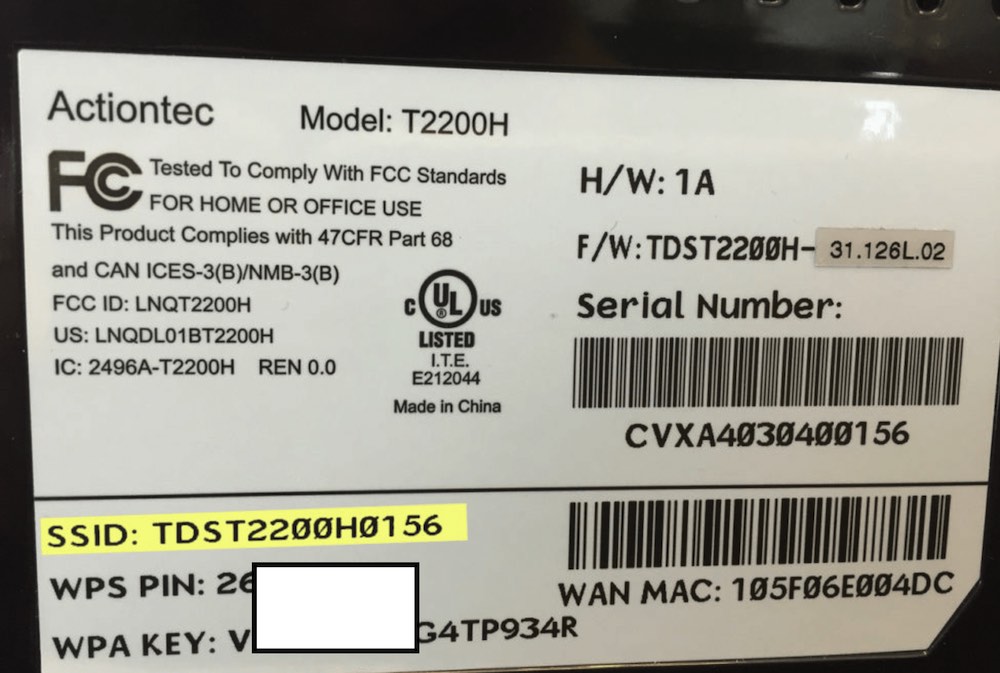
If you are connected to a wireless network, the SSID is the name of the Wi-Fi network that your device is connected to it. Please note that if this is a hidden network, you won’t see the SSID because a hidden network isn’t broadcasting its SSID.
You can find the SSID name for the network you are connected to on your iPhone, iPad or Mac. On your iPhone or iPad, go to Settings > Wi-Fi. As you can see in the screenshot below, mine is ARRIS-5E21, which is a default name set by the router. You will also see other SSID networks nearby (like your neighbors) that you can connect to (if you have the password):
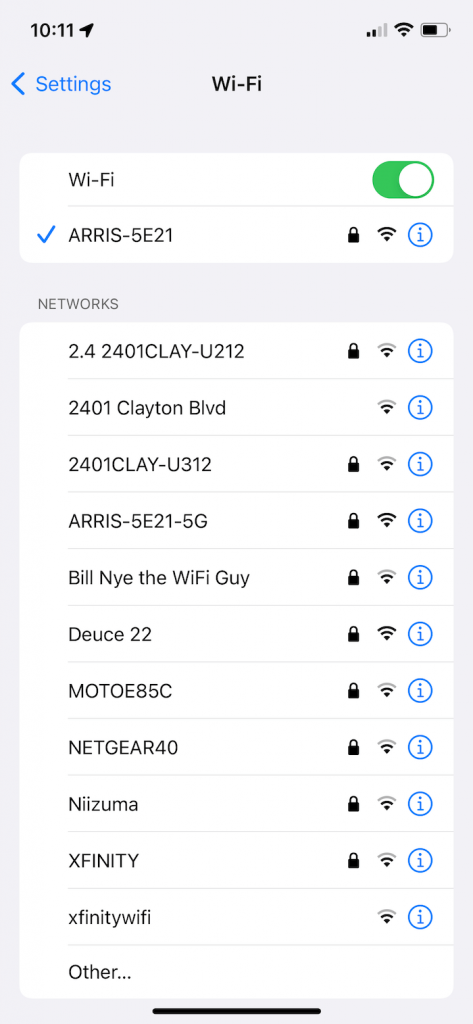
On your Mac, you can see the SSID by clicking the Wi-Fi icon in the top menu bar. This will open the Wi-Fi options where you can see your SSID name and others nearby by clicking on “Other Networks.” If you do not see the Wi-Fi icon, click the Apple menu > System Preferences > Network. Select Wi-Fi in the sidebar, then select “Show Wi-Fi status in menu bar.”
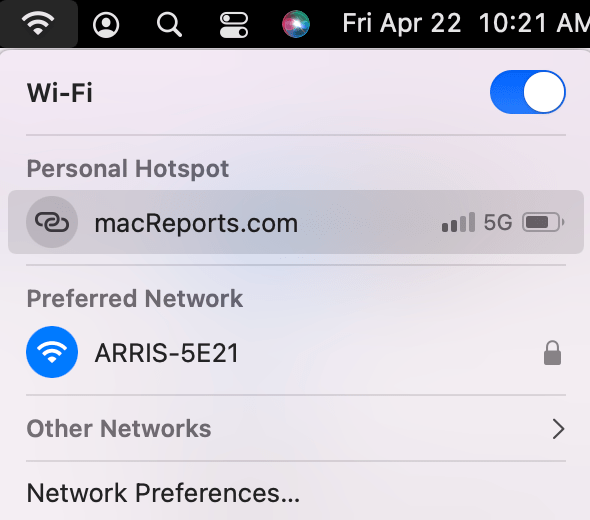
How to change your SSID name
You can customize your SSID name if you want. You can choose anything you want. Your new SSID needs to meet these conditions:
- SSIDs can be up to 32 alphanumeric characters long. There is no restriction for minimum length.
- An SSID is case sensitive; macreports and MACREPORTS are different.
- Out of the box, your Wi-Fi router will have a default name like ARRIS, Netgear, XFINITY, Linksys, or Default unless you change it.
- If you change it, do not pick anything that contains any personal information such as “Apartment5C” or “First and Last name,” etc.
- You can use special characters like spaces, dashes, etc.
- You should know that this is not a password.
To change your Wi-Fi name, you will need to access your router’s settings page:
- Open a browser and visit your router’s IP address. This IP address can be found on the router’s documentation.
- Login as admin. Your router will have default login credentials.
- Look for a setting called “WiFi name,” “Network Name” or “SSID.”
- Enter a new name.
- Save your changes and then exit.
If you are connecting to an iPad or iPhone’s Personal Connection (also called Hotspot), your iPhone or iPad name becomes the SSID number. You can view and change your device name on your iPhone or iPad by going to Settings > General > About > Name.
Related articles