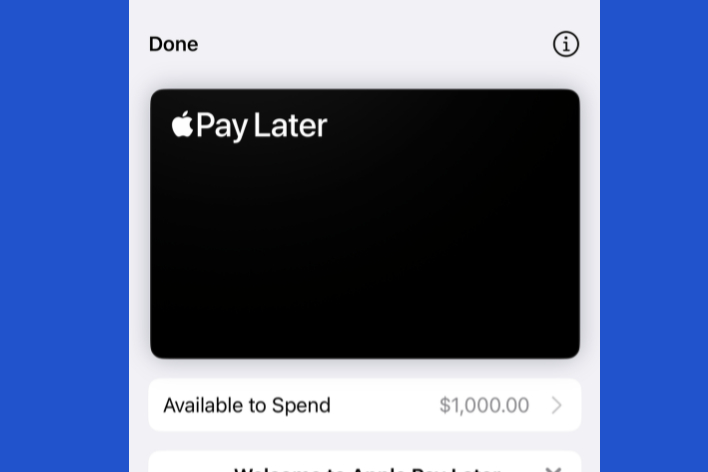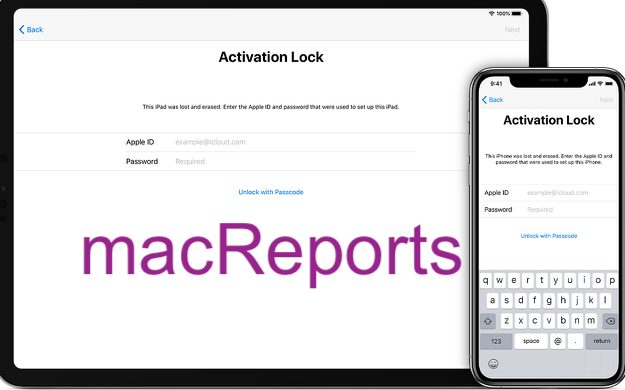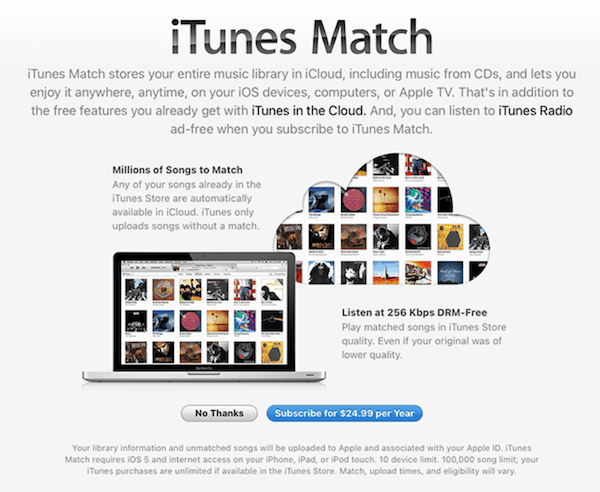A Guide to Buying a Used iPhone or iPad
There are some people who love to rush out and buy the latest model device as soon as it is available. They want nothing other than the newest, shiniest model with all of its new features. For others, the cost of a new device can be prohibitive, or they may not feel they need the latest, greatest thing. And then there are children and young people, who are often the recipients of used or hand-me-down devices.
See also: Is your Mac ready for Big Sur? Important Steps before you Upgrade
Buying a used device can be a great deal, but it can also be a terrible deal if you’re not careful about the purchase. In this guide, we will tell you what you need to check before purchasing. Much of the information in this article will also be relevant for those who are passing along their old devices to a friend or family member. To properly inspect a used device before purchasing it, you will need to spend some time with the device.
After you purchase your new (to you) device, you will need to set it up. For help on setting up your new iPhone or iPad, check out our recent article: Set Up a New iPhone: How to Transfer Data from your Old iPhone.
See also:
- Forgot your iPad Passcode? How to Reset to Factory Settings
- How to Use Apple Pencil: Tips & Troubleshooting
Activation Lock
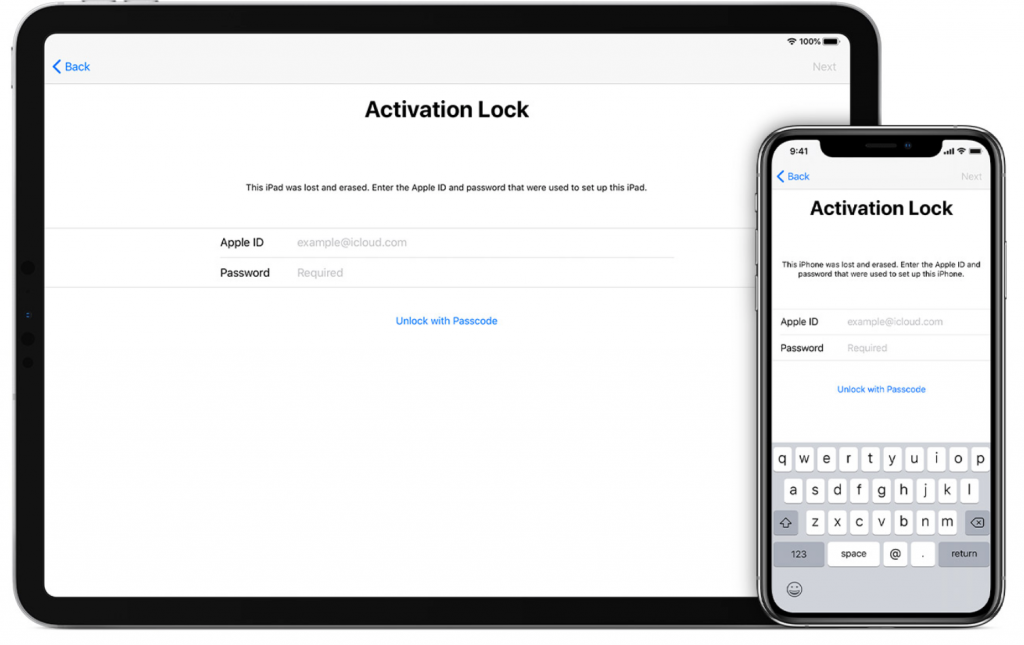
Activation Lock is a feature that is designed to help prevent the theft of your device. When your device is lost or stolen, Activation Lock makes it useless to anyone else. To turn off Activation Lock, you must have the Apple ID and password of the previous owner. Apple will only help you if you have the original receipt with the serial number of the device printed on it.
For more information on Activation Lock, see:
- How To Turn Off Activation Lock On Your iPhone, iPad, Apple Watch and Mac
- Can I Unlock My Device From a Previous Owner’s Apple ID?
Carrier Lock
An iPhone may be SIM locked to a particular carrier network such as Verizon or T-Mobile. When it is locked, it can’t be used on another carrier’s network. In order to use the iPhone on another carrier, the current carrier will have to unlock it.
It is possible to check if an iPhone is locked to a particular carrier, but it involves looking at the phone’s Settings, or inserting a SIM card from a different carrier into the phone to see if the phone recognizes the carrier. You should definitely check this before buying a used iPhone, but realize this may take a few minutes of your’s and the seller’s time. For details on how to check for carrier lock, See: How To Know If An iPhone Is Unlocked or Locked.
Blacklisted Phones
Cellular carriers in many countries have Blacklists. If a customer’s phone was lost or stolen, they can have that phone blacklisted so that no one else can get that phone activated on a cell service. Blacklisted phones will only be taken off the list if the original owner of the phone can produce a receipt or other evidence of the original purchase.
To check if a phone is blacklisted, you will need to know its IMEI number. To find this number, go to Settings > General > About and scroll down until you see IMEI listed under Primary. You can call the carrier to find out more.
Three iCloud Accounts per Device
Each iOS device has a limit of three iCloud account activations for the life of the device. This means that you cannot set up a new Apple ID/iCloud account using the device, once the three account limit has been reached. If you already have an Apple ID and iCloud account, you should be able to use it on the device, you just can’t create a new one using the device.
See also: How To Sign In To iCloud.com
If you have a device where the three account limit has been reached and you need to create a new iCloud account, you will need to create the iCloud account on a Mac, or on an iDevice where the three account limit has not been reached. Then you may use the account to activate your device.
See also: How To Upgrade & Downgrade or Cancel Your iCloud Storage Plan
Things to Check Before you Buy
It is definitely best to be able to see the device in person. If you buy from someone online, you will need to take extra care to make sure you are buying from a reputable source, and that your purchase is guaranteed.
- Check for physical defects. Remove the case and inspect carefully. Check that any physical buttons work. Check that it powers on and the screen is responsive. Check the battery level and inspect the physical connection port (i.e. usb-c or lightning connection port).
- Check that the device does not have an Activation Lock on it. There is no way around this one. It is a dead device unless the original owner unlocks it.
- Check that you can set up the device with your Apple ID. If there have been three iCloud accounts set up with the device, you may have an issue.
- Make sure the iPhone is not carrier locked. You may be able to unlock it by contacting the carrier, but its best to check this before buying.
- If you can get the original purchase receipt for the device, all the better. This can be useful in the future if you need to unlock the iPhone/iPad.
This is a short list of iPhone/iPad specific buying advice. There are other things you will need to do to ensure that your purchase experience is safe and successful. Keep yourself and your personal information safe if making a purchase online, especially if you will be meeting the seller in person.
Recent Articles: