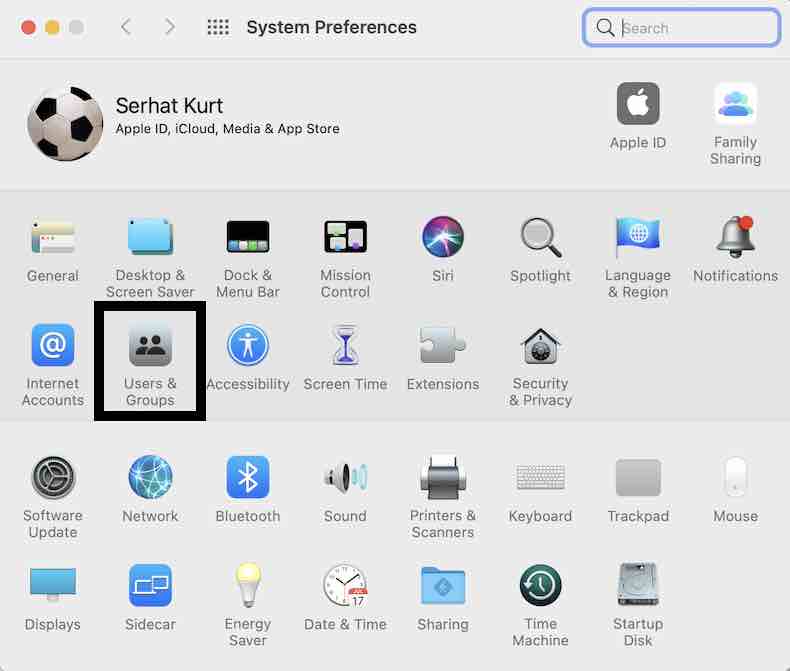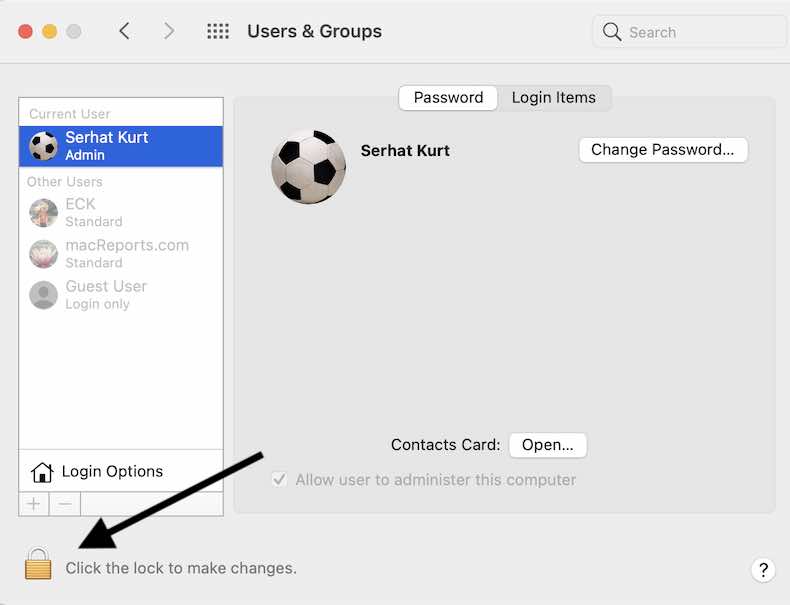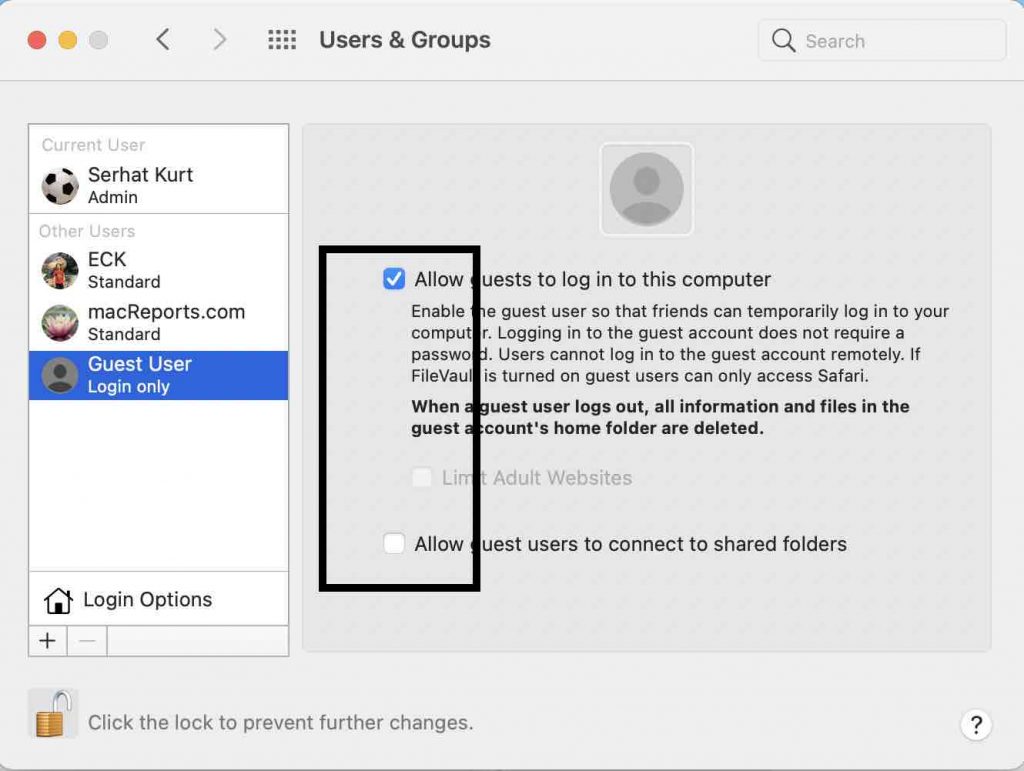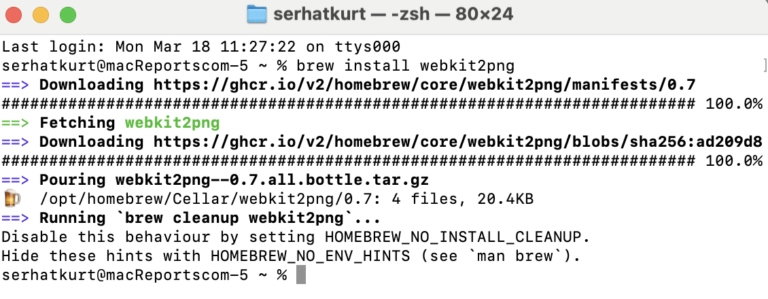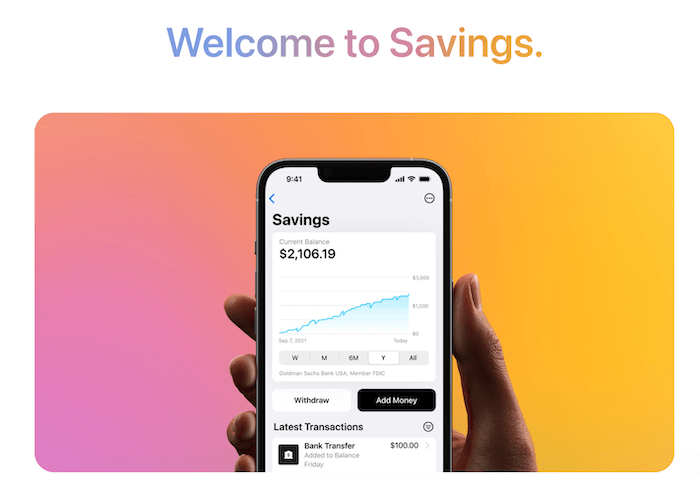How to Delete Guest User Account on Mac
Your Mac can have multiple user accounts. If you want, you can let users log in as guests. However, if nobody is using the guest account, you may want to disable or delete it and remove the Guest User from the login screen. This article explains how you can do this if you no longer need the guest account.
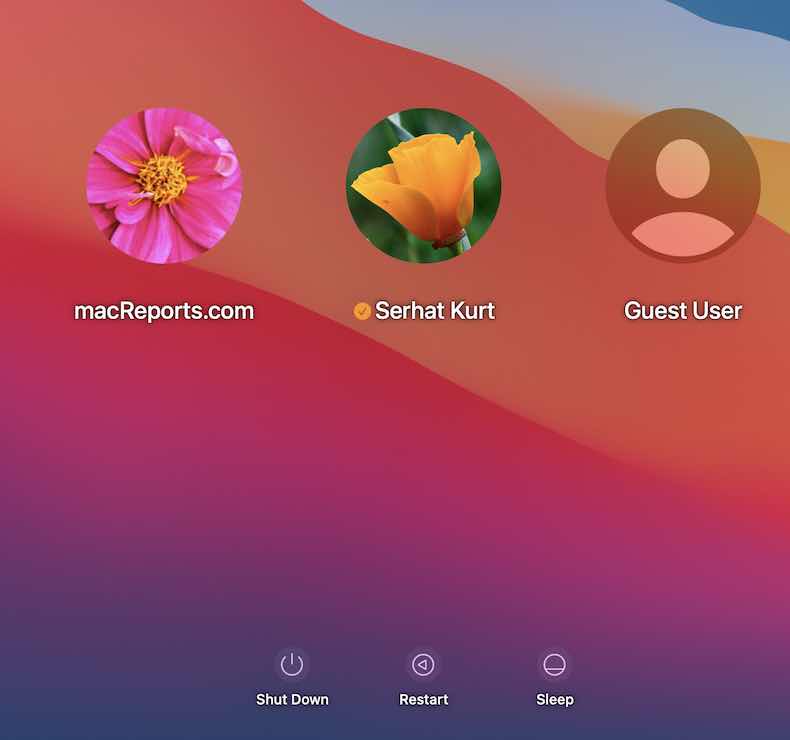
Guest users can use your Mac but they won’t gain access to your items such as your passwords, emails, files or folders, and more. They won’t be able to change your Mac’s settings or install apps. Guests users will not have full access but limited access. Guest users can use your Mac without a password.
When a guest user logs out, all their information and files will be deleted.
Delete a guest user account on your Mac
1. Open System Preferences from the Dock or the Apple menu and click Users & Groups.
2. Click the Lock icon to unlock this section so that you can make changes. The lock icon is located at the bottom-left-hand corner of the screen.
3. Enter your password and click Unlock.
4. Under the “Other Users” section, select Guest User. Then deselect these boxes (make sure all options are off):
- “Allow guests to log in to this computer”
- “Allow guest users to connect to shared folders” (if it is selected)
5. Close System Preferences and you are done. You won’t see the Guest User login on boot.
There is no way for you to completely remove the Guest User account. Selecting Guest User and then clicking the Remove button (-) below the list of users does not work.
See also: