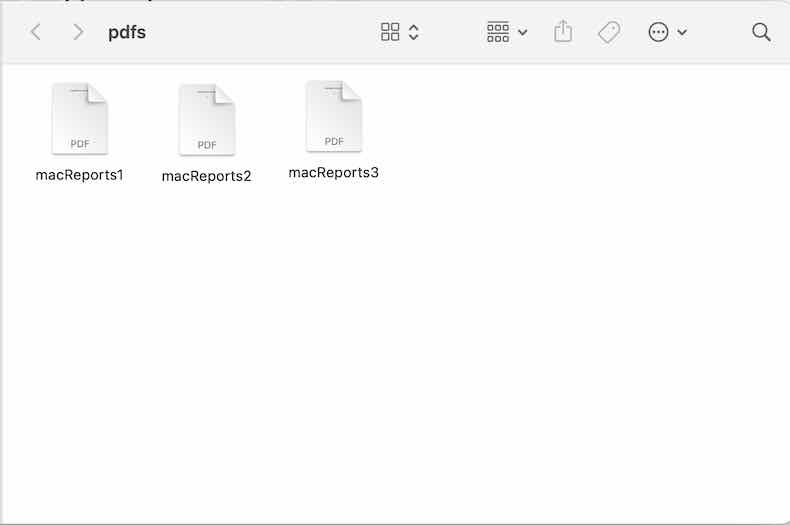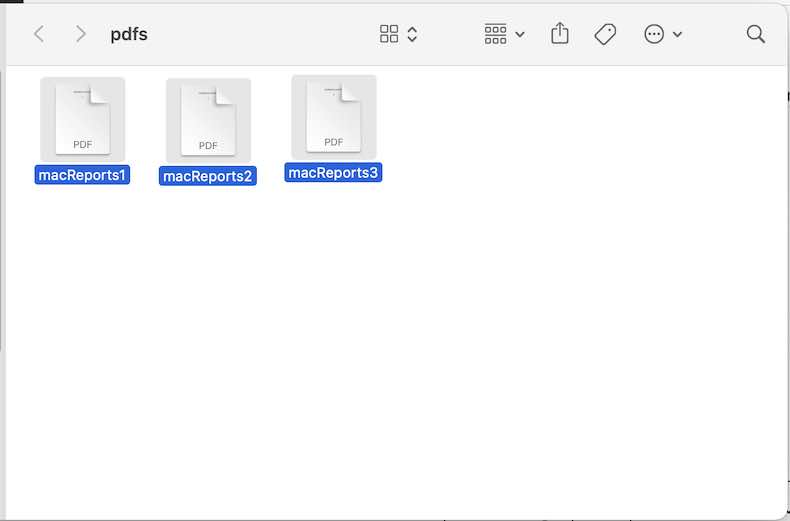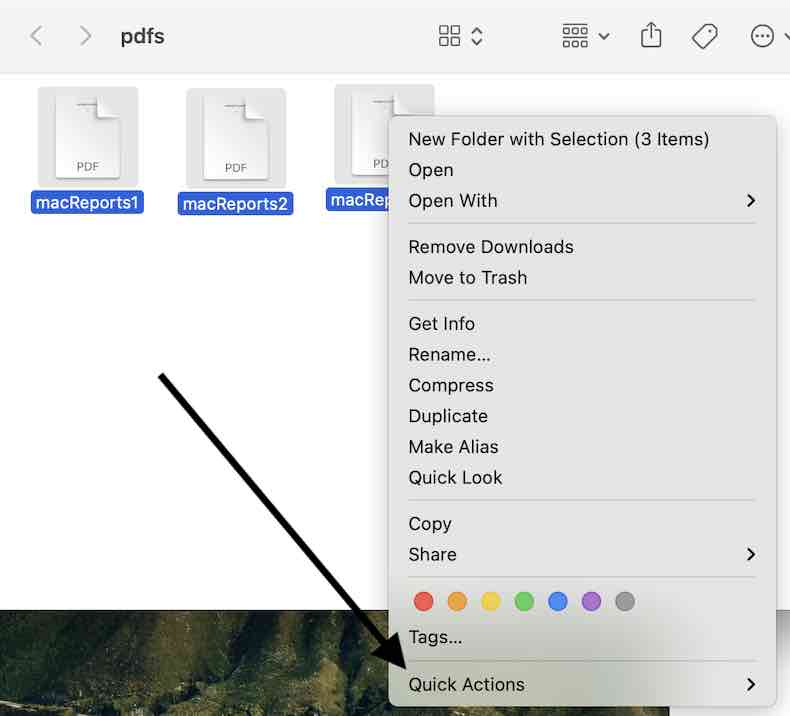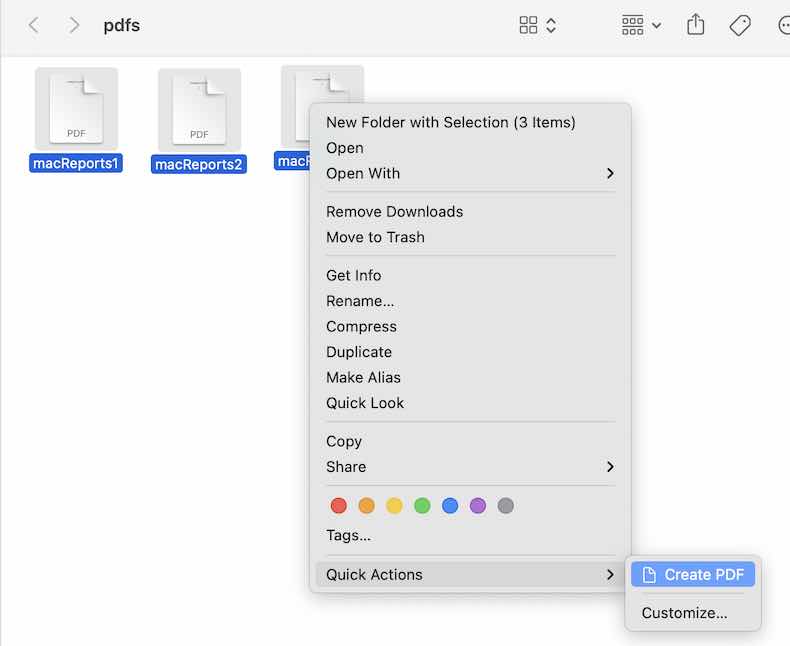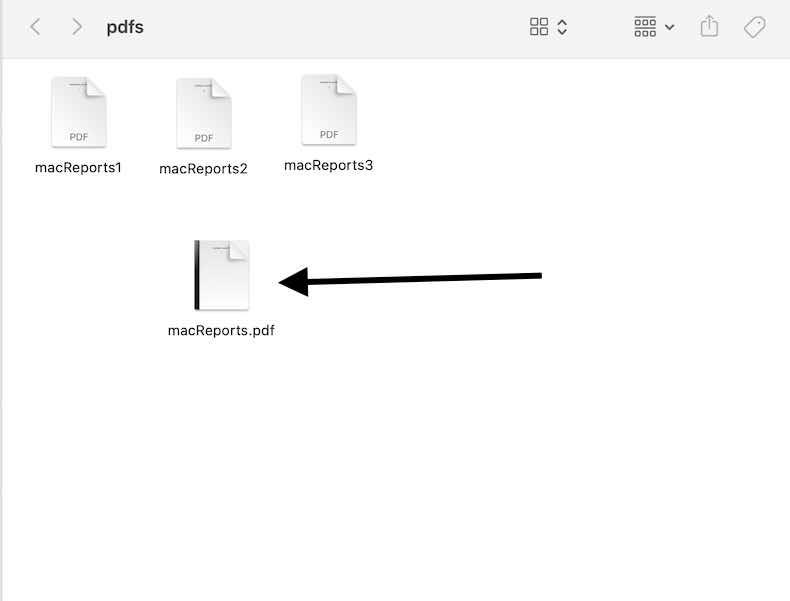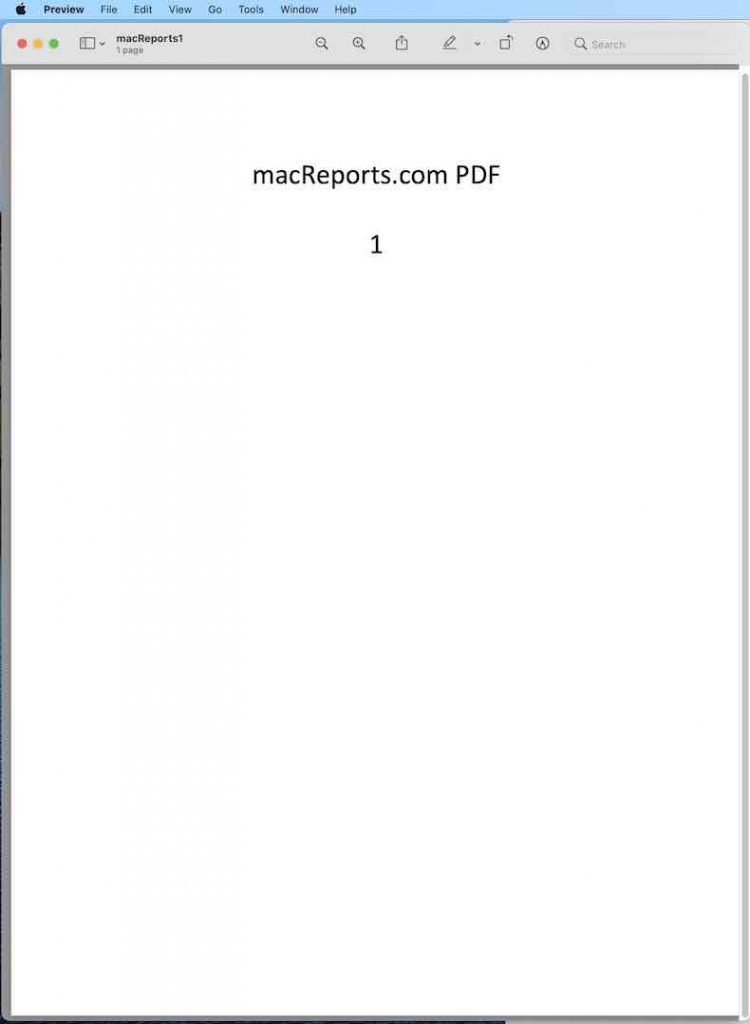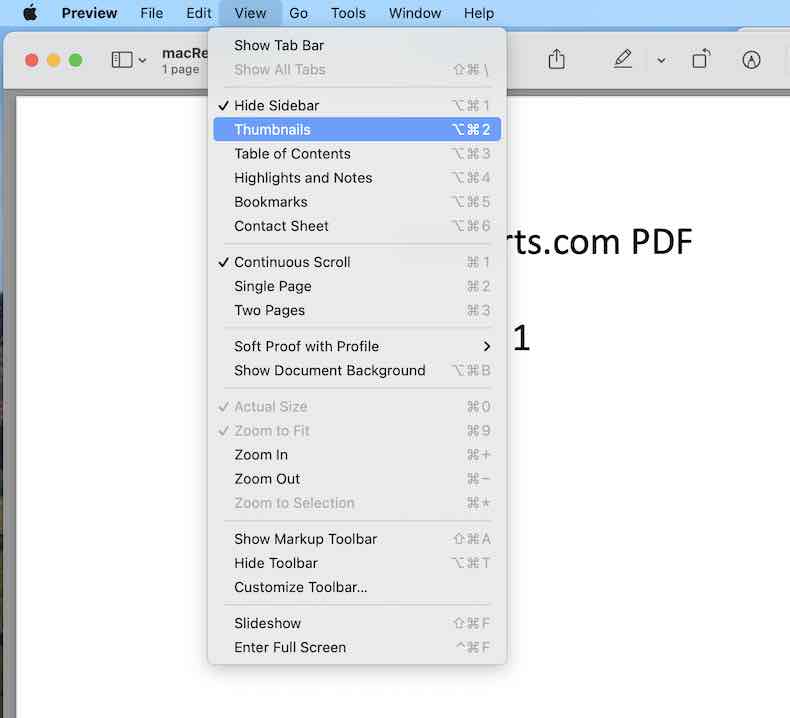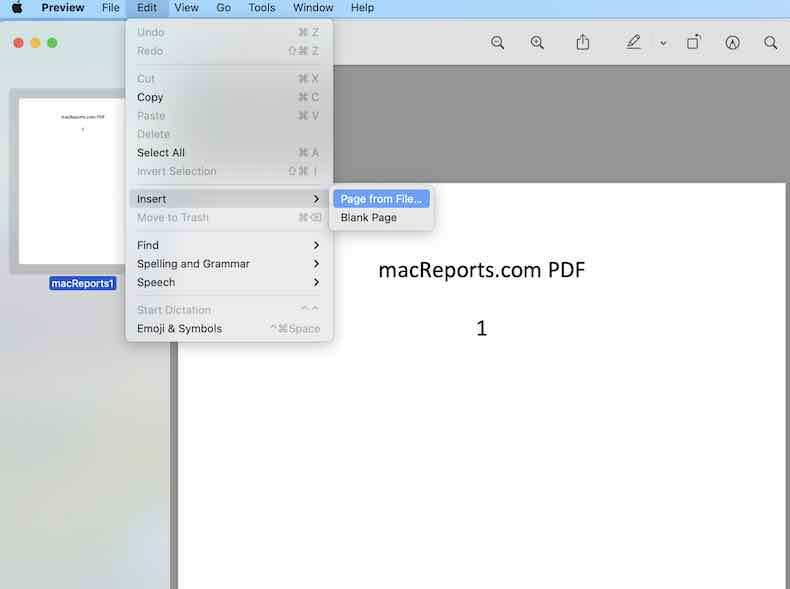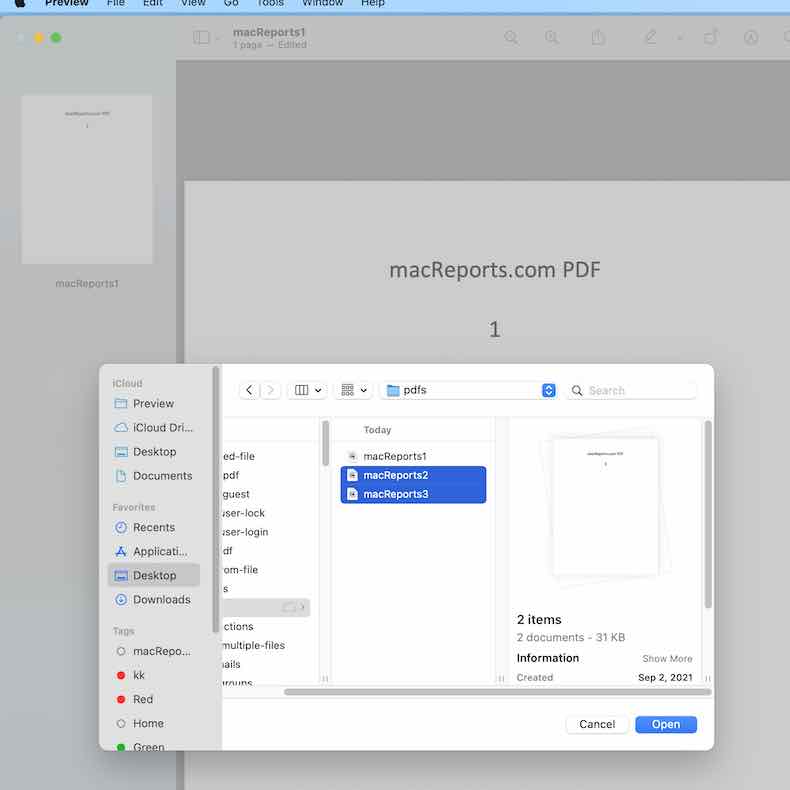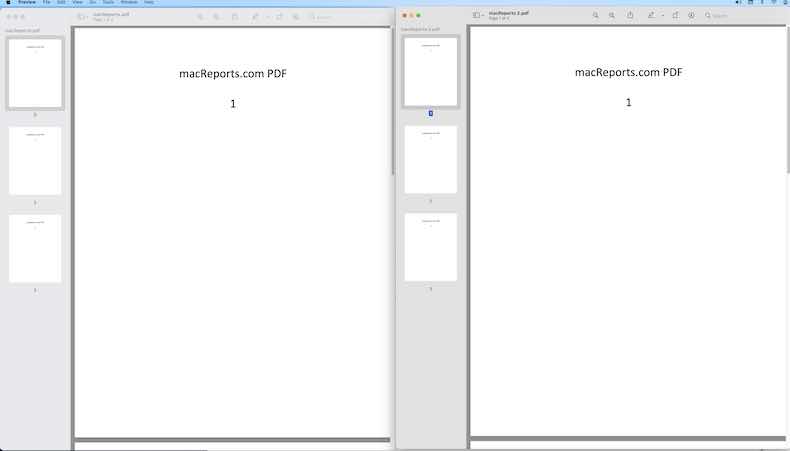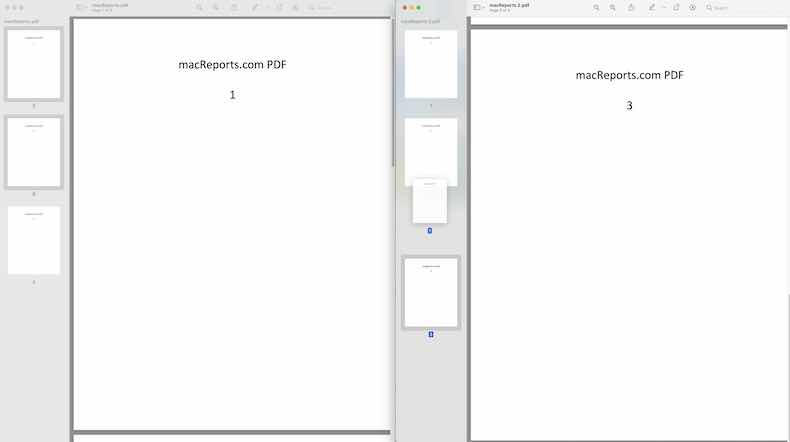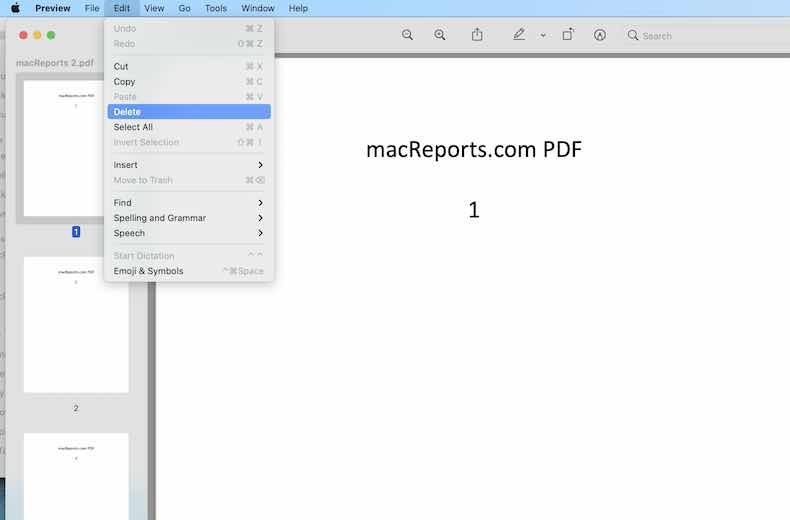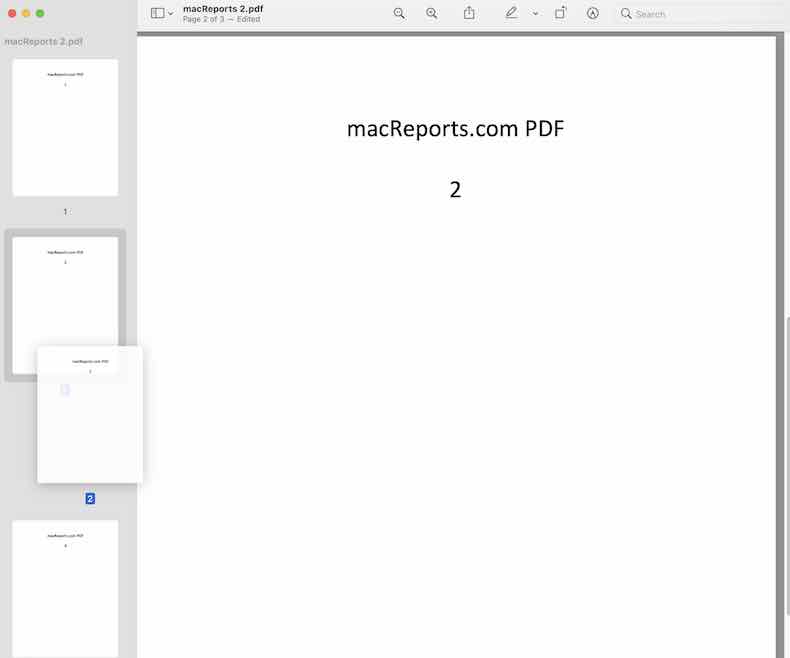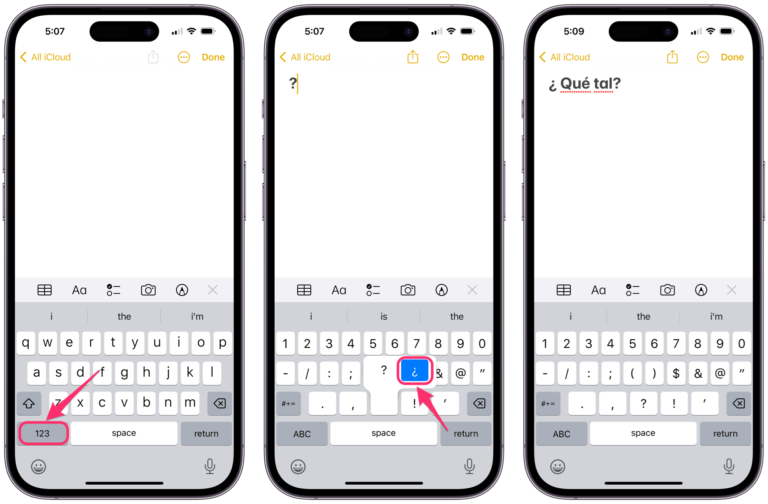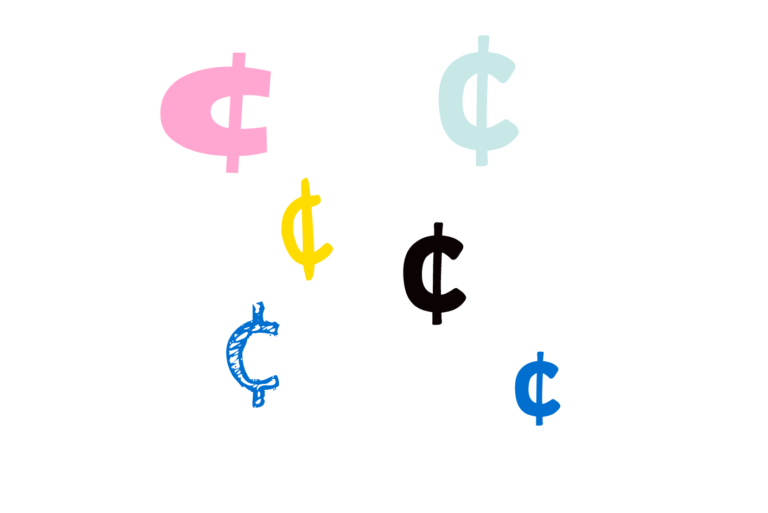How to Combine PDF Files into a PDF on Mac for Free
You can combine multiple PDF files on your Mac. You don’t need to buy or download Adobe Acrobat or any other third-party app to do this. In this article, we explain how you can merge multiple PDF documents together using the built-in Preview app that comes with your computer.
In the Preview app, you can work with multiple PDFs. You can combine, add, reorder, rotate, and delete PDF pages.
I often do this to organize my documents. If you are dealing with a lot of PDF files, this may be a good productivity tip to get two or more PDFs together into one file.
Combine two or more PDFs
There are a few ways to do this:
Method 1:
This is the easiest method. We will use the the Create PDF Quick Action tool. Here is how:
1. Find your PDF files.
2. Select the files you want to combine. Press and hold the Command key to select multiple PDFs.
3. Now right-click (or control-click) and select “Quick Actions”.
4. Now click Create PDF.
5. Now your Mac will automatically create the combined PDF file.
Method 2
1. Open one of the PDF Files you want to combine in Preview.
2. If thumbnails in the sidebar are not showing, click View > Thumbnails.This will let you see the thumbnails of each page in the PDF.
3. Now, to add another PDF file, click Edit > Insert > Page from File. You can also indicate where to insert the other PDF document by selecting a page thumbnail. After this thumbnail, the new file will be inserted.
4. Select the other PDF file and click Open. Please also note that you can also add other file types too, such as images, etc. You can also use the Command key to select and add multiple files.
5. When you are done adding PDFs, you can select File > Export as PDF.
Combine specific pages into PDFs
So instead of combining the two documents, you may want to insert specific pages. For example, what if you want to add parts of a PDF document. Here is how:
1. Open the PDF documents in Preview. And ensure that the thumbnails are visible in both documents (View > Thumbnails).
2. Select the page thumbnails, by pressing and holding the Command key, that you want to add to the other document. And then release the Command key. Then drag and drop them where you want them to appear.
Edit combined PDFs
You can edit your combined PDFs. You can delete, reorder or rotate individual pages. We previously explained this: How to Delete or Rearrange PDF Pages using Preview
Here is how:
1. Open your PDF document. And again ensure that thumbnails are enabled. View > Thumbnails.
2. if you want to delete a page or pages, select the pages (you can use the Common key to select multiple) and go to Edit > Delete.
3. if you want to rearrange pages, drag the thumbnail of the page you want to move to its new location. Again you select multiple if you want.
4. If you want to rotate pages, select the page and click the Rotate button. Or alternatively, you can click Tools > Rotate Left or Rotate Right. You can select to rotate individual pages or the whole document.
See also: