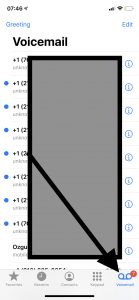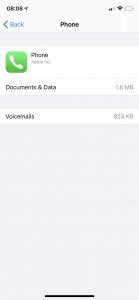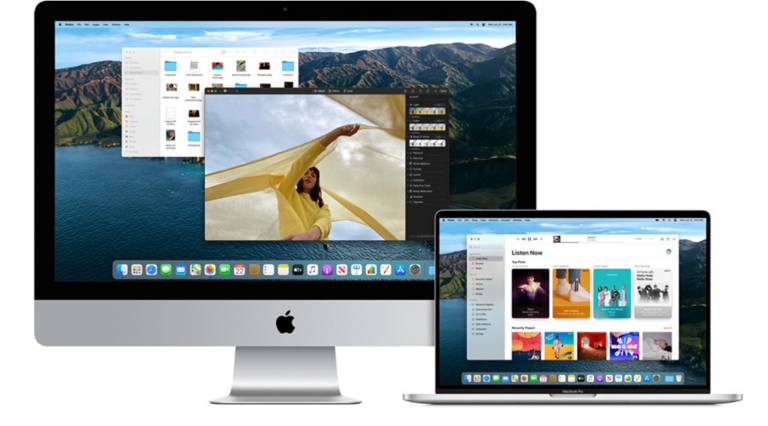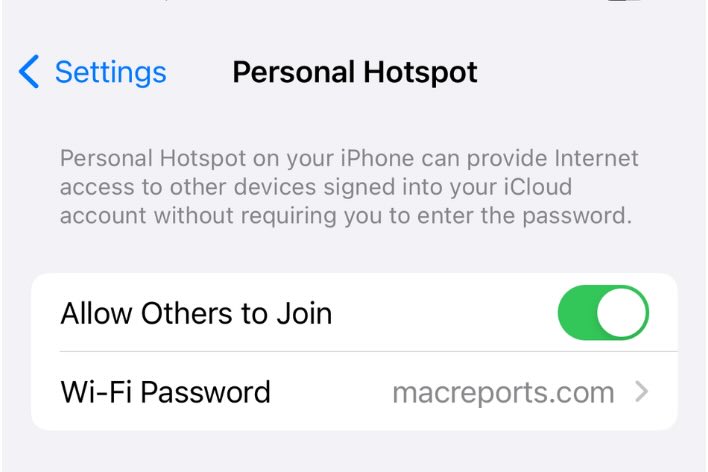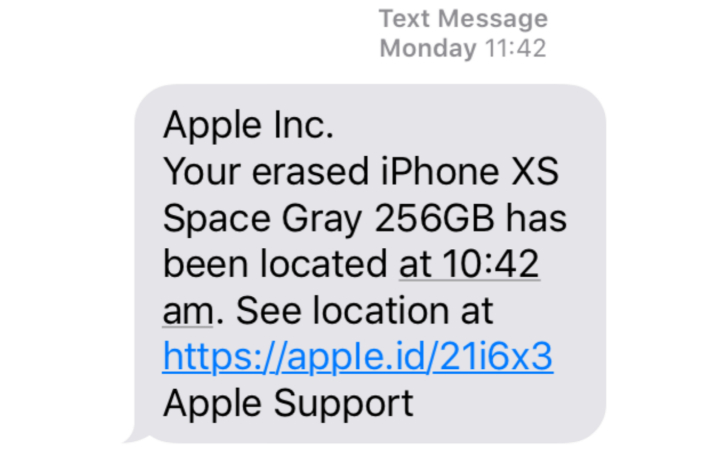How To Delete Voicemails On Your iPhone
This article explains how you can erase your voicemail messages on your iPhone. You can delete your voicemails one at a time or multiple at once. Once you do this, your messages will be permanently deleted. The iPhone’s visual voicemail feature makes it very easy for you to remove these unwanted messages.
Deleting your old voicemails will help you keep your voicemails organized and reduce voicemail clutter. Furthermore, you have limited space to keep them. If you do not remove your old messages, your voicemail box will be full. This means that your callers may not leave messages unless you make space by deleting your old ones. These voicemails will be saved unless they are deleted by you or by your cellular carrier.
See also: Notification Badge On The Phone App Won’t Go Away? Fix
Delete voicemails
1. Open the Phone app.
2. Tap Voicemail in the lower-right corner of the screen.
3. You will see a list of your voicemails. There are two options to delete:
- Swipe: Find the voicemail you want to delete, and swipe right to left. This will reveal the Delete button. Tap this button. And repeat the process if you want to delete multiple messages.
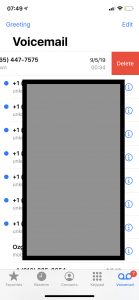
- Tap: Find the voicemail you want to delete and tap it. This will reveal a few options. Tap the red trash icon to delete the voicemail. This option lets you delete a voicemail after listening to your voicemail.
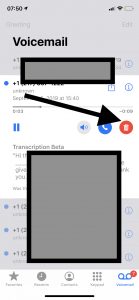
4. The above two methods let you delete voicemails individually. You can also delete multiple or all voicemails at once. Here is how:
- On the Voicemail screen, tap Edit (upper-right).
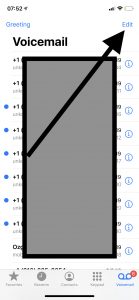
- Select the voicemails you want to delete.
- Tap Delete.
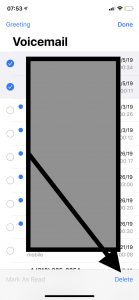
5. Still, however, your voicemails are not completely removed. They are just moved out of your inbox. They are now saved to the Deleted Messages section. This is like the Trash on your Mac. Complete the steps below to completely remove them:
- Open the Phone app.
- Tap Voicemail.
- Scroll down and tap Deleted Messages. If you do not see the Deleted Messages option, restart your Phone app (close and open it).
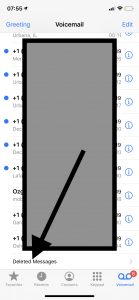
- And tap Clear All (upper-right).
Please note that you can check your voicemail storage capacity usage by going to Settings > General > iPhone Storage > Phone > Voicemails.