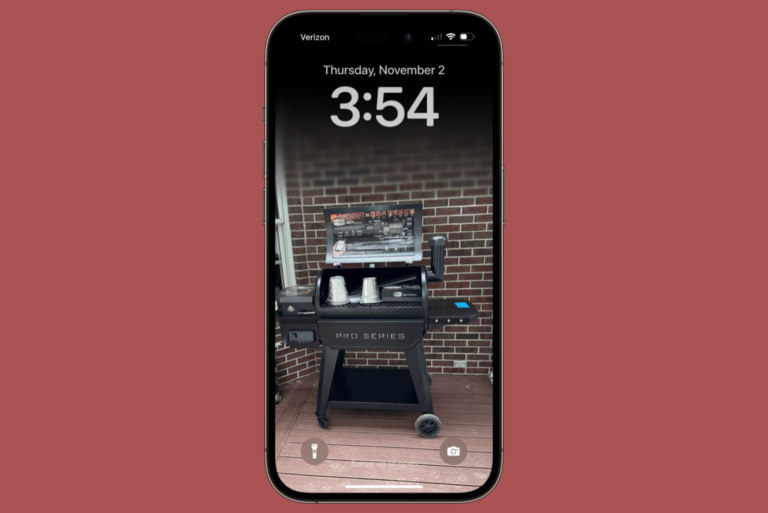How To Use Your Apple Card Where Apple Pay Is Not Accepted
You can use your Apple Card to make purchases with Apple Pay in stores, in apps, or online. If you are using Apple Card, you may experience problems, because Apple Pay is not yet accepted everywhere. This means that your digital card cannot be used unless you enter the card details manually. This article explains how you can use your Apple Card where Apple Pay is not an option.
Not all merchants accept Apple Pay. This is true for especially small merchants. Merchants need to have a contactless payment–capable point-of-sale terminal. Some merchants may need to upgrade their current setup to accept Apple Pay. And this will bring additional costs for merchants. For example, a small burger joint in my town does not accept Apple Pay and I use one of the following methods to use my card.
There are two ways to make purchases where Apple Pay is not accepted.
- The first option is to use your titanium Apple Card. This is the regular credit card where you can use anywhere Mastercard is accepted.
- And the second option is to use card number.
See this article if you are having issues with Apple Pay.
The titanium Apple Card
You can use your titanium card (or your physical card) in stores where Apple Pay is not accepted. You can use this card just like how you use your other credit cards. You will not automatically receive it in the mail when your Apple Card application is accepted. You need to request your card. Here is how:
- On your iPhone, open the Wallet app.
- Tap the (…) more button.
- And then tap the “Get Apple Card” button. And follow the onscreen instructions.
Your card will be shipped quickly. The shipping is free. Please note that one disadvantage of using this physical card is that you only earn 1 percent Daily Cash on every purchase. Another important note is that you will need to activate your new card when you receive it.
See also: How To Cancel Your Apple Credit Card
Use your card number
This is the other option. You can use this option, for example, when you are trying to buy things online when Apple Pay is not accepted.
- On your iPhone, open the Wallet app.
- tap the (…) more button.
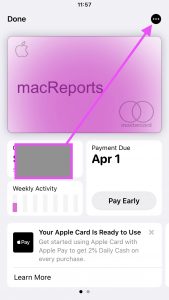
- Tap Card Information.
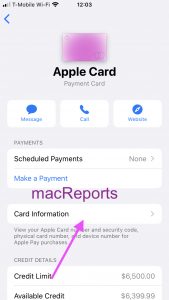
- To view your card details, you will need to authenticate with Face ID, Touch ID, or your passcode. Complete the step.
- You can now view all of your card details, including:
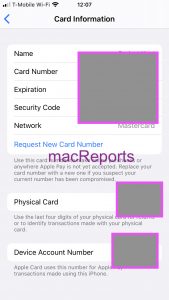
- Card Number.
- Expiration date.
- Security code (or CVC, CVV code).
- You can now enter these details to make purchases where Apple Pay is not accepted.