Mac Not Updating To The Latest macOS Version? Fix
This article explains how you can fix the software update problem. More specifically, the focus of this article is on what you can do to when your Mac won’t update to the latest version of macOS.
Some Mac users, unfortunately, have been and continue to be affected by various macOS software update issues where they may experience a stalled macOS update. By stalled, we mean that macOS updates won’t download and install successfully.
Sometimes, you may see an error message saying “The macOS installation couldn’t be completed” or “macOS could not be installed on your computer”.
Mac Won’t Update?
Please try the tips belove if you are unable to update your computer:
It is important that you back up your Mac before you do anything.
There could be a variety of reasons for this. Before you do anything:
- Make sure there is enough space to download and install an update. If not, you may see error messages. To see if your computer has enough room to store the update, go to the Apple menu > About This Mac and click the Storage tap. You can easily free up storage space on your Mac.
- If you see a “Update Not Found” error, see this article.
- Make sure that you have an Internet connection to update your Mac. You can troubleshoot your connection.
- Be patient. An update may take some time. Just waiting may fix your problem. Sometimes more than a few hours. Do not put your Mac to sleep or closing its lid. Also ensure than your Macbook, if it is a Macbook, it is plugged it into AC power.
- If the update does not complete, your computer may seem stuck or frozen, for an extended time, try to restart your computer by pressing and holding the power button on your Mac for up to 10 seconds.
- If you have any external hard drives or peripherals connected to your Mac, try removing them. And try to update now.
- Reset PRAM on your Mac and then try again. To reset PRAM, turn off your Mac and then turn it on and immediately press and hold the Option, Command, P, and R keys together for about 20 seconds.
- It is possible that your Mac may unable to reach the update server. There could be two reasons for this:
- You may have a slow internet connection. You may want to restart your router and modem to fix this problem. If you are using a Wi-Fi connection, try a wired connection, if possible.
- Or there could be issues with Apple servers. It is possible that Apple servers are overloaded as a lot of people may be trying to update. You can check if Apple servers are experiencing issues.
If you are still having issues, then you may try the followings:
Safe mode
Try updating your Mac in safe mode. Here is how:
- Startup your Mac in safe mode. To do that, turn off your Mac and then turn on your Mac and immediately press and hold the Shift key until you see the login screen. Then release the Shift key. And login.
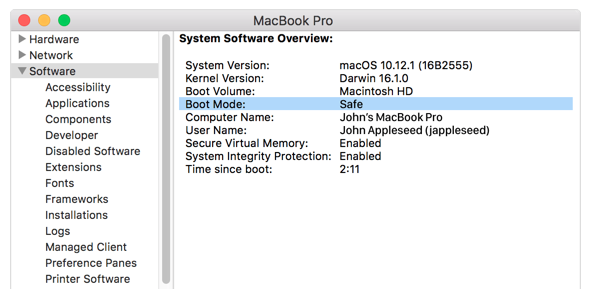
- Now your computer is in safe mode. Try to update now.
- Then exit safe mode when you are done (in either case). To exit safe mode, restart your Mac normally, without pressing the Shift key.
Combo update
You can use a combo update to install Mac updates. Please note that before you continue, you may want to back up your Mac. You can back up with Time Machine or you can use iCloud.
Please note that combo updates let you update your Mac from a prior version of macOS within the same major release. A combo update is a combined update that means that it contains all of the changes since the original release of that major version. This further means that, using a combo update, you can update from macOS 10.15 directly to Mac OS X 10.15.2, skipping the 10.15.1. But you cannot go from, let’s say, 10.14.x to 10.15.x. For example, using a combo update, you cannot upgrade from macOS Mojave to macOS Catalina.
Please note that combo updates are huge. Here is how you can use them:
- Visit Apple’s combo updates site: https://support.apple.com/downloads/macos
- Find the right combo update. And download it. As stated above, they can be huge. The combo will download as a .dmg file.
- Now quit all apps on your Mac.
- Double-click the downloaded file, if it does not start automatically.
- Follow the onscreen instructions.
Using macOS Recovery to update your Mac
If you still could not update, you may try this. To do this, you need to restart your Mac from macOS Recovery. Using the method below, you will be able to upgrade to the latest macOS that is compatible with your Mac. Here is how:
- Turn off your Mac.
- Turn on your Mac and immediately press and hold the Option-⌘-R keys together until you see the Apple logo or the spinning globe icon.
- Login.
- Click Reinstall macOS and follow the onscreen instructions.
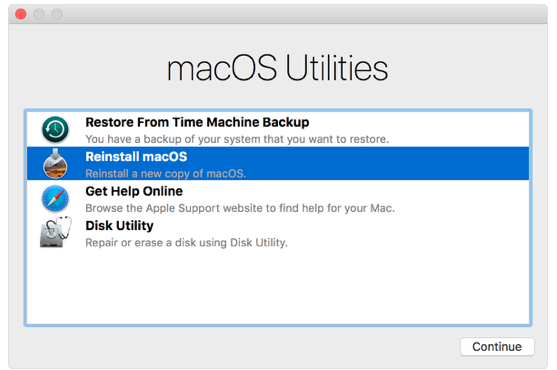
See also: How to fix Catalina update problems

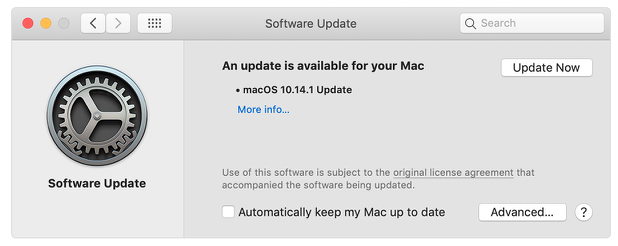
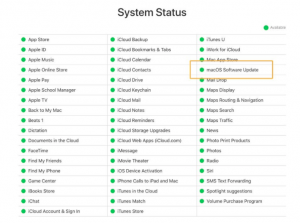
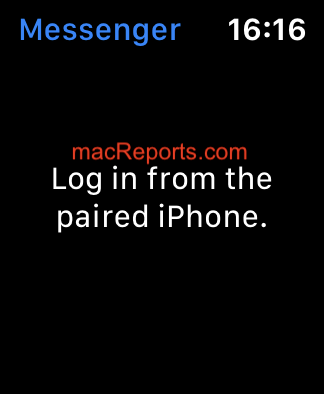
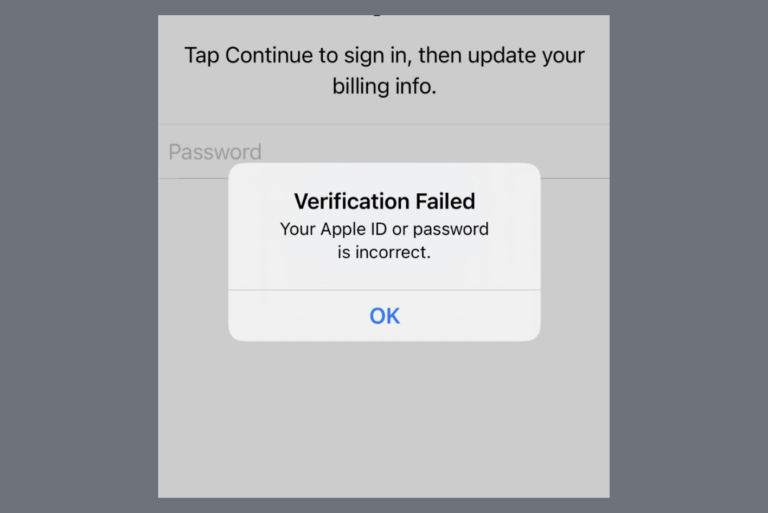
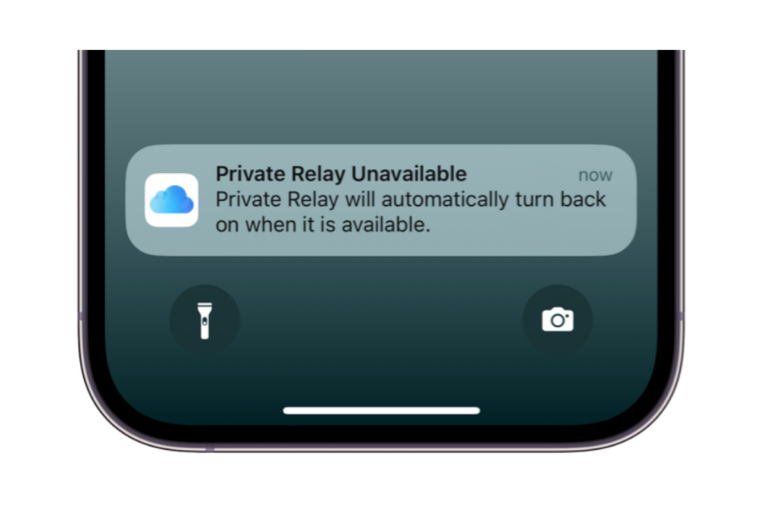
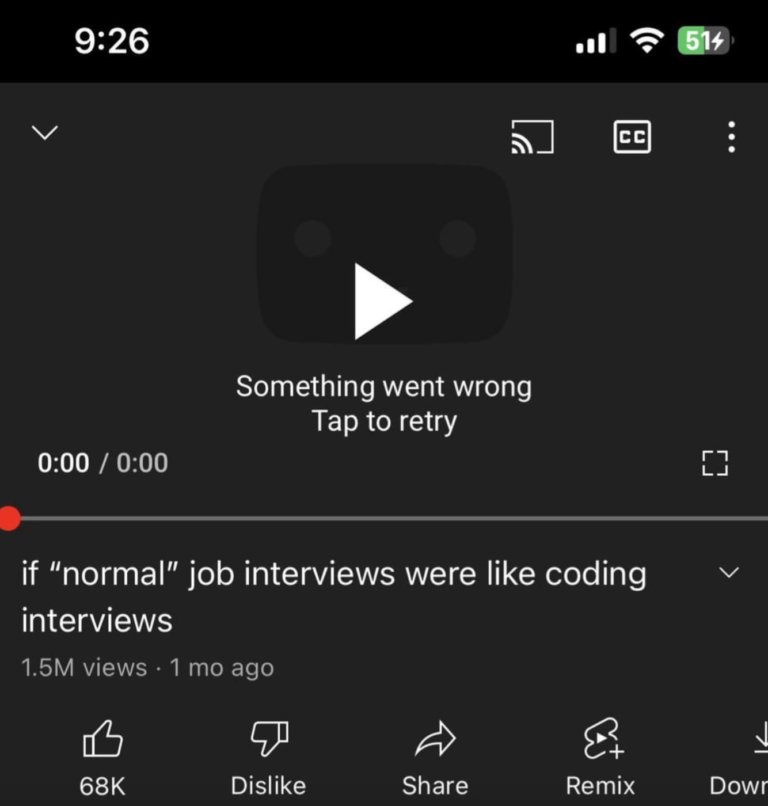
Using Mac recovery worked. Thanks very much! Have been working on this for a long time.
hi Serhat
thanks very much for your help. I tried various methods because the catalina update was stuck and I could not get rid of this ” stuck update”. I finally tried the macOS recovery method. The Mac got stuck somewhere during this process and could not complete the Monterey update. However when I managed to get back and restart the computer, the Catalina update was complete. I am now upgrading to Monterey in the usual way. Would not have been able to do this without your help. Greatly appreciate it.
I have a Macbook pro 15 2015, and the OS that was installed was High Sierra. New OS did not show up in updates window, so I’ve tried to download it myself. I’ve tried Catalina, Monteray, and last Big Sur. Big Sur was the only one, that was successfully installed,
while others throwed errors that Hard Disk was not properly formatted.
The last Method worked for me. Thanks a million times
My brand new out of the box Macbook Air 13” 2018 operating on Mojave will not download and install Bug Sur
The computer sat unopened for all that time due to a family tragedy. So I was excited to get it rolling
But its been 36 hours of restarting and retrying to update and it just won’t. I’m sad and frustrated and need help
I was trying to update to Big sur OS. It has already downloaded and installing the software but just at the end it says that an error has occurred and suggests to restart again.
As suggested I’m trying to restart in safe mode and recovery mode but it is not starting and again going into installing update and just when it is about to end it says that there’s an error. The loop continues and I’m not able to boot my Mac. Please help.
I have the same issue as well :(. My MacBook has been like that for 2 days now. Were you able to solve this issue? Please let me know I really need to use my laptop for school.
Hi, I’ve encountered the same problem as well. Have you fixed the issue? Please let me know I really need to use my Mac for school.
Same problem as you. Really frustrating. Will have to pay for support to resolve I expect. Recovery mode won’t accept the password and Apple ID doesn’t work either.
Dear All,
I have the same problem as the users above. Has anyone found a solution? Any help is appreciated
Dominik
Same here – recovery mode won’t accept my correct password. Maddening.
Literally the same problem!! Tried to install it several times but it is not working at all. If you find out how to fix it please let me know.
I am having the same problem too, it wont update & it wont stop restarting
I have had exactly the same issue tonight. This is really annoying 😢
Same problem here with macbook from 2016
i had to erase my disk utility nd then was able to reinstall mac os x.. currently able to now log into my mac but im trying to update it to the newest version now
The same here… Now, after couple of fights with mac, I am back to 10.14.7 somehow (using internet reinstall). Cannot update
I am only trying to update to catalina .7 and it isn’t working. It states my computer needs to restart to install and while I restart it is still on the folder version.
I have Mackbookair 2013, ı have security uptade is called 2015-006.10 that ı cant uptade.
it loaded nicely and after restart it says it couldt uptade any. How can ı solve this problem?
Thanks
Hi i m not able to install new update on mac Mac OS Big Sur. Its coming as the package “%@” is missing or invalid. The error occurred while installing the update. How to resolve this issue. What does this mean. Kindly help
I have the same problem
I have the same problem too
I have MacBook Air early 2015 have same issues which is every comment mentioned here I am stock with 10.10 version cannot go further I cannot update at all restart several time sometime OS X also cannot install in my Macintosh HD can anyone help me why it happen and what is the solution to fix this issue?
Hi, i have mac book pro (mid 2012, i7 Processor, 1TB HDD and 16GB RAM and the Mac OS X 10.8.5 i want to upgrade to latest OS can some one guide to me pls?
It states the “recovery server cannot be contacted” when I try to reinstall a new MacOS
when I hit the update key it tells me to restart when I do that it restarts and back to home page and I have to put password in then the home page comes up again then I have to put password again then it opens up to home page but it hasn’t downloaded update
Have you had any luck with this issue? I am losing my mind.
I am also losing by mind. How did you solve this?
Dear all, whatever I do, following your instructions above, I am not able to install Catalina 15.5.6. Should I wait for the new OS? Catalina is really problematic…
I have the same problem. But I am 100 percent satisfied with its performance. I do not need any improvement. I will forget about the Catalina.
Thank you! Using Recovery Mode helped me finally get the new OS loaded. It took over 4 hours to download but it worked! Hooray – finally able to use Mac again.
If MacOS is set to auto update and install upgrades make sure those optional settings are all checked. If you prefer to choose when major upgrades are installed deselect that those are not. Also you always have the option the manually start the upgrade install.
My Mac updates, shows update available which is to 10.10.5.
why does it not show the latest version ?
i have enough space for the macos update but it tells me to click the disk you want to install and it don’t allow me to click
It says “Can’t download the additional components needed to install Mac OS X.” when I use macOS Recovery. I have macOS 10.7.5 and want to update it to a newer version as possible. Currently I’m trying to gradually upgrade it to 10.8 to download a newer version then. But I’m stuck at 10.7.5 and the components for a newer Mac OS X Lion don’t download to my Mac Book Air of 2011. Please help.
Is it correct that my MacBook Pro 13inch late 2011 can not update to newer version of macOS anymore? I am starting to have issues with third party apps telling me my macOS is outdated. I am stuck at version 10.12.
My case is the same as Anjali. Trying to update my macbook pro (2014) to Mac OS Catalina 10.15.5, keep asking me to restart, after restarting, the “update now” keeps appearing. Please help, have been trying for several months.
My update seems to be not happening because every time I click on Update now, it asks me to restart and after restarting, I still get the message, “Update now” for the same version. Tried everything you mentioned.
This is my problem as well. It downloads the update and asks to restart the computer. Once it’s back on, the update is still there to be done over and over again.
I get this same thing. It doesn’t give me any further instructions/notifications
I’m having the same issue…did any of you figure out how to fix it?
Same problem here as well!! Could be a space issue, but I am not getting any error messages. It seems to update, and sometimes I get an “update complete” message that immediately switches to a request to download and install the same update. Quite annoying! I have done it at least 4 times.
Have any of you figured out a way to get it to work? I am having the same issue. It even at one point prompted me to “see what’s new with Catalina” and take a tour, but it still have the red bubble in my System Update box. I just keep restarting to no avail.
I’m having exactly the same problem on my Mac Air – any help please, Apple?
I have the same problem, I believe it’s a space issue for me. Every attempt just restarts my Mac and does absolutely nothing. Although they don’t make it clear. The update says it will take about 5GB of space to install & I currently have 11.5GB free on my Mac. When I did the Mac OS Recovery steps, it states that it will need an additional 8.21GB in order to install the full OS. So I need to free up space. I decided to delete my Garageband and Logic X Instrument packs, since this was taking up 12GB and can be reinstalled later. The update then started to work once I had the 20GB of free space on my MacBook Air.
It says my software is up to date. when I restart the computer and am not in safe mode, I still get the white box that pops up and it spins and I get the can’t download I need to try again or restart but in safe mode it says my software is up to date. so frustrating
You just have to wait few minutes to see the update. Or go to apple menu -> about this mac -> software update this will open same update window. Wait for few minutes then you can see the update
Safe mode made the download start which it did not before. Thanks
Here’s a good question.. I’m the owner/administrator of this i-mac. I forgot my new password about 4 years ago, I never did write down the recovery key. My original profile is locked out to me. I have a portable backup of every year. Can I use time machine to restore from 5 years ago when I remember my original password? I’m not worried about loosing the last 5 years on this computer.
If your Time Machine Backup is not locked or you know it, you should be fine.