How To Start Your Mac In Safe Mode
Safe Mode (or safe boot) is a diagnostic mode of macOS. Starting your computer in Safe Mode is one of the most common troubleshooting and maintenance methods. This mode is designed to fix various macOS problems. Macreports has a lot of Mac troubleshooting articles. And most, if not all, suggest activating safe mode. This mode lets you troubleshoot what is preventing the operating system from functioning normally. In this article, I explain how you can boot your Mac in Safe Mode.
See also: Binoculars Icon On Mac?
What is Safe Mode
Safe Mode starts your Mac in a basic state. Safe Mode has many background maintenance features. In Safe Mode, your Mac:
- will disable all startup apps and items so that they will not load automatically
- will run a file repair
- will only allow essential kernel extensions
- will only load the built-in fonts, only fonts located in /System/Library/Fonts will be loaded.
- will disable all login items
- will delete some cache files: kernel cache, system cache and all font caches stored in /Library/Caches/com.apple.ATS/(uid)/ [uid: user ID]
Using Safe Mode, you can determine whether an issue you’re experiencing is caused by software that loads as your Mac starts up.
How to boot in Safe Mode
Restarting in Safe Mode varies by Macs: Intel processor Macs and Apple Silicon processor Macs.
Apple Silicon Macs
- Turn off your Mac (Apple menu > Shut Down).
- Press and hold the power button for 10 seconds as your Mac boots up.
- You will see the start-up windows screen. When you see this screen, release the power button.
- Select your startup disk (e.g. Macintosh HD).
- Press and hold the Shift key.
- Click Continue in Safe Mode.
- Release the Shift key.
- Log in to your Mac.
Intel processor Macs
- Turn off your Mac.
- Turn on your Mac and immediately after hearing the startup tone, press and hold the Shift key.
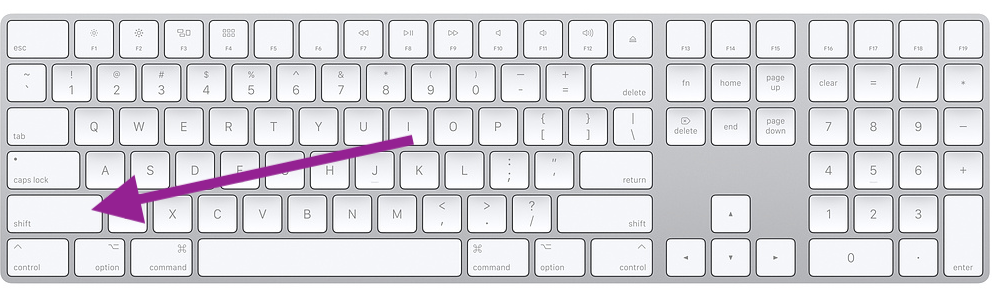
- Keep holding the Shift key, wait for the login screen.
- When you see the login screen, release the Shift key.
- Your Mac is now in safe mode.
- Log in to your Mac.
How to exit Safe Mode
Here is how you can restore the system to its normal mode:
- Restart your Mac normally without pressing the Shift key. If you cannot exit safe mode, please see this article.
How to know if your Mac is in Safe Mode
When your computer is in Safe Mode, your computer will appear the same. So you may suspect that perhaps your Mac is not in Safe Mode. So how can you tell? There are two ways:
- Your lock / login screen will say “safe boot” in red in the menu bar:
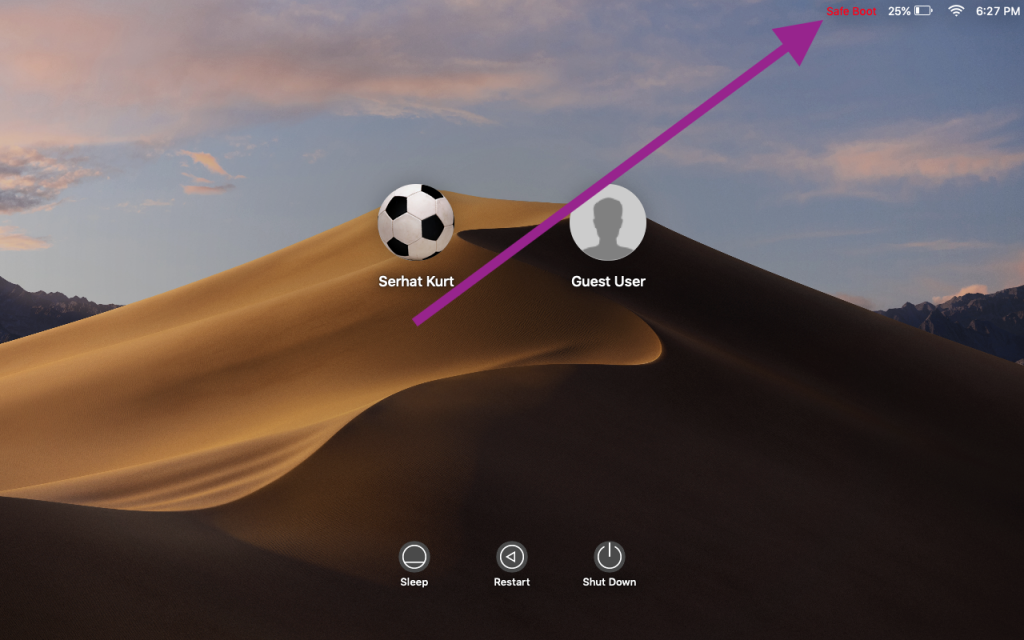
- The other method is to use System Information. Here is how:
See also: Slow Mac?

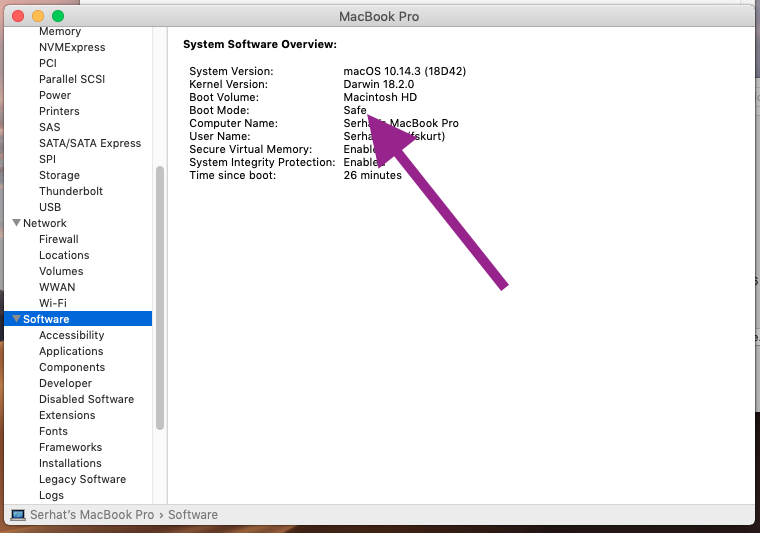
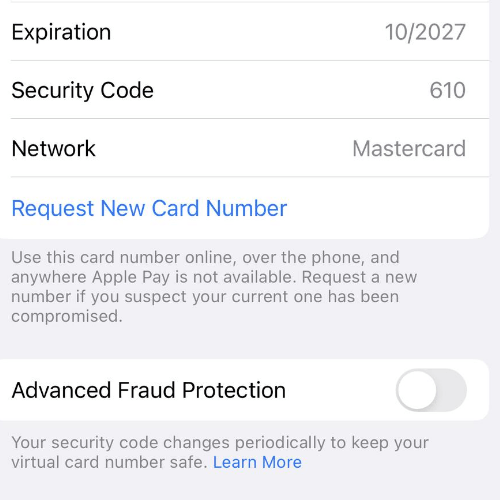

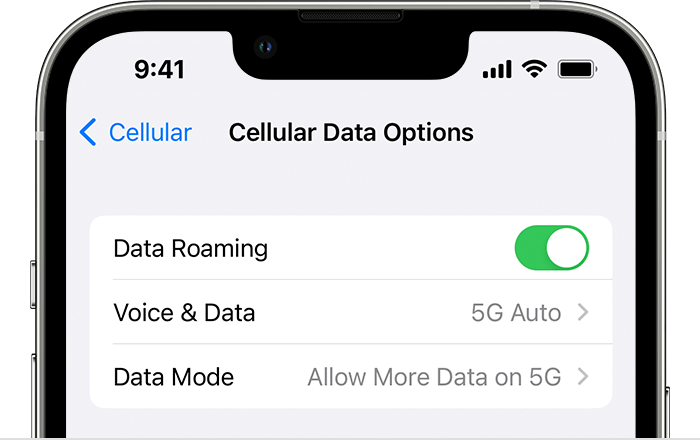
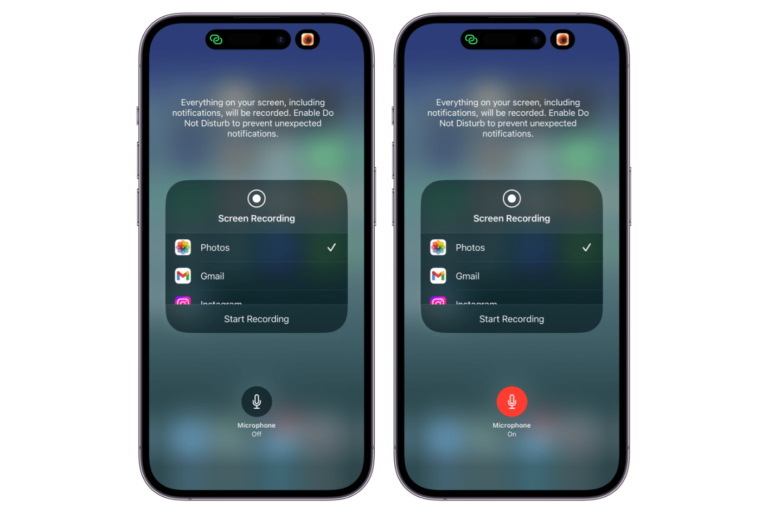
How long should you stay in Safe Mode to let the system do its thing?