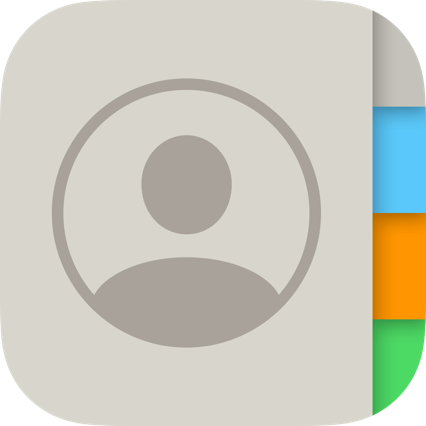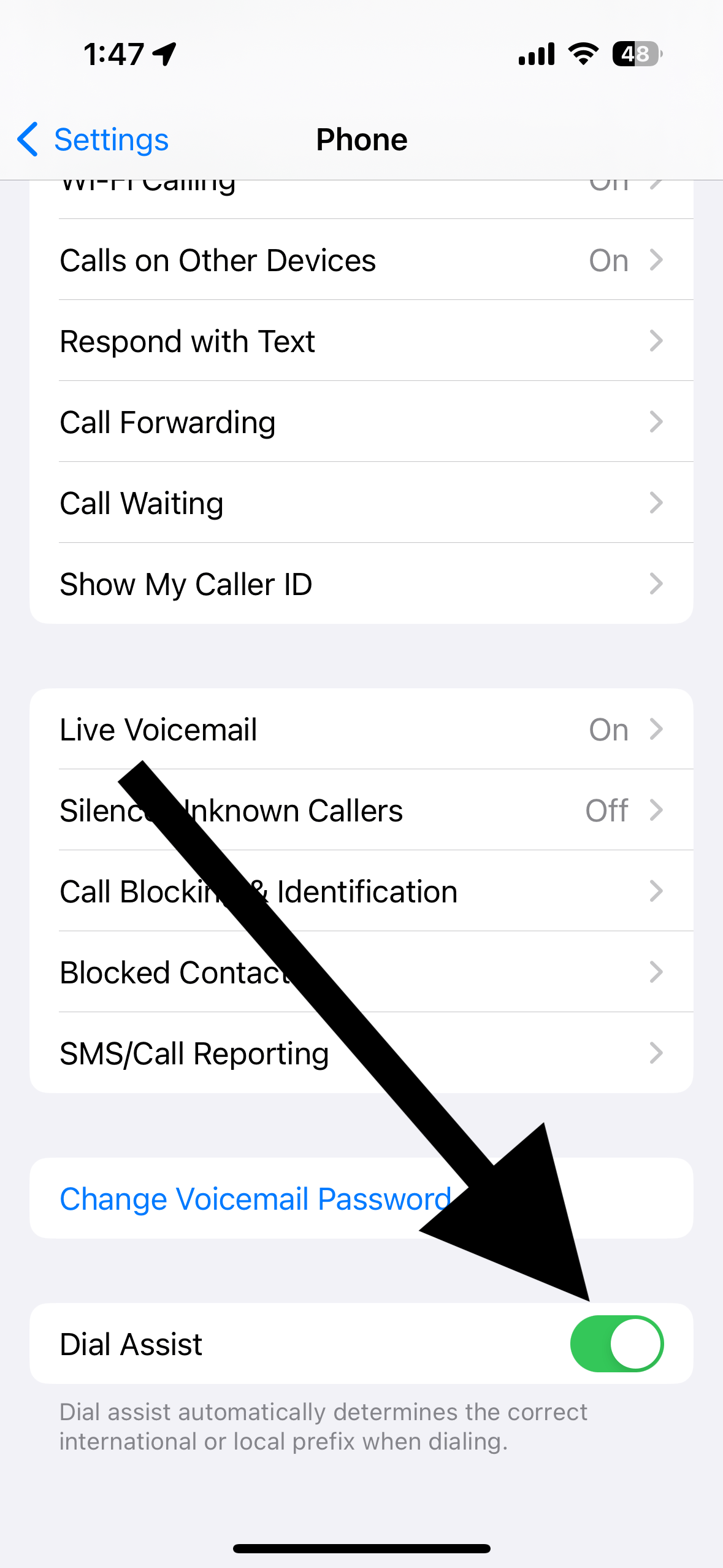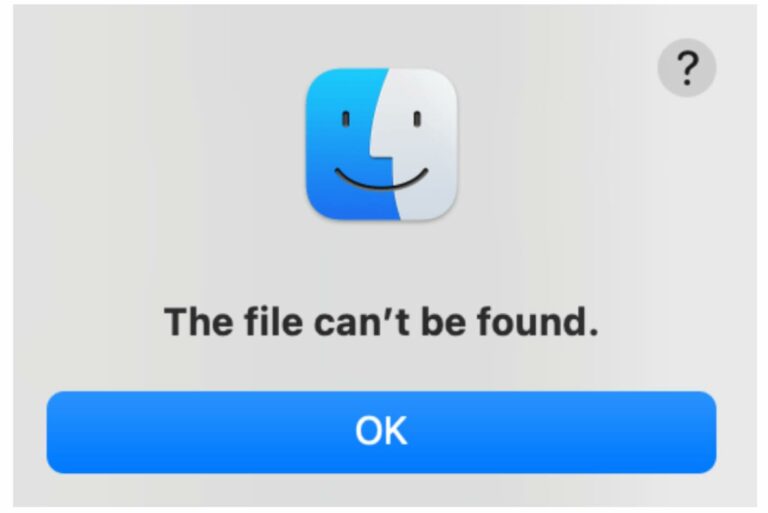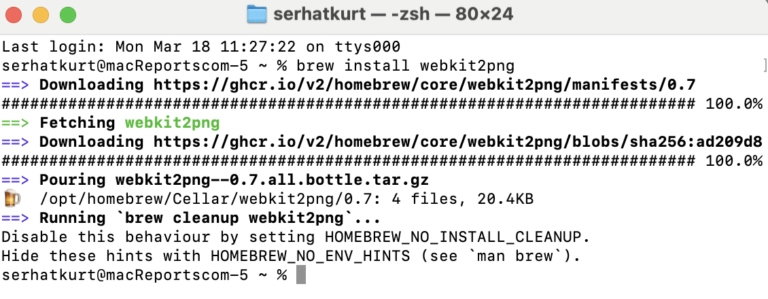Call (Phone) Button in Contacts Does Not Work, How to Fix
The Contacts app is available on iPhone, iPad, Apple Watch and Mac. You can call a contact directly from the Contacts app. To do this, you will need to open the Contacts app on your device, find a contact to call and tap the Phone icon to make a call. Occasionally, an issue may occur where you could experience issues calling a person from the Contacts app. It appears that nothing happens when the call button is tapped. Here is what you can do if you have this issue: It seems that this issue usually occurs when the contact does not have the correct area code, like international prefixes and country codes.
The Contacts app houses your and others’ contact details. As stated above, you can make calls using the Contacts app on your device. On your iPhone, you can also use the Phone app. But your iPad, Mac or Watch will not have a Phone app. You can use Wi-Fi Calling to relay calls via your iPhone. Or, you can make other app calls, such as FaceTime, WhatsApp or Skype calls.
You should know that there are other ways to make calls. For example, simply tap a phone number in Calendar, FaceTime, Messages, Search, or Safari to call that number. You can also ask Siri to make the call for you.
Unable to call from the Contacts app?
First of all, ensure that Dial Assist is turned on. If enabled, this feature will help you to dial international numbers more easily by adding the correct area codes automatically. To enable this feature, go to Settings > Phone and turn on Dial Assist. Dial Assist is available on iPhone only.
If turning on Dial Assist does not help you, you can try this tip: If you pay attention to the Phone icon in the Contacts app, the Phone icon may say either “mobile” or “call,” as you can see in the screenshot below.
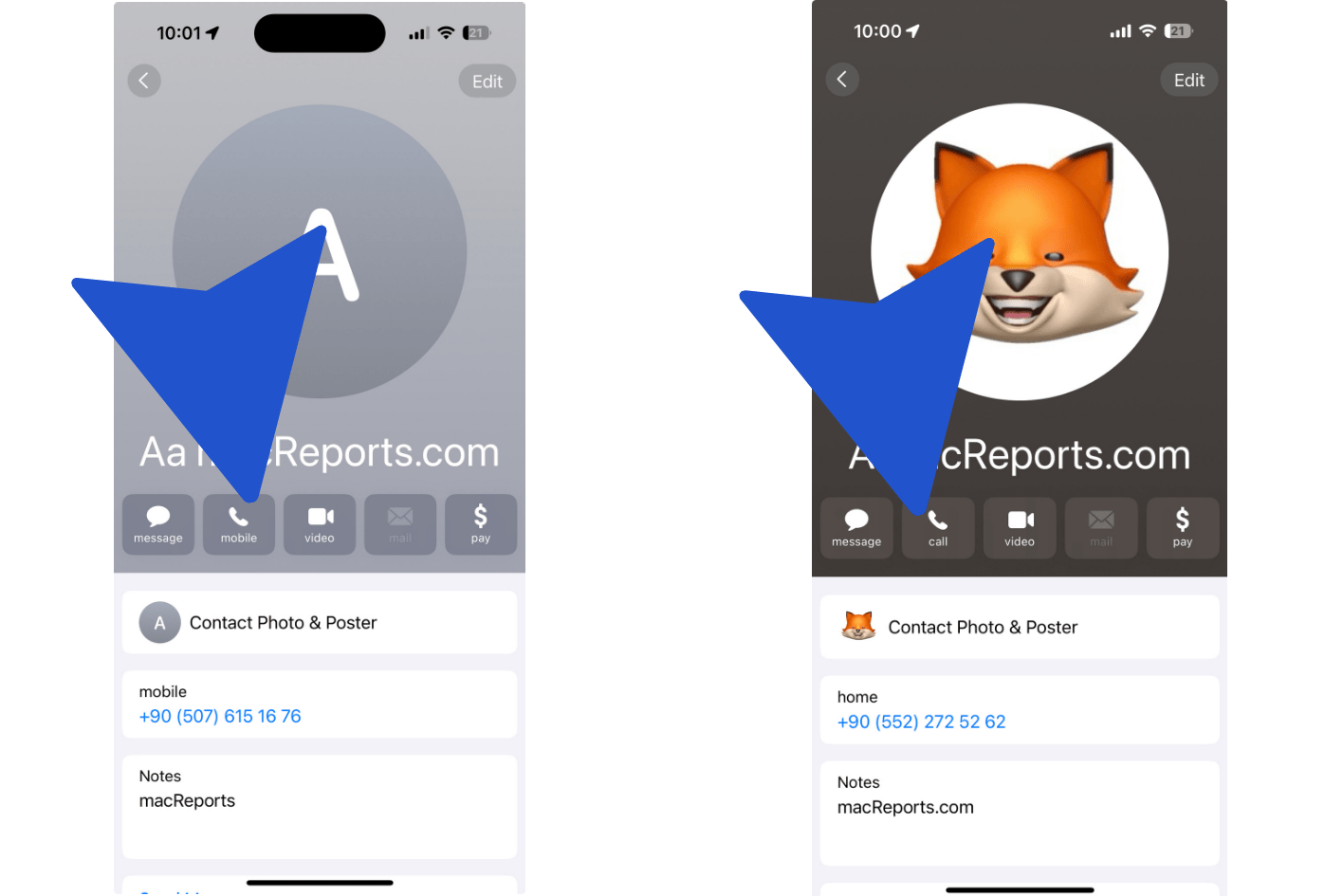
Some users have noticed that the Phone icons labeled “mobile” work, but the “call” ones do not. Again, this may occur due to a formatting problem. Here is what you can do:
The fix is to change the region on your device. This is a six-step process:
- Go to the region setting: On your iPhone or iPad, go to Settings > Language & Region > Region. If this is Mac, go to the Apple menu > System Settings, click General in the sidebar, then click Language & Region.
- Change your region. For example, if your current region is US, change it to UK. Or if it is already UK, change it to US.
- Restart your device.
- Open the Contacts app and tap the Call option.
- Open the region setting again and change the region back to its original setting.
- Restart your device again. Now, test if you can call your contacts.
Related articles